Are you frustrated with your Vizio soundbar being stuck in demo mode and want to get it back to normal? You can follow these simple steps to disable demo mode and enjoy your soundbar the way it’s supposed to be. By following these instructions carefully, you can avoid any potential damage to your device and ensure that it functions at its best.
Key Takeaways:
- Understand Demo Mode: Demo mode is designed to showcase the soundbar’s features in a retail setting, but it can be disruptive when trying to use the device at home.
- Reset the Soundbar: To exit demo mode, try manually resetting the soundbar by unplugging it for a few minutes and then plugging it back in. This simple step may disable the demo mode.
- Consult the User Manual: If a manual reset does not work, refer to the user manual for specific instructions on how to disable demo mode for your Vizio soundbar model.
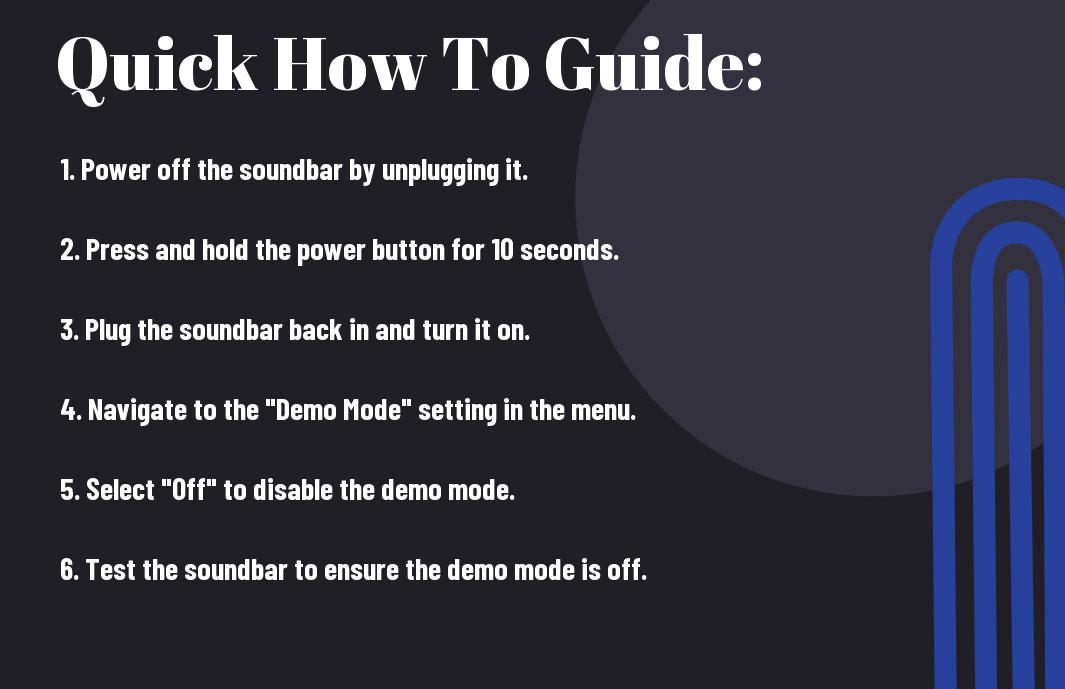
Understanding the Vizio Soundbar
Obviously, before you can learn how to get your Vizio Soundbar out of demo mode, it’s important to have a good grasp of what the Soundbar is and how it works. The Vizio Soundbar is a high-quality audio device designed to enhance your TV viewing experience by providing superior sound to that of your TV’s built-in speakers. It is a popular choice for those looking to upgrade their home entertainment setup without breaking the bank.
General Features of Vizio Soundbar
One of the reasons why the Vizio Soundbar is preferred by many is its ease of use. It is designed to be user-friendly, making it easy for you to set up and start using it right away. The Soundbar also comes with a variety of input options, allowing you to connect it to different devices such as your TV, Blu-ray player, or gaming console. Additionally, it often includes features such as Bluetooth connectivity, allowing you to wirelessly stream music from your mobile devices. The Soundbar is also known for its sleek and compact design, making it a great addition to any home entertainment system.
Explaining the Demo Mode of Vizio Soundbar
When you first set up your Vizio Soundbar, you may notice that it is in demo mode. This mode is designed to showcase the Soundbar’s features and capabilities in a retail setting. While this can be helpful when trying out the Soundbar in a store, having your Soundbar stuck in demo mode at home can be quite frustrating. In demo mode, the Soundbar often plays a loop of pre-recorded content at a set volume, which you cannot adjust. This can be both annoying and disruptive to your viewing or listening experience. Therefore, it is crucial to understand how to get your Vizio Soundbar out of demo mode in order to fully enjoy its features.
How-To: Steps to Get Vizio Soundbar Out of Demo Mode
Your Vizio soundbar is stuck in demo mode and you’re ready to enjoy its full potential. Follow these steps to get your Vizio soundbar out of demo mode and back to its normal operation.
Preparing the Soundbar
Before you start the process of deactivating demo mode, make sure that the soundbar is properly connected to power and the TV. Turn on both the soundbar and the TV to ensure they are ready for the next steps.
Detailed Steps to Deactivate Demo Mode
To deactivate the demo mode on your Vizio soundbar, you will need to use the Vizio remote control. First, locate the “Menu” button on the remote and press it to access the settings menu on your TV screen. Navigate to the “System” or “Settings” option, and then find the “Demo Mode” or “Retail Mode” setting. Use the arrow buttons on the remote to select the “Demo Mode” option, and then press the “OK” or “Enter” button to deactivate it. Once you have successfully deactivated demo mode, your Vizio soundbar will restart and be ready for normal use.
Tips and Important Factors
However, before attempting to remove Vizio Soundbar from Demo Mode, there are a few important tips and factors you should consider:
- Make sure the remote control batteries are working properly
- Ensure that the soundbar is connected to a power source
- Be aware of any potential damage to the soundbar that may have triggered Demo Mode
Assume that addressing these factors will help you troubleshoot and successfully remove the soundbar from Demo Mode.
Useful Tips for Proper Handling of Vizio Soundbar
When handling your Vizio Soundbar, there are a few useful tips to ensure that you do so properly:
- Handle the soundbar with care to avoid any further damage
- Check the connections and cables to ensure everything is securely in place
- Read the user manual for specific instructions on troubleshooting Demo Mode
Assume that following these tips will help you handle the soundbar properly and increase the likelihood of solving the issue.
Key Factors to Consider When Taking Vizio Out of Demo Mode
When attempting to take your Vizio Soundbar out of Demo Mode, there are key factors you should consider:
- The cause of Demo Mode activation, such as accidental button presses or physical damage
- The specific steps recommended by Vizio for removing the soundbar from Demo Mode
- The potential impact on the soundbar’s performance and warranty if not handled properly
The proper consideration of these factors is essential in successfully resolving the issue and ensuring the soundbar functions as intended.
The Conclusion: How To Get Vizio Soundbar Out of Demo Mode?
The steps outlined in this guide should help you successfully remove your Vizio soundbar from demo mode. By following these instructions, you can easily reset your soundbar to its normal operating mode and enjoy its full range of features. Remember to consult your user manual for specific instructions and troubleshooting tips, and don’t hesitate to reach out to Vizio customer support if you encounter any issues. With the right approach, you’ll have your Vizio soundbar out of demo mode in no time.
FAQ
Q: How do I get my Vizio Soundbar out of demo mode?
A: To remove your Vizio Soundbar from demo mode, first, make sure the soundbar is powered on. Then press and hold the Power and Volume Down buttons on the soundbar for 5 seconds until the LED indicators on the soundbar switch off. This will disable the demo mode on your Vizio Soundbar.
Q: Why is my Vizio Soundbar stuck in demo mode?
A: A Vizio Soundbar may become stuck in demo mode if it was displayed in a store or if the demo mode was inadvertently activated. It can also occur if the soundbar experiences a power surge or if there is a technical glitch.
Q: Will removing the Vizio Soundbar from demo mode affect its settings?
A: No, removing the Vizio Soundbar from demo mode will not affect any of its settings. It will simply disable the demo mode feature and allow you to use the soundbar as intended.
Q: Can I remove the Vizio Soundbar from demo mode using the remote control?
A: No, you cannot remove the Vizio Soundbar from demo mode using the remote control. The demo mode can only be disabled by using the physical buttons on the soundbar itself.
Q: What do I do if the demo mode issue persists after following the steps to disable it?
A: If the Vizio Soundbar continues to be stuck in demo mode after attempting to disable it, we recommend contacting Vizio customer support for further assistance. It may require a reset or a software update to resolve the issue.
