Eager to connect your Sony headphones to a new device but not sure how to put them in pairing mode? Fret not, for we have the solution for you. Sony headphones come equipped with a variety of features, including the ability to seamlessly pair with your preferred device. To begin the process, locate the power button on your Sony headphones. Once you have found the power button, press and hold it for a few seconds to activate pairing mode.
Additionally, you may also need to consult the instruction manual that came with your Sony headphones, as the process for putting them in pairing mode can vary depending on the specific model. By following these simple steps, you’ll be able to connect your Sony headphones to your device in no time.
Key Takeaways:
- Understand your headphone model: Make sure to refer to the specific model’s user manual or online resources to find the correct method for putting your Sony headphones in pairing mode.
- Follow specific instructions: Different Sony headphone models may have different pairing methods, so it’s important to follow the specific instructions for your particular model.
- Hold down the power/pairing button: Typically, putting Sony headphones in pairing mode involves holding down the power or pairing button for a certain amount of time, usually indicated in the user manual.
- Listen for pairing confirmation: Once in pairing mode, the headphones will typically emit a specific sound or light to indicate that they are ready to be paired with a device.
- Check for compatibility with your device: Make sure that the device you want to pair with your Sony headphones is compatible and that the Bluetooth feature is turned on.
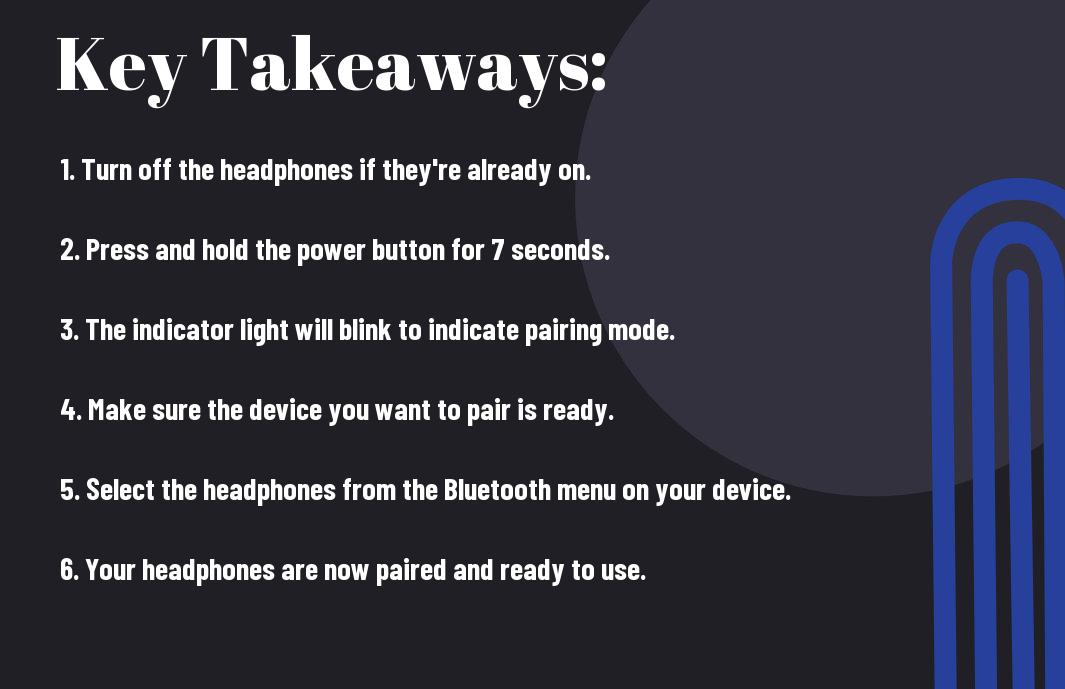
Preliminary Steps Before Pairing
Any time you are attempting to pair your Sony headphones with a new device, it is important to follow some preliminary steps to ensure a smooth and successful pairing process. By taking a few simple steps before initiating the pairing process, you can minimize any potential issues and maximize the likelihood of a successful connection.
Checking the Headphones’ Battery
An important preliminary step before attempting to pair your Sony headphones is to ensure that the headphones have sufficient battery power. Low battery levels can sometimes prevent successful pairing or cause the connection to drop unexpectedly. Check the battery level of your headphones and, if necessary, charge them fully before attempting to pair them with a new device. This will help ensure a stable and uninterrupted connection during the pairing process.
Understanding the Compatible Devices and Bluetooth Profiles
Pairing your Sony headphones with compatible devices requires understanding which devices are compatible and which Bluetooth profiles are supported. Different Sony headphone models may have different compatibility requirements and support varying Bluetooth profiles. Before attempting to pair your headphones, it is important to ensure that the device you are trying to pair them with is indeed compatible and supports the necessary Bluetooth profiles for a successful connection.
Before initiating the pairing process, make sure to check the compatibility of the devices and the supported Bluetooth profiles to avoid any potential issues during the pairing process. Understanding the compatibility requirements and Bluetooth profiles will help ensure a seamless and hassle-free pairing experience.
Different Types of Sony Headphones
Not all Sony headphones are created equal. There are several different types of Sony headphones, each designed to cater to specific needs and preferences. Here is a breakdown of the various types of Sony headphones:
| In-Ear Headphones | Over-Ear Headphones |
| On-Ear Headphones | Wireless Headphones |
| Noise-Canceling Headphones | Sports Headphones |
In-Ear Headphones
InEar headphones, also known as earbuds or in-ear monitors, are small, lightweight headphones that fit directly inside the ear canal. They are perfect for on-the-go use and provide a snug, secure fit for active individuals.
InEar headphones come in a variety of designs, including wired and wireless options. They are great for listening to music during workouts or commuting, as they offer portability and comfort.
Over-Ear Headphones
With over-ear headphones, the ear cups completely enclose the ears, providing excellent sound isolation and immersive audio experiences. These headphones are ideal for extended listening sessions and are favored by audio enthusiasts and professionals.
Any over-ear headphones offer superior sound quality and comfort, making them a popular choice for home use, studio monitoring, and critical listening. Whether you prefer a wired or wireless connection, Sony has a range of options to suit your needs.
Noise-Canceling Headphones
Headphones with noise-canceling technology are designed to reduce external noise, allowing you to focus on your audio without distractions. This feature is especially beneficial for frequent travelers, office workers, and anyone looking for a peaceful listening experience.
It is essential to invest in a high-quality pair of noise-canceling headphones to fully appreciate the benefits of this technology. Sony offers a range of noise-canceling headphones that deliver exceptional sound quality and effective noise reduction.
Step-by-Step Guide to Entering Pairing Mode
Your Sony headphones can easily be put into pairing mode by following the steps below:
| For In-Ear Sony Headphones | For Over-Ear Sony Headphones |
| – StepbyStep instructions for in-ear headphones | – Any specific steps for over-ear headphones |
For In-Ear Sony Headphones
StepbyStep, to put your in-ear Sony headphones into pairing mode, begin by turning on the headphones. Then, press and hold the pairing button for 7 seconds until the indicator light starts flashing. Your headphones are now in pairing mode and ready to be connected to a bluetooth device.
For Over-Ear Sony Headphones
Any specific steps for over-ear Sony headphones to enter pairing mode may vary depending on the model. Usually, this involves holding down the power button for a certain amount of time until the pairing light begins to blink. Refer to your headphone’s user manual for the exact instructions.
Headphones from Sony come in a variety of models and each one may have a slightly different process to enter pairing mode. It is important to consult the user manual specific to your headphones for accurate instructions.
For Noise-Canceling Sony Headphones
NoiseCanceling Sony headphones can be put into pairing mode by first ensuring that the headphones are powered on. Then, locate the pairing button or switch and follow the specific instructions for your model to activate pairing mode. Once the indicator light begins to flash, your headphones are ready to be paired with another device.
For instance, Sony’s WH-1000XM4 model has a specific button for entering pairing mode, while the WH-XB900N model requires a different combination of button presses. Always refer to the user manual for your specific model for accurate instructions.
Troubleshooting Pairing Issues
Unlike other electronic devices, pairing issues with your Sony headphones can be frustrating and time-consuming to resolve. However, there are common problems and solutions that can help you troubleshoot and resolve these issues.
Common Pairing Problems and Solutions
With Sony headphones, one of the most common pairing issues is interference from other Bluetooth devices in the vicinity. To resolve this, make sure to disconnect or turn off any other Bluetooth devices in the area, and then try pairing your headphones again. Another common problem is outdated Bluetooth drivers on your smartphone or other paired devices. Ensure that all your devices have the latest firmware and software updates to ensure smooth pairing.
Resetting the Headphones
Troubleshooting the pairing issues with your Sony headphones may require resetting the headphones to their factory settings. This can be done by following specific steps outlined in the user manual or reaching out to Sony’s customer support for assistance.
Pairing your Sony headphones in a crowded area would take longer time. Resetting is critical when updating the headphone firmware as well.
Updating Headphone Firmware
Headphones, like any other electronic devices, require periodic firmware updates to ensure smooth functioning and connectivity. Updating the firmware of your Sony headphones can potentially resolve any pairing issues you may be experiencing.
Solutions to pairing issues with your Sony headphones may involve updating the firmware and software of your connected devices, as well as ensuring that all devices are fully charged and within the recommended range for Bluetooth connectivity.
Tips to Ensure a Successful Pairing Process
Now that you know how to put your Sony headphones in pairing mode, it’s important to follow these tips to ensure a successful pairing process:
- Make sure the headphones and the device you are trying to pair them with are fully charged.
- Keep the headphones and the device within close proximity during the pairing process.
- Check for any interference from other electronic devices, and move to a different location if necessary.
- Follow the specific pairing instructions provided in the user manual for your Sony headphones.
Any issues or difficulties during the pairing process should be addressed by referring to the troubleshooting section of the user manual.
Ideal Environmental Conditions for Pairing
On top of following the tips mentioned above, it is important to ensure the ideal environmental conditions for pairing your Sony headphones. It is best to pair your headphones in a quiet, interference-free environment, as any external factors can disrupt the pairing process. Additionally, make sure to avoid pairing your headphones in extreme temperatures or humidity levels, as this can also affect the connectivity.
Best Practices for Bluetooth Connectivity
Bluetooth connectivity can sometimes be tricky, but following these best practices can help ensure a smooth and seamless pairing process for your Sony headphones. It is essential to keep your headphones and the paired device’s Bluetooth settings updated to the latest version, as this can often solve common connectivity issues. Additionally, always ensure that your headphones are in pairing mode before attempting to connect them to a device.
Any obstacles or interferences such as other Bluetooth devices or Wi-Fi networks can also impact the connectivity of your Sony headphones, so be mindful of the environment in which you are trying to pair your headphones.
Advanced Pairing Scenarios
After successfully pairing your Sony headphones with a single device, you may encounter advanced pairing scenarios when trying to connect with multiple devices or reconnecting with previously paired devices. Here are some tips on how to handle these situations:
- Pairing with Multiple Devices
- Reconnecting Previously Paired Devices
Pairing with Multiple Devices
Any time you want to pair your Sony headphones with multiple devices, you’ll need to ensure that the first device is disconnected before attempting to pair with the second one. Most Sony headphones support multi-pairing, allowing you to connect to two devices simultaneously. It’s essential to refer to the user manual for specific instructions on how to enable this feature for your specific model.
Reconnecting Previously Paired Devices
With the advancement in Bluetooth technology, reconnecting your Sony headphones with previously paired devices has become more seamless. When trying to reconnect with a device that was previously paired, simply turn on the headphones and enable the Bluetooth function on the device. The headphones should automatically recognize the device and establish the connection without the need for re-pairing.
Scenarios such as pairing with a new device while forgetting the old pairing, or encountering connection issues with multiple paired devices, can arise. In such cases, referring to the user manual or contacting Sony customer support can provide guidance on troubleshooting and resolving these issues.
Conclusion
Taking this into account, Sony headphones can be put into pairing mode by following a few simple steps. By holding down the power button for a few seconds and then looking for the flashing LED light, users can easily enter pairing mode and connect the headphones to their preferred device. This process may vary slightly depending on the model of Sony headphones, so it’s essential to refer to the specific user manual for detailed instructions.
Overall, putting Sony headphones in pairing mode is a straightforward process that opens up the opportunity to enjoy wireless, high-quality sound. By taking the time to familiarize oneself with the pairing process, users can seamlessly connect their headphones to various devices and take advantage of the convenience and freedom that wireless technology offers.
FAQ
Q: How do I put Sony headphones in pairing mode?
A: To put Sony headphones in pairing mode, simply press and hold the power button until you hear a voice prompt or see a flashing indicator light. Then, search for the headphones on your device’s Bluetooth settings and select them to complete the pairing process.
Q: Do all Sony headphones have the same pairing process?
A: No, the pairing process may vary slightly depending on the model of Sony headphones you have. It’s always best to refer to the user manual for specific instructions on how to put your particular model in pairing mode.
Q: How do I know if my Sony headphones are in pairing mode?
A: When your Sony headphones are in pairing mode, you may hear a voice prompt saying “Bluetooth pairing” or see a flashing indicator light. This indicates that the headphones are ready to be paired with a device.
Q: What if I can’t put my Sony headphones in pairing mode?
A: If you’re having trouble putting your Sony headphones in pairing mode, try turning them off and then on again before attempting to pair them. It’s also a good idea to make sure the headphones are fully charged and that the Bluetooth function on your device is enabled.
Q: Can I pair my Sony headphones with multiple devices?
A: Yes, most Sony headphones support multipoint Bluetooth pairing, allowing them to be connected to multiple devices at the same time. However, the specific capabilities may vary depending on the model, so be sure to check the user manual for your headphones.
