Jlab headphones are known for their superior sound quality and innovative features. If you’ve recently purchased a pair of Jlab headphones and are eager to start using them, learning how to pair them with your devices is vital. In this guide, we will walk you through the simple steps to connect your Jlab headphones to various devices such as smartphones, tablets, and computers.
Key Takeaways:
- Use the Bluetooth Pairing Method: To pair JLab headphones, make sure they are fully charged and in pairing mode. Activate Bluetooth on your device and select your JLab headphones from the list of available devices.
- Follow the Manufacturer’s Instructions: Each JLab headphone model may have specific pairing instructions provided by the manufacturer. It is necessary to follow these instructions to ensure a successful pairing process.
- Reset the Headphones if Necessary: If you are encountering issues with pairing your JLab headphones, try resetting them. This can typically be done by holding down the power button for a few seconds or following the reset instructions in the user manual.
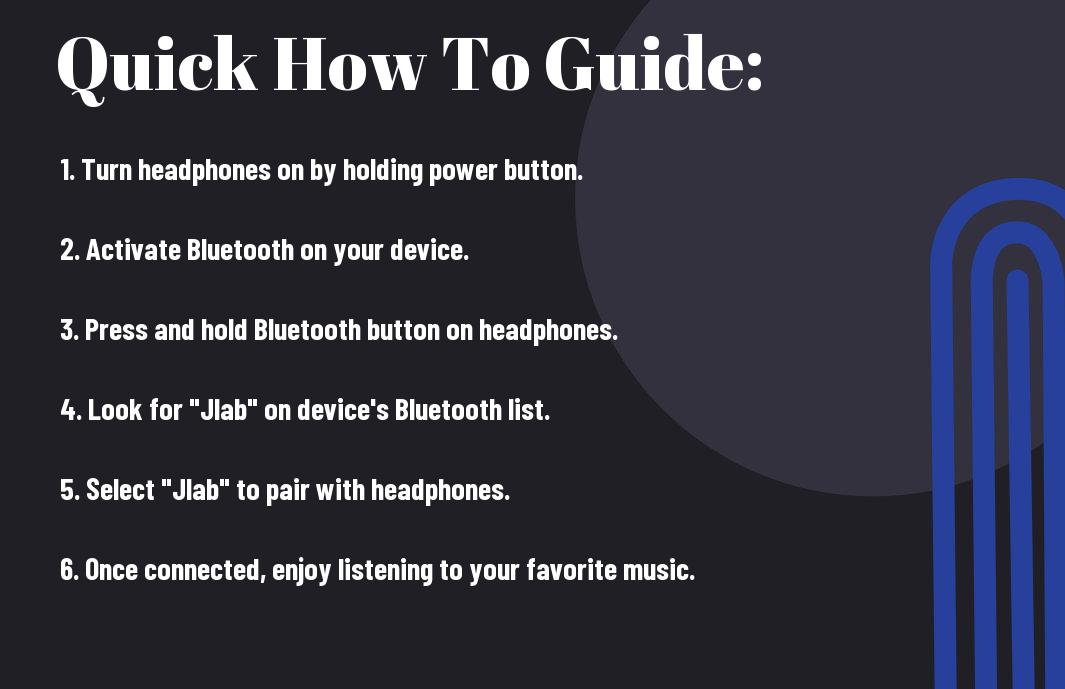
Understanding Bluetooth Connectivity
Basics of Bluetooth Technology
Even with the advancements in technology, Bluetooth remains one of the most popular methods for wireless communication between different devices. This technology uses radio waves to transmit data over short distances, typically within 30 feet. When considering pairing JLab headphones, understanding how Bluetooth works is important.
Importance of Compatibility
Assuming you have the latest JLab headphones and a smart device with Bluetooth capabilities, ensuring compatibility between the two is crucial for successful pairing. Compatibility not only refers to the hardware but also the software versions of both devices. If one of the devices lacks the required Bluetooth profiles or protocols, the pairing process may be unsuccessful.
Basics of Bluetooth connectivity include the need for both devices to support the same Bluetooth version and profiles. For example, Bluetooth 5.0 offers faster data transfer speeds and better power efficiency than its predecessors, but if one device is using an older version, compatibility issues may arise.
Initial Setup of Your JLab Headphones
Unboxing and Understanding Your JLab Headphones
With the excitement of getting new JLab headphones, the first step is to unbox them. Take a moment to locate all the components – the headphones, charging cable, user manual, and any additional accessories included. Familiarize yourself with the layout of the headphones, the control buttons, and any special features they may have.
Charging Your Device for the First Time
Your JLab headphones may need to be charged before their initial use, so locate the charging port on the headphones and connect the charging cable. Plug the other end of the cable into a power source, such as a USB port on your computer or a USB wall charger. Allow the headphones to charge fully before attempting to pair them with your device.
Understanding how to properly charge your JLab headphones is vital for maintaining their battery life and ensuring optimal performance. Be sure to follow the manufacturer’s recommendations for charging times and avoid overcharging the device, which can reduce the battery’s overall lifespan.
How to Pair JLab Headphones with Various Devices
Pairing with Android Devices
Despite the different variations of Android devices available in the market, the process of pairing your JLab headphones remains quite straightforward. Any JLab headphones equipped with Bluetooth capabilities can easily connect to your Android smartphone or tablet. Simply turn on your JLab headphones and enable Bluetooth on your Android device. Then, search for available Bluetooth devices on your Android device and select your JLab headphones from the list to pair them.
Pairing with iOS Devices
Android devices may have their variations, but when it comes to pairing JLab headphones with iOS devices, the process remains consistent. Any JLab headphones with Bluetooth functionality can seamlessly pair with your iPhone or iPad. Android devices often have a designated Bluetooth section in the Settings menu, so you can easily access it to pair your JLab headphones. Once your headphones are in pairing mode, select them from the list of available Bluetooth devices on your device to complete the connection.
When pairing your JLab headphones with iOS devices, it’s imperative to ensure that both devices are sufficiently charged to prevent any interruption during the pairing process. Additionally, make sure that your iOS device is within close proximity to your JLab headphones for a stable Bluetooth connection.
Pairing with Windows Computers
With the versatility of JLab headphones, they can also be paired with Windows computers to enjoy your favorite music or videos wirelessly. To pair your JLab headphones with a Windows computer, navigate to the Bluetooth settings on your computer. Ensure that Bluetooth is enabled and search for available devices. Once your JLab headphones appear in the list of available devices, select them to establish a Bluetooth connection.
To ensure a seamless pairing experience with Windows computers, make sure your JLab headphones are sufficiently charged and within a reasonable range of your computer. This will help maintain a stable connection and prevent any signal interference.
Pairing with Mac Computers
Clearly, JLab headphones are compatible with various devices, including Mac computers. To pair your JLab headphones with a Mac computer, go to the Bluetooth settings in the System Preferences menu. Enable Bluetooth on your Mac, and your JLab headphones will appear in the list of available devices. Select your headphones to establish a Bluetooth connection successfully.
Pairing your JLab headphones with Mac computers is a hassle-free process that allows you to enjoy your favorite audio content wirelessly. Ensure your Mac computer and JLab headphones are fully charged and in close proximity to each other for a seamless pairing experience.
Troubleshooting Common Pairing Issues
Handling Bluetooth Connection Failures
All technology encounters hiccups from time to time. Even the most reliable Bluetooth connection can occasionally fail. If you experience trouble pairing your Jlab headphones with your device, first ensure that both the headphones and the device are sufficiently charged. Next, check that the headphones are in pairing mode and within the proper range of the device. If the issue persists, try turning off Bluetooth on both devices, then turning it back on to reset the connection.
Resolving Audio Lag and Interference
For an optimal audio experience, it’s necessary to address any audio lag or interference promptly. Even slight delays or disruptions in sound can diminish your enjoyment of music or calls. To resolve these issues, ensure that your Jlab headphones are updated with the latest firmware. Additionally, minimize potential sources of interference, such as other electronic devices or physical obstructions between the headphones and the connected device.
Plus, adjusting the positioning of your device or headphones can also help mitigate audio lag and interference. If these steps do not alleviate the problem, considering resetting the headphones to their default settings or contacting Jlab’s customer support for further assistance.
Tips for When Your Headphones Won’t Pair
To troubleshoot pairing issues effectively, consider the following tips:
- Ensure that the headphones are not already connected to another device.
- Try restarting both the headphones and the device you are attempting to pair them with.
- Check for any software updates that may improve connectivity.
This will help you address common problems and enhance the overall performance of your Jlab headphones.
Audio Considerations
To ensure a seamless audio experience with your Jlab headphones, it’s crucial to address any pairing issues promptly. Follow the manufacturer’s guidelines for troubleshooting and consider reaching out to customer support if problems persist. This will help you enjoy uninterrupted music, calls, and other audio content on your devices.
- Remember to keep your headphones and device within close proximity for a stable Bluetooth connection.
- Regularly clean the headphone ports and ensure proper maintenance to prevent connectivity issues.
To maintain a smooth audio experience with your Jlab headphones, stay proactive and informed about potential troubleshooting steps.
Factors Affecting the Pairing Process
Interference from Other Devices
Even in today’s digitally connected world, interference from other devices remains a common challenge when pairing Jlab headphones. This interference can disrupt the Bluetooth signal between your headphones and the device you are trying to pair them with. The presence of other wireless devices operating on similar frequencies, such as Wi-Fi routers, smartphones, or even microwave ovens, can impact the pairing process.
After ensuring that there are minimal electronic devices operating nearby, try turning off Bluetooth on other nearby devices to reduce interference and improve the pairing process.
Physical Barriers and Range Limitations
With physical barriers like walls, doors, or even other electronic devices in the vicinity, the Bluetooth signal between your Jlab headphones and the paired device can be obstructed. It is important to be mindful of the range limitations of Bluetooth technology, typically around 30 feet, and the impact of physical barriers on the signal strength.
Devices that operate on the 2.4 GHz frequency—such as cordless phones and wireless speakers—can also interfere with the Bluetooth signal, leading to pairing issues. To overcome this, ensure that the paired device is in close proximity to your Jlab headphones and remove any obstructions that might hinder the Bluetooth connection.
Battery Life and Power Issues
For uninterrupted pairing and usage, adequately charged batteries play a crucial role in the functioning of Jlab headphones. Low battery levels can hinder the pairing process, causing frequent disconnections and interruptions during usage. Additionally, power-related issues such as power surges or fluctuations can impact the stability of the Bluetooth connection.
Affecting battery life, it is advisable to regularly check and maintain the battery levels of your Jlab headphones to ensure smooth pairing and consistent performance. Avoid using power banks or chargers that are not recommended by the manufacturer to prevent any power-related issues that may affect the pairing process.
Maintaining Your JLab Headphones
Regular Firmware Updates
Keep your JLab headphones performing their best by ensuring you regularly update the firmware. Firmware updates are imperative as they can fix bugs, improve performance, and even add new features to your headphones. JLab provides easy-to-follow instructions on how to update the firmware on their website, so make sure to check for updates periodically.
Cleaning and Storage Tips
Little maintenance goes a long way in extending the lifespan of your JLab headphones. To keep them looking and sounding their best, it’s important to clean them regularly and store them properly when not in use. Use a soft, dry cloth to wipe down the ear cups and headband to remove any dirt or oils that may have accumulated over time.
- Avoid using harsh chemicals or solvents when cleaning your headphones.
- Store your JLab headphones in a cool, dry place away from direct sunlight and extreme temperatures to prevent damage.
Clearly, taking care of your JLab headphones includes proper cleaning and storage techniques. By maintaining these habits, you can ensure that your headphones remain in top condition for years to come. Following these simple tips will not only keep your headphones looking great but also help preserve their audio quality.
- Regular cleaning and storage can prevent the accumulation of dirt and grime, which can affect sound quality over time.
Maximizing Battery Performance
To get the most out of your JLab headphones’ battery life, it is imperative to follow some key tips. Make sure to fully charge your headphones before first use and avoid letting the battery completely drain before recharging. Additionally, turning off your headphones when not in use can help conserve battery power and prolong the lifespan of the battery.
To further maximize battery performance, consider adjusting the settings on your headphones to optimize power usage. It’s important to strike a balance between enjoying the features of your headphones and conserving battery life to ensure you get the most out of your listening experience.
Advanced Tips and Tricks
-
Using Multiple Bluetooth Profiles
Not all users may be aware, but Jlab headphones support the ability to connect to multiple Bluetooth profiles simultaneously. This feature allows users to listen to music from one device while still being connected to another for receiving calls or notifications. To take advantage of this feature, make sure both devices are paired with the headphones and set the audio output preferences on each device accordingly.
-
Pairing with Smart Assistants and Apps
Some Jlab headphones come equipped with the capability to pair with smart assistants like Siri or Google Assistant for hands-free control. Additionally, users can enhance their listening experience by pairing the headphones with specific apps that offer additional features like equalizer settings or workout tracking. To utilize these functions, simply enable the smart assistant on your device and follow the headphones’ pairing instructions.
Pairing with Smart Assistants and Apps
Some Jlab headphones are designed to seamlessly integrate with popular smart assistants and dedicated apps. By pairing your headphones with smart assistants like Amazon Alexa or Google Assistant, you can access a range of voice-controlled functionalities such as making calls, setting reminders, or checking the weather. Additionally, pairing your headphones with compatible apps can provide personalized audio settings, track fitness metrics, or even offer guided workout sessions to enhance your overall listening experience.
Accessing Hidden Features
Advanced users can unlock hidden features on their Jlab headphones by exploring the settings menu or using specific button combinations. These hidden features may include custom EQ presets, firmware updates, or even the ability to adjust ambient sound settings for a more immersive audio experience. By delving into these hidden features, users can tailor their headphones to suit their preferences and enhance their listening enjoyment.
Advanced Tips and Tricks
Smart users can maximize their Jlab headphones’ capabilities by leveraging advanced tips and tricks to enhance their listening experience. By exploring features like multiple Bluetooth profiles, smart assistants and apps pairing, and accessing hidden settings, users can unlock the full potential of their headphones and enjoy a truly personalized audio experience.
Final Words
Ultimately, pairing your Jlab headphones is a simple process that can enhance your listening experience. By following the specific instructions provided in the user manual or the manufacturer’s website, you can easily connect your headphones to different devices such as phones, tablets, and computers. Remember to ensure that Bluetooth is enabled on the device you wish to pair with, and to put your headphones in pairing mode before attempting to connect. With these steps, you can enjoy your favorite music or podcasts without any hassle.
FAQ
Q: How do I pair Jlab headphones with my device?
A: To pair Jlab headphones with your device, make sure the headphones are in pairing mode. This is usually done by holding down the power button until you see a flashing light or hear a pairing sound. Then, go to the Bluetooth settings on your device, scan for available devices, and select your Jlab headphones to complete the pairing process.
Q: What should I do if my Jlab headphones are not pairing with my device?
A: If your Jlab headphones are not pairing with your device, try the following troubleshooting steps:
– Make sure the headphones are in pairing mode
– Turn off Bluetooth on your device and then turn it back on
– Restart your headphones by turning them off and on again
– Check if there are any other devices connected to the headphones and disconnect them
– Move your device closer to the headphones to ensure a strong Bluetooth connection
Q: How can I reset the Bluetooth connection on my Jlab headphones?
A: To reset the Bluetooth connection on your Jlab headphones, start by turning off the headphones. Then, press and hold the power button for about 10 seconds until you hear a reset sound or see a flashing light. This will clear the Bluetooth pairing history on the headphones, allowing you to pair them with a new device.
Q: Can I pair my Jlab headphones with multiple devices?
A: Yes, Jlab headphones can typically be paired with multiple devices, such as smartphones, tablets, and computers. To switch between devices, make sure the headphones are disconnected from the current device, and then pair them with the new device following the same pairing process.
Q: How do I unpair my Jlab headphones from a device?
A: To unpair your Jlab headphones from a device, go to the Bluetooth settings on the device and locate the list of paired devices. Find your Jlab headphones in the list and select the option to unpair or forget the device. This will disconnect the headphones from the device and allow you to pair them with a different device if needed.
