Luckily, connecting Bose headphones is a simple process that can be done in a few easy steps. Whether you have a pair of Bose wireless or wired headphones, the process is relatively similar and can be done in just a few minutes. In this post, we will walk you through the steps to connect Bose headphones to various devices such as smartphones, tablets, laptops, and more.
First, ensure that your Bose headphones are charged and powered on before attempting to connect them to any device. Depending on the model of Bose headphones you have, the process may differ slightly, so we will cover the steps for connecting both wireless and wired models. By following the instructions in this post, you will be able to seamlessly connect your Bose headphones to your preferred devices and enjoy high-quality audio wherever you go.
Key Takeaways:
- Ensure proper Bluetooth connection: To connect Bose headphones, make sure your device has Bluetooth enabled and is within range of the headphones.
- Follow manufacturer’s instructions: Bose provides specific steps for pairing their headphones with different devices, so it’s important to follow these instructions carefully.
- Update headphone firmware: Before connecting, check for and install any available firmware updates for your Bose headphones to ensure optimal performance.
- Troubleshoot connectivity issues: If you encounter problems with the connection, try resetting your headphones and the device, and check for any interference from other Bluetooth devices.
- Explore additional features: Once connected, explore the various features and settings of your Bose headphones to customize your listening experience.
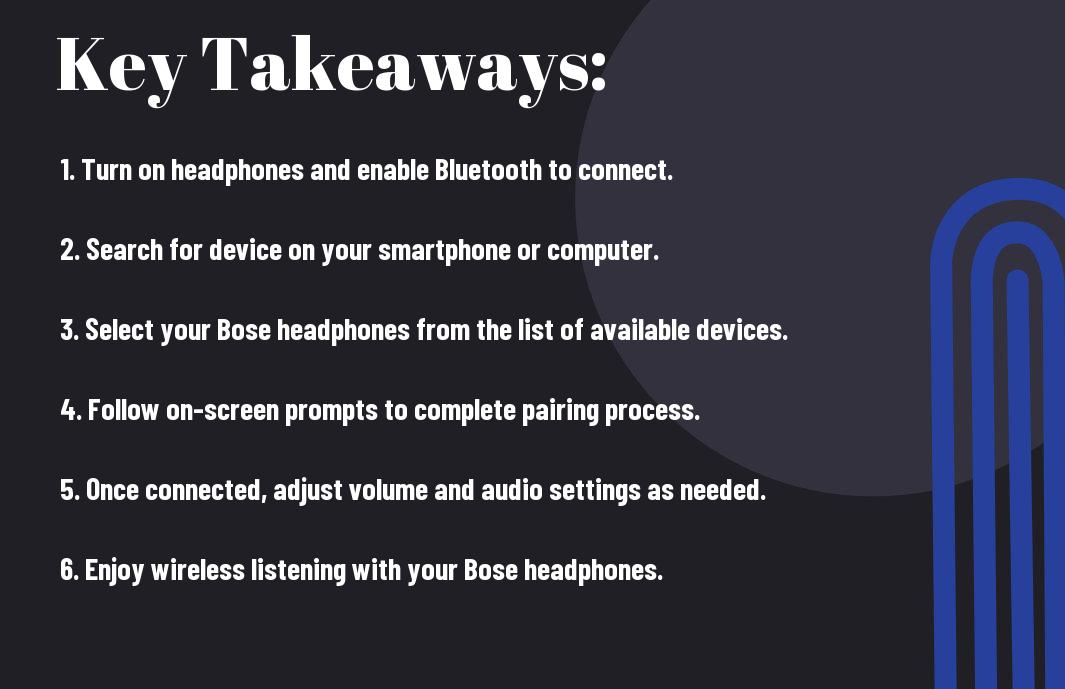
Preparing to Connect
Now that you have your Bose headphones, you’re eager to start using them. Before you can connect them to your devices, there are a few important steps to take to ensure a successful connection.
Charging Your Bose Headphones
Charging your Bose headphones is the first step in preparing to connect them to your devices. Be sure to use the provided charging cable and plug it into a power source. Allow your headphones to charge fully before attempting to connect them to your devices. You’ll know they’re fully charged when the LED light on the headphones turns solid green.
With your Bose headphones fully charged, you can expect to have up to 20 hours of battery life, giving you plenty of time to enjoy your favorite audio without interruption.
Checking Compatibility with Devices
Devices can vary in their compatibility with Bose headphones, so it’s important to check whether your devices are compatible before attempting to connect. Bose headphones are designed to work with most smartphones, tablets, and computers that have Bluetooth capability. Additionally, some Bose models come with a cable that allows for wired connections to devices that may not have Bluetooth.
With the right devices, you can enjoy seamless connectivity and exceptional sound quality with your Bose headphones. Before connecting, be sure to check the compatibility of your devices to ensure a smooth and hassle-free experience.
Connecting to Different Devices
Your Bose headphones are designed to easily connect to a variety of devices, allowing you to enjoy your music, podcasts, and more wherever you go. Whether you have a smartphone, computer, or tablet, here’s how to pair your Bose headphones with different devices.
Pairing with a Smartphone
Pairing your Bose headphones with your smartphone is a simple process. First, make sure your headphones are in pairing mode. Then, go to the Bluetooth settings on your smartphone and select your Bose headphones from the list of available devices. Once your headphones are connected, you can start enjoying your favorite content with crystal-clear sound quality.
It’s important to note that some smartphones may have slightly different pairing processes, so be sure to refer to your specific device’s user manual for detailed instructions on how to connect Bluetooth devices. In addition, if you have multiple smartphones, you can pair your Bose headphones with each one, allowing you to seamlessly switch between devices as needed.
Pairing with a Computer
Any computer with Bluetooth capability can easily pair with your Bose headphones. Simply turn on the Bluetooth function on your computer, put your headphones in pairing mode, and select them from the list of available devices. Once connected, you can enjoy the convenience of wirelessly listening to your favorite content while working or browsing the web.
A computer can also be paired with other Bluetooth devices, such as a wireless mouse or keyboard, so be sure to manage your connections accordingly to avoid any interference with your Bose headphones. Keep in mind that some older computers may require a Bluetooth adapter in order to pair with your headphones. Be sure to check the compatibility of your computer before attempting to connect your Bose headphones.
Using Bose Connect App
After you have purchased your Bose headphones, the next step is to download the Bose Connect app on your smartphone. This app is essential for managing the settings and features of your Bose headphones, and it allows for seamless connectivity with your devices.
Installing the Bose Connect App
Installing the Bose Connect app is simple and straightforward. Simply go to your device’s app store, search for “Bose Connect,” and click on the download button. Once the app is installed, open it and follow the on-screen instructions to set up your headphones and customize the settings according to your preferences.
With the Bose Connect app, you can access a range of features and functionality that enhance your overall listening experience. Plus, you can easily manage multiple Bose devices and switch between them with just a few taps on your smartphone.
Features and Functionality
With the Bose Connect app, you can personalize your listening experience by adjusting the noise cancellation levels, monitoring battery life, and accessing software updates for your headphones. Plus, the app allows you to connect and switch between multiple Bose devices, such as headphones and speakers, with ease.
Troubleshooting Connections via the App
An essential function of the Bose Connect app is its ability to troubleshoot connectivity issues between your Bose headphones and your devices. If you encounter any difficulties with the connection, the app provides step-by-step guidance on how to resolve the issue and ensure a seamless connection.
Bose prioritizes user experience, and the troubleshooting feature on the Bose Connect app reflects this commitment to customer satisfaction. Whether it’s addressing connectivity issues or optimizing the settings for your Bose headphones, the app offers comprehensive support to enhance your overall listening experience.
Advanced Connectivity Options
For advanced users, Bose headphones offer a range of connectivity options to enhance your listening experience. Whether you want to connect to multiple devices or understand Bluetooth profiles, here are the advanced connectivity options available to you:
- Connecting to Multiple Devices
- Understanding Bluetooth Profiles
Below is a breakdown of information for each connectivity option:
Connecting to Multiple Devices
Connecting your Bose headphones to multiple devices is a useful feature that allows you to seamlessly switch between your phone, tablet, and laptop without having to constantly re-pair your headphones. To connect to multiple devices, simply put your headphones in pairing mode and select them from the Bluetooth menu on each device. Once connected, you can easily switch between devices without any hassle.
Understanding Bluetooth Profiles
On the technical side, understanding Bluetooth profiles can help you optimize your headphone’s performance. Bluetooth profiles determine which features your headphones can access when connected to a device. For example, the Advanced Audio Distribution Profile (A2DP) allows for high-quality audio streaming, while the Hands-Free Profile (HFP) enables phone call functionality. By understanding these profiles, you can ensure that your headphones are optimized for your specific needs.
Devices compatible with Bluetooth profiles should be checked to ensure they can support the features that you require, keywords such as Advanced Audio Distribution Profile (A2DP) and Hands-Free Profile (HFP) are crucial in understanding which devices are best suited to your needs.
Managing your Bose Headphones Settings
Unlike other headphones, managing your Bose Headphones settings is a breeze. Whether you prefer a specific sound profile or need to update the firmware, Bose makes it simple to customize your experience.
Customizing Sound Preferences
Bose Headphones offer a range of sound preferences that can be tailored to your individual tastes. Whether you prefer deep bass or crisp highs, the Bose Connect app allows you to adjust the equalizer settings to suit your preferences. You can also choose from pre-set sound profiles such as “Bass Boost” or “Clear Vocals” to enhance your listening experience.
Updating Firmware
Firmware updates are crucial for ensuring your Bose Headphones are operating at their full potential. By keeping your firmware up to date, you can ensure that your headphones are equipped with the latest features and improvements, as well as any necessary bug fixes. Bose makes it easy to update your firmware through the Bose Connect app, so you can stay connected and enjoy the best possible performance from your headphones.
Customizing your sound preferences and updating your firmware are essential for getting the most out of your Bose Headphones. By adjusting the sound settings to your liking and ensuring your firmware is up to date, you can enjoy a personalized listening experience with the latest enhancements and improvements.
Troubleshooting Common Issues
Despite the high quality and performance of Bose headphones, there may be times when you encounter common issues when trying to connect them to your devices. Here are some troubleshooting tips to help you resolve these issues and get back to enjoying your music seamlessly.
Headphones Not Being Detected
Being unable to detect your Bose headphones can be frustrating. First, make sure your headphones are fully charged and in pairing mode. If they still aren’t being detected, try resetting the Bluetooth connections on your device or clearing the list of paired devices. Additionally, ensure that your headphones are in range and that there are no obstructions affecting the connection.
Unstable or Intermittent Connection
The unstable or intermittent connection can be a nuisance when trying to listen to music or take calls with your Bose headphones. The issue may be caused by interference from other electronic devices, low battery levels in your headphones, or a weak Bluetooth signal. For instance, try moving closer to your device, turning off other nearby devices, or ensuring that your headphones are fully charged to improve the connection stability.
Restoring Factory Settings
One effective way to resolve various connectivity issues with your Bose headphones is to restore them to their factory settings. This will erase all previous paired devices and connections, allowing you to start afresh. Once restored, you can then proceed to pair your headphones with your devices and test the connection for stability.
Intermittent connectivity issues can often be resolved by restoring your Bose headphones to their factory settings. This process can help to clear any lingering Bluetooth connections or software glitches that may be causing the problem, allowing for a smoother and more stable connection moving forward.
Maintenance and Care
Not taking proper care of your Bose headphones can result in decreased performance and a shorter lifespan. It’s important to regularly clean and store your headphones to ensure they continue to work at their best.
Cleaning and Storage
On a regular basis, use a soft, dry cloth to gently wipe down the surfaces of your Bose headphones to remove any dirt or debris. Avoid using harsh chemicals or abrasive materials, as they can damage the delicate components of the headphones. When not in use, store your headphones in a protective case or pouch to prevent dust and scratches.
Cleaning your headphones and properly storing them when not in use will not only keep them looking new, but also help maintain their performance and longevity. Taking these simple steps will ensure that you get the most out of your Bose headphones for years to come.
Battery Life Optimization
One of the key aspects of maintaining your Bose headphones is optimizing the battery life. To do this, it’s important to fully charge the batteries before initial use and to avoid completely draining them regularly. Additionally, store your headphones in a cool, dry place when not in use to preserve the battery life.
By taking these precautions, you can extend the battery life of your Bose headphones and avoid the need for frequent recharging. Remember that proper cleaning and storage, as well as maintaining battery life, are essential for the overall care of your headphones.
Conclusion
Considering all points, connecting Bose headphones is a straightforward process that can be completed in just a few simple steps. Whether you are using a Bluetooth-enabled device or a wired connection, following the manufacturer’s instructions will ensure that you can enjoy the superior sound quality of Bose headphones without any hassle. With the right cables and knowledge of your specific Bose headphone model, you can easily connect your headphones to a wide range of devices and start listening to your favorite music or podcasts without any issues.
In conclusion, the process of connecting Bose headphones should not be daunting, as long as you are equipped with the necessary information and tools. By following the instructions provided by Bose and taking into account the specific features of your headphones and devices, you can effortlessly connect your headphones and immerse yourself in a world of vibrant, high-quality sound.
FAQ
Q: How do I connect Bose headphones to my device?
A: To connect your Bose headphones, first turn them on and put them in pairing mode. Then, go to the Bluetooth settings on your device and select your Bose headphones from the list of available devices. Follow any additional pairing instructions if necessary.
Q: Can I connect my Bose headphones to multiple devices at the same time?
A: Most Bose headphones support connecting to multiple devices simultaneously, but they can only play audio from one device at a time. Check the user manual for your specific model for more information on this feature.
Q: What do I do if my Bose headphones are not connecting to my device?
A: If your Bose headphones are not connecting to your device, try the following troubleshooting steps: make sure the headphones are in pairing mode, turn Bluetooth off and on again on your device, and ensure that your headphones are within the Bluetooth range of your device. If the issue persists, consult the Bose customer support or user manual for further assistance.
Q: How do I disconnect my Bose headphones from a device?
A: To disconnect your Bose headphones from a device, simply turn off the Bluetooth on the device, or go to the Bluetooth settings and select “Forget this device” or “Disconnect” next to your Bose headphones. This will remove the headphones from the list of paired devices on your device.
Q: Can I use my Bose headphones while they are charging?
A: Yes, most Bose headphones allow you to use them while they are charging. However, it is best to check the user manual for your specific model to confirm if this feature is supported.
