It’s a frustrating situation when you’re eager to listen to your favorite music or take an important call, but your headphones just won’t connect. This common issue can be caused by various factors that may not always be immediately apparent. Whether you’re using wireless Bluetooth headphones or traditional wired ones, there are a few troubleshooting steps you can take to identify and resolve the connectivity problem.
From checking the device’s Bluetooth settings and ensuring the headphones are properly charged to examining the headphone jack for debris or damage, understanding the potential reasons behind your headphones’ connectivity issues can help you address the problem efficiently. By following these troubleshooting tips, you can enjoy uninterrupted audio experiences with your headphones once again.
Key Takeaways:
- Check Bluetooth Settings: Make sure Bluetooth is turned on, your headphones are in pairing mode, and there are no interference issues.
- Reset your Headphones: Try resetting your headphones by turning them off and on, clearing previous pairings, or following the manufacturer’s recommended steps.
- Update Software: Ensure that your headphones and the device you are connecting to have the latest software updates installed to prevent connectivity issues.
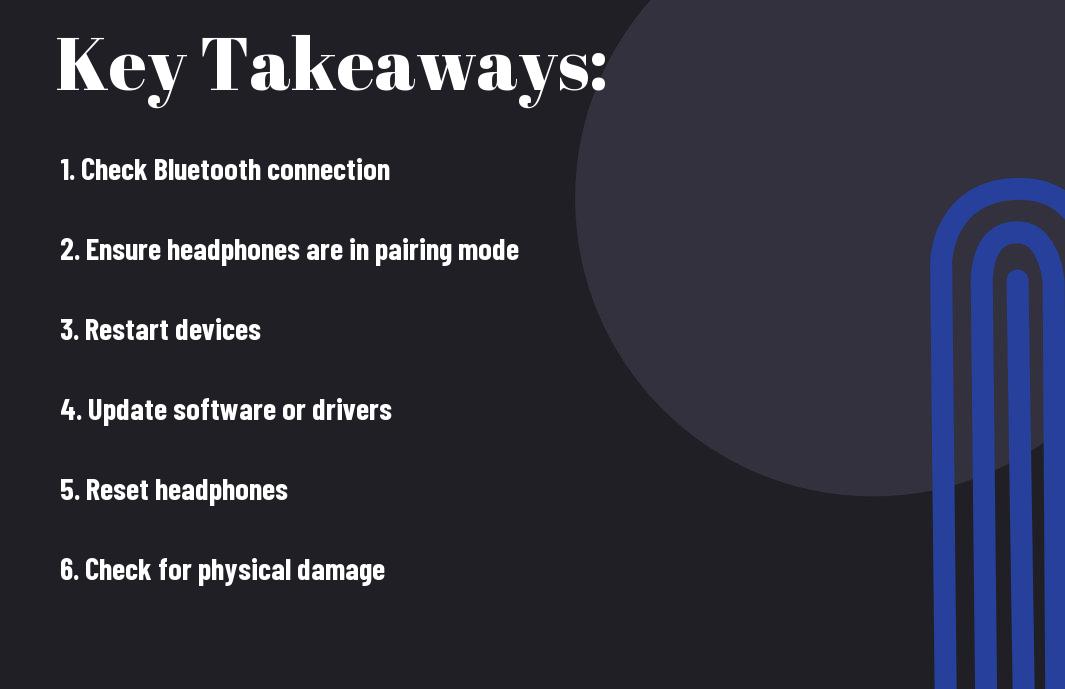
Understanding Bluetooth Technology
Basics of Bluetooth Operation
Some users often find themselves puzzled by the complexities of Bluetooth technology when their headphones refuse to connect to their devices. Understanding the basics of Bluetooth operation can help demystify this common issue. Bluetooth technology uses radio waves to transmit data wirelessly between devices within a short range, typically up to 30 feet.
Common Bluetooth Profiles for Audio Devices
An imperative concept to grasp when troubleshooting Bluetooth connectivity issues with headphones is the role of Bluetooth profiles. Common Bluetooth profiles for audio devices include Advanced Audio Distribution Profile (A2DP) for streaming high-quality stereo audio, Hands-Free Profile (HFP) for phone calls, and Audio/Video Remote Control Profile (AVRCP) for remote control functions. Each profile defines how specific tasks should be handled between your headphones and the connected device.
For More Information
It is crucial to ensure that both your headphones and the device you are trying to connect to support the same Bluetooth profiles. For example, if your headphones use A2DP for streaming music, but your smartphone only supports HFP for call functions, you may encounter issues with audio streaming. Checking compatibility between your devices’ Bluetooth profiles can often resolve connectivity problems.
Initial Troubleshooting Steps
Confirming Your Headphones’ Power Status
Not having your headphones properly charged or turned on can often be the reason why they are not connecting to your device. Check to make sure that your headphones are adequately charged and powered on before attempting to connect them.
Checking Compatibility with Your Device
With the vast array of devices and headphone models available on the market, compatibility can sometimes be an issue. Ensure that your headphones are compatible with the device you are trying to connect them to. Check the device’s user manual or the manufacturer’s website for compatibility information.
With Bluetooth headphones, ensure that your device has Bluetooth capabilities and that it is turned on. Additionally, check if your headphones require a specific app or software to be downloaded on your device for them to connect successfully.
Operating System Specific Issues
Resolving Connectivity on iOS
One common issue iPhone and iPad users face is Bluetooth connectivity problems with their headphones. If you are experiencing this problem, start by making sure your headphones are in pairing mode and within range of your iOS device. Additionally, check for any software updates on your iPhone or iPad as outdated software can sometimes cause connectivity issues.
Resolving Connectivity on Android
Android devices also encounter connectivity issues with headphones. If your Android phone or tablet is having trouble connecting to your headphones, try forgetting the device in your Bluetooth settings and then reconnecting. It’s also worth checking if there are any system updates available for your Android device that could potentially resolve the connection problem.
Plus, some Android devices have specific Bluetooth settings that can affect connectivity. Make sure that your phone’s Bluetooth settings allow for the device to be discoverable and that there are no restrictions that could be blocking the connection.
Resolving Connectivity on Windows
System compatibility can sometimes be a factor in Windows devices not connecting properly to headphones. If you’re experiencing issues, check that your headphones are compatible with your version of Windows. Additionally, ensure that the Bluetooth drivers on your computer are up to date as outdated drivers can cause connectivity problems.
Resolving connectivity problems on Windows may also involve troubleshooting the Bluetooth settings on your computer. Ensure that Bluetooth is enabled and set to be discoverable, allowing your headphones to pair successfully with the Windows device.
Resolving Connectivity on MacOS
Resolving connectivity issues on MacOS devices follows a similar process to other operating systems. If you’re having trouble connecting your headphones to your Mac computer, start by ensuring that your headphones are in pairing mode and within range. Additionally, check for any MacOS updates that could potentially resolve the connectivity issue.
For instance, MacOS devices have specific Bluetooth settings that can impact connectivity. Make sure that your Mac’s Bluetooth preferences are set to allow for new devices to be connected, and that there are no conflicts with other connected Bluetooth devices that could be causing the problem.
Device-Specific Troubleshooting
Addressing Smartphone Connection Problems
Any issues you encounter with connecting your headphones to your smartphone can be frustrating. Firstly, ensure that your headphones are in pairing mode and that Bluetooth is activated on your smartphone. If they still won’t connect, try forgetting the headphones from your device’s Bluetooth settings and then re-pairing them. It’s also a good idea to check for any pending software updates on your smartphone, as outdated software can sometimes lead to connectivity issues.
Fixing Connectivity Issues with Computers
With computers, troubleshooting headphone connectivity issues can be a bit more complex. Start by checking that the headphone jack is fully plugged in and that the volume settings are properly configured on your computer. If you’re using Bluetooth headphones, make sure that your computer’s Bluetooth is turned on and that the headphones are in pairing mode. If the problem persists, try restarting your computer or updating the Bluetooth drivers.
Connection problems with computers can often be resolved by ensuring that the audio output settings are correctly configured. Check the sound settings on your computer to ensure that the correct output device is selected. You may also need to adjust the volume levels or troubleshoot any conflicting audio devices that could be causing the issue.
Troubleshooting Headphone Connections with Tablets
Problems with connecting headphones to tablets are not uncommon, but they can usually be resolved with a few simple steps. First, ensure that Bluetooth is enabled on your tablet and that your headphones are discoverable. Try unpairing and then re-pairing the devices to see if that resolves the connection issue. If the problem persists, check for any system updates on your tablet that may address compatibility issues with your headphones.
Connections between headphones and tablets can sometimes be affected by interference from other nearby devices or Wi-Fi networks. Try moving to a different location or disabling other wireless devices to see if that improves the connection stability. If all else fails, contacting the manufacturer’s customer support for further assistance may be necessary.
Common Obstacles to Headphone Connection
Physical Barriers and Interference
For optimal headphone connectivity, it’s crucial to consider physical barriers and interference that may affect the wireless signal. Solid objects like walls, doors, and even other electronic devices can obstruct the signal between your headphones and the audio source. Make sure to position yourself within the recommended range and line of sight to the device you are connecting to in order to minimize disruptions.
Software and Firmware Glitches
Barriers related to software and firmware glitches can also impede headphone connection. Issues with the Bluetooth settings on your device or outdated firmware on your headphones can prevent a successful connection. Ensure that both your device and headphones are running on the latest software versions and that the Bluetooth settings are properly configured for seamless connectivity.
Common signs of software or firmware glitches include connection dropouts, pairing failures, or audio lag. In such cases, troubleshooting steps like resetting the Bluetooth connection, updating the firmware, or restarting the devices can often resolve the issue.
Hardware Malfunctions and Wear-and-Tear
Barriers stemming from hardware malfunctions and wear-and-tear can also be a reason for connection issues with your headphones. Physical damage to the headphones, worn-out components, or faulty connections can disrupt the signal transmission between the devices. Regular maintenance and proper handling of your headphones can help prevent hardware-related obstacles to connection.
Avoid exposing your headphones to extreme conditions like excessive heat or moisture, as these can accelerate wear-and-tear on the hardware components. If you notice any physical damage or irregularities in the performance of your headphones, it may be time to seek professional assistance or consider replacing them.
Advanced Troubleshooting Techniques
- Resetting Your Headphones
| Issue | Solution |
| Headphones not connecting | Perform a reset on your headphones as per manufacturer’s instructions |
Resetting Your Headphones
Anytime you encounter connection issues with your headphones, a simple reset can often resolve the problem. Each headphone model has a specific reset process provided by the manufacturer. This typically involves holding down specific buttons or a combination of buttons for a few seconds until you see a confirmation light or indicator on the headphones. Once reset, try reconnecting to your device to see if the issue is resolved.
- Updating Device Drivers and Headphone Firmware
| Issue | Solution |
| Outdated device drivers or firmware | Check for and install any available updates for your device and headphones |
Updating Device Drivers and Headphone Firmware
Techniques. Keeping your device drivers and headphone firmware up to date is crucial for optimal performance and connectivity. Check the manufacturer’s website for any available updates for your specific device and headphones. Updating these components can often address compatibility issues and improve overall functionality.
Anytime you experience persistent connection problems, consider performing a factory reset on your device as a last resort.
Factory Resetting Your Device
Anytime you encounter persistent connection issues that cannot be resolved through other troubleshooting methods, a factory reset may be necessary. This process will restore your device to its original settings, eliminating any potential software glitches or conflicts that could be causing the connection problems.
Plus, make sure to back up any important data or settings on your device before proceeding with a factory reset to avoid losing any valuable information.
Replacement and Repair
When to Consider Headphone Replacement
Despite your best efforts, there may come a time when your headphones simply refuse to connect. In such cases, it might be worth considering a replacement. If you’ve exhausted all troubleshooting methods, tried connecting to different devices, and your headphones still won’t connect, it could be a sign of a more serious issue.
Contacting Support and Seeking Repairs
When troubleshooting fails to resolve the connectivity issues with your headphones, it’s time to reach out to the manufacturer’s support team or a professional for repairs. Contacting support can help you determine if the problem is fixable or if your headphones need to be sent in for repairs.
Seeking repairs from a professional can be a cost-effective solution compared to purchasing a new pair of headphones. Some issues, such as internal wiring problems or faulty components, may require expert attention to get your headphones back in working order.
Tips for Maintaining Headphone Connectivity Health
- Keep your headphones clean and free of dust or debris that may interfere with connectivity.
- Avoid exposing your headphones to extreme temperatures or moisture, as these factors can affect their performance.
Recognizing the warning signs of potential connectivity issues early on can help you address them before they worsen and potentially save you from the hassle of dealing with constant disconnections.
An Overview of Troubleshooting Techniques
- Regularly checking for software updates and ensuring compatibility with your devices can help prevent connectivity issues.
For instance, if you notice your headphones frequently disconnecting or experiencing audio interruptions, it might be time to investigate potential causes and take proactive steps to maintain their connectivity health.
To wrap up
Conclusively, there are several reasons why your headphones might not be connecting, including issues with Bluetooth settings, software glitches, and compatibility problems. By following the troubleshooting steps outlined above, you can identify and resolve the issue, enabling you to enjoy your music or podcasts without interruption. Remember to check for physical damage, update software and drivers, and ensure your devices are properly paired to troubleshoot any connectivity issues effectively.
If you continue to experience problems with connecting your headphones, it might be time to seek professional help or consider replacing your headphones. With the right troubleshooting techniques and a bit of patience, you can often address connectivity issues and get back to enjoying your audio devices hassle-free.
FAQ
Q: Why aren’t my headphones connecting?
A: There could be several reasons why your headphones are not connecting:
1. Make sure Bluetooth is enabled on your device.
2. Check if your headphones are in pairing mode.
3. Verify that your headphones are within the recommended range for connectivity.
4. Ensure that your headphones are charged.
5. Try forgetting the device on your phone and then reconnecting.
Q: How do I troubleshoot connectivity issues with my headphones?
A: Here are some troubleshooting steps you can take:
1. Restart both your headphones and the device you are trying to connect to.
2. Check for any software updates for your headphones.
3. Remove any interference sources, such as other Bluetooth devices or Wi-Fi routers.
4. Reset your headphones to factory settings.
5. Try connecting your headphones to a different device to isolate the issue.
Q: Can hardware issues cause problems with headphone connectivity?
A: Yes, hardware issues such as a faulty Bluetooth chip, broken wires, or damaged headphone jacks can cause connectivity problems. If you suspect a hardware issue, consider contacting the manufacturer for repair or replacement options.
Q: How can I ensure a stable connection between my headphones and device?
A: To ensure a stable connection:
1. Keep your headphones and device in close proximity.
2. Avoid obstacles and interference between the two.
3. Regularly clean the headphone jacks and ports for optimal connectivity.
4. Update firmware and software for both the headphones and the connected device.
5. Use headphones from reputable brands known for reliable connectivity.
Q: What are some ways to prevent future connectivity issues with my headphones?
A: To prevent future connectivity issues:
1. Read the user manual and follow the recommended guidelines for connecting your headphones.
2. Store your headphones in a safe place to avoid physical damage.
3. Avoid exposing your headphones to extreme temperatures or moisture.
4. Disconnect your headphones properly after each use to prevent wear and tear.
5. Regularly check for and install any available updates for your headphones and connected devices.
