Have you recently purchased a Bose Soundbar and are struggling to connect it to your WiFi network? Don’t worry, we’ve got you covered. In this guide, we will walk you through the step-by-step process of connecting your Bose Soundbar to WiFi, ensuring that you can enjoy seamless streaming and music playback without any hassle. From accessing the Bose Music app to troubleshooting common connectivity issues, we will cover all the essential details to help you get your soundbar up and running in no time.
Key Takeaways:
- Follow the Instructions: When setting up your Bose Soundbar, it’s important to carefully follow the instructions provided in the user manual or on the Bose website. This will ensure that you connect it to your WiFi network correctly.
- Use the Bose Music App: The easiest way to connect your Bose Soundbar to WiFi is through the Bose Music app. Simply download the app, follow the on-screen instructions, and you’ll be able to connect your soundbar to your WiFi network in no time.
- Ensure a Stable WiFi Connection: To successfully connect your Bose Soundbar to WiFi, it’s essential to have a stable and strong WiFi connection. Make sure that your WiFi network is working properly before attempting to connect the soundbar.
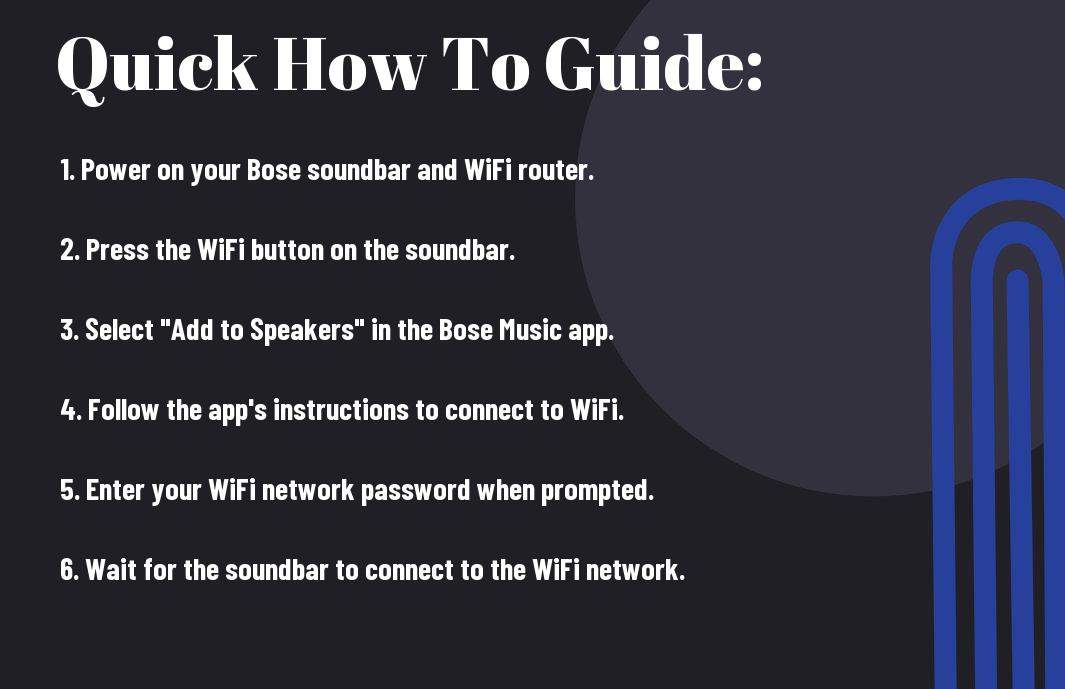
How-To: Steps to Connect Bose Soundbar to WiFi
Some soundbars come with the option to connect to your WiFi network, allowing you to stream music, podcasts, and more. The Bose Soundbar is one such device that offers this feature. In this guide, you will learn the steps to easily connect your Bose Soundbar to your WiFi network.
Preliminary Requirements
Before you begin the process of connecting your Bose Soundbar to WiFi, ensure that you have the following: a stable WiFi network, your network name (SSID), your network password, and the Bose Soundtouch app downloaded on your smartphone or tablet.
Detailed Step-by-Step Guide
To connect your Bose Soundbar to WiFi, follow the steps below:
| Step | Description |
| 1. | Power on your Bose Soundbar and ensure it is in setup mode. |
| 2. | Open the Bose Soundtouch app on your smartphone or tablet and select the ‘Add a SoundTouch system’ option. |
| 3. | Follow the on-screen instructions to connect your Soundbar to your WiFi network by entering your network name and password. |
| 4. | Once the setup is complete, the app will confirm the successful connection of your Bose Soundbar to the WiFi network. |
Tips for a Successful Bose Soundbar WiFi Connection
Despite the simple process of connecting your Bose Soundbar to WiFi, there are a few things you can do to ensure a successful connection. Here are some tips to help you:
- Make sure your WiFi network is stable and has a strong signal
- Ensure that your Bose Soundbar is in close proximity to your WiFi router
- Double-check that you are entering the correct WiFi network name and password
- Update the firmware of your Bose Soundbar to the latest version
Perceiving these tips will greatly improve your chances of successfully connecting your Bose Soundbar to WiFi.
Troubleshooting Common Problems
If you encounter issues while attempting to connect your Bose Soundbar to WiFi, there are a few common problems you can troubleshoot. These might include incorrect WiFi network settings, outdated firmware, or interference from other electronic devices. By addressing these issues, you can ensure a smoother connection process.
Maintaining a Stable Connection
To maintain a stable connection between your Bose Soundbar and WiFi, consider adjusting the location of your Soundbar or moving your WiFi router to a more central location in your home. Additionally, regularly updating the firmware of your Soundbar and WiFi router can help to avoid potential connection issues in the future.
Factors Influencing Bose Soundbar WiFi Connection
However, when it comes to connecting your Bose Soundbar to WiFi, there are several factors that can influence the reliability and performance of the connection. Understanding these factors is crucial in ensuring that you can enjoy uninterrupted streaming and high-quality sound from your soundbar.
- WiFi Signal Strength: The strength of your WiFi signal plays a significant role in the stability of your Bose Soundbar’s connection. Weak signal strength can result in dropouts and buffering issues, impacting your overall listening experience.
- Router Placement: The placement of your router within your home can also have a significant impact on the performance of your Bose Soundbar’s WiFi connection. Interference from other electronic devices and physical obstructions can disrupt the signal and lead to connectivity issues.
- Network Congestion: If you have multiple devices connected to your WiFi network simultaneously, it can lead to network congestion, affecting the bandwidth available to your Bose Soundbar and resulting in potential connectivity problems.
Impact of WiFi Signal Strength
The strength of your WiFi signal directly affects the speed and reliability of your Bose Soundbar’s connection. If you have a weak signal, you may experience intermittent dropouts and buffering while streaming music or movies. To ensure a stable connection, it is essential to position your soundbar within range of a strong WiFi signal.
The Role of Router Placement
The placement of your router can significantly influence the performance of your Bose Soundbar’s WiFi connection. Interference from other devices, such as microwave ovens and cordless phones, can disrupt the signal. Additionally, physical obstructions like walls and large pieces of furniture can weaken the WiFi signal reaching your soundbar. Therefore, strategically placing your router in a central location within your home can help mitigate these issues and improve the overall connectivity of your soundbar.
Conclusion
Presently, you can easily connect your Bose soundbar to WiFi by following a few simple steps. By using the Bose Music app or the soundbar remote control, you can quickly and seamlessly get your soundbar connected to your WiFi network. This will allow you to enjoy all the benefits of streaming music and accessing online content through your Bose soundbar. Remember, a stable and reliable WiFi connection is essential for optimal performance, so make sure to follow the instructions carefully to ensure a successful connection.
FAQ
Q: Why is it important to connect my Bose Soundbar to WiFi?
A: Connecting your Bose Soundbar to WiFi allows you to access and control it remotely from your mobile device, update the software, and stream music from online services such as Spotify and Pandora.
Q: How do I connect my Bose Soundbar to WiFi?
A: To connect your Bose Soundbar to WiFi, use the Bose Music app on your mobile device. Follow the on-screen instructions to connect your soundbar to your wireless network.
Q: What if I don’t have access to the Bose Music app?
A: If you do not have access to the Bose Music app, you can also connect your Bose Soundbar to WiFi using the SoundTouch app. Simply follow the setup instructions within the app to connect to your wireless network.
Q: What should I do if I am experiencing issues with connecting my Bose Soundbar to WiFi?
A: If you are experiencing connectivity issues, make sure that your wireless network is functioning properly. Restart your router and modem, and ensure that the network is stable. If problems persist, contact Bose customer support for assistance.
Q: Are there any security measures I should take when connecting my Bose Soundbar to WiFi?
A: When setting up your Bose Soundbar on WiFi, make sure to use a secure password for your wireless network to prevent unauthorized access. Additionally, keep your soundbar’s software up to date to ensure that any security vulnerabilities are addressed.
