Have you recently purchased a Bose speaker and are struggling to connect it to your iPhone? In this guide, you will learn the simple and easy steps to connect your Bose speaker to your iPhone. Whether you have a Bluetooth or Wi-Fi enabled Bose speaker, you will find the right method to ensure a seamless and hassle-free connection. Follow these steps carefully to enjoy high-quality sound from your Bose speaker with your iPhone.
Key Takeaways:
- Download the Bose Connect app: Before connecting your Bose speaker to your iPhone, make sure to download the Bose Connect app from the App Store. This app allows you to easily connect and manage your Bose devices.
- Enable Bluetooth on your iPhone: Ensure that the Bluetooth feature on your iPhone is turned on. You can do this by accessing the Control Center or going to the Settings app and selecting Bluetooth.
- Put your Bose speaker in pairing mode: To connect your Bose speaker to your iPhone, you will need to put the speaker in pairing mode. Follow the specific instructions for your Bose model to do this.
- Pair your iPhone with the Bose speaker: Once the speaker is in pairing mode, go to the Bluetooth settings on your iPhone and select the Bose speaker from the list of available devices. Follow any prompts to complete the pairing process.
- Enjoy your music: After successfully connecting your Bose speaker to your iPhone, you can now enjoy your favorite music, podcasts, and more with high-quality sound from your Bose speaker.
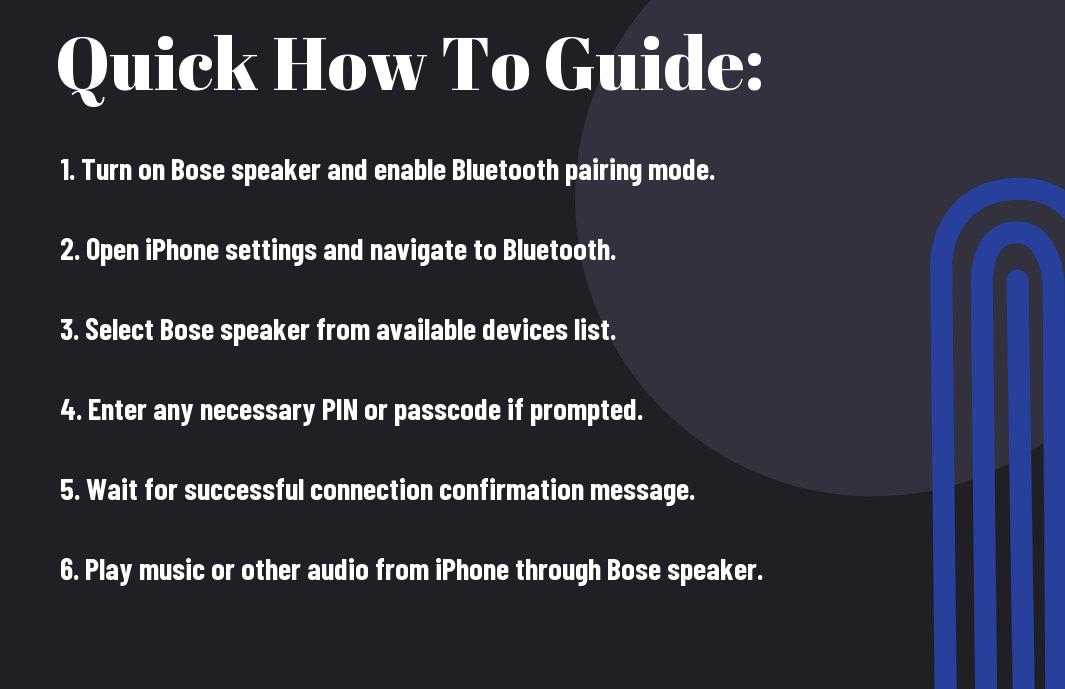
Essential Tips on How To Connect Bose Speaker To iPhone
Obviously, connecting your Bose speaker to your iPhone can greatly enhance your music listening experience. Here are some essential tips to help you make the most of this setup:
- Ensure your Bose speaker and iPhone are fully charged or connected to power sources before beginning the pairing process.
- Check for any software updates for both your speaker and iPhone to ensure compatibility and smooth operation.
- Place your Bose speaker and iPhone in close proximity to each other to optimize the Bluetooth connection.
The successful connection between your Bose speaker and iPhone can greatly enhance your overall listening experience. The last thing you want is to miss out on the high-quality sound your Bose speaker provides due to a poor connection.
Understanding the initial setup process
Before attempting to connect your Bose speaker to your iPhone, it’s important to familiarize yourself with the initial setup process. This involves ensuring that your speaker is in pairing mode and that your iPhone’s Bluetooth settings are accessible. Understanding this process is crucial for a seamless connection.
Step by step guide on pairing your Bose Speaker to an iPhone
Once you have a clear understanding of the initial setup process, it’s time to pair your Bose speaker to your iPhone. This involves accessing your iPhone’s Bluetooth settings and selecting your Bose speaker from the list of available devices. You should also ensure that the Bluetooth indicator on your Bose speaker is flashing, indicating that it is in pairing mode. Following these steps will result in a successful connection between your speaker and iPhone.
Key Factors To Consider When Connecting Bose Speaker To iPhone
To connect your Bose speaker to your iPhone effectively, there are several key factors you need to consider. By taking these into account, you can ensure a proper connection and optimal sound quality for your listening experience.
- Checking the compatibility of the devices
- Ensuring optimal sound quality
- Understanding the connection options
Checking the compatibility of the devices
Before attempting to connect your Bose speaker to your iPhone, it’s crucial to ensure that both devices are compatible with each other. Check the specifications of your Bose speaker model and your iPhone model to see if they can establish a connection. Additionally, make sure that both devices are equipped with the necessary Bluetooth technology for wireless connectivity. Knowing the compatibility will prevent any potential connectivity issues.
Ensuring optimal sound quality
When connecting your Bose speaker to your iPhone, it’s essential to ensure that you are able to maximize the sound quality of your audio playback. Take note of the audio settings on your iPhone and make adjustments as necessary to enhance the listening experience. Additionally, positioning your Bose speaker in an optimal location will further enhance the sound quality and deliver an immersive audio experience.
Troubleshooting Connection Problems between Bose Speaker and iPhone
After going through the steps to connect your Bose speaker to your iPhone, you may encounter some connection problems. This chapter will provide you with troubleshooting tips to resolve these issues and get your devices connected seamlessly.
How-to guide on resolving common connection issues
If you are experiencing common connection problems between your Bose speaker and iPhone, there are a few troubleshooting tips to help you resolve the issues. First, ensure that your Bose speaker is within range of your iPhone and that there are no obstacles blocking the connection. You can also try restarting both your Bose speaker and iPhone, as well as checking for any available updates for the Bose speaker’s firmware. Additionally, make sure that Bluetooth is enabled on your iPhone and that the Bose speaker is in pairing mode. Following these steps should help you resolve common connection issues.
Advanced tips for solving complex connection problems
If you are facing more complex connection problems between your Bose speaker and iPhone, there are advanced troubleshooting tips that you can try. Here are some advanced tips for solving complex connection problems:
- Reset Bluetooth connections: Sometimes, resetting the Bluetooth connections on your Bose speaker and iPhone can help resolve complex connection problems.
- Check for interference: Interference from other electronic devices or Wi-Fi networks can disrupt the connection between your Bose speaker and iPhone. Make sure to minimize potential interference from these sources.
- Update software: Check for software updates for both your Bose speaker and iPhone, as outdated software can cause compatibility issues.
- Factory reset: As a last resort, you can perform a factory reset on your Bose speaker to clear any stuck settings that may be causing connection problems.
By following these advanced tips, you can troubleshoot and resolve even the most complex connection problems between your Bose speaker and iPhone.
Conclusion
Taking this into account, connecting your Bose speaker to your iPhone is a simple and straightforward process. By following the steps outlined in this guide, you can easily pair your devices and start enjoying high-quality sound from your speaker. Remember to ensure that both your speaker and iPhone are fully charged and within close proximity for the best connection. With a few simple taps and settings adjustments, you can seamlessly connect your Bose speaker to your iPhone and experience a whole new level of audio enjoyment.
FAQ
Q: How do I connect my Bose speaker to my iPhone?
A: To connect your Bose speaker to your iPhone, first, make sure your speaker is turned on and in pairing mode. Then, go to your iPhone’s Bluetooth settings, select your Bose speaker from the list of available devices, and follow the on-screen prompts to complete the pairing process.
Q: What if my Bose speaker is not showing up in my iPhone’s Bluetooth settings?
A: If your Bose speaker is not showing up in your iPhone’s Bluetooth settings, try resetting the Bluetooth settings on your iPhone by going to Settings > General > Reset > Reset Network Settings. Then, try pairing your Bose speaker again.
Q: Can I connect multiple Bose speakers to my iPhone at the same time?
A: Yes, you can connect multiple Bose speakers to your iPhone using the Bose Connect app. Simply open the app, select the “Party Mode” or “Stereo Mode” option, and follow the on-screen instructions to connect multiple speakers.
Q: How do I play music from my iPhone on my Bose speaker once it’s connected?
A: Once your Bose speaker is connected to your iPhone, you can play music from any music app on your phone, such as Apple Music or Spotify. Simply open the music app, select the song or playlist you want to play, and the audio will play through your Bose speaker.
Q: Do I need to keep my iPhone’s Bluetooth turned on to use my Bose speaker?
A: Yes, in order to use your Bose speaker with your iPhone, you will need to keep your iPhone’s Bluetooth turned on. This allows the two devices to stay connected and for you to stream audio from your phone to the speaker.
