#Wireless. Connecting your Bose wireless headphones is a simple and straightforward process that allows you to enjoy your favorite music and audio with ease. Follow these steps to ensure a successful connection and a hassle-free listening experience.
Key Takeaways:
- Use Bluetooth: Connect Bose wireless headphones to your device using Bluetooth for a wireless listening experience.
- Follow Pairing Steps: Make sure to follow the pairing steps specific to your device to successfully connect your headphones.
- Check Compatibility: Ensure that your device is compatible with Bose wireless headphones to avoid connectivity issues.
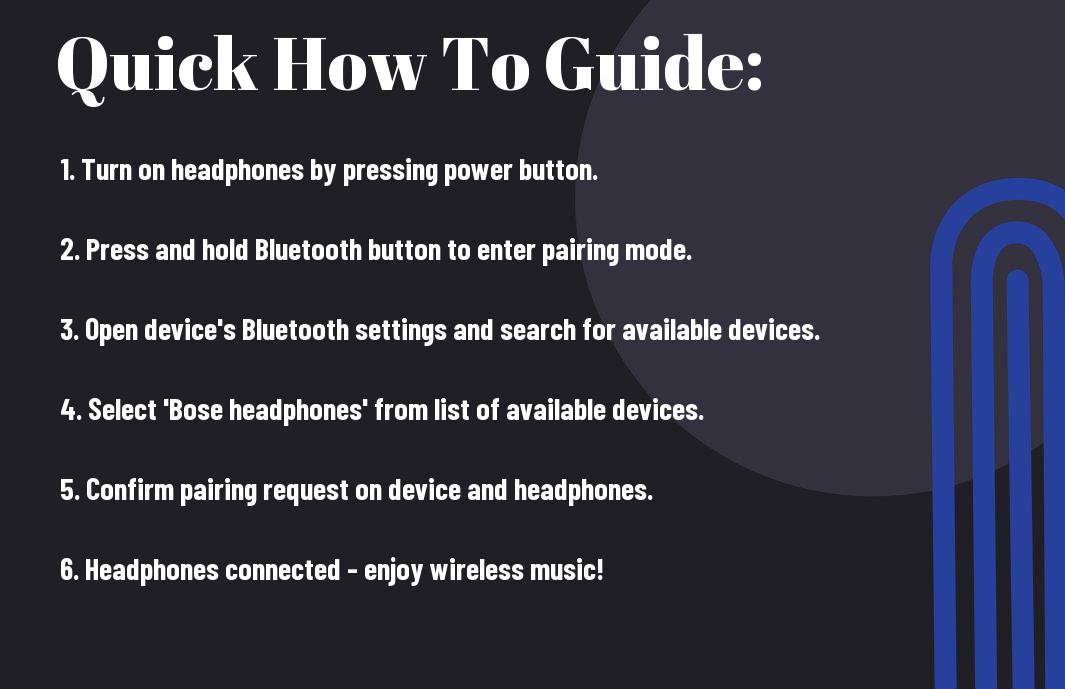
Preparing to Connect Your Bose Wireless Headphones
Checking Compatibility of Your Devices
For a successful connection, it is crucial to ensure that your devices are compatible with your Bose wireless headphones. Check the user manual of your headphones to see which devices they can connect to. Most Bose wireless headphones today are equipped with Bluetooth technology, allowing them to pair with a wide range of devices including smartphones, tablets, and computers. Make sure that the device you intend to pair with supports Bluetooth connectivity.
Charging Your Headphones Before the First Use
The first step before connecting your Bose wireless headphones is to ensure they are fully charged. This ensures a smooth and uninterrupted listening experience. To charge your headphones, use the included USB cable and connect it to a power source such as a laptop, USB power adapter, or power bank. It is advisable to charge your headphones for at least 2 hours before the first use to reach a full battery level.
The battery life of your headphones depends on usage and model. Some Bose wireless headphones can offer up to 20 hours of playback on a single charge. It is recommended to check the specific battery life of your headphones in the user manual to better manage your charging routine.
Step-by-Step Guide to Pairing with Bluetooth
| Step | Instructions |
| 1 | Turning on Bluetooth on Your Device |
| 2 | Placing Your Bose Headphones into Pairing Mode |
Turning on Bluetooth on Your Device
Any device you wish to pair with your Bose wireless headphones must have Bluetooth capabilities. To start the pairing process, ensure that the Bluetooth function on your device is turned on. This can usually be done through the settings menu of your smartphone, tablet, or computer.
Placing Your Bose Headphones into Pairing Mode
Pairing your Bose wireless headphones with a device is a simple process once you have put the headphones into pairing mode. This mode allows your headphones to be visible to other Bluetooth devices and ready to connect. Depending on the model of your Bose headphones, the method to enter pairing mode may vary. Refer to the user manual for specific instructions.
Bluetooth pairing mode typically involves holding down a specific button or combination of buttons on your headphones for a few seconds until a light indicator begins to flash, indicating the device is discoverable. Once in pairing mode, your Bose headphones should appear on the list of available devices on your smartphone or computer for you to select and connect.
Tips for Successful Connection
All successful connections between your Bose wireless headphones and your device start with a few key tips to ensure a smooth pairing process. Follow these guidelines to establish a reliable connection between your headphones and your preferred device:
- Ensure that your headphones and the device you are pairing them with are fully charged and within close proximity to each other.
- Put your headphones into pairing mode according to the manufacturer’s instructions before attempting to connect them to your device.
- Make sure that your device’s Bluetooth is turned on and that it is discoverable to allow your headphones to detect it during the pairing process.
Ensuring a Clear Connection Environment
Tips for a clear connection environment:
Tips to ensure successful pairing also include creating a clear connection environment. Avoid interference from other electronic devices, such as microwaves or Wi-Fi routers, that can disrupt the Bluetooth signal between your headphones and your device. Additionally, be mindful of physical obstacles like walls or metal objects that can weaken the Bluetooth signal and cause connectivity issues.
Troubleshooting Common Pairing Issues
On troubleshooting common pairing issues:
When troubleshooting common pairing issues with your Bose wireless headphones, make sure to check that both your headphones and the device you are trying to pair them with are compatible with each other’s Bluetooth versions. Incompatibility can lead to connection problems and prevent successful pairing between the two devices. If issues persist, try resetting both the headphones and the device’s Bluetooth settings before attempting to pair them again.
Connecting to Multiple Devices
Despite the advanced technology in Bose wireless headphones, connecting them to multiple devices is a common need for many users. The good news is that it is possible to pair your Bose headphones with multiple devices, such as smartphones, tablets, and laptops, allowing you to seamlessly switch between them without the hassle of constant unpairing and repairing.
Pairing with Additional Devices
Some Bose wireless headphones support multipoint technology, which enables them to be connected to two devices simultaneously. To pair your headphones with an additional device, simply put your headphones in pairing mode and search for them on the device you wish to connect. Once the headphones are discovered, simply select them to pair. Now you can enjoy the flexibility of switching between two devices without the need to disconnect and reconnect each time.
Managing Connections Through Bose Connect App
Some Bose headphones offer the convenience of managing connections through the Bose Connect App. This app allows you to easily switch between devices, personalize your settings, access software updates, and even locate your lost headphones. By using the Bose Connect App, you can seamlessly control all your connected devices in one place, making it a must-have tool for Bose headphone users.
This level of control and customization ensures that you can make the most out of your Bose wireless headphones while effortlessly managing your connections across multiple devices. Say goodbye to the hassle of constantly pairing and unpairing devices – with Bose headphones and the Bose Connect App, you are in complete control of your audio experience.
Factors Affecting Wireless Headphone Connectivity
Interference and Obstacles
For optimal connectivity of your Bose wireless headphones, it is necessary to consider potential sources of interference and obstacles in your environment. Interference can arise from other electronic devices operating on similar frequencies, such as Wi-Fi routers, microwave ovens, or even cordless phones. Additionally, physical obstacles like walls, furniture, or even the presence of human bodies can obstruct the wireless signal and affect the quality of audio transmission.
- You should place your audio source and the wireless headphones in close proximity to minimize the impact of interference and obstacles. Additionally, try to avoid congested areas with multiple electronic devices operating simultaneously.
The strategic placement of your audio source and headphones can significantly reduce the likelihood of interference and ensure a seamless wireless listening experience.
Signal Range Considerations
Even though wireless headphones offer the convenience of untethered listening, the range of the Bluetooth signal can be limited by various factors. The signal range is typically affected by the class of Bluetooth technology used, with newer versions offering improved range capabilities. Additionally, environmental factors like walls and physical obstructions can reduce the effective range of the wireless signal.
For instance, if you are experiencing connectivity issues, try adjusting the positioning of the audio source or consider upgrading to a device that supports the latest Bluetooth standards for extended signal range.
Maintaining and Managing Your Bose Wireless Headphones
Regular Firmware Updates
While using your Bose wireless headphones, it is important to regularly check for and install firmware updates. Firmware updates not only ensure your headphones are running smoothly but also provide potential improvements in sound quality, connectivity, and overall performance. To update your headphones’ firmware, simply connect them to the Bose Connect app on your smart device and follow the on-screen instructions. Keeping your headphones updated with the latest firmware will help you make the most out of your listening experience.
Optimizing Battery Life for Prolonged Use
Managing the battery life of your Bose wireless headphones is crucial for uninterrupted listening sessions. To optimize battery life, avoid leaving your headphones charging for extended periods after reaching full charge. It is recommended to disconnect them from the charging cable once fully charged to prevent overcharging, which can reduce the battery’s lifespan over time. By following this simple practice, you can ensure that your Bose headphones have a longer battery life for prolonged use.
Summing up
So, connecting your Bose wireless headphones is a straightforward process that can enhance your listening experience. By following these simple steps, you can quickly pair your headphones with your device and enjoy high-quality sound without any wires restricting your movement. Whether you are using Bluetooth or NFC technology, Bose headphones are designed to provide a seamless and hassle-free connection.
Remember to refer to the instruction manual for specific guidelines on pairing your headphones with different devices. With a few easy steps, you can enjoy your favorite music, podcasts, or videos with the superior audio quality that Bose is known for. Stay connected and immerse yourself in a world of premium sound with Bose wireless headphones.
FAQ
Q: What do I need to do to connect Bose wireless headphones to my device?
A: To connect Bose wireless headphones, you need to first ensure that they are fully charged. Then, turn on the headphones and put them in pairing mode. On your device, go to the Bluetooth settings and select the headphones from the list of available devices.
Q: How do I put my Bose wireless headphones in pairing mode?
A: To put Bose wireless headphones in pairing mode, press and hold the power button or the Bluetooth button, depending on the model, for a few seconds until the LED light starts blinking or you hear a voice prompt indicating that the headphones are ready to pair.
Q: Can I connect Bose wireless headphones to multiple devices?
A: Yes, you can connect Bose wireless headphones to multiple devices, but they can only be actively connected to one device at a time. To switch between devices, disconnect the headphones from the current device and connect them to the new device through the Bluetooth settings.
Q: How far away can I be from my device when using Bose wireless headphones?
A: The range of Bose wireless headphones can vary depending on the model, but typically you can be up to 30 feet away from your device before experiencing connectivity issues. Walls and other obstacles may also affect the range.
Q: How can I troubleshoot connectivity issues with my Bose wireless headphones?
A: If you are experiencing connectivity issues with your Bose wireless headphones, try the following steps:
– Ensure the headphones are charged
– Make sure the headphones are in pairing mode
– Check that your device’s Bluetooth is turned on
– Restart your device
– Forget the headphones from the Bluetooth settings and re-pair them
– Update the headphones’ firmware through the Bose Connect app
