TV #Wireless headphones are a fantastic way to enjoy your favorite shows and movies without disturbing others in the room. Connecting your wireless headphones to your TV can sometimes be a bit tricky, but with the right instructions, you’ll be enjoying your audio in no time. Follow these steps to easily connect your wireless headphones to your TV and immerse yourself in a personalized viewing experience.
Key Takeaways:
- Check TV compatibility: Before connecting wireless headphones to your TV, ensure that your TV has Bluetooth or supports Bluetooth adapters.
- Pairing process: Follow the manufacturer’s instructions to pair your wireless headphones with your TV. This usually involves putting the headphones in pairing mode and searching for them on your TV’s Bluetooth settings.
- Audio options: Once connected, you may need to adjust the audio settings on your TV to ensure that the audio is routed through the wireless headphones instead of the TV’s built-in speakers.
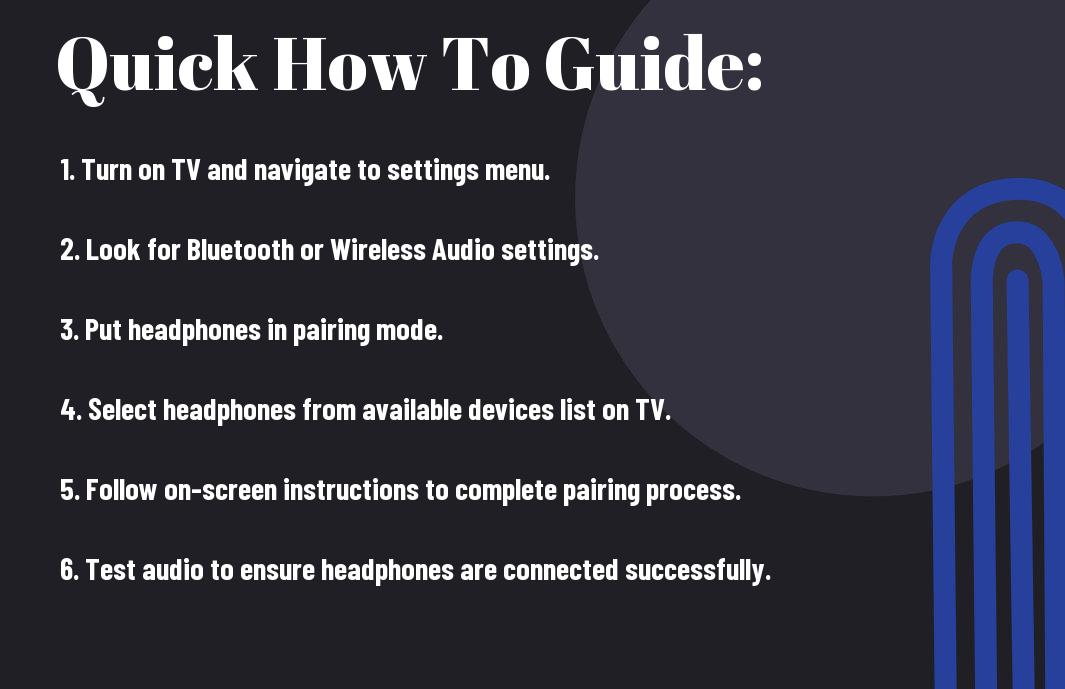
Types of Wireless Headphones
Assuming you are looking to enhance your TV-watching experience by connecting wireless headphones, it is crucial to understand the different types available in the market. Wireless headphones come in various forms, including Radio Frequency (RF) headphones, Bluetooth headphones, and Infrared (IR) headphones.
| Radio Frequency (RF) Headphones | Bluetooth Headphones |
|---|---|
| If you opt for Radio Frequency (RF) headphones, you can enjoy a good range of connectivity without the need for direct line-of-sight with the transmitter. This type of headphones operates on a specific radio frequency signal dedicated to audio transmission. | Now, let’s explore into Bluetooth headphones. This type of wireless headphones uses Bluetooth technology to connect to your TV or any other compatible device. Bluetooth headphones are popular due to their convenience, portability, and compatibility across various devices. |
| If you are considering RF headphones, it’s crucial to note that they may experience interference from other wireless devices or signals in the vicinity. Additionally, the audio quality may not be as high compared to other types of wireless headphones. | Bluetooth headphones offer the flexibility of connecting to multiple devices seamlessly. They are easy to set up and use, making them a popular choice among users looking for a hassle-free wireless audio solution. |
Radio Frequency (RF) Headphones
For those seeking a reliable wireless connection without the limitations of Bluetooth technology, Radio Frequency (RF) headphones can be a suitable choice. These headphones operate on a specific frequency range that allows for stable audio transmission over longer distances.
Bluetooth Headphones
Bluetooth headphones have gained immense popularity due to their wireless convenience and compatibility with a wide range of devices. With Bluetooth technology, you can easily pair your headphones with your TV or other devices and enjoy a hassle-free audio experience.
Concerning selecting wireless headphones, it is crucial to consider factors such as range, audio quality, and interference. Each type of wireless headphones offers its unique features and benefits, so it’s crucial to choose the one that best fits your needs and preferences. Understanding the differences between Radio Frequency (RF), Bluetooth, and Infrared (IR) headphones can help you make an informed decision when connecting wireless headphones to your TV.
Infrared (IR) Headphones
For individuals looking for a direct line-of-sight connection and minimal interference, Infrared (IR) headphones can be the ideal choice. These headphones rely on infrared signals to transmit audio, offering a secure connection and good sound quality.
Preparing Your Wireless Headphones for Pairing
Charging Your Headphones
For the first step in preparing your wireless headphones for pairing, ensure that they are sufficiently charged. This is crucial as a low battery level can hinder the pairing process. Connect your headphones to a power source using the provided charging cable and allow them to charge fully before moving on to the next step.
Activating Pairing Mode
Any wireless headphones require activation of pairing mode before they can be connected to your TV. The pairing mode allows the headphones to be discoverable by your TV or any other compatible device. Depending on the brand and model of your headphones, the method to activate pairing mode may vary. Refer to the user manual of your headphones for specific instructions on how to enable pairing mode.
It is important to note that some headphones may automatically enter pairing mode when turned on, while others may require a specific button combination to be held down for a few seconds. Once in pairing mode, the headphones are ready to be connected to your TV, providing you with a wireless audio experience.
Connecting Wireless Headphones to Different TV Models
Smart TVs with Built-In Bluetooth
Many modern Smart TVs come equipped with built-in Bluetooth functionality, making it easy to connect your wireless headphones. To connect your wireless headphones to a Smart TV with Bluetooth, simply turn on the headphones and put them in pairing mode. Then, go to the Bluetooth settings on your TV, search for the headphones, and select them to pair. Once connected, you should be able to enjoy your TV experience with wireless audio.
TVs Without Built-In Bluetooth
Bluetooth-enabled wireless headphones can still be connected to TVs that do not have built-in Bluetooth. To do this, you can use a Bluetooth transmitter that plugs into the audio output of your TV. The transmitter will then send the audio signal wirelessly to your headphones, allowing you to enjoy a wireless listening experience while watching TV.
Wireless headphones can provide a convenient and immersive audio experience when watching TV, giving you the flexibility to move around without being tethered by cables. With the right setup, you can easily connect your wireless headphones to different TV models, whether they have built-in Bluetooth capabilities or not.
Tips for Successful Connection
Now, when attempting to connect wireless headphones to your TV, there are several factors to consider to ensure a successful pairing. Here are some tips to help you establish a stable connection:
Key Factors to Consider Before Pairing
- Check if your TV has Bluetooth capabilities or if you need an external Bluetooth transmitter.
- Make sure your wireless headphones are in pairing mode and within the recommended range for connectivity.
Recognizing these key factors before attempting to pair your devices can prevent common connection issues and ensure a smoother setup process. Any potential obstacles like walls or interference from other electronic devices should also be taken into account to optimize the connection.
Optimizing Audio Synchronization
- Pairing your headphones to the TV may require adjusting audio delay settings to sync audio and video properly.
It is vital to ensure that the audio from your TV is synced correctly with your wireless headphones to avoid any lip-sync issues while watching your favorite shows or movies. By adjusting the audio synchronization settings on your TV or headphones, you can achieve a seamless and immersive viewing experience without any interruptions.
Customizing Your Listening Experience
Adjusting Volume and Sound Settings
Some wireless headphones come with their own volume controls, allowing you to adjust the volume directly on the headphones themselves. However, if your wireless headphones do not have this feature, you can still adjust the volume and sound settings through your TV. Make sure to check your TV’s audio settings to ensure the sound is optimized for your wireless headphones.
Additional Features and Accessories
For those looking to enhance their listening experience further, some wireless headphones come with additional features such as noise-canceling technology or customizable sound profiles. Noise-canceling headphones can help block out external noises, providing you with a more immersive listening experience. Additionally, some headphones allow you to customize sound profiles to suit your personal preferences, giving you more control over your audio experience.
Another accessory to consider is a headphone stand or charging dock. These accessories can help you store and charge your wireless headphones when they are not in use, keeping them organized and ready for your next listening session.
Maintaining Your Wireless Headphone Connection
Common Connection Issues and Solutions
All wireless headphones encounter connection issues from time to time. If you experience trouble connecting your wireless headphones to your TV, start by checking the distance between the TV and the headphones. Make sure there are no obstacles blocking the signal path. Additionally, ensure that both the TV and the headphones are fully charged or have fresh batteries. If the connection problem persists, try resetting the headphones or re-pairing them with the TV according to the manufacturer’s instructions. If none of these steps work, you may need to consult the user manual or contact customer support for further assistance.
Long-Term Care and Maintenance
Maintaining the connection of your wireless headphones to your TV involves more than just troubleshooting occasional issues. To ensure reliable performance, it is necessary to take care of your headphones for long-term use. Store them in a safe and dry place when not in use to prevent damage. Regularly clean the headphones with a soft, dry cloth to remove dust and debris that can interfere with the connection. Avoid exposing the headphones to extreme temperatures or humidity, as this can affect their functioning. By following these simple maintenance practices, you can prolong the lifespan of your wireless headphones and maintain a stable connection to your TV.
An necessary part of long-term care and maintenance for wireless headphones is to periodically check for software updates. Manufacturers often release updates that can improve connectivity and overall performance. Staying up-to-date with these updates can help prevent connection issues and ensure that your wireless headphones continue to work seamlessly with your TV. By taking a proactive approach to maintenance, you can enjoy uninterrupted audio streaming and a hassle-free connection experience.
Conclusion
Drawing together, connecting wireless headphones to your TV is a simple process that can enhance your viewing experience by providing a personalized audio experience without disturbing others. By following the steps outlined in this guide, you can easily pair your wireless headphones with your TV and enjoy watching your favorite shows and movies with crystal clear sound.
Whether you are using Bluetooth headphones or RF headphones, the key is to ensure that your TV is compatible with the wireless technology and to follow the specific pairing instructions provided by the manufacturer. With the right equipment and a few simple steps, you can enjoy immersive audio while watching TV without the hassle of tangled cords or disturbing others around you.
FAQ
Q: How do I connect wireless headphones to my TV?
A: To connect wireless headphones to your TV, you can use Bluetooth if your TV supports it. Simply turn on your headphones and put them in pairing mode. Then go to your TV’s Bluetooth settings, search for the headphones, and select them to pair.
Q: Can all TVs connect to wireless headphones?
A: Not all TVs have built-in Bluetooth for wireless headphone connectivity. In this case, you can use a Bluetooth transmitter that connects to your TV’s audio output to transmit the audio signal to your wireless headphones.
Q: What if my TV doesn’t have Bluetooth or audio output ports?
A: If your TV lacks Bluetooth functionality or audio output ports, you can use a wireless RF (radio frequency) transmitter that plugs into your TV’s audio output. This transmitter will send audio signals wirelessly to your headphones.
Q: Are there any specific settings I need to adjust on my TV?
A: Make sure to check your TV settings and select the audio output to be sent to the headphones. You may need to disable the TV’s internal speakers to ensure that the audio is only transmitted to your wireless headphones.
Q: Can I use multiple wireless headphones with one TV?
A: Yes, you can use multiple wireless headphones with one TV by using a headphone splitter or a Bluetooth transmitter that supports multiple connections. This way, multiple users can enjoy the audio from the TV without disturbing others.
