Have you ever encountered the frustrating problem of headphones producing no sound? It can be a perplexing issue that disrupts your listening experience. Fear not, for there are several troubleshooting techniques that can help you address this problem and get your headphones working again. In this blog post, we will explore common reasons for headphones not producing sound and provide step-by-step solutions to fix the issue. By the end of this post, you will have the knowledge and confidence to tackle this problem with ease.
Whether it’s a loose connection, a software glitch, or a hardware malfunction, there are various factors that can contribute to headphones not producing sound. We will cover each possibility and provide clear instructions on how to identify and resolve the issue. So, if you’re tired of silently staring at your non-functional headphones, read on to learn how to troubleshoot and fix the no sound problem.
Key Takeaways:
- Check the volume settings: Make sure the volume on your device and headphones is turned up and not muted.
- Inspect the connection: Ensure that the headphone jack is securely plugged into the device and that there are no visible damages to the cable.
- Clean the headphone jack: Use a small brush or compressed air to remove any dirt or debris that may be obstructing the connection.
- Try a different device: Test your headphones on another device to see if the issue is with the headphones or the original device.
- Consider professional repair: If none of the above solutions work, it may be time to seek professional help to diagnose and fix the issue.
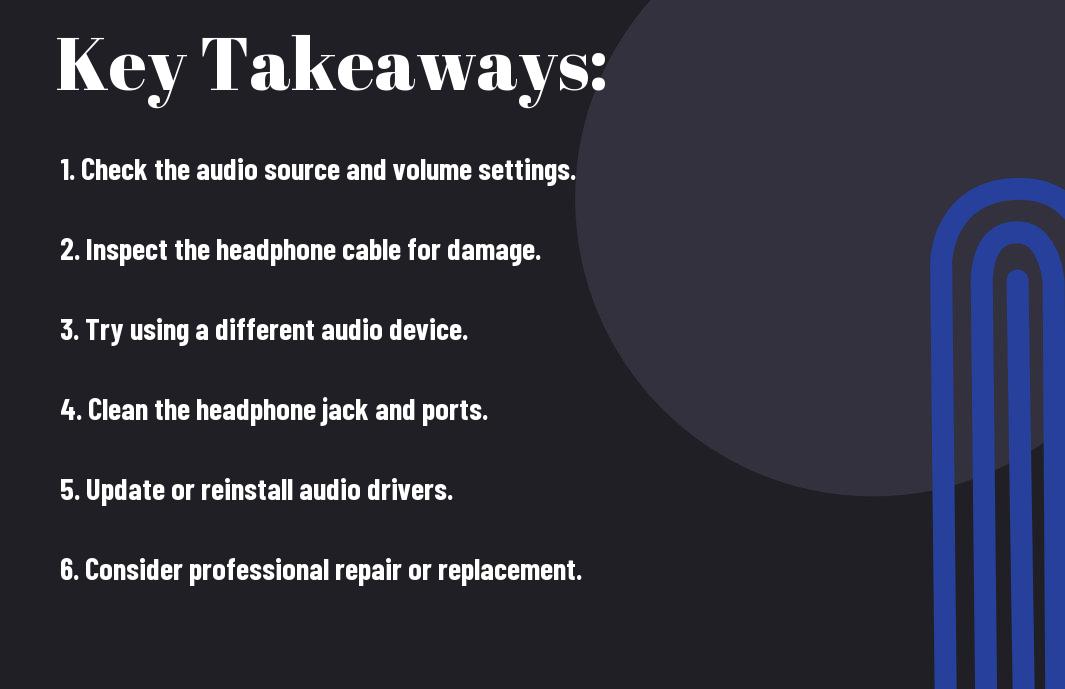
Basic Checks
One of the first things to do when your headphones have no sound is to perform some basic checks to identify the issue.
Inspecting the Headphone Jack
With a flashlight, inspect the headphone jack on your device for any debris or damage. Sometimes, dirt or lint can get stuck in the jack, preventing a proper connection. If you notice any debris, carefully remove it with a small tool or compressed air. Also, check for any visible damage to the jack, such as bent or broken pins.
If the headphone jack appears to be clean and undamaged, try connecting a different pair of headphones to the same jack to determine if the issue is with the headphones themselves.
Checking the Audio Source
Source
Basic ChecksIf you are using a mobile device or computer, ensure that the audio output is set to the correct device. For mobile devices, check the sound settings to make sure the volume is not muted or turned down low. On a computer, check the system preferences or audio settings to verify that the correct output device is selected and the volume is turned up.
Verifying the Volume Levels and Mute Settings
To troubleshoot the volume levels and mute settings, first, ensure that the volume on your audio source is turned up. Next, check the volume control on your headphones to ensure it is not turned down or muted. Inspect the mute settings on your device to make sure the audio is not muted or set to a low volume.
Inspecting the volume levels and mute settings on both your audio source and headphones is crucial in resolving any sound issues.
Hardware Troubleshooting
For those facing issues with their headphones producing no sound, hardware troubleshooting is essential. This involves examining the headphone wires and connections, testing with different devices, and cleaning the headphone jack and connectors.
Examining the Headphone Wires and Connections
The first step in hardware troubleshooting is examining the headphone wires and connections. Inspect the wires for any visible damage, such as cuts or fraying. Ensure that the connections at both ends of the wires are secure and properly inserted. If any issues are found, such as loose connections or damaged wires, these will need to be repaired or replaced in order to restore sound to your headphones.
Testing with Different Devices
For further troubleshooting, testing the headphones with different devices can help determine if the issue lies with the headphones or the original audio source. Try connecting the headphones to multiple devices, such as smartphones, laptops, and tablets. If the headphones produce sound with one device but not with others, the issue may be related to the audio output of the specific device.
Wires, connections, headphone jacks, testing, different devices, troubleshooting
Cleaning the Headphone Jack and Connectors
Testing the headphone jack and connectors for debris or dirt is crucial, as buildup in these areas can cause poor or no sound output. Use a small brush or compressed air to remove any debris from the headphone jack and connectors. Additionally, wiping the connectors with a clean cloth and a small amount of rubbing alcohol can help ensure a secure connection for sound transmission.
It is important to regularly clean the headphone jack and connectors to prevent debris buildup, ensuring optimal sound quality and connectivity.
Software Troubleshooting
To troubleshoot no sound issues with your headphones, it’s important to first check the software settings on your device. This can help identify any potential issues with audio settings or drivers that may be causing the problem.
Checking Audio Settings on Your Device
On your device, navigate to the audio settings and ensure that the volume is not muted or set to a low level. Additionally, check that the headphones are selected as the default audio output device. Sometimes, a simple adjustment to the settings can resolve the no sound issue with your headphones.
Updating or Reinstalling Audio Drivers
Any outdated or corrupt audio drivers can also contribute to the no sound problem with your headphones. To address this, you can update the audio drivers through the device manager or reinstall them from the manufacturer’s website. This can help ensure that the drivers are up to date and functioning properly, potentially resolving the issue.
Audio drivers, device manager, update, reinstall, manufacturer’s website
Restoring Default Sound Settings
For more extensive software troubleshooting, you can restore the default sound settings on your device. This will reset all audio settings to their original configurations, potentially resolving any underlying issues that were causing the no sound problem with your headphones.
Default sound settings, reset, configurations, underlying issues
Advanced Fixes
Despite trying the basic troubleshooting steps, your headphones still may not produce sound. In such cases, you might need to try some advanced fixes to resolve the issue. Below are some advanced methods you can use to try and fix your headphones:
- Soldering loose wires and components
- Replacing damaged parts
- Professional repair vs. DIY solutions
Soldering Loose Wires and Components
Soldering is a technique that involves melting a metal alloy to join two or more metal items together. In the case of headphones, you can use this method to fix loose wires or components that may be causing the sound issue. This is a delicate process and requires a steady hand and some experience with soldering equipment.
Replacing Damaged Parts
Fixes to your headphones may require replacing damaged parts such as the audio jack, the speaker drivers, or the internal wiring. If the sound issue persists even after trying other troubleshooting methods, it is possible that one of these components may be faulty and need to be replaced.
This may require some technical knowledge and the right tools to open up the headphones and replace the parts. If you are unsure about how to do this, it may be best to seek the help of a professional technician.
Professional Repair vs. DIY Solutions
Solutions to fixing your headphones may vary depending on the complexity and severity of the issue. In some cases, attempting a DIY fix may further damage the headphones if not done correctly. On the other hand, seeking professional repair services may come at a higher cost but guarantee a proper fix for your headphones.
Any repairs involving soldering or replacing damaged parts may be best left to professionals who have the necessary expertise and tools to do the job effectively and safely.
Wireless Headphone Solutions
After investing in a pair of wireless headphones, the last thing you want is to experience issues with connectivity or sound. Fortunately, there are solutions to common problems that can help you troubleshoot and fix the issues you may encounter.
Pairing Issues and Bluetooth Connectivity
Solutions for pairing issues and Bluetooth connectivity problems can vary depending on the specific make and model of your wireless headphones. Start by ensuring that your headphones are in pairing mode and that the Bluetooth function on your device is enabled. If you’re still experiencing issues, try turning off both your device and your headphones, then restart the pairing process.
If you’re still having trouble with connectivity, check for any potential sources of interference, such as other electronic devices or physical obstructions. Additionally, make sure that your headphones are within the recommended range of your device’s Bluetooth signal.
Charging and Battery Troubleshooting
Issues with charging and battery life can be frustrating, but there are ways to troubleshoot and resolve them. Start by ensuring that your wireless headphones are properly connected to the charging cable and that the power source is working. If you’re still having trouble, try using a different charging cable or power outlet to rule out any potential issues with the equipment.
Connectivity problems with your wireless headphones can also be related to battery issues. If you’re experiencing connectivity problems, consider checking the battery level of your headphones and recharging them if necessary. In some cases, a low battery could be the cause of connectivity issues.
Firmware Updates
Bluetooth headphones may require firmware updates to ensure optimal performance and compatibility with your devices. Check the manufacturer’s website or app for any available updates for your specific headphones. It’s important to keep your wireless headphones’ firmware up to date to avoid potential compatibility issues and to ensure that you’re benefiting from the latest features and improvements.
Plus, staying updated with firmware releases can also address any known connectivity or sound issues, so it’s worth checking for updates regularly to maintain a seamless listening experience with your wireless headphones.
Preventative Measures and Care
Now that you know how to troubleshoot and fix headphone sound issues, it’s important to take preventative measures and care for your headphones to avoid future problems.
Proper Storage and Handling of Headphones
On a daily basis, it’s crucial to properly store and handle your headphones to prevent damage and maintain their performance. When not in use, be sure to store your headphones in a safe and dry place, away from extreme temperatures and direct sunlight. Avoid wrapping the cords tightly around your headphones or storing them in a cramped space, as this can lead to tangles and damage. When handling your headphones, avoid pulling or tugging on the cords, and be gentle when adjusting the headband or ear cups.
Tips for Extending the Life of Your Headphones
Preventative maintenance is key to extending the life of your headphones. After each use, wipe down your headphones with a soft, dry cloth to remove any sweat, dirt, or oils that may have accumulated. Store your headphones in a protective case when not in use to prevent accidental damage or crushing. Additionally, consider investing in a headphone stand to keep them safe and organized when not in use.
- Avoid exposing your headphones to water or moisture
- Regularly clean your ear pads and ear cups
- After using your headphones, unplug them and store them properly
Handling your headphones with care and following these tips will ensure that they remain in optimal condition for a longer period of time, saving you money in the long run.
Conclusion
Presently, fixing headphones with no sound is a relatively simple process that anyone can attempt. By first identifying the potential issue, whether it be a faulty connection, damaged cable, or software problem, you can take the necessary steps to address the problem. In some cases, a quick reset or adjusting the settings on your device can easily restore the sound to your headphones. If the issue persists, seeking professional help or replacing the headphones may be necessary.
Overall, it’s important to be patient and methodical when troubleshooting headphone sound issues. By following the steps outlined in this guide, you can increase the chances of finding and fixing the problem with your headphones, ultimately saving you time and money in the long run. By staying informed and proactive, you can prolong the life of your headphones and continue to enjoy high-quality sound for all your listening needs.
FAQ
Q: Why are my headphones not producing any sound?
A: There may be a few reasons for this, such as a loose connection, damaged wires, or a faulty audio jack. It’s important to troubleshoot each possible cause to determine the issue.
Q: How can I fix a loose connection in my headphones?
A: If the issue is due to a loose connection, try adjusting the audio cable near the headphone jack to see if the sound returns. If not, you may need to replace the audio cable or repair the internal wiring.
Q: What should I do if my headphone wires are damaged?
A: If the wires are visibly damaged, you can try splicing and reconnecting them using electrical tape or heat shrink tubing. However, if the damage is severe, it may be best to replace the entire cable.
Q: How do I troubleshoot a faulty audio jack?
A: To determine if the audio jack is the problem, try using different headphones or earbuds with the same device. If those work, then the issue is likely with your original headphones. If the problem persists, the audio jack may need to be inspected or replaced.
Q: What should I do if none of these solutions fix my headphones?
A: If you’ve tried all the troubleshooting steps and your headphones still don’t produce sound, it may be time to consult a professional technician or consider purchasing new headphones. It’s important to weigh the cost of repairs against the price of replacement.
