Inundated with relentless headphone notifications? These pesky alerts can be disruptive and downright annoying. Fortunately, there are ways to rid yourself of these distractions and reclaim your peace and quiet. Whether you own multiple pairs of headphones or simply want to customize your notification settings, we’ve got you covered. Follow our step-by-step guide to learn how to easily disable headphone notifications on a variety of devices and platforms. Say goodbye to unnecessary interruptions and hello to uninterrupted listening experiences.
Key Takeaways:
- Turn off Bluetooth: Disabling Bluetooth connectivity will prevent headphone notifications from appearing on your device.
- Disable app notifications: Some headphone notifications are generated by specific apps. By turning off notifications for these apps, you can avoid unnecessary interruptions.
- Use Silent or Do Not Disturb mode: Switching to Silent or Do Not Disturb mode on your device will suppress all notifications, including those related to headphones.
- Update headphone firmware: Some headphones have firmware updates that address notification issues. Check for updates and install them to potentially resolve the problem.
- Reset headphone settings: If all else fails, resetting your headphones to their factory settings may help eliminate unwanted notifications.
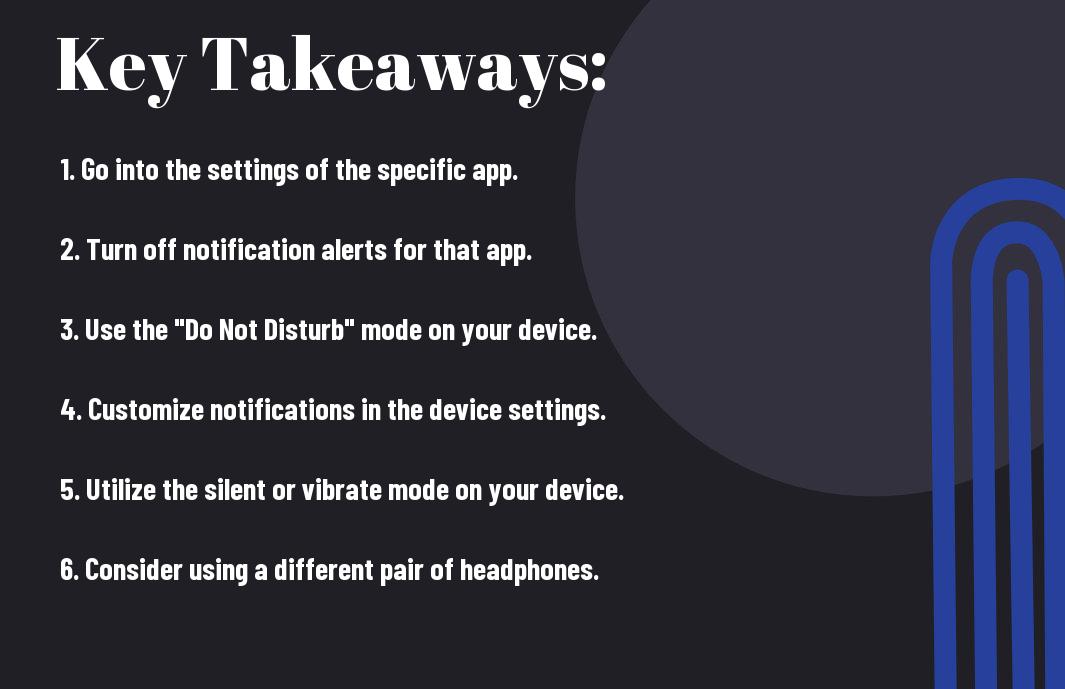
Understanding Headphone Notifications
Nowadays, headphone notifications are a common feature in many wireless and Bluetooth headphones. These notifications can inform you of incoming calls, messages, or low battery alerts directly through your headphones, allowing you to stay connected without having to constantly check your phone.
What are Headphone Notifications?
The term “headphone notifications” refers to the alerts and messages that are relayed to you through your headphones. When you are connected to a device such as a smartphone or a computer, these notifications can include incoming calls, text messages, app alerts, and even low battery warnings. They are designed to keep you informed and connected to your digital world without having to constantly check your device.
The Significance of Managing Notifications
Significance plays a crucial role in managing notifications for your headphones. By controlling the notifications that come through your headphones, you can avoid distractions and stay focused on the task at hand. This is particularly important in environments such as the workplace or during activities where staying attentive is crucial, such as exercising or driving.
Understanding the significance of managing notifications is essential for maintaining focus and productivity while using your headphones. By customizing the notifications according to your preferences, you can ensure that you only receive alerts that are relevant to you, minimizing distractions and allowing for a more seamless and enjoyable experience with your headphones.
Customizing Notification Settings on Android
Your Android device allows you to customize notification settings to suit your preferences. Whether you want to turn off headphone notifications completely or just for specific types of headphones, you can easily adjust these settings to your liking.
Accessing Sound & Notification Settings
Settings for sound and notifications can be accessed by navigating to the “Settings” app on your Android device. Once in the “Settings” menu, select “Sound & notification” to access a range of customization options. From here, you can tailor your notification settings to your preferences by adjusting notification alerts, ringtones, and more.
Turning Off Notifications for Wired and Bluetooth Headphones
Sound notifications for wired and Bluetooth headphones can be turned off within the “Sound & notification” settings. By selecting “Wired headphones” and “Bluetooth” options, you can toggle off notification alerts for these specific devices. This allows you to enjoy uninterrupted audio without being interrupted by notifications.
Android devices offer users a high level of control over their notification settings, allowing for a personalized experience based on individual preferences. By accessing the “Sound & notification” settings, users can easily tailor their device to suit their specific needs, whether it’s turning off notifications for headphones or customizing alerts for different types of notifications.
Managing Notifications on iOS
Notifications on iOS can be overwhelming, especially when they interrupt your music or podcast listening experience through headphones. Fortunately, there are several ways to manage and even mute notifications to ensure a seamless audio experience.
Using the Settings App to Control Notifications
Any iOS user can easily manage their notifications by accessing the Settings app on their device. Within the Settings app, navigate to the ‘Notifications’ section to customize your notification preferences. Here, you can choose which apps can send you notifications, the type of notifications you want to receive, and whether or not you want them to appear on the lock screen.
Additionally, you can further refine your notification settings by adjusting the notification style for each app. Whether you prefer banners, alerts, or no notifications at all, the Settings app allows you to tailor the experience to your liking.
How to Mute Notifications While Using Headphones
Notifications can be particularly disruptive when using headphones, but iOS provides a solution for this as well. When wearing headphones, iOS offers the option to mute notifications or have them only appear in the notification center, without interrupting your audio playback.
It is crucial to have control over your notifications, especially when using headphones to listen to music or podcasts. By muting or customizing notifications using the methods outlined above, you can ensure a distraction-free audio experience on your iOS device.
Third-Party Applications and Notifications
Unlike the default settings on your device, third-party applications offer a range of options for managing headphone notifications. These apps provide more customizable features and settings to tailor the notification experience to your specific preferences.
Exploring Headphone Notification Apps
For those looking to take control of their headphone notifications, exploring the variety of headphone notification apps available in app stores is a great place to start. These apps offer features such as the ability to specify which apps can send notifications to your headphones, customize vibration patterns, and even create personalized notifications for different personas and occasions.
Advantages and Disadvantages of Using Third-Party Apps
To know whether third-party headphone notification apps are right for you, it’s important to consider the advantages and disadvantages. These apps can provide a high level of customization and control, allowing you to fine-tune your notification experience. However, they may also require additional permissions and have access to your personal data, posing potential privacy and security risks.
This information can help you make an informed decision on whether to pursue the use of third-party headphone notification apps, taking into account the potential benefits and drawbacks of such applications.
Do Not Disturb Mode and its Effect on Headphone Notifications
After connecting your headphones to your device, you may find that you are still receiving notifications, even though you are not actively using your device. This can be quite distracting, especially when you are trying to immerse yourself in music or a movie. Understanding how Do Not Disturb mode works and its effect on headphone notifications can help you solve this issue.
Setting Up Do Not Disturb on Various Devices
On iOS devices, you can enable Do Not Disturb mode by swiping down from the top right corner of the screen to access the Control Center, then tapping the moon icon. On Android devices, you can access Do Not Disturb mode by going to Settings, then Sound, and enabling Do Not Disturb. Some headphones also come with their own companion apps that allow you to customize the device’s settings, including Do Not Disturb mode.
Exception Handling in Do Not Disturb Mode
Exception handling in Do Not Disturb mode allows you to customize which notifications you still want to receive when the mode is enabled. You can choose to allow calls from certain contacts, alarms, or even specific apps to come through, while muting all other notifications. This can be useful when you still want to be reachable for important calls or emergencies, while enjoying uninterrupted music or audio.
Mode, headphones, Do Not Disturb, notifications, exceptions, devices, settings, calls, apps
Troubleshooting Common Issues with Headphone Notifications
Keep your headphones free from annoying notification glitches and constant interruptions. Troubleshooting common issues with headphone notifications is crucial to enjoying a seamless and uninterrupted listening experience. Here are some tips to help you identify and resolve common problems related to headphone notifications.
Identifying and Resolving Notification Glitches
Any glitches in headphone notifications can be frustrating, but they can often be resolved with a few simple steps. First, ensure that your headphones are properly connected to your device and that the firmware is up to date. If the issue persists, try disconnecting and reconnecting the headphones to see if that resolves the problem. Additionally, restarting your device or clearing the cache can help eliminate any temporary glitches that may be causing the issue.
When Notifications Continue Despite Settings Adjustments
To troubleshoot notifications that continue despite adjustments to settings, start by checking the notification settings on your device. Ensure that the Do Not Disturb mode is not enabled and that the notification settings for your apps are configured correctly. If notifications still persist, consider resetting your device’s settings to default and reinstalling the headphone app. Sometimes, a software update or a factory reset is necessary to fully resolve persistent notification issues.
Notifications can be a source of annoyance when they persist despite settings adjustments, so it’s important to thoroughly troubleshoot the problem to find a resolution. By following these steps, you can effectively identify and resolve issues with headphone notifications, ensuring a seamless and uninterrupted listening experience.
Conclusion
Conclusively, turning off headphone notifications can greatly improve your overall user experience and allow you to focus fully on the task at hand. Whether you’re working, exercising, or simply enjoying some downtime, eliminating the interruptions from unnecessary notifications can help you stay in the zone and maximize your productivity. By following the simple steps outlined in this article, you can easily customize your headphone settings to suit your preferences and enjoy a more seamless and uninterrupted listening experience.
Remember, every device and headphone model may have slightly different settings and options, so don’t hesitate to refer to the specific user manual or reach out to the manufacturer’s support for further assistance. With a quick adjustment to your headphone notifications, you can take control of your audio experience and enjoy a more personalized and distraction-free listening environment.
FAQ
Q: Why do I want to turn off headphone notifications?
A: Headphone notifications can be disruptive and annoying, especially when you’re trying to focus or enjoy music without interruption.
Q: How do I turn off headphone notifications on iPhone?
A: Go to Settings, then Bluetooth. Find your connected headphones and tap the “i” icon. Turn off the “Show Notifications” option.
Q: Can I turn off headphone notifications on Android?
A: Yes, on most Android devices, you can go to Settings, then Apps & notifications, then Notifications. Find the app for your headphones and disable notifications.
Q: Is there a universal way to turn off headphone notifications?
A: Unfortunately, there’s no universal method. Each device and headphone model may have a different process for disabling notifications.
Q: Will turning off headphone notifications affect other notifications?
A: No, disabling headphone notifications will only affect notifications related to your headphones. Other app notifications and system alerts will not be impacted.
