Are you struggling to connect your JBL headphones to your device? Putting your JBL headphones in pairing mode is the first step to establishing a wireless connection with your smartphone, laptop, or any other Bluetooth-enabled device. By following a few simple steps, you can easily put your JBL headphones in pairing mode and start enjoying your favorite music without the hassle of tangled wires.
First, ensure that your JBL headphones are fully charged and turned on. Then, depending on the model of your JBL headphones, you may need to press and hold a specific button or combination of buttons to initiate pairing mode. This process may vary slightly from one JBL headphone model to another, so it’s essential to consult the user manual for detailed instructions. Once you’ve activated pairing mode, you can then proceed to connect your headphones to your device and begin enjoying a seamless, wireless listening experience.
Key Takeaways:
- Hold down the power button: To put JBL headphones in pairing mode, you need to hold down the power button for a few seconds until the LED light starts blinking.
- Check the user manual: Always refer to the user manual for specific instructions on how to put your particular model of JBL headphones in pairing mode.
- Ensure headphones are fully charged: Make sure your JBL headphones have enough battery power to enter pairing mode successfully.
- Disconnect from other devices: If your JBL headphones have trouble entering pairing mode, make sure they are not already connected to another device before attempting to pair them with a new device.
- Reset the headphones: If all else fails, try resetting your JBL headphones to factory settings and then attempt to put them in pairing mode again.
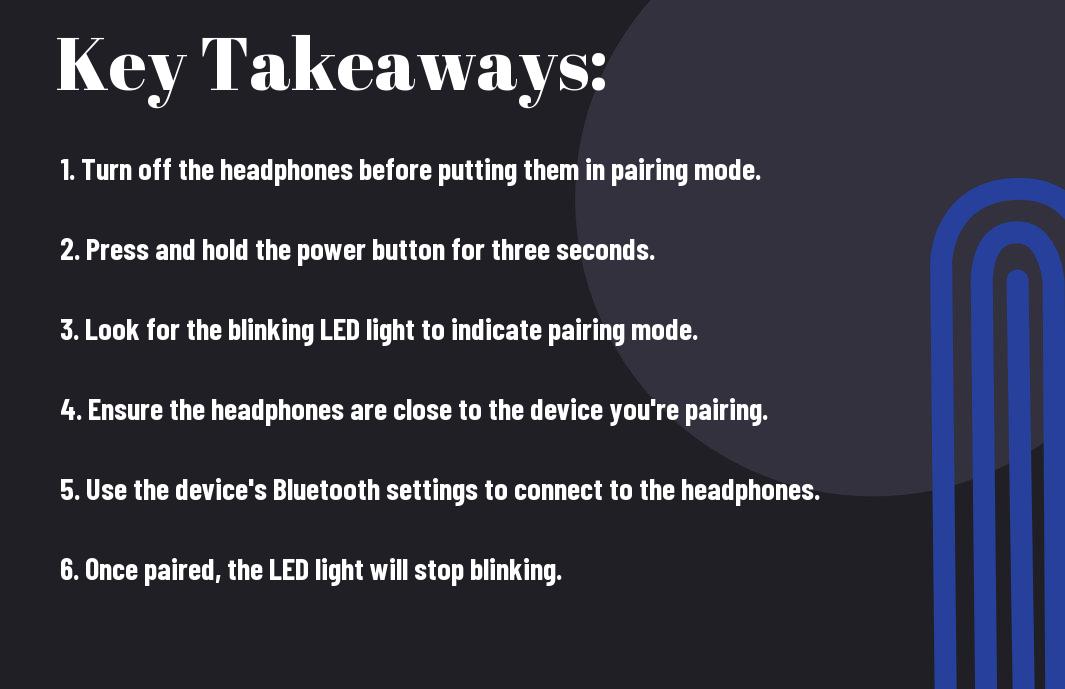
Understanding Your JBL Headphones
While JBL headphones may come in various shapes and sizes, they all share the same basic functionalities. Understanding how your JBL headphones work will help you navigate through the pairing process effortlessly.
Different Models and Their Pairing Features
Any set of JBL headphones will have specific pairing features that are unique to their model. Whether it’s the JBL TUNE 220TWS or the JBL LIVE 650BTNC, it’s important to familiarize yourself with the specific pairing process for your headphones.
Preparing Your Headphones for First-time Use
Their first-time use of your JBL headphones requires a few initial steps to ensure a seamless pairing experience. By following these steps, you can set up your headphones for successful pairing with your chosen device.
With a clear understanding of the different models and their unique pairing features, you can confidently prepare your JBL headphones for first-time use, making the pairing process quick and easy for any setting or situation.
Step-by-Step Guide to Pairing JBL Headphones
To pair your JBL headphones with a device, follow the step-by-step guide below:
| Step 1: | Turning on Pairing Mode |
| Step 2: | Confirmation of Pairing Mode Activation |
Turning on Pairing Mode
Pairing your JBL headphones involves turning on the pairing mode. To do this, make sure your JBL headphones are turned off. Depending on the model, you may need to hold down the power button for a few seconds until the pairing light starts flashing.
Once the pairing light is flashing, your JBL headphones are in pairing mode and ready to connect to your device.
Confirmation of Pairing Mode Activation
Pairing mode activation will be confirmed by a visual or audible signal from your JBL headphones. Some models may display a specific light pattern, while others may emit a sound to indicate that they are in pairing mode.
Turning on Pairing Mode is the first step in the process of pairing your JBL headphones with your device. It is important to follow the manufacturer’s instructions to ensure a successful pairing. Some models may have specific requirements for activating pairing mode, so be sure to consult the user manual for your headphones.
Connecting JBL Headphones to Your Device
Despite the variety of JBL headphone models, the pairing process is generally straightforward. Whether you’re using a smartphone, tablet, or computer, the steps for connecting your JBL headphones to your device are similar.
Pairing with a Smartphone
Device compatibility is key when pairing your JBL headphones with a smartphone. Start by turning on your JBL headphones and putting them in pairing mode. Then, on your smartphone, navigate to the Bluetooth settings and select your JBL headphones from the list of available devices. Once the pairing is successful, you should see a notification on your smartphone confirming the connection. From there, you can enjoy your favorite music or take calls wirelessly with your JBL headphones.
Pairing with a Computer
On your computer, the process of pairing with your JBL headphones is similar to that of a smartphone. Start by putting your JBL headphones in pairing mode and then navigate to the Bluetooth settings on your computer. Once you see your JBL headphones listed, select them to establish the connection. After the successful pairing, you can enjoy high-quality audio from your computer using your JBL headphones.
Connecting your JBL headphones to your computer may require downloading and installing specific drivers or software for optimal performance. This step is crucial for ensuring seamless connectivity and audio quality.
“`html
Managing Multiple Connections
For JBL headphones users, managing multiple connections can be a useful and convenient feature. Whether you want to switch between different devices or share the listening experience with a friend, knowing how to manage multiple connections can enhance your overall user experience.
Connecting to More Than One Device
On JBL headphones, connecting to more than one device is simple. With the ability to pair with multiple devices, you can seamlessly switch between your smartphone, tablet, or laptop without the hassle of unpairing and repairing each time. This feature allows you to easily transition from one device to another, making it ideal for individuals who use multiple devices throughout the day.
Prioritizing and Managing Connected Devices
With JBL headphones, prioritizing and managing connected devices is essential for a seamless and enjoyable listening experience. Whether you want to prioritize one device over another or manage the connections based on your preferences, understanding how to navigate and control multiple connections can enhance your overall convenience and efficiency.
The ability to prioritize and manage connected devices on your JBL headphones allows you to maintain control over your listening experience while ensuring a smooth transition between devices. This feature is especially beneficial for individuals who regularly switch between different devices and want to customize their listening experience based on their preferences.
“`
Addressing Common Pairing Problems
Now, even with the easy pairing process of JBL headphones, you may encounter some common pairing problems. Knowing how to address these issues will help you enjoy a seamless and uninterrupted listening experience. Below are some troubleshooting tips to help you overcome common pairing problems.
Resetting Your JBL Headphones
Problems with pairing your JBL headphones can sometimes be resolved by resetting the headphones. To reset your JBL headphones, simply turn them off and then press and hold the power button for at least 10 seconds. This will reset the headphones and clear any pairing issues that might be causing connectivity problems. If this doesn’t work, consult the user manual for specific resetting instructions for your model of JBL headphones.
Tips for Handling Connectivity Issues
Tips for handling connectivity issues with your JBL headphones include checking for any firmware updates for your headphones and the device you are pairing them with. Additionally, ensuring that your headphones are fully charged and the device you are pairing them with has Bluetooth turned on can help resolve connectivity issues. If you continue to experience problems, try forgetting the JBL headphones from your device’s Bluetooth settings and then re-pairing them. Consider also clearing the Bluetooth pairing history on your device and resetting the network settings if connectivity issues persist.
- Check for firmware updates
- Ensure headphones and device are fully charged
- Forget and re-pair the headphones
- Clear Bluetooth pairing history and reset network settings
Your JBL headphones should provide you with hassle-free connectivity, but in the event of any issues, following these tips can help troubleshoot and resolve any common pairing problems. By taking these steps, you can ensure that your listening experience is consistently enjoyable and uninterrupted.
Maintaining Your JBL Headphones
Not only is it important to know how to use your JBL headphones, but it is also crucial to understand how to maintain them to ensure optimum performance and longevity. Proper maintenance extends the life of your headphones and keeps them performing at their best, so you can enjoy your favorite tunes for years to come.
Regular Updates and Firmware
To keep your JBL headphones running smoothly, it is important to regularly check for firmware updates. Firmware updates not only fix bugs and improve performance, but they also enhance the overall user experience. By staying up to date with the latest firmware, you can ensure that your JBL headphones are always operating at their best. Be sure to visit the JBL website or use the companion app to check for any available updates for your specific model.
Best Practices for Battery Life and Health
On average, the battery life of your JBL headphones can be maximized by following some simple best practices. Keep your headphones at a moderate temperature, avoid overcharging, and use the provided charging cable and adapter to maintain the health of the battery. It is also recommended to fully charge and discharge the battery at least once a month to keep it in top condition. By following these best practices, you can ensure that your JBL headphones’ battery lasts for years to come, providing endless hours of music enjoyment.
The proper maintenance of your JBL headphones is essential to ensure their longevity and performance. By staying up to date with firmware updates and following best practices for battery life and health, you can keep your headphones in top condition and enjoy them for years to come.
Conclusion
Drawing together all the information provided, it is clear that putting JBL headphones in pairing mode is a relatively simple process. By following the specific instructions for your particular model of JBL headphones, you can easily pair them with your device and begin enjoying your favorite music or podcasts. It is important to read the user manual or visit the JBL website for specific instructions, as the method for putting headphones in pairing mode can vary based on the model.
Overall, with a bit of patience and attention to detail, you can easily navigate the process of putting your JBL headphones in pairing mode. Once paired, you can enjoy the convenience and high-quality sound that JBL headphones are known for.
FAQ
Q: What is pairing mode for JBL headphones?
A: Pairing mode for JBL headphones is a state in which the headphones are ready to connect to a Bluetooth-enabled device, such as a smartphone or computer.
Q: How do I put my JBL headphones in pairing mode?
A: To put your JBL headphones in pairing mode, first turn the headphones off. Then, press and hold the power button for 3-5 seconds until the LED light flashes blue or red, indicating that the headphones are in pairing mode.
Q: How do I know if my JBL headphones are in pairing mode?
A: When your JBL headphones are in pairing mode, the LED light on the headphones will typically flash blue and red. Some models may have different light indicators, so it’s always best to refer to the user manual for specific instructions.
Q: Can I pair my JBL headphones with multiple devices?
A: Yes, many JBL headphones are capable of pairing with multiple devices. However, please note that they can only connect to one device at a time. To switch between devices, simply disconnect from one device and connect to another through the Bluetooth settings on each device.
Q: How do I exit pairing mode on my JBL headphones?
A: To exit pairing mode on your JBL headphones, simply turn the headphones off and then back on again. This will reset the Bluetooth connection, allowing you to connect to a device as normal.
