Perplexed by the issue of your Bluetooth headphones not connecting to your devices? Look no further as we delve into the common culprits behind this frustrating dilemma. Many individuals often encounter difficulties with their Bluetooth headphones, and understanding the reasons behind these connectivity issues can help in resolving them effectively.
There are various factors that could be responsible for your Bluetooth headphones failing to connect, from technical malfunctions to external interferences. In this comprehensive blog post, we will explore the top reasons why your Bluetooth headphones may not be connecting, and provide practical solutions to troubleshoot and resolve this issue. Stay tuned to regain the seamless connectivity experience you desire with your Bluetooth headphones.
Key Takeaways:
- Check Bluetooth compatibility: Ensure that your headphones and the device you are attempting to connect them to are compatible with Bluetooth technology. Some older devices may not support Bluetooth connections.
- Ensure proper pairing: Make sure that your headphones are in pairing mode and that you are following the correct steps to connect them to your device. Consult the user manual for specific instructions.
- Check for interference: Bluetooth connections can be disrupted by other electronic devices or Wi-Fi signals. Try moving to a different location or turning off other nearby devices to see if it resolves the issue.
- Update software and firmware: Both your headphones and the device you are trying to connect them to should have the latest software and firmware updates installed. Check for updates and install them if available.
- Reset and troubleshoot: If all else fails, try resetting both your headphones and the device you are connecting them to. You may also need to consult the manufacturer’s troubleshooting guide for further assistance.
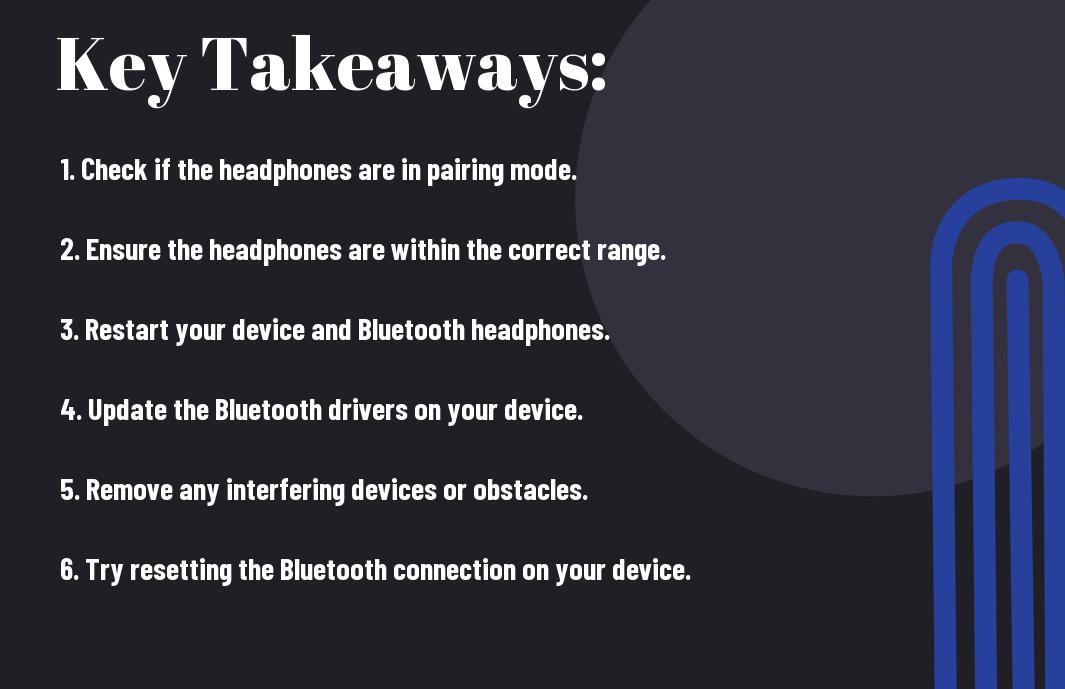
Understanding Bluetooth Headphones
While Bluetooth technology has become a standard feature in many audio devices, it can still be confusing to understand how Bluetooth headphones work and why they may not always connect properly. In this chapter, we will explore the basics of Bluetooth headphones and provide insights into their functionality.
How Bluetooth Headphones Work
On a fundamental level, Bluetooth headphones utilize wireless technology to connect to audio sources such as smartphones, laptops, and tablets. When paired with a compatible device, Bluetooth headphones receive audio signals through radio waves, allowing for a cord-free listening experience. The connection is established through a process called pairing, where the headphone and the audio source recognize and authenticate each other’s presence.
On the market, there are various types of Bluetooth headphones available, including in-ear, on-ear, and over-ear styles. Recognizing the differences between these types can help consumers choose the right option for their specific needs. Importantly, the information can be broken down into a table with 2 columns and 5 rows, detailing the features and benefits of each type of Bluetooth headphones.
Types of Bluetooth Headphones
The range of Bluetooth headphones includes in-ear, on-ear, and over-ear styles, each offering unique advantages for different users. When selecting Bluetooth headphones, consider factors such as comfort, sound quality, and battery life. Recognizing the distinctions between these types can help consumers make informed decisions.
Furthermore, the various types of Bluetooth headphones are designed to accommodate different lifestyles and preferences. Whether you are an athlete seeking sweat-resistant earbuds or a frequent traveler in need of noise-canceling over-ear headphones, there is a Bluetooth option tailored to your needs.
Bluetooth Profiles and Protocols
Headphones that utilize Bluetooth technology are designed to adhere to specific profiles and protocols, which dictate how they interact with other devices. Understanding these profiles and protocols can shed light on compatibility issues and connectivity problems that may arise when using Bluetooth headphones.
Types of Bluetooth profiles and protocols include Advanced Audio Distribution Profile (A2DP) and Audio/Video Remote Control Profile (AVRCP), each serving a distinct function in facilitating the seamless transmission of audio signals between devices. By familiarizing oneself with these profiles and protocols, users can troubleshoot connectivity issues and optimize the performance of their Bluetooth headphones.
Troubleshooting Connection Issues
Despite the convenience of Bluetooth headphones, they can sometimes be a headache when they don’t connect properly. Fortunately, there are a few troubleshooting steps you can take to address connection issues.
Checking Device Compatibility
On occasions when your Bluetooth headphones won’t connect, it’s important to first check if your devices are compatible. Ensure that your headphones are compatible with the operating system of your smartphone, tablet, or computer, and that the Bluetooth version is supported. Also, make sure that the device you are trying to connect to supports the Bluetooth profile required for your headphones.
Issues with device compatibility may arise if the devices are using different versions of Bluetooth or if there are software or hardware limitations. By ensuring compatibility, you can eliminate this as a potential cause of connection problems.
Ensuring Headphones Are in Pairing Mode
Checking that your headphones are in pairing mode is crucial for successful connection. Refer to the user manual for your specific brand and model to ensure you are following the correct steps to enter pairing mode. Once in pairing mode, your headphones should be discoverable by your device, allowing for a successful connection.
Pairing mode is essential for establishing a connection, so if your headphones are not in this mode, it can prevent your devices from recognizing them. By ensuring your headphones are in pairing mode, you can address potential connectivity issues and establish a successful connection.
Refreshing the Bluetooth Device List
Connection issues can also arise if there are multiple Bluetooth devices stored on your smartphone, tablet, or computer. In this case, refreshing the Bluetooth device list can help clear out any conflicting or outdated connections, making it easier to connect your headphones.
Pairing your headphones with a specific device can become complicated if the Bluetooth device list is cluttered with outdated or duplicate entries. By refreshing the list, you can ensure that only relevant and active connections are available, increasing the chances of a successful pairing.
Technical Problems and Solutions
Keep experiencing issues with your Bluetooth headphones not connecting? Let’s explore some common technical problems and their solutions to help you get back to enjoying your music and calls hassle-free.
Interference and Obstructions
Solutions for interference and obstructions include making sure there are no other electronic devices causing interference, keeping your Bluetooth headphones within the recommended range of the connected device, and removing any physical obstructions between the headphones and the device.
If you’re still experiencing connectivity issues, try relocating to a different area to see if the problem persists. Additionally, consider investing in a Bluetooth range extender if you frequently encounter this issue in larger spaces or outdoor environments.
Low Battery Levels and Charging Issues
An important aspect to consider when troubleshooting connectivity problems is ensuring your Bluetooth headphones have sufficient battery levels. If your headphones are not connecting, first, ensure that they are adequately charged and that the charging cable and port are functioning properly. Issues with the charging cable and port, as well as the headphone battery itself, can lead to unreliable connectivity.
Regularly checking and maintaining the battery life of your Bluetooth headphones is essential in preventing and addressing connectivity issues.
Updating Firmware and Drivers
The key to addressing connectivity issues related to firmware and drivers is to ensure that your Bluetooth headphones’ firmware and the device’s drivers are up to date. The outdated software can result in connection problems and compromise the overall performance of your headphones.
By regularly checking for firmware updates on the manufacturer’s website and keeping your device’s drivers updated, you can mitigate potential connectivity issues and enjoy a seamless audio experience.
Resetting Your Bluetooth Headphones
Updating your Bluetooth headphones can be an effective solution to resolving persistent connectivity issues. To reset your headphones, refer to the manufacturer’s instructions for performing a factory reset, which can help restore the headphones to their default settings and potentially resolve connectivity problems.
To ensure a successful reset, make sure to follow the manufacturer’s guidelines precisely and back up any important settings or configurations before proceeding with the reset process.
Paired Devices and Connection Management
For many users, the frustration of Bluetooth headphones not connecting can often be attributed to issues with paired devices and connection management. Ensuring that your headphones are properly paired and managing the connection list can help troubleshoot and resolve connectivity problems.
Managing Paired Devices List
Managing the paired devices list on your Bluetooth headphones is crucial for maintaining a smooth connection experience. Over time, your headphones may accumulate a long list of paired devices, which can lead to confusion and potential connection issues. By regularly reviewing and removing old or unused paired devices, you can streamline the connection process and avoid unnecessary connectivity issues.
Prioritizing Connections
Paired devices prioritize connections based on their availability and proximity. By prioritizing connections, you can ensure that your headphones automatically connect to the most relevant device when turned on. This can be particularly helpful when switching between multiple devices and can streamline the overall connection management process.
Management of the paired devices list and prioritizing connections can alleviate potential conflicts with multiple devices and ensure a smoother Bluetooth headphone connectivity experience.
Potential Conflicts with Multiple Devices
Conflicts may arise when multiple devices are attempting to connect to your Bluetooth headphones simultaneously. This can lead to confusion and intermittent connection issues. By understanding and managing potential conflicts, users can prevent connectivity disruptions and ensure a seamless listening experience.
Devices attempting to connect, paired devices list, and prioritizing connections are all key factors in addressing potential conflicts with multiple devices and ensuring consistent Bluetooth headphone connectivity.
In this blog post, we will provide guidance on how to troubleshoot and resolve connectivity issues with Bluetooth headphones. From managing paired devices to prioritizing connections and mitigating potential conflicts, we will cover all the necessary steps to ensure a seamless and reliable wireless listening experience. Whether you are dealing with a cluttered paired devices list or struggling with conflicting connections, our comprehensive guide will help you navigate through the complexities of Bluetooth headphone connectivity. Stay tuned for expert tips and insights to overcome your Bluetooth headphone connectivity challenges.
Operating System and Software Considerations
Not all Bluetooth headphones are compatible with every operating system and software. It’s important to consider the specific requirements of your operating system and the software you’ll be using to connect your headphones.
Issues Specific to Windows
Software compatibility can be a common issue when trying to connect Bluetooth headphones to a Windows device. It’s important to ensure that the drivers for your headphones are up to date and compatible with your version of Windows. Additionally, conflicting software or drivers from other devices can also cause connectivity issues.
Software updates and compatibility with Windows 10, 8, or 7 can also impact the performance of Bluetooth headphones. It’s essential to regularly check for updates and ensure that your headphones are supported by your Windows operating system.
Issues Specific to macOS
Considerations for Bluetooth headphone connectivity with macOS include compatibility with the latest versions of the operating system, as well as any updates or patches that may address connectivity issues. It’s also important to note that certain Bluetooth headphones may have specific compatibility requirements with macOS, and not all models will work seamlessly with Apple devices.
Issues with Bluetooth connectivity on macOS can be related to software conflicts, driver compatibility, or firmware updates. It’s important to troubleshoot these issues and seek support from the manufacturer if needed.
Issues Specific to Android and iOS
For Bluetooth headphone connectivity with Android and iOS devices, it’s important to ensure that the headphones are compatible with the specific version of the operating system. Additionally, software updates for the devices can impact connectivity, so regularly checking for updates is crucial for maintaining a seamless connection.
This includes ensuring that the Bluetooth headphones are compatible with the Bluetooth version on your Android or iOS device, as well as addressing any conflicts with other connected devices or software.
Advanced Troubleshooting Techniques
After trying the basic troubleshooting steps, if your Bluetooth headphones still won’t connect, it’s time to move on to more advanced techniques. Below are some methods you can use to delve deeper into the issue:
- Detailed Bluetooth Stack Analysis
- Using Third-Party Tools
- Contacting Manufacturer Support
Detailed Bluetooth Stack Analysis
Techniques for a detailed Bluetooth stack analysis involve diving into the system’s Bluetooth settings and logs to identify any potential issues. By analyzing the Bluetooth connectivity stack, you can gain a better understanding of where the connection is failing and work towards finding a solution.
Using Third-Party Tools
For a more in-depth analysis of your Bluetooth connectivity issues, using third-party tools can provide additional insights. These tools can help diagnose and troubleshoot connectivity problems, offering a different perspective on the issue. Any Bluetooth debugging or diagnostic software can be useful in identifying and resolving the problem.
Contacting Manufacturer Support
Using manufacturer support is often the last resort when all other troubleshooting techniques fail. By reaching out to the manufacturer, you can get personalized assistance and guidance from the experts who designed the Bluetooth headphones. They can provide advanced troubleshooting steps tailored to your specific model and help you resolve any lingering connectivity issues.
Third-party support forums and communities can also provide valuable insights and solutions to Bluetooth connectivity problems. By tapping into these resources, you may find alternative troubleshooting methods and recommendations that could potentially resolve your issue.
Preventative Measures and Best Practices
Now that you have invested in a pair of Bluetooth headphones, it’s important to take the necessary steps to ensure they stay in optimal condition for as long as possible. By following some simple preventative measures and best practices, you can avoid common issues and keep your headphones working properly.
Keeping Bluetooth Headphones in Optimal Condition
An important aspect of maintaining your Bluetooth headphones is to store them properly when not in use. Always keep them in their protective case to prevent them from getting damaged or accumulating dust and debris. Additionally, avoid exposing the headphones to extreme temperatures or moisture, as this can affect their performance and lifespan.
Routine Maintenance Tips
Best practice is to regularly clean your headphones and charging case to remove any built-up dirt or debris. Use a soft, dry cloth to wipe down the surfaces and avoid using harsh chemicals that could damage the materials. Additionally, regularly check for software updates for your headphones and ensure they are up-to-date to prevent any connectivity issues. Assume that cleaning and updating software should be done on a monthly basis.
- Clean headphones and charging case regularly
- Check for software updates
- Store headphones in protective case
Understanding and Avoiding Common Issues
Tips for understanding and avoiding common issues include familiarizing yourself with the user manual of your headphones to understand their features and capabilities. Avoid storing your headphones near other electronic devices, as this can cause interference with the Bluetooth connectivity. Any issues with connectivity can often be resolved by simply resetting your headphones and re-pairing them with your device. Assume that interference and user error are common causes of connectivity issues.
Why Are My Bluetooth Headphones Not Connecting?
Hence, if you are experiencing issues with your Bluetooth headphones not connecting, there could be a variety of reasons contributing to the problem. It is important to troubleshoot and eliminate potential causes such as interference, outdated software, and low battery levels in order to successfully establish a connection. By following the aforementioned steps and taking the necessary precautions, you can ensure a seamless and consistent connection with your Bluetooth headphones.
In conclusion, understanding the factors that may be preventing your Bluetooth headphones from connecting is crucial in resolving the issue. By implementing the troubleshooting methods discussed, you can effectively address and rectify any underlying problems that are hindering the connection process. With the right approach and attention to detail, you can enjoy a reliable and uninterrupted experience with your Bluetooth headphones. Remember to stay informed and proactive in order to maintain optimal functionality and performance.
FAQ: Why Are My Bluetooth Headphones Not Connecting?
Q: What are the common reasons why Bluetooth headphones may not be connecting?
A: The most common reasons for Bluetooth headphones not connecting include low battery, device compatibility issues, interference from other electronic devices, and Bluetooth signal obstructions.
Q: How can I troubleshoot Bluetooth headphones that are not connecting?
A: First, ensure that the headphones are charged. Then, check if the headphones are in pairing mode. Next, make sure that the device you are trying to connect to is compatible. If the issue persists, try resetting the headphones and the device’s Bluetooth settings.
Q: What can cause interference with Bluetooth headphones connectivity?
A: Interference can be caused by other Bluetooth devices, Wi-Fi signals, microwaves, cordless phones, and even physical obstructions such as walls or metal objects. Moving away from these sources of interference may help improve the connectivity.
Q: Are there any software updates that can help with Bluetooth headphone connectivity issues?
A: Yes, updating the firmware of both the headphones and the device you are connecting to can often resolve connectivity problems. Check the manufacturer’s website or contact their customer support for instructions on how to update the firmware.
Q: What should I do if none of the troubleshooting steps work to connect my Bluetooth headphones?
A: If none of the troubleshooting steps are successful, it may be time to contact the manufacturer’s customer support for further assistance. They may be able to provide additional troubleshooting steps or advise on potential repairs or replacements.
