Are you struggling to connect your Polk Signa S2 soundbar to your TV? In this how-to guide, I will walk you through the simple steps to properly connect your soundbar to your television, so you can enjoy immersive and high-quality sound while watching your favorite shows and movies. Follow these critical instructions to avoid any potential damage to your devices and ensure a seamless set-up process. Let’s get started!
Key Takeaways:
- Use HDMI ARC or Optical Cable: To connect the Polk Signa S2 soundbar to your TV, use the HDMI ARC (Audio Return Channel) or Optical cable for the best audio experience.
- Adjust TV settings: Make sure to adjust the audio settings on your TV to ensure that the sound is properly routed to the soundbar. This may involve selecting the correct audio output or turning off the TV speakers.
- Turn on CEC function: Enable the Consumer Electronics Control (CEC) function on your TV to allow the soundbar to communicate with the TV and power on and off automatically. This will streamline the user experience and make it more convenient to use the soundbar.
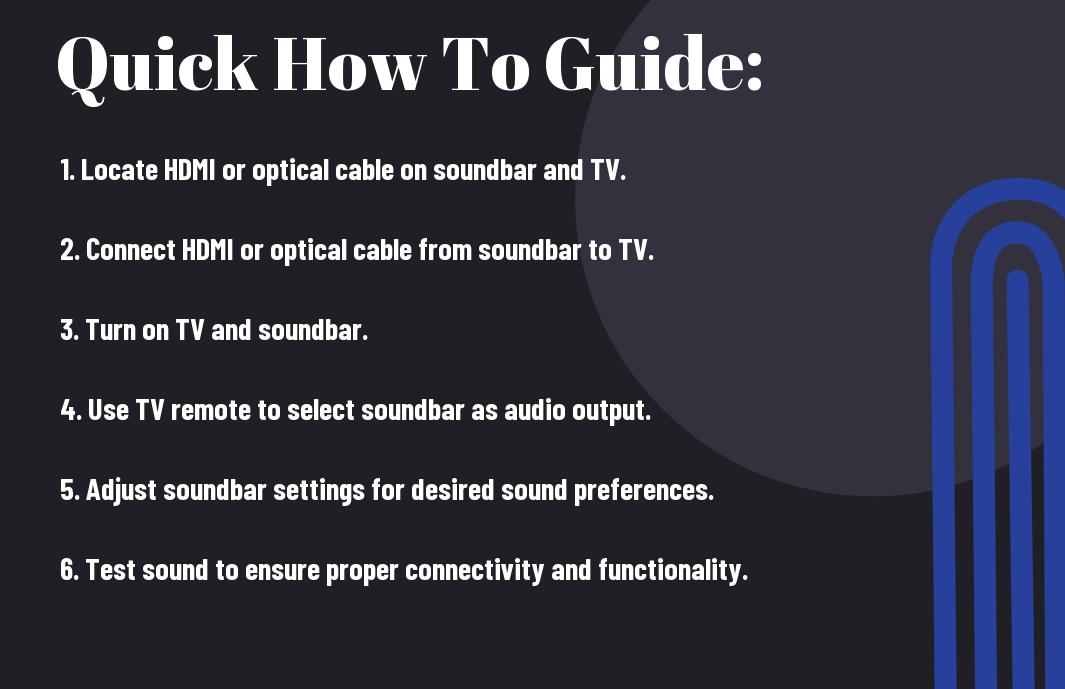
Things to Consider Before Connecting the Soundbar
Some factors to keep in mind before connecting your Polk Signa S2 soundbar to your TV include the compatibility of the TV, as well as the type of connection you prefer to use. These considerations will ensure a smooth and successful setup process.
Analysis: Is Your TV Compatible with Polk Signa S2?
Before connecting the soundbar to your TV, you need to check if your TV is compatible with the Polk Signa S2. The soundbar is compatible with most modern TVs that have HDMI ARC (Audio Return Channel) or optical digital audio output. It’s important to verify this compatibility to ensure the soundbar will work seamlessly with your TV.
Exploring Your Options: Wired or Wireless Connection
When connecting your Polk Signa S2 soundbar to your TV, you have the option of either a wired or wireless connection. A wired connection involves using an HDMI ARC or optical cable, while a wireless connection can be achieved using Bluetooth technology. Both options have their own benefits and limitations, so it’s important to choose the one that best suits your needs and preferences.
Step-by-Step Guide to Connect Polk Signa S2 to TV
To properly set up your Polk Signa S2 soundbar with your TV, follow the steps outlined below. We’ve provided two methods to connect the soundbar to your TV, so you can choose the one that fits your setup best.
| Connecting Polk Signa S2 through HDMI ARC | Tips on How to Connect via Optical Cable |
|---|---|
| 1. Connect one end of the HDMI cable to the HDMI ARC (Audio Return Channel) port on your TV, and the other end to the HDMI ARC input on the soundbar. | 1. Connect one end of the optical cable to the optical audio output on your TV, and the other end to the optical input on the soundbar. |
| 2. Turn on HDMI CEC (Consumer Electronics Control) in your TV settings to enable the TV remote to control the soundbar volume. | 2. Ensure that you have selected the Optical input on the soundbar using the remote control. |
| 3. The TV should automatically detect the soundbar and the audio should be routed through the soundbar when HDMI ARC is connected. | 3. Make sure to adjust the audio output settings on your TV to PCM format for the best compatibility with the soundbar. |
Connecting Polk Signa S2 through HDMI ARC
When connecting your Polk Signa S2 to your TV via HDMI ARC, you are ensuring a streamlined audio experience. By utilizing a single HDMI cable, you can transfer audio from your TV to the soundbar and also utilize the TV remote to control the soundbar volume, making for a simplified setup process.
Tips on How to Connect via Optical Cable
When connecting your Polk Signa S2 to your TV using an optical cable, you can ensure a high-quality audio transfer. By selecting the Optical input on the soundbar and adjusting your TV’s audio output settings to PCM format, you are recognizing that this method offers a stable and reliable connection for your soundbar.
- Ensure the optical cable is securely plugged in to avoid audio interruptions.
- Optical connection provides a high-quality audio transfer.
- Recognizing the importance of selecting the correct audio format for optimal performance.
Troubleshooting Common Problems
After setting up your Polk Signa S2 soundbar with your TV, you may encounter some common issues that can affect its performance. Below, we’ll address these problems and provide solutions to help you troubleshoot any issues you may experience.
Common Issues and How-To Solutions
If you’re experiencing issues with your Polk Signa S2 soundbar, such as no sound, distorted audio, or connectivity problems, there are a few troubleshooting steps you can take. First, ensure that the soundbar is properly connected to your TV and that the volume is turned up. You can also try resetting the soundbar by unplugging it from the power source for a few minutes and then plugging it back in. Additionally, checking for any software updates for the soundbar and your TV may help resolve any compatibility issues.
Factors Influencing Soundbar Performance and Connectivity
Several factors can influence the performance and connectivity of your Polk Signa S2 soundbar. One of the most important factors is the placement of the soundbar. Ensure that it is positioned correctly in front of the TV and is not obstructed by any objects. Additionally, interference from other electronic devices in your home can impact the soundbar’s connectivity. To optimize performance, make sure there are no obstructions between the soundbar and your TV, and that there are no other wireless devices nearby that could cause interference. Recognizing these factors and taking steps to address them can help improve the performance of your soundbar.
Conclusion
Ultimately, connecting your Polk Signa S2 Soundbar to your TV is a simple process that can greatly enhance your home entertainment experience. By following the steps outlined in this guide, you can enjoy high-quality sound and immersive audio while watching your favorite movies and TV shows. Make sure to carefully review the instructions provided by both your TV and soundbar to ensure a seamless connection. Utilize the appropriate cables and settings, and soon you’ll be enjoying a heightened audio experience that will bring your viewing experience to the next level.
FAQ
Q: What is the Polk Signa S2 Soundbar?
A: The Polk Signa S2 Soundbar is a high-quality audio system designed to enhance your TV viewing experience with immersive sound and clear dialogue. It is easy to set up and control, making it a popular choice for home entertainment systems.
Q: How do I connect the Polk Signa S2 Soundbar to my TV?
A: To connect the Polk Signa S2 Soundbar to your TV, use the included HDMI cable to connect the HDMI ARC (Audio Return Channel) port on the soundbar to the HDMI ARC port on your TV. This will allow for seamless audio transmission and control through your TV remote.
Q: Can I use an optical cable to connect the Polk Signa S2 Soundbar to my TV?
A: Yes, you can also use an optical cable to connect the Polk Signa S2 Soundbar to your TV if your TV does not have an HDMI ARC port. Simply connect the optical cable from the soundbar to the optical output on your TV for high-quality audio transmission.
Q: How do I set up the remote control for the Polk Signa S2 Soundbar?
A: The Polk Signa S2 Soundbar comes with a remote control that can be easily programmed to work with your TV. Follow the instructions in the user manual to set up the remote control to adjust volume, input source, and sound modes without needing multiple remotes.
Q: What do I do if I encounter audio syncing issues with the Polk Signa S2 Soundbar?
A: If you experience audio syncing issues, such as audio being delayed compared to the video on your TV, you can adjust the audio delay settings on the soundbar to match the video. Refer to the user manual for instructions on how to access and adjust the audio delay settings.
