Have you ever struggled with the process of connecting your Vizio Soundbar to your Roku TV using Bluetooth? Well, worry no more! In this how-to guide, we will walk you through the simple steps to successfully pair your Vizio Soundbar with your Roku TV. Once you’ve completed the process, you’ll be able to enjoy seamless wireless audio streaming from your TV to your Soundbar.
Key Takeaways:
- Check compatibility: Before attempting to connect your Vizio soundbar to your Roku TV via Bluetooth, make sure that both devices are compatible with each other and support Bluetooth connectivity.
- Enable Bluetooth on both devices: Turn on the Bluetooth feature on both the Vizio soundbar and the Roku TV. This will allow the two devices to discover and connect to each other.
- Follow the pairing process: Refer to the user manuals of both the Vizio soundbar and the Roku TV to follow the specific steps for pairing the devices via Bluetooth. This may involve selecting the soundbar from the TV’s Bluetooth device list and entering a PIN code to complete the connection.
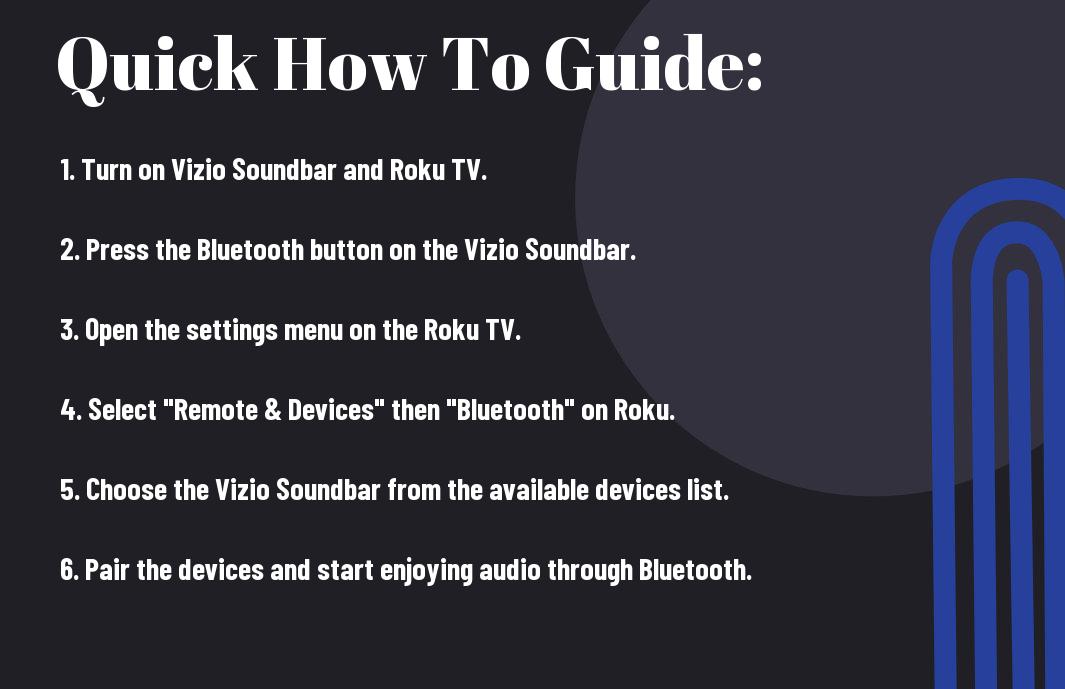
How-To Guide: Connecting Vizio Soundbar to Roku TV Via Bluetooth
Clearly, you want to enhance your TV viewing experience by connecting your Vizio soundbar to your Roku TV via Bluetooth. This will allow you to enjoy high-quality audio while watching your favorite shows and movies. Follow this step-by-step guide to easily connect the two devices.
Preparing Your Devices for Connection
Before you start the process of connecting your Vizio soundbar to your Roku TV via Bluetooth, make sure that both devices are fully powered and within close proximity to each other. Additionally, ensure that your Roku TV is set up and functioning properly, and that your Vizio soundbar is in Bluetooth pairing mode.
Step-by-Step Guide to Connection
To successfully connect your Vizio soundbar to your Roku TV via Bluetooth, follow these simple steps:
| Step 1: | Power on your Vizio soundbar and put it in Bluetooth pairing mode. |
| Step 2: | On your Roku TV, navigate to the settings menu and select “Remote & devices”. |
| Step 3: | Choose “Bluetooth” and select “Add Bluetooth device”. |
| Step 4: | Locate your Vizio soundbar in the list of available Bluetooth devices and select it to initiate the pairing process. |
| Step 5: | Once the pairing is successful, you will see a confirmation message on your Roku TV screen and hear a sound from your Vizio soundbar indicating a successful connection. |
Tips for Troubleshooting Vizio Soundbar and Roku TV Bluetooth Connection
However, if you encounter Bluetooth connectivity issues between your Vizio soundbar and Roku TV, there are several troubleshooting steps you can take to resolve the problem:
- Check Compatibility: Ensure that both your Vizio soundbar and Roku TV support Bluetooth connectivity. Some older models may not have this feature.
- Distance: Ensure that the soundbar and TV are within the recommended Bluetooth range, typically around 33 feet.
- Device Interference: Other electronic devices and Wi-Fi networks can interfere with the Bluetooth connection. Try moving other devices away from the soundbar and TV.
- Update Firmware: Check for firmware updates for both the soundbar and TV, as outdated firmware can cause compatibility issues.
Recognizing and addressing these common issues can help you establish a stable Bluetooth connection between your Vizio soundbar and Roku TV.
Understanding Common Bluetooth Connection Issues
When attempting to connect your Vizio soundbar to your Roku TV via Bluetooth, you may encounter several common issues. These can include difficulty pairing the devices, intermittent connection dropouts, or audio lag between the soundbar and TV. These issues can be frustrating, but understanding their root causes can help you effectively troubleshoot and resolve them.
How to Solve Connection Problems
If you experience Bluetooth connection problems between your Vizio soundbar and Roku TV, there are several steps you can take to resolve them. First, ensure that both devices are compatible with Bluetooth and are within the recommended range. Check for any electronic interference and consider updating the firmware for both the soundbar and TV. Additionally, performing a reset on both devices can often resolve connectivity issues. By taking these steps, you can effectively troubleshoot and resolve Bluetooth connection problems between your Vizio soundbar and Roku TV.
Factors Affecting Vizio Soundbar and Roku TV Bluetooth Connection
Lastly, let’s take a look at some of the factors that can affect the Vizio Soundbar and Roku TV Bluetooth connection. Understanding these factors can help you troubleshoot and improve your overall experience with the devices.
Physical Factors That Might Disrupt Connection
Physical obstructions and interference can sometimes disrupt the Bluetooth connection between your Vizio Soundbar and Roku TV. Here are some physical factors to consider:
- Distance between the devices
- Physical barriers such as walls and furniture
- Other electronic devices nearby
Knowing the physical layout of your space and the placement of your devices can help you identify and address potential interference issues.
Software Factors That Might Cause Connection Interruption
Any software-related issues with either the Vizio Soundbar or your Roku TV can also lead to Bluetooth connection problems. Some software factors to keep in mind include:
- Outdated firmware or operating system
- Compatibility issues between devices
- Background apps or processes conflicting with Bluetooth connectivity
Ensuring that your devices are up to date and compatible with each other can help prevent software-related connection interruptions.
Conclusion
From above, you now know how to connect your Vizio soundbar to your Roku TV via Bluetooth. By following the simple steps outlined in this guide, you can enjoy high-quality, wireless sound from your soundbar while watching your favorite shows and movies on your Roku TV. Remember to ensure that both devices are compatible and have Bluetooth capability before attempting to connect them. Once connected, you can experience enhanced audio for a more immersive viewing experience. Now, go ahead and enjoy your newly connected Vizio soundbar and Roku TV!
FAQ
Q: Can I connect my Vizio Soundbar to my Roku TV via Bluetooth?
A: Yes, you can connect your Vizio Soundbar to your Roku TV via Bluetooth if the soundbar has Bluetooth capabilities.
Q: How do I enable Bluetooth on my Vizio Soundbar?
A: To enable Bluetooth on your Vizio Soundbar, press the Bluetooth button on the remote control or use the soundbar’s control panel to access the Bluetooth settings.
Q: How do I enable Bluetooth on my Roku TV?
A: To enable Bluetooth on your Roku TV, navigate to the settings menu, select ‘Remotes & devices’, then ‘Remote’, and select the ‘Pair remote or accessory’ option to enable Bluetooth.
Q: How do I pair my Vizio Soundbar with my Roku TV via Bluetooth?
A: To pair your Vizio Soundbar with your Roku TV via Bluetooth, make sure both devices are in pairing mode, then select the soundbar from the list of available Bluetooth devices on your Roku TV to complete the pairing process.
Q: What do I do if I encounter issues with the Bluetooth connection between my Vizio Soundbar and Roku TV?
A: If you encounter issues with the Bluetooth connection, try turning both devices off and on again, ensuring they are within close proximity to each other, and checking for any interference from other electronic devices. If problems persist, consult the user manuals for both the soundbar and TV for further troubleshooting steps.
