In the world of modern technology, it is imperative to understand the process of pairing Sony headphones with various devices. Whether you own over-ear, on-ear, or in-ear Sony headphones, knowing how to pair them with your smartphone, tablet, or computer can enhance your overall audio experience. Fortunately, Sony has made the pairing process simple and user-friendly, allowing for a seamless connection between your headphones and your preferred device.
First and foremost, it is essential to ensure that your Sony headphones are fully charged before attempting to pair them with any device. Additionally, familiarizing yourself with the specific model of your headphones will allow for a smoother pairing process, as different Sony headphone models may have slightly different pairing procedures. By understanding the steps and techniques necessary to pair your Sony headphones, you can enjoy high-quality audio without any hassle.
Key Takeaways:
- Ensure Compatibility: Before attempting to pair your Sony headphones, ensure that they are compatible with the device you wish to connect them to.
- Follow Manufacturer Instructions: Read the user manual or visit the Sony support website to find specific pairing instructions for your model of headphones.
- Put Headphones in Pairing Mode: Most Sony headphones have a pairing mode that needs to be activated before attempting to pair with a device. Follow the specific instructions for your headphones to do this.
- Be Patient: Sometimes, the pairing process can take a few tries before it is successful. Be patient and continue following the instructions until the headphones are successfully paired.
- Use a Stable Connection: When pairing your Sony headphones, make sure you are in an area with a stable and strong Bluetooth connection to ensure successful pairing and continued performance.
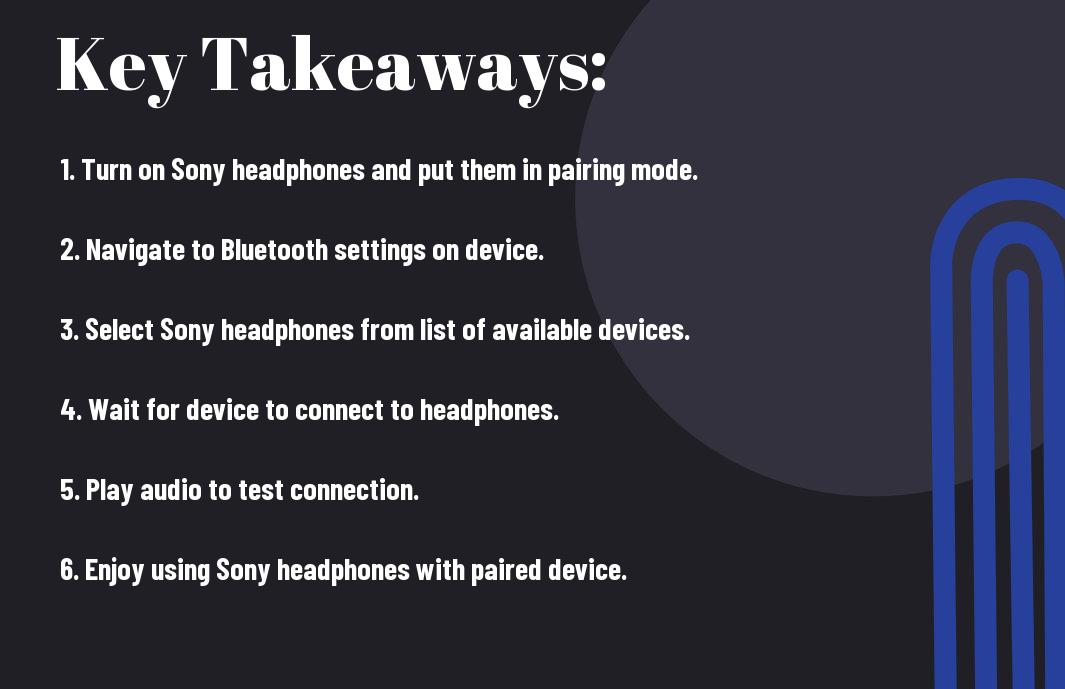
Basics of Bluetooth Technology
Clearly, understanding the basics of Bluetooth technology is essential when it comes to pairing your Sony headphones with other devices. Bluetooth is a wireless technology that allows for the exchange of data between devices over short distances. It uses radio waves in the 2.4 to 2.485 GHz range to transmit information, making it a convenient and efficient way to connect your headphones to your smartphone, tablet, or other compatible devices.
Understanding Bluetooth Pairing
Bluetooth pairing is the process of establishing a connection between your Sony headphones and a compatible device. When you pair your headphones with a device, you are creating a link that allows them to communicate with each other. This typically involves putting your headphones into pairing mode and then using the device to search for and connect to them. Once paired, the devices will remember each other and automatically connect when in range.
Compatibility with Devices
Devices that are compatible with Bluetooth technology include smartphones, tablets, laptops, and other audio devices. It’s important to note that not all devices support the same Bluetooth protocols, so it’s essential to check the specifications of your devices to ensure they are compatible with your Sony headphones. Some devices may also have limited functionality when paired with certain headphones, so it’s crucial to consider this when choosing which devices to pair with your headphones.
Basics of Bluetooth technology, Bluetooth pairing, and compatibility with devices are essential aspects to consider when pairing your Sony headphones. It’s important to ensure that your devices support the necessary Bluetooth protocols and that they have the functionality you require for an optimal listening experience.
Step-by-Step Pairing Guide
For a seamless pairing experience with your Sony headphones, follow the step-by-step guide below:
| 1. Turning on Pairing Mode on Your Sony Headphones | 2. Finding the Headphones on Your Devices |
| 3. Troubleshooting Common Pairing Issues | 4. Confirming Successful Connection |
Turning on Pairing Mode on Your Sony Headphones
Pairing your Sony headphones is a simple process. To begin, put your headphones into pairing mode by holding down the power button for 7 seconds until the Bluetooth light starts blinking.
Once the headphones are in pairing mode, they are ready to be connected to your devices.
Finding the Headphones on Your Devices
The next step is to locate your Sony headphones on your paired devices. The process may vary depending on the device, but typically, you can access the Bluetooth settings and look for the name of your headphones in the list of available devices.
It may take a moment for the device to locate the headphones, but once it appears, simply select it to initiate the connection.
More often than not, the name of your headphones will include the model number, making it easier to identify among other Bluetooth devices.
Troubleshooting Common Pairing Issues
Common issues that may arise when pairing your Sony headphones include interference from other Bluetooth devices, outdated firmware, or connectivity range limitations. If you encounter difficulties during the pairing process, try the following solutions:
Restarting your headphones, updating the firmware, or moving closer to the device can help resolve common pairing issues.
In some cases, clearing the Bluetooth device list on your headphones and rebooting the device can also solve connectivity problems.
Confirming Successful Connection
Once connected, you can confirm the successful pairing of your Sony headphones by checking the Bluetooth settings on your device. Alternatively, you can test the connection by playing music or audio from your device, which should now be transmitted to your headphones.
Finding your Sony headphones’ name in the list of connected devices and ensuring a stable connection during playback indicates a successful pairing process.
Advanced Pairing Features
Now, let’s explore some of the advanced pairing features available with Sony headphones:
- Pairing with Multiple Devices
- Using NFC for Quicker Pairing
- Accessing Smart Features with Companion Apps
Pairing with Multiple Devices
Pairing your Sony headphones with multiple devices is a convenient feature that allows you to seamlessly switch between your smartphone, tablet, and laptop. Simply put your headphones in pairing mode and connect to each device as needed. This is especially useful for individuals who use their headphones for both work and personal entertainment.
Using NFC for Quicker Pairing
One of the standout features of Sony headphones is the use of NFC technology for quick and easy pairing. Simply tap your NFC-enabled device to your headphones and they will pair automatically. This is a time-saving feature that simplifies the pairing process, especially for individuals on the go.
Features such as NFC pairing and compatibility with companion apps enhance the overall user experience, making Sony headphones a top choice for tech-savvy individuals. With these advanced pairing features, users can seamlessly switch between devices, enjoy quicker pairing with NFC, and access additional smart features using companion apps.
Accessing Smart Features with Companion Apps
Using companion apps designed for Sony headphones, users can access a range of smart features such as custom EQ settings, noise cancellation adjustments, and firmware updates. These apps provide a personalized and customizable experience, allowing users to optimize their headphone settings based on their preferences and environment. The availability of companion apps enhances the functionality and usability of Sony headphones, catering to the needs of diverse users.
The availability of companion apps for Sony headphones allows users to customize their listening experience, ensuring that they can optimize their settings for the best possible sound quality and noise cancellation. With these smart features, users can truly personalize their headphone experience to suit their individual preferences and needs.
Customizing Your Listening Experience
Not all headphones are created equal, and Sony headphones are no exception. In order to get the most out of your listening experience, it’s important to customize your settings to suit your individual preferences. Whether you prefer a stronger bass, clearer vocals, or a more balanced sound, Sony headphones offer a range of customization options to help you tailor your listening experience to your liking.
Adjusting Audio Settings
The key to customizing your listening experience with Sony headphones lies in adjusting the audio settings to your preference. Whether you’re using the Sony Headphones Connect app or adjusting the settings directly on the headphones, take the time to explore the different equalizer presets, sound effects, and surround sound options to find the combination that best suits your audio preferences. Experiment with different settings based on the music genre you’re listening to, and make adjustments as needed to achieve the perfect sound for your ears.
Using Noise Cancellation Effectively
Cancellation is a game-changer when it comes to enjoying your music without distractions. Sony headphones are equipped with industry-leading noise cancellation technology that can effectively block out ambient noise, allowing you to immerse yourself in your music no matter where you are. It’s important to familiarize yourself with the noise cancellation settings and optimize them for your environment. Whether you’re in a noisy office, on public transportation, or in a busy café, adjusting the noise cancellation levels can help you block out unwanted sound and focus on the music.
It’s also worth noting that the noise cancellation feature can have an impact on the headphones’ overall battery life, so it’s essential to strike a balance between effective noise cancellation and battery conservation. By finding the right balance, you can enjoy the benefits of noise cancellation without sacrificing battery life.
Maximizing Battery Life for Longer Use
To ensure that you can enjoy your Sony headphones for extended periods, it’s important to maximize the battery life. Adjusting the settings, such as noise cancellation levels and sound enhancement features, can help conserve battery power and extend the overall usage time of the headphones. Additionally, regularly updating the firmware of your headphones can optimize their energy efficiency, ensuring that you get the most out of each charge.
Maintenance and Care
To ensure the longevity and optimal performance of your Sony headphones, it is important to properly maintain and care for them. This includes regular cleaning, safe storage, and staying up-to-date with firmware updates.
Cleaning Your Headphones
An important aspect of maintaining your headphones is keeping them clean. Use a soft, dry cloth to gently wipe down the surfaces of the headphones and ear pads. For any stubborn dirt or grime, lightly dampen the cloth with water and mild soap, ensuring not to get moisture into any openings. Avoid using harsh chemicals or abrasive materials that could damage the headphone’s finish.
When cleaning the ear pads, it’s best to remove them from the headphones and follow the cleaning instructions provided in the user manual. Regular cleaning not only keeps your headphones looking their best, but it also helps to prevent dirt and oils from building up and affecting sound quality.
Storing Your Headphones to Prolong Life
Headphones should be stored in a safe and dry place when not in use, ideally in a protective case or pouch to prevent damage from accidental bumps or scratches. Avoid leaving them in extreme temperatures or direct sunlight, as this can affect the materials and internals of the headphones over time. Proper storage helps to prolong the life of the headphones and maintain their performance.
The use of a headphone stand or hanger can also be beneficial, as it prevents the headphones from being crumpled or tangled, and allows for proper air circulation when not in use. Taking these simple steps can greatly extend the lifespan of your Sony headphones and ensure continued enjoyment.
Updating Headphone Firmware
With advancements in technology, manufacturers regularly release firmware updates for their headphones to improve performance, add new features, and address any potential issues. It’s important to regularly check for and install these updates to ensure your headphones are operating at their best and have the latest functionality.
A simple way to check for firmware updates is to visit the Sony website or use their dedicated headphone app. By connecting your headphones to a computer or mobile device, you can easily download and install the latest firmware, keeping your headphones up-to-date and optimized for the best listening experience.
Tips and Tricks
Your Sony headphones are equipped with a range of features to enhance your listening experience. Here are some useful tips and tricks to help you get the most out of your headphones:
- Pair your headphones with a device that is Bluetooth 5.0 compatible for better connectivity.
- Use the Sony | Headphones Connect app to customize settings and access additional features.
- Take advantage of the built-in voice assistants for hands-free control and convenience.
Knowing these tips and tricks will enhance your overall experience with your Sony headphones and ensure that you are getting the most out of your investment.
Extending Bluetooth Range
The Bluetooth range of your Sony headphones can be extended by keeping your paired device within line of sight and avoiding obstructions such as walls or other electronic devices. Additionally, utilizing a Bluetooth range extender can further improve the connectivity and range of your headphones.
The use of a Bluetooth range extender or ensuring that the paired device is within line of sight can significantly improve the range and connectivity of your Sony headphones, allowing for greater freedom of movement while maintaining a strong and stable connection.
Optimizing Sound Quality
Extending the battery life of your Sony headphones can be achieved by adjusting the sound quality settings in the Sony | Headphones Connect app. By reducing the bass levels and optimizing the equalizer settings, you can extend the battery life of your headphones without compromising on sound quality.
Additionally, consider using high-quality audio files and ensuring that your paired device is utilizing the latest Bluetooth codecs for the best possible sound quality and performance from your Sony headphones.
A well-optimized sound quality ensures that you are getting the best possible audio experience from your Sony headphones, allowing you to fully appreciate the superior sound performance and engineering of the headphones.
Utilizing Voice Assistants
Bluetooth-enabled Sony headphones allow you to easily access and control your favorite voice assistant, such as Google Assistant or Amazon Alexa. By simply pressing a button on your headphones, you can access a wide range of features and commands, including music playback, navigation, and smart home control.
Any updates or new features for the voice assistant integrated into your Sony headphones can be accessed through the Sony | Headphones Connect app, ensuring that you are always up to date with the latest capabilities and functionalities of your headphones.
Conclusion
Upon reflecting on the process of pairing Sony headphones, it is clear that there are a variety of methods available depending on the specific model of headphones. Whether using Bluetooth technology or a dedicated app, Sony has designed their headphones to be easily connectable to a range of devices. By following the straightforward instructions provided in the user manual or on the Sony website, users can quickly and successfully pair their headphones for an optimal listening experience.
Overall, understanding how to pair Sony headphones is a simple yet important step in maximizing the utility and enjoyment of these devices. With the right knowledge and a bit of patience, anyone can easily and efficiently pair their Sony headphones to their preferred device, and begin enjoying high-quality sound wherever they go.
FAQ
Q: How do I pair my Sony headphones?
A: To pair your Sony headphones, turn them on and put them in pairing mode. Then, go to the Bluetooth settings on your device and select the headphones from the list of available devices.
Q: What is the pairing mode for Sony headphones?
A: The pairing mode for Sony headphones can usually be activated by pressing and holding the power button until a pairing light or indicator starts flashing. Refer to the user manual for specific instructions for your model.
Q: Can I pair my Sony headphones with multiple devices?
A: Yes, most Sony headphones support multipoint pairing, allowing them to be connected to two devices simultaneously. This can be useful for seamlessly switching between different devices, such as a phone and a computer.
Q: Why won’t my Sony headphones pair with my device?
A: If your Sony headphones won’t pair with your device, ensure that they are in pairing mode and that Bluetooth is enabled on your device. Also, check for any interference from other nearby Bluetooth devices and ensure that your headphones are within the recommended range for pairing.
Q: How do I unpair my Sony headphones from a device?
A: To unpair your Sony headphones from a device, go to the Bluetooth settings on the device and select the option to forget or unpair the headphones. You may also be able to unpair the headphones by turning them off or activating the pairing mode again to connect to a different device. Consult the user manual for specific instructions.
