Are you struggling to figure out how to pair your Beats headphones with your devices? Look no further, as we’ve got you covered with a comprehensive guide on how to do just that. Beats headphones have become a popular choice for music enthusiasts and on-the-go individuals, and knowing how to properly pair them can enhance your listening experience.
Whether you have a pair of Beats Solo, Powerbeats, or Studio headphones, we will walk you through the pairing process for various devices such as smartphones, tablets, and computers. Stay tuned as we provide step-by-step instructions on how to pair your Beats headphones for an optimal sound quality and seamless connectivity.
Key Takeaways:
- Check device compatibility: Before pairing Beats headphones, make sure that the device you are trying to connect is compatible with Bluetooth technology.
- Put headphones in pairing mode: To pair your Beats headphones, put them into pairing mode by holding down the power button until the LED light flashes.
- Use Bluetooth settings on your device: Access the Bluetooth settings on your device and look for your Beats headphones in the available devices list.
- Confirm pairing: Once your headphones show up in the available devices list, select them to initiate pairing. Confirm the pairing request on both the headphones and the device.
- Test the connection: After successfully pairing your Beats headphones, test the connection by playing music or making a call.
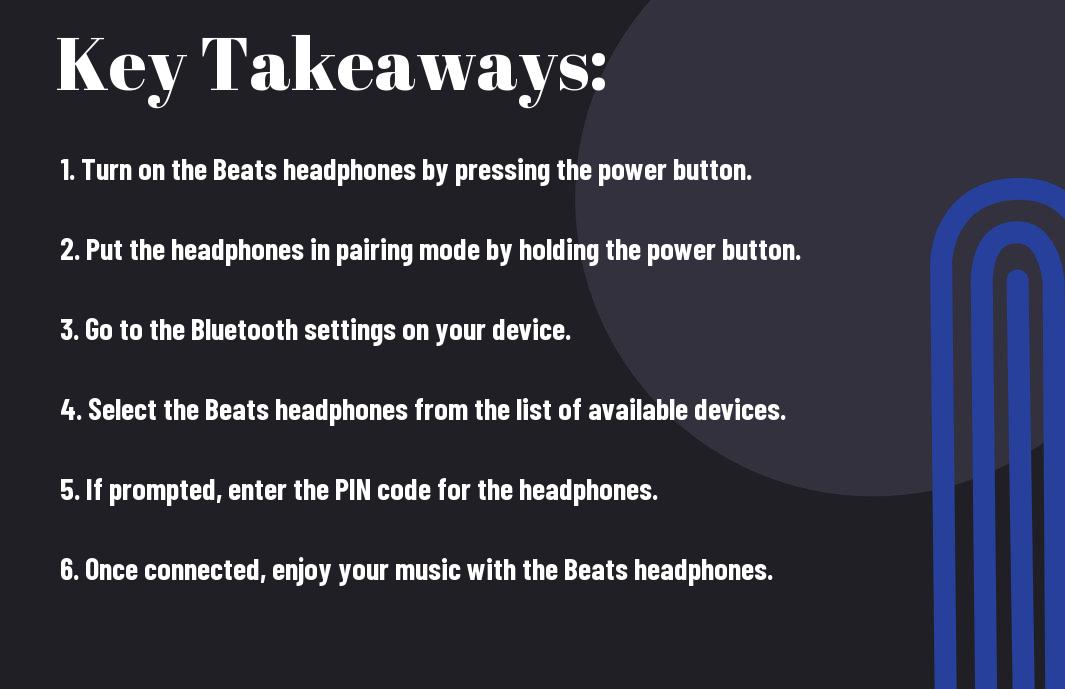
Understanding Beats Headphones
Some of the most popular headphones on the market are Beats by Dre. These headphones are known for their sleek design, excellent sound quality, and wide range of features. Understanding the different models and their features is important when it comes to pairing your Beats headphones with other devices.
Different Models and Their Features
Any individual looking to pair their Beats headphones should first familiarize themselves with the various models and their unique features. From the classic Beats Studio to the wireless Powerbeats, each model offers different specifications and capabilities. It’s important to know which model you own in order to ensure a successful pairing process.
The Importance of Correct Pairing
Their ability to connect wirelessly, via Bluetooth or NFC, makes pairing your Beats headphones with different devices incredibly convenient. However, it’s crucial to understand the importance of correct pairing in order to fully utilize the features and capabilities of your headphones. Incorrect pairing can lead to connectivity issues, sound quality problems, and limited functionality.
Different models may have different pairing processes, and understanding the correct method for your specific model is essential for a seamless experience. By properly pairing your Beats headphones, you can ensure optimal performance and enjoy a hassle-free audio experience.
Preparing to Pair Your Beats Headphones
After purchasing a pair of Beats headphones, it’s important to properly prepare them for pairing with your device. This will ensure a smooth and hassle-free connection, allowing you to enjoy your music without any interruptions.
Charging Your Beats Headphones
To ensure that your Beats headphones have enough power to pair with your device, it’s essential to fully charge them before attempting to connect. Connect your headphones to a power source using the provided charging cable and allow them to charge for at least 3 hours before attempting to pair them with your device. Once fully charged, your headphones will be ready to pair with your device.
Checking Your Device’s Bluetooth Compatibility
To ensure that your device is compatible with your Beats headphones, it’s important to check its Bluetooth capabilities. Make sure that your device has Bluetooth functionality and that it is enabled. Additionally, check the Bluetooth version of your device to ensure compatibility with your Beats headphones. This information can usually be found in your device’s settings menu under the Bluetooth section.
Plus, it’s important to note that some older devices may have limitations when it comes to Bluetooth compatibility, so it’s essential to check the specifications of your particular device to ensure a seamless pairing process.
Pairing Beats Headphones With iOS Devices
Unlike other headphones, pairing Beats headphones with your iOS devices is a seamless process that allows you to enjoy high-quality sound on the go. Whether you’re using an iPhone, iPad, or iPod touch, the steps to connect your Beats headphones are straightforward and easy to follow.
Step-by-Step Pairing Process
With the following step-by-step guide, you can easily pair your Beats headphones with your iOS device:
| Step | Instructions |
|---|---|
| 1 | Put your Beats headphones in pairing mode by turning them on and holding down the power button until the LED indicator flashes. |
| 2 | On your iOS device, go to Settings and then Bluetooth. Make sure Bluetooth is turned on. |
| 3 | Under “Other Devices,” you should see your Beats headphones listed. Tap on them to connect. |
By following these simple steps, you will be able to pair your Beats headphones with your iOS device and enjoy your favorite music or podcasts with ease.
Troubleshooting Common Issues
Step-by-Step troubleshooting tips for common issues encountered when pairing Beats headphones with iOS devices:
Devices may occasionally have trouble connecting due to Bluetooth interference or outdated software. In such cases, restarting both your Beats headphones and iOS device can help resolve the issue. Additionally, ensuring that your headphones are fully charged and within close proximity to your iOS device can also improve connectivity. Finally, updating the firmware on your Beats headphones can address any compatibility issues with your iOS device.
Pairing Beats Headphones With Android Devices
Now, let’s take a look at how you can pair your Beats headphones with your Android devices. Whether you have a smartphone, tablet, or other Android device, the process is straightforward and can be completed in just a few simple steps.
Step-by-Step Pairing Process
With the following step-by-step process, you can easily pair your Beats headphones with your Android device:
| Step 1 | Open the Bluetooth settings on your Android device. |
| Step 2 | Turn on your Beats headphones and put them in pairing mode. |
| Step 3 | Select your Beats headphones from the list of available devices on your Android device. |
With these simple steps, you can quickly and easily pair your Beats headphones with your Android device and start enjoying your favorite music or podcasts.
Troubleshooting Common Issues
For those times when you encounter issues with pairing your Beats headphones and your Android device, there are a few common troubleshooting steps you can follow:
| Issue | Possible Solution |
| Bluetooth connection fails | Restart both your Beats headphones and your Android device, then try pairing again. |
| Difficulty finding Beats headphones in Bluetooth settings | Ensure that your Beats headphones are in pairing mode and are within range of your Android device. |
Beats headphones, Android devices, and Bluetooth technology can sometimes have compatibility issues. It’s important to ensure that both your headphones and device are up to date with the latest software updates to minimize these issues.
Pairing Beats Headphones With Windows Computers
Despite the popularity of Beats headphones, many Windows users struggle with the pairing process. Fortunately, with the right steps and troubleshooting, you can easily connect your Beats headphones to your Windows computer for seamless audio experience.
Step-by-Step Pairing Process
Any individual can pair their Beats headphones with a Windows computer by following the simple steps outlined below:
| Step 1 | Turn on your Beats headphones and put them into pairing mode. |
| Step 2 | Open the Bluetooth settings on your Windows computer and click on “Add Bluetooth or other device.” |
StepbyStep, if you encounter any issues during the pairing process, make sure to check that your Beats headphones are charged and within close proximity of the Windows computer. Additionally, ensure that your Windows computer’s Bluetooth driver is updated to the latest version to avoid any compatibility issues.
Troubleshooting Common Issues
It is important to troubleshoot common pairing issues that may arise when connecting Beats headphones to Windows computers. StepbyStep, if you experience connection problems, try restarting both the headphones and the computer, as well as unpairing and repairing the devices. Additionally, ensure that there are no other Bluetooth devices interfering with the pairing process.
It is essential to note that in some cases, a Windows computer may require a manual driver installation to properly recognize and connect with Beats headphones. Make sure to seek guidance from the official Beats support website for specific instructions on driver installation and troubleshooting.
Pairing Beats Headphones With Mac Computers
Your Beats headphones can easily be paired with your Mac computer for a seamless listening experience. Whether you have the latest wireless Beats model or a classic wired pair, the pairing process is straightforward and quick.
Step-by-Step Pairing Process
For a hassle-free pairing process, follow the simple steps outlined in the table below. This process applies to all Beats headphones, including the Solo, Studio, Powerbeats, and more.
| Step | Instructions |
| 1 | Turn on your Beats headphones |
| 2 | Open System Preferences on your Mac |
| 3 | Select Bluetooth and turn it on |
| 4 | Your Beats headphones will appear in the list. Click ‘Connect’ |
Troubleshooting Common Issues
With any technology, you may encounter common pairing issues. If you experience difficulty pairing your Beats headphones with your Mac, try the following solutions:
Plus, ensure that your Beats headphones are charged and within close proximity to your Mac. Updating your Mac’s operating system and restarting both devices can also help resolve any connectivity issues.
Advanced Topics and Tips
Your Beats headphones are capable of much more than just basic pairing. Here are some advanced topics and tips to help you get the most out of your wireless headphones:
- Pairing with Multiple Devices
To pair your Beats headphones with multiple devices, simply put your headphones into pairing mode and select them from the Bluetooth menu on each device. Your headphones should automatically connect to the last device used, so make sure to disconnect from one device before connecting to another.
- Maximizing Battery Life During Use
With Beats headphones, you can maximize battery life during use by adjusting the volume and turning off any unnecessary features such as noise cancellation or special EQ settings. This can help extend the life of your headphones and ensure you get the most out of each charge.
Maximizing Battery Life During Use
For instance, adjusting the volume to a moderate level and turning off noise cancellation when it’s not needed can significantly extend the battery life of your Beats headphones. This can be especially helpful when using your headphones for long periods of time.
Maintenance and Care for Your Beats Headphones
Not properly maintaining and caring for your Beats headphones can result in decreased performance and a shortened lifespan. To ensure that your headphones continue to deliver the best sound quality and comfort, it’s important to follow a few simple maintenance and care guidelines.
Cleaning and Storage
To keep your Beats headphones in top condition, regularly clean them using a soft, dry cloth to remove dirt, oils, and debris. Avoid using harsh cleaning agents or abrasive materials that could damage the surface. When not in use, store your headphones in a clean, dry place away from extreme temperatures and direct sunlight. It’s also a good idea to invest in a protective case to prevent accidental damage during storage or travel.
Updating Firmware
Updating the firmware of your Beats headphones can improve performance, fix bugs, and introduce new features. Updating the firmware is a simple process that can typically be done through the manufacturer’s dedicated app or website. Your headphones will need to be charged and connected to a compatible device for the update to be successful. Stay up to date with firmware updates to ensure that your headphones are always operating at their best.
Your Beats headphones may prompt you to update the firmware periodically, or you can check for updates manually through the app or website. It’s important to stay informed about firmware updates to take advantage of any improvements or enhancements that can benefit your listening experience.
Conclusion
To wrap up, pairing Beats headphones is a relatively simple process that can be done with a few easy steps. Whether using Bluetooth or a wired connection, it’s important to ensure that the headphones are fully charged and that the device you are pairing with is within range. By following the instructions provided in the user manual or through the Beats app, users can easily pair their headphones with their preferred devices and enjoy high-quality audio.
Overall, understanding the pairing process for Beats headphones can significantly enhance the overall user experience and ensure that the headphones function effectively. By following the recommended guidelines and troubleshooting any potential issues, users can enjoy the full benefits of their Beats headphones and seamlessly connect to a variety of devices for an optimal listening experience.
FAQ
Q: How do I pair my Beats headphones with my device?
A: To pair your Beats headphones with your device, turn on Bluetooth on your device and put your Beats headphones into pairing mode by pressing and holding the power button until the LED lights flash. Your Beats headphones should now appear in the list of available Bluetooth devices on your device. Select your Beats headphones to complete the pairing process.
Q: How do I know if my Beats headphones are in pairing mode?
A: When your Beats headphones are in pairing mode, the LED lights on your headphones will flash. This indicates that your headphones are ready to be paired with a device.
Q: Can I pair my Beats headphones with multiple devices?
A: Yes, you can pair your Beats headphones with multiple devices. However, they can only connect to one device at a time. To switch between devices, simply disconnect from the current device and connect to the new device via Bluetooth settings.
Q: Why won’t my Beats headphones pair with my device?
A: If your Beats headphones are not pairing with your device, make sure that Bluetooth is turned on and that your headphones are in pairing mode. Also, check if there are any other devices nearby that may be interfering with the pairing process. If all else fails, try resetting your headphones by holding down the power button and the volume down button for 10 seconds.
Q: How do I unpair my Beats headphones from a device?
A: To unpair your Beats headphones from a device, go to the Bluetooth settings on your device, find your Beats headphones in the list of paired devices, and select “Forget” or “Unpair”. Your Beats headphones will now be unpaired from the device.
