Have you recently purchased a pair of Jabra headphones and are struggling to figure out how to connect them to your devices? Fear not, as we have the ultimate guide to help you seamlessly connect your Jabra headphones to your devices. Whether you have Jabra Elite, Evolve, or any other Jabra model, the process of connecting them is relatively straightforward once you know the steps. In this blog post, we will walk you through the step-by-step process of connecting your Jabra headphones to various devices, including smartphones, laptops, and tablets.
Connecting Jabra headphones can be a simple and easy process, as long as you know the right steps to take. From ensuring that your headphones are fully charged to navigating the Bluetooth settings on your device, we will cover all the essentials to make the connection process a breeze. By the end of this guide, you’ll be able to enjoy your favorite music, podcasts, and calls with your newly connected Jabra headphones.
Key Takeaways:
- Ensure compatibility: Before attempting to connect your Jabra headphones, make sure that they are compatible with the device you want to pair them with.
- Put headphones in pairing mode: Most Jabra headphones have a pairing mode that enables them to be discovered by nearby devices. Follow the instructions in the user manual to activate this mode.
- Access device settings: Go to the Bluetooth settings on your smartphone, tablet, or computer, and enable the Bluetooth function to begin searching for nearby devices.
- Select the headphones: Once your Jabra headphones appear in the list of available devices, select them to initiate the pairing process. You may be asked to enter a code or confirm the pairing on your device.
- Test the connection: After successfully pairing your Jabra headphones, play some audio to ensure that the connection is strong and clear. You can adjust the volume and settings on both the headphones and the connected device to optimize the listening experience.
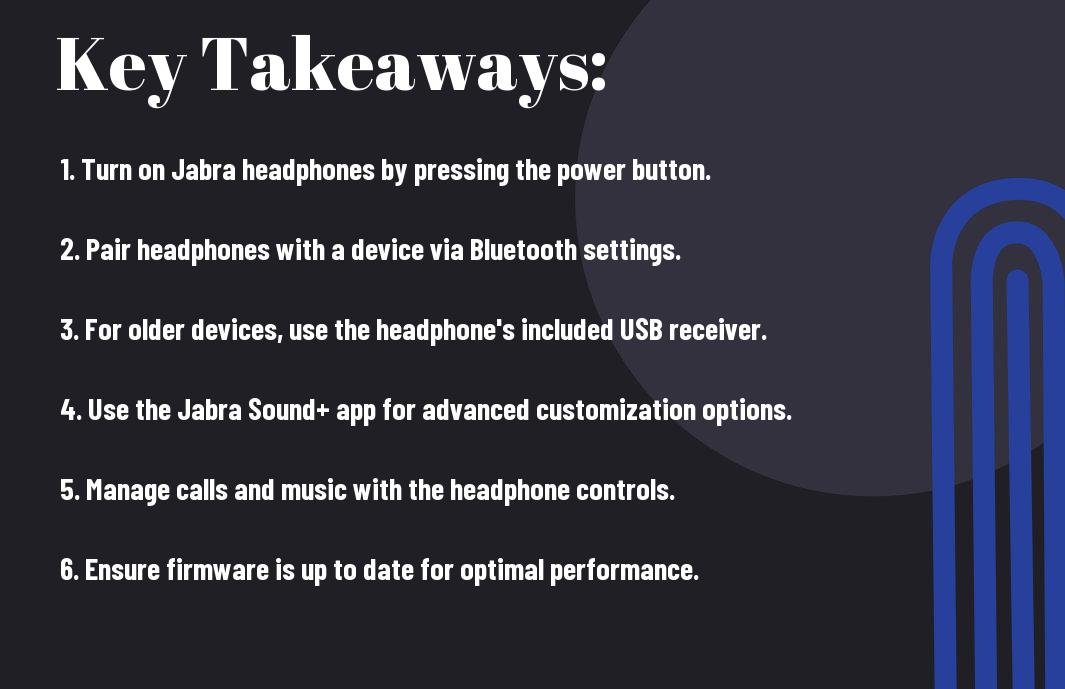
Understanding Your Jabra Headphones
Assuming you have recently purchased a pair of Jabra headphones, it is important to familiarize yourself with the different features and functionalities they offer. By understanding the capabilities of your headphones, you can make the most of your listening experience and take advantage of the various functions they are equipped with.
Different Models and Their Features
One of the first things to consider is the specific model of Jabra headphones you own. Jabra offers a range of headphone models, each with their own unique features and design. For example, some models are designed for sports and fitness, with sweat and water resistance, while others are tailored for professional use with noise cancellation and crystal-clear sound quality. Understanding the features of your specific model will help you maximize its potential and use it in the most appropriate setting.
Technical Specifications
An important aspect of understanding your Jabra headphones is familiarizing yourself with the technical specifications. Each model comes with its own set of specifications, including battery life, connectivity options, and compatibility with different devices. Understanding these technical details will allow you to make the most of your headphones and utilize them in various scenarios, whether it’s for work, travel, or leisure.
Jabra headphones are equipped with the latest Bluetooth technology, ensuring seamless connectivity with your devices. It is important to familiarize yourself with the Bluetooth version and range of your headphones to ensure optimal performance. Additionally, understanding the battery life and charging options will allow you to plan your usage and ensure uninterrupted listening experiences.
Preparing to Connect Your Jabra Headphones
Now that you have your Jabra headphones, it’s time to prepare them for connection. Before you can start using your headphones, you’ll need to ensure they’re adequately charged and turned on.
Charging Your Headphones
Preparing your headphones for use begins with ensuring they have enough power. To charge your Jabra headphones, simply connect them to a power source using the provided USB cable. Most Jabra headphones have a built-in battery that requires charging before you can use them. Once connected, allow your headphones to charge until the indicator light shows the battery is full.
To ensure your headphones have sufficient battery life for extended use, it’s a good idea to get into the habit of charging them regularly, especially after long periods of use.
Turning On the Headphones
To start using your Jabra headphones, you’ll need to turn them on. The power button is typically located on one of the ear cups or on the control panel. Press and hold the power button until you see the indicator light come on. This indicates that your headphones are now powered on and ready to connect.
It’s important to remember that properly turning off your headphones after use can help preserve battery life, allowing you to enjoy longer usage between charges. It’s also important to power off your headphones when not in use to avoid unnecessary battery drainage.
Connecting to Devices
After unboxing your Jabra headphones, the next step is to connect them to your desired devices. Whether it’s a smartphone, tablet, computer, or another compatible device, the process is straightforward and quick.
Pairing with a Bluetooth Device
On your Jabra headphones, activate the Bluetooth pairing mode by pressing and holding the designated pairing button. This will initiate the discovery process, allowing your headphones to be visible to nearby Bluetooth devices. Once your headphones appear in the list of available devices on your smartphone or tablet, select them to establish the Bluetooth connection. Once paired, you can enjoy wireless audio streaming and hands-free calling on the go.
Connecting to a Computer
Devices running Windows, MacOS, or other compatible operating systems can easily connect to your Jabra headphones via Bluetooth or a wired connection. Simply access the Bluetooth settings on your computer and select “Add a Device” to discover and pair your headphones. For a wired connection, use the provided audio cable to connect the headphones to the computer’s audio output or headphone jack. This is ideal for situations where a Bluetooth connection is not available or preferred.
Device compatibility and connection methods may vary depending on your Jabra headphones model, so it’s essential to refer to the user manual for specific instructions tailored to your device. Additionally, ensure that your computer’s audio settings are configured to recognize the headphones as the default audio output device for an optimal listening experience.
Troubleshooting Connection Issues
To ensure a seamless experience with your Jabra headphones, it’s important to address any connectivity issues that may arise. Whether you are having trouble pairing your headphones with your device or experiencing frequent disconnections, troubleshooting connection issues is essential for a smooth audio experience.
Common Problems and Solutions
One common issue users encounter is difficulty in pairing their Jabra headphones with their device. This can often be resolved by ensuring that the headphones are in pairing mode and that the Bluetooth on the device is turned on. Additionally, proximity to the device and interference from other electronic devices can also affect the pairing process. If you are experiencing frequent disconnections, try moving closer to the device and minimizing obstructions between the headphones and the device.
Resetting Your Headphones
Issues with connectivity can often be resolved by resetting your Jabra headphones. To reset your headphones, first make sure they are powered on. Then, press and hold the power button for 10 seconds until the LED light flashes or you hear a voice prompt indicating that the headphones have been reset. Resetting your headphones can help resolve connectivity issues and restore them to their factory settings, allowing for a fresh pairing process.
Utilizing Jabra Headphone Features
Unlike other headphones on the market, Jabra headphones come equipped with a plethora of features to enhance your listening experience. From superior sound quality to advanced controls, there are endless possibilities when it comes to utilizing these headphones to their fullest potential.
Controlling Music Playback
With Jabra headphones, you have the ability to easily control your music playback directly from the headphones themselves. Whether you’re skipping tracks, adjusting the volume, or pausing your music, these headphones give you the power to manage your listening experience without having to touch your phone or other device.
In addition, some Jabra headphones also have customizable EQ settings, allowing you to fine-tune the sound to your preferences. This feature ensures that you can enjoy your favorite music exactly how you like it, with the ability to adjust the settings at any time.
Making and Receiving Calls
Headphone users will appreciate the convenience of making and receiving calls without having to take off their headphones or find their phone. Jabra headphones are equipped with built-in microphones and call control buttons, allowing you to seamlessly switch from listening to your music to taking a call with the touch of a button.
Making hands-free calls is made easy with Jabra headphones, ensuring that you can stay connected without compromising on audio quality or convenience. With the ability to answer, end, and reject calls directly from your headphones, you can stay focused and in control while on the go.
Making and receiving calls with your Jabra headphones has never been easier. Whether it’s a client call or catching up with a friend, these headphones give you the freedom to stay connected while on the move, without ever having to pause your music or take off your headphones. With built-in microphones and call control buttons, you can seamlessly transition from music to calls with the touch of a button, ensuring that your communication stays clear and convenient.
Maintaining Your Jabra Headphones
Your Jabra headphones are an investment in superior sound quality and convenience. To ensure they continue to perform at their best, it’s important to maintain them properly. This includes regular cleaning and storage to protect them from damage, as well as keeping their firmware up to date for optimal performance.
Cleaning and Storage
The key to prolonging the life of your Jabra headphones is regular cleaning and proper storage. Use a soft, dry cloth to wipe down the ear cushions and headband after each use to remove any sweat or dirt. For a more thorough clean, you can use a damp cloth with mild soap and water, but be sure to dry them completely before using or storing them. When not in use, store your Jabra headphones in their protective case to prevent dust and damage, and avoid exposing them to extreme temperatures or humidity.
Firmware Updates
Maintaining the firmware of your Jabra headphones is essential for keeping them up to date with the latest features and improvements. Firmware updates can also address any performance issues or bugs that may arise. It’s important to regularly check for firmware updates on the Jabra website or through the Jabra Sound+ app, and follow the instructions to install them. This simple maintenance task can ensure that your Jabra headphones continue to deliver exceptional sound quality and functionality.
To ensure your Jabra headphones continue to perform at their best, it’s important to keep them clean and free from damage, as well as to regularly update their firmware for optimal performance. By following these maintenance tips, you can prolong the life of your Jabra headphones and enjoy top-quality sound for years to come.
Conclusion
On the whole, connecting Jabra headphones is a simple process that can be easily accomplished by following a few simple steps. Whether you are using a wired or wireless pair of Jabra headphones, the key is to ensure that your device is in pairing mode and that you have a good understanding of how to navigate your device’s settings. By following the instructions provided with your Jabra headphones, you can be set up and ready to enjoy high-quality sound in no time.
It is also important to remember that while the specific steps for connecting Jabra headphones may vary slightly depending on the model, the general principles of pairing and connectivity apply across the board. With a little bit of patience and some familiarity with your device, you can easily connect and start using your Jabra headphones for all of your audio needs.
FAQ
Q: What are the basic steps to connect Jabra headphones to a device?
A: First, ensure your Jabra headphones are charged. Then, turn on the Bluetooth on your device and put your Jabra headphones in pairing mode. Once your device detects the headphones, select them from the list of available Bluetooth devices and follow the prompts to complete the connection.
Q: How do I put my Jabra headphones in pairing mode?
A: To put your Jabra headphones in pairing mode, ensure they are turned off, then press and hold the power button for 3 to 5 seconds until the LED light indicates they are in pairing mode. Refer to the specific model’s user manual for detailed instructions.
Q: Can I connect my Jabra headphones to multiple devices simultaneously?
A: Some Jabra headphones support multi-device connectivity, allowing you to connect to and switch between two devices. However, not all models have this feature, so it is best to check the specifications of your specific Jabra headphones.
Q: What should I do if my Jabra headphones are not connecting to my device?
A: If your Jabra headphones are not connecting to your device, ensure they are in pairing mode and that the device’s Bluetooth is on and functioning properly. Try restarting both the headphones and the device, as well as clearing the Bluetooth pairing list on your device before attempting to establish the connection again.
Q: Can I use my Jabra headphones with a non-Bluetooth device?
A: While Jabra headphones are primarily designed for use with Bluetooth-enabled devices, some models also come with a cable for wired connections. Refer to the specific model’s user manual for instructions on how to use the headphones with a non-Bluetooth device.
