An essential feature of any modern headphones is the ability to pair them with your devices effortlessly. Bose headphones are no exception, and understanding how to pair them is crucial for a seamless audio experience. Whether you have a pair of Bose QuietComfort or Bose SoundSport headphones, the process of pairing them with your device remains relatively similar. In this blog post, we will guide you through the step-by-step process of pairing your Bose headphones with various devices, including smartphones, tablets, and computers, so you can enjoy your music without any hassle.
Pairing Bose headphones is a simple yet essential task for any Bose headphone owner. By following our detailed instructions, you will be able to pair your headphones with any compatible device in no time. No matter if you are a tech-savvy individual or a casual listener, understanding how to pair Bose headphones will enhance your overall audio experience and ensure that you can enjoy your favorite soundtracks without any interruptions. So, let’s dive in and learn how to pair Bose headphones with ease!
Key Takeaways:
- Check compatibility: Before attempting to pair your Bose headphones with a device, ensure that the device is compatible with the headphones. Double-check the model numbers and technical specifications to avoid any issues.
- Enable pairing mode: To pair your Bose headphones with a new device, make sure to put the headphones into pairing mode. This may involve pressing a specific button or combination of buttons on the headphones to enable the pairing process.
- Follow device-specific instructions: Different devices may have their own specific pairing processes, so it’s crucial to follow the instructions provided by the manufacturer of the device you are trying to pair your Bose headphones with.
- Keep headphones charged: Ensure that your Bose headphones have sufficient battery to complete the pairing process. Low battery levels can cause issues and hinder the successful pairing of the headphones with a device.
- Stay within range: When pairing your Bose headphones with a device, make sure that the headphones are within the specified range of the device. Being too far away can result in a failed pairing attempt.
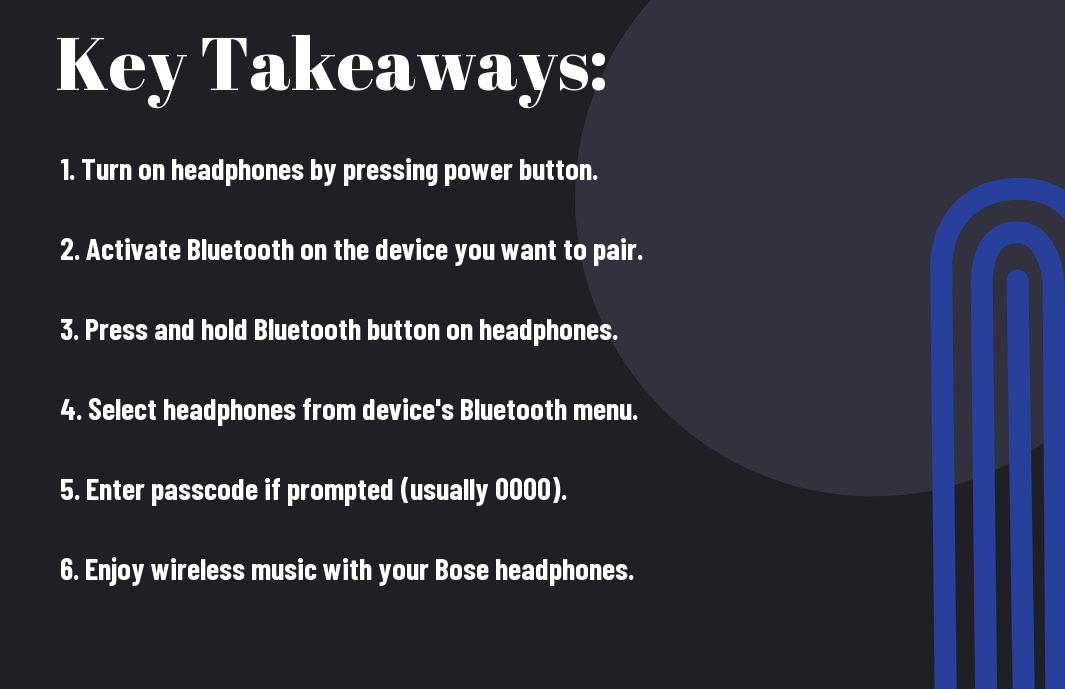
Understanding Bluetooth Connectivity
One of the key features of Bose headphones is their Bluetooth connectivity, which allows for wireless pairing with a variety of devices. Understanding how Bluetooth connectivity works is essential for successfully pairing your Bose headphones with your chosen device.
Fundamentals of Wireless Technology
Fundamentals of wireless technology involve the transmission of data between devices without the use of physical connectors. Bluetooth is a wireless technology that operates on radio waves within a short-range network, typically up to 30 feet. This technology allows for seamless connectivity between your Bose headphones and your smartphone, tablet, or other Bluetooth-enabled devices.
Compatibility Considerations
For successful Bluetooth pairing, it’s important to consider the compatibility of your Bose headphones with your device. Not all devices are Bluetooth-enabled, and some may require additional accessories or software to enable Bluetooth connectivity. Additionally, different generations of Bluetooth technology may affect the compatibility of your Bose headphones with certain devices.
Bluetooth pairing with Bose headphones may require you to navigate through the settings of your device to ensure that Bluetooth is enabled and that your headphones are in pairing mode. It’s also important to ensure that your device is within the Bluetooth range of your headphones for a successful connection.
Preparing Your Devices
Now that you have purchased your Bose headphones, it’s time to prepare your devices for pairing. Before you can enjoy the high-quality sound and convenience of wireless headphones, you need to ensure that both your headphones and audio device are ready to connect.
Charging Your Bose Headphones
An essential first step in preparing your Bose headphones for pairing is to ensure that they are fully charged. This will ensure that you have enough battery life to complete the pairing process and enjoy uninterrupted use of your headphones. To charge your Bose headphones, simply connect them to the provided charging cable and plug it into a power source. Once fully charged, your headphones will be ready for pairing with your audio device.
Ensuring Bluetooth is Enabled on Your Audio Device
Headphones with Bluetooth capability require that the Bluetooth feature is enabled on your audio device. Before attempting to pair your Bose headphones, make sure that the Bluetooth function is turned on for your smartphone, tablet, or other audio device. This can typically be found in the settings or connectivity menu of your device. Once Bluetooth is enabled, your audio device will be ready to discover and connect to your Bose headphones.
Any audio device with Bluetooth capability, including smartphones, tablets, and computers, can be paired with Bose headphones. Make sure that the Bluetooth feature is turned on for your specific device before attempting to pair your headphones.
Pairing with Smartphones
After purchasing your Bose headphones, the first step is to pair them with your smartphone. Whether you have an Android or iOS device, the process is simple and can be completed in just a few minutes.
Step-by-Step Guide for Android Devices
One of the most popular operating systems for smartphones, pairing your Bose headphones with an Android device is straightforward. Follow the steps below to successfully pair your headphones with your Android device:
| Step | Action |
| 1 | Turn on your Bose headphones and put them in pairing mode. |
| 2 | Go to the Bluetooth settings on your Android device and select your Bose headphones from the list of available devices. |
Step-by-Step Guide for iOS Devices
An iPhone or iPad can also be easily paired with your Bose headphones. Follow these steps to pair your headphones with an iOS device:
| Step | Action |
| 1 | Put your Bose headphones in pairing mode by turning them on. |
| 2 | Open the Settings app on your iOS device and navigate to the Bluetooth section. Tap on your Bose headphones to connect. |
This process is similar for iPads and iPods as well. Once your Bose headphones are successfully paired with your iOS device, you can begin enjoying your favorite music or podcasts.
Pairing with Computers
Despite the different operating systems and software, pairing your Bose headphones with computers is a straightforward process. Whether you have a Windows or Mac computer, you can easily connect your headphones for an immersive audio experience.
Pairing with Windows Computers
With Windows computers, the process of pairing your Bose headphones is simple. Start by turning on your headphones and putting them in pairing mode. Then, on your Windows computer, go to the Bluetooth settings and select the option to add a new device. Your Bose headphones should appear in the list of available devices, and you can simply click to pair them.
If you encounter any issues during the pairing process, make sure that your headphones are charged and in pairing mode. You may also need to update the Bluetooth drivers on your Windows computer to ensure smooth connectivity with your Bose headphones.
Pairing with Mac Computers
With Mac computers, pairing your Bose headphones is a breeze. Similar to the process with Windows computers, you’ll need to start by turning on your headphones and putting them in pairing mode. Then, on your Mac computer, navigate to the Bluetooth settings and select the option to add a new device. Your Bose headphones should be detected, allowing you to easily pair them with your computer.
Computers with Mac operating systems are known for their seamless integration with Bluetooth devices, making the pairing process quick and hassle-free. Once connected, you can enjoy the high-quality audio output from your Bose headphones while using your Mac computer for various tasks.
Troubleshooting Common Issues
To ensure a seamless and uninterrupted listening experience with your Bose headphones, it is important to be aware of common issues that may arise during the pairing process. Troubleshooting these issues will help you quickly resolve any connectivity challenges and get back to enjoying your favorite tunes.
Resolving Pairing Failures
Troubleshooting pairing failures can be a frustrating experience, but there are a few steps you can take to resolve this issue. First, ensure that your Bose headphones are fully charged and in pairing mode. Next, verify that the device you are trying to pair with is within the recommended Bluetooth range. If the issue persists, try forgetting the Bluetooth connection on both your headphones and the paired device, and then attempt to re-pair them.
Restoring Lost Connectivity
Lost connectivity with your Bose headphones can be a common occurrence, but it can often be easily resolved. If you find that your headphones are not connecting to your device, try turning off Bluetooth on both the headphones and the paired device, and then turn them on again. If this does not work, consider resetting the Bluetooth connection on your device or performing a factory reset on your headphones to restore connectivity.
With proper troubleshooting techniques, pairing failures and lost connectivity issues with your Bose headphones can be quickly addressed, allowing you to enjoy uninterrupted audio experiences. By staying informed and proactive, you can ensure that your headphones always deliver the optimal listening experience.
Advanced Tips and Tricks
Keep your Bose headphones paired and performing at their best with these advanced tips and tricks:
- Optimizing Sound Quality on Paired Devices
- Managing Multiple Bluetooth Connections
Optimizing Sound Quality on Paired Devices
Tips and tricks for optimizing sound quality on paired devices include ensuring that the devices are in close proximity to each other, minimizing interference from other electronic devices, and adjusting the EQ settings on your paired devices to achieve the desired sound quality.
Managing Multiple Bluetooth Connections
Multiple Bluetooth connections can be managed by prioritizing the devices you want to connect to, disconnecting from devices that are not in use, and using the Bose Connect app to easily switch between multiple paired devices.
A seamless experience with managing multiple Bluetooth connections is essential for users who switch between different devices frequently, ensuring a smooth transition between paired devices without any hassle.
Maintenance and Care for Your Headphones
Unlike other electronic devices, maintaining and caring for your Bose headphones can significantly extend their lifespan and ensure that they continue to deliver high-quality sound. Proper maintenance and care can also help prevent malfunctions and keep your headphones in top condition for years to come.
Preserving Battery Life
On average, the battery life of Bose headphones is around 20 hours. To preserve the battery life, it is important to turn off your headphones when not in use to conserve power. Additionally, avoid overcharging your headphones and try to keep the battery level between 20% and 80% to maximize its lifespan. If you plan to store your headphones for an extended period, it is recommended to store them with a 50% charge to prevent the battery from fully draining.
Cleaning and Storing Your Bose Headphones
An essential aspect of maintaining your Bose headphones is keeping them clean and properly stored. Use a soft, dry cloth to gently wipe down the exterior of the headphones to remove any dirt or smudges. When storing your headphones, make sure to place them in their protective case or in a clean, dry environment to prevent damage from dust, moisture, or extreme temperatures.
Maintenance and care for your Bose headphones should be a regular part of your routine, as it can significantly impact their performance and longevity. Taking the time to properly clean and store your headphones, as well as preserving battery life, will ensure that you continue to enjoy high-quality sound for years to come.
Conclusion
Now that you have learned how to pair Bose headphones, you can enjoy a hassle-free and seamless listening experience. By following the simple steps provided, you can easily connect your Bose headphones to various devices such as smartphones, laptops, and tablets. Whether you are using Bluetooth or wired connections, understanding the pairing process will allow you to optimize the performance of your Bose headphones.
With the ability to pair your Bose headphones effortlessly, you can now listen to your favorite music, podcasts, and videos without any interruptions. Additionally, you can benefit from the high-quality sound and comfort that Bose headphones provide. By mastering the pairing process, you can make the most out of your Bose headphones and elevate your audio experience to new heights.
FAQ
Q: How do I pair my Bose headphones with a device?
A: To pair your Bose headphones, turn them on and go to the Bluetooth settings on your device. Select your headphones from the list of available devices to complete the pairing process.
Q: Can I pair my Bose headphones with multiple devices?
A: Yes, most Bose headphones can be paired with multiple devices. To switch between devices, simply disconnect from one device and connect to another from the Bluetooth settings menu.
Q: What do I do if my Bose headphones won’t pair with my device?
A: If your headphones won’t pair, make sure they are in pairing mode and that your device’s Bluetooth is turned on. If the issue persists, try restarting your headphones and the device you are trying to pair them with.
Q: How do I unpair my Bose headphones from a device?
A: To unpair your headphones, go to the Bluetooth settings menu on your device, find the list of paired devices, and select “forget” or “unpair” next to your headphones’ name.
Q: Can I pair my Bose headphones with a non-Bluetooth device?
A: Some Bose headphones support alternative pairing methods, such as using a headphone jack or a wireless dongle. Check your headphone’s user manual for instructions on how to pair with non-Bluetooth devices.
