Finding the perfect pair of headphones can be quite a task, but once you finally get your hands on a pair of Skullcandy Bluetooth headphones, you want to ensure they are properly connected to your iPhone for the best listening experience. Luckily, the process is relatively simple and can be done in just a few easy steps. In this informative guide, we will walk you through the process of connecting your Skullcandy Bluetooth headphones to your iPhone, allowing you to enjoy your favorite music and podcasts with ease.
When it comes to connecting your Skullcandy Bluetooth headphones to your iPhone, there are a few key steps to follow to ensure a seamless connection. The process involves accessing your iPhone’s Bluetooth settings, putting your Skullcandy headphones into pairing mode, and selecting them from the list of available devices. With our helpful tips and instructions, you’ll be able to effortlessly connect your headphones to your iPhone and start enjoying your favorite audio content in no time.
Key Takeaways:
- Make sure your headphones are in pairing mode: Press and hold the power button on your Skullcandy headphones until you see the LED light flashing blue and red. This indicates that your headphones are ready to pair with a new device.
- Go to your iPhone’s Bluetooth settings: Open the Settings app on your iPhone and navigate to the Bluetooth menu. Make sure Bluetooth is turned on and your iPhone is searching for new devices.
- Select your Skullcandy headphones from the list of available devices: Once your headphones appear on the list of available devices, tap to connect them to your iPhone.
- Follow any on-screen prompts: Depending on your iPhone model and iOS version, you may receive on-screen prompts to complete the pairing process. Follow these prompts to complete the connection successfully.
- Enjoy your music: Once your Skullcandy headphones are successfully connected to your iPhone, you can now enjoy wireless audio playback and manage your music and calls with ease.
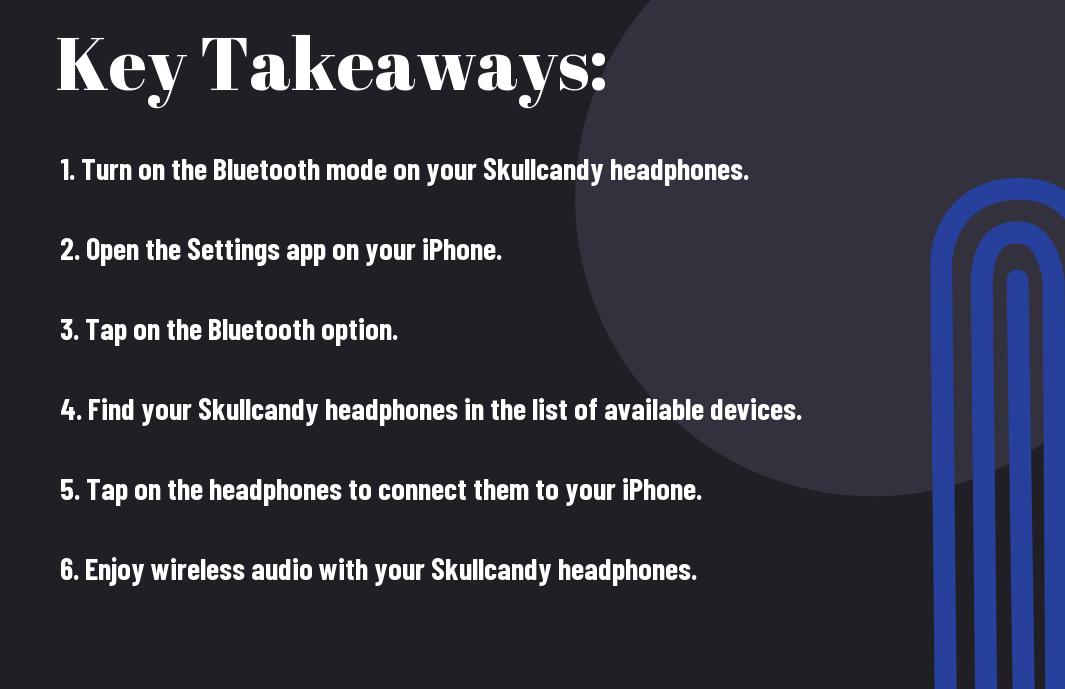
Preparing Your Devices for Connection
Even before you start the process of pairing your Skullcandy Bluetooth headphones to your iPhones, it’s important to ensure that both devices are ready for the connection. This includes making sure that your iPhone’s Bluetooth settings are on and that your Skullcandy headphones are in pairing mode.
Ensuring Compatibility Between Devices
To ensure a seamless connection between your Skullcandy Bluetooth headphones and iPhone, it’s important to check that both devices are compatible with each other. Check the compatibility list provided by Skullcandy to ensure that your headphones are compatible with your specific model of iPhone. This will avoid any potential issues during the pairing process and guarantee a smooth connection.
Charging Your Skullcandy Headphones
Compatibility of the charging cable is vital while charging your Skullcandy headphones. Make sure you are using the original charging cable that came with your headphones to avoid any compatibility issues. Additionally, ensure that your headphones are fully charged before attempting to pair them with your iPhone to avoid any interruptions during the connection process.
Any interruption during the charging process or compatibility issues with the charging cable can impact the performance of your Skullcandy headphones and may hinder the pairing process with your iPhone.
Enabling Bluetooth on Your iPhone
Your Skullcandy Bluetooth headphones can easily be connected to your iPhone by enabling the Bluetooth feature on your device. Follow the simple steps below to get your headphones paired and ready for use.
Navigating to Bluetooth Settings
With your iPhone unlocked, navigate to the home screen and open the ‘Settings’ app. Once in the ‘Settings’ app, scroll down and tap on ‘Bluetooth’. This will take you to the Bluetooth settings page where you can enable the Bluetooth feature on your iPhone.
Troubleshooting Bluetooth Connectivity Issues
Bluetooth connectivity issues may arise when trying to connect your Skullcandy Bluetooth headphones to your iPhone. If you encounter any problems, try turning off Bluetooth on your iPhone and then turning it back on. You can also try forgetting the device and then re-pairing your headphones with your iPhone. If the issue persists, ensure that your headphones are fully charged and within the appropriate range of your iPhone.
Bluetooth connectivity problems can also be caused by interference from other Bluetooth devices, so try to disconnect or move away from any other active Bluetooth connections in the vicinity. If all else fails, consult the user manual for your specific model of Skullcandy headphones or reach out to their customer support for further assistance.
Pairing Skullcandy Headphones with Your iPhone
Despite the increasing number of wireless accessories available in the market, connecting your Skullcandy Bluetooth headphones to your iPhone is a straightforward process. By following a few simple steps, you can easily pair your headphones and enjoy your favorite music and podcasts without the hassle of tangled wires.
Pairing Your Headphones into Pairing Mode
Pairing your Skullcandy headphones with your iPhone begins with putting your headphones into pairing mode. To do this, start with your headphones turned off. Then, press and hold the power button until you see the LED light on your headphones start flashing. This indicates that your headphones are now in pairing mode and ready to be connected to your iPhone.
Selecting Your Headphones on Your iPhone
An essential step after putting your Skullcandy headphones into pairing mode is to select them on your iPhone’s Bluetooth settings. With your iPhone unlocked, go to the Settings app and select Bluetooth. Your iPhone will automatically begin scanning for Bluetooth devices in range. When your Skullcandy headphones appear in the list of available devices, tap on them to initiate the pairing process.
With your Skullcandy headphones in pairing mode, make sure to keep them within close proximity of your iPhone to ensure a successful connection. Keeping other Bluetooth devices away during this process can also prevent interference and streamline the pairing process.
Confirmation of Successful Pairing
Your iPhone will display a “Pairing successful” message once your Skullcandy headphones are successfully connected. You will also see the LED light on your headphones stop flashing and remain solid, indicating that the pairing is complete. You can now enjoy your favorite music and audio content wirelessly with your Skullcandy headphones and iPhone.
Your Skullcandy headphones should now appear in the list of connected devices in your iPhone’s Bluetooth settings, making it easier to reconnect whenever you use them in the future.
Managing Your Bluetooth Connection
Keep your Skullcandy Bluetooth headphones connected to your iPhone by effectively managing your Bluetooth connection. With the right approach, you can ensure a seamless and reliable connection for your listening experience.
Connecting and Disconnecting Your Headphones
Your Skullcandy Bluetooth headphones can be easily connected to your iPhone by navigating to the Settings app, selecting Bluetooth, and then choosing your headphones from the list of available devices. To disconnect, simply toggle off the Bluetooth option in the Settings app or turn off your headphones. This simple process ensures that you can easily switch between connected devices and preserve battery life when not in use.
Managing Paired Devices on Your iPhone
Paired devices on your iPhone can be managed through the Bluetooth settings. You can easily rename your headphones, remove old or unused devices, and prioritize the connections for a more streamlined experience. Managing your paired devices ensures that your Skullcandy Bluetooth headphones are always at the forefront of your iPhone’s Bluetooth connections, providing a hassle-free listening experience.
Managing your paired devices on your iPhone is essential for maintaining a strong and stable Bluetooth connection. By organizing and prioritizing your connections, you can easily switch between devices and avoid interference from unwanted pairings. This proactive approach ensures that your Skullcandy Bluetooth headphones and iPhone can consistently deliver high-quality audio without interruptions or connectivity issues.
Tips for Optimizing Your Listening Experience
After successfully connecting your Skullcandy Bluetooth headphones to your iPhones, there are some tips to help you optimize your listening experience:
- Adjust the audio settings on your iPhone to enhance sound quality
- Maintain a stable connection for uninterrupted listening
- Maximize battery life for extended use
Any additional accessories or apps can further enhance your listening experience with Skullcandy Bluetooth headphones.
Adjusting Audio Settings on Your iPhone
Audio settings on your iPhone can greatly impact the quality of sound you experience with your Skullcandy Bluetooth headphones. Take the time to customize the equalizer settings to your preferences, adjust the volume levels, and consider turning on any audio enhancements available to further improve the listening experience.
Maintaining a Stable Connection
One of the most important factors for optimizing your listening experience is maintaining a stable connection between your Skullcandy Bluetooth headphones and your iPhone. This can be achieved by keeping your headphones and iPhone within close proximity, minimizing obstructions, and ensuring that both devices are fully charged and updated with the latest firmware.
Stable, uninterrupted connection ensures a seamless listening experience with no interruptions or dropouts, allowing you to fully enjoy your favorite music, podcasts, and other audio content.
Maximizing Battery Life for Extended Use
Your Skullcandy Bluetooth headphones come with a rechargeable battery that allows for extended use. To maximize your battery life, it is recommended to fully charge your headphones before use, turn them off when not in use, and avoid exposing them to extreme temperatures. Additionally, regular cleaning and maintenance of your headphones can help optimize battery performance for extended use.
The longevity of your headphones’ battery life can greatly impact your listening experience, allowing you to enjoy hours of uninterrupted audio without the need for frequent recharging.
Troubleshooting Common Issues
Now that you have successfully connected your Skullcandy Bluetooth headphones to your iPhones, it’s important to be aware of common issues that may arise. By familiarizing yourself with potential problems and their solutions, you can ensure a seamless listening experience with your headphones.
Resolving Audio Quality Problems
Quality audio is essential for an enjoyable listening experience. If you encounter issues with the audio quality of your Skullcandy Bluetooth headphones, start by checking the connection between your headphones and iPhone. Ensure that the headphones are within the recommended range for optimal Bluetooth connectivity, and that there are no obstacles or interference affecting the signal. Additionally, try adjusting the volume levels on both your headphones and iPhone to see if that improves the audio quality.
Dealing with Pairing Failures
With the convenience of Bluetooth technology comes the potential for pairing failures. If you experience difficulties pairing your Skullcandy Bluetooth headphones with your iPhone, try resetting the connection by turning off Bluetooth on your iPhone, powering off your headphones, and then restarting the pairing process. For instance, make sure that your headphones are fully charged and in close proximity to your iPhone to improve the chances of a successful pairing.
Troubleshooting What to Do if the Headphones Won’t Charge
Troubleshooting issues with charging your Skullcandy Bluetooth headphones is crucial to ensure uninterrupted use. If your headphones won’t charge, start by checking the charging cable and power source. Dealing with any potential issues with either of these components can help resolve the problem. Additionally, consider trying to charge the headphones using a different power source or cable to rule out any potential issues.
As a writer, it’s important to research the subject and provide accurate information to the readers. While the tone should be informative, it’s also important to maintain authority on the subject to inspire confidence in the readers.
Conclusion
Upon reflecting on the process of connecting Skullcandy Bluetooth headphones to an iPhone, it is clear that following the proper steps and troubleshooting any potential issues can result in a seamless connection. By ensuring that the headphones are properly charged, in pairing mode, and within close proximity to the iPhone, users can easily connect their devices. Additionally, staying updated with the latest firmware and software updates for both the headphones and iPhone can also help resolve any connectivity issues.
Overall, understanding the steps involved in connecting Skullcandy Bluetooth headphones to an iPhone can help users enjoy their music, podcasts, and other media with convenience and high-quality sound. By following the guidelines and troubleshooting tips provided, individuals can confidently connect their devices and make the most of their wireless listening experience.
FAQ
Q: How do I connect my Skullcandy Bluetooth headphones to my iPhone?
A: To connect your Skullcandy Bluetooth headphones to your iPhone, first make sure your headphones are in pairing mode. Then, go to the Bluetooth settings on your iPhone and select your headphones from the list of available devices. Once connected, you should be able to listen to your music or make calls using your headphones.
Q: How do I put my Skullcandy Bluetooth headphones in pairing mode?
A: To put your Skullcandy Bluetooth headphones in pairing mode, start with the headphones turned off. Press and hold the power button for about 5 seconds until you see the LED light flashing rapidly. This indicates that the headphones are in pairing mode and ready to be connected to a device.
Q: Can I connect my Skullcandy Bluetooth headphones to multiple devices, including my iPhone?
A: Yes, you can connect your Skullcandy Bluetooth headphones to multiple devices, including your iPhone. However, keep in mind that your headphones can only be actively connected to one device at a time. You may need to disconnect from one device before connecting to another.
Q: My Skullcandy Bluetooth headphones won’t connect to my iPhone, what should I do?
A: If you’re having trouble connecting your Skullcandy Bluetooth headphones to your iPhone, start by making sure Bluetooth is turned on and that your headphones are in pairing mode. If you’re still experiencing issues, try turning off Bluetooth on your iPhone, then turning it back on and attempting to connect again. You can also try restarting both the headphones and your iPhone to see if that resolves the issue.
Q: Can I use voice commands to connect my Skullcandy Bluetooth headphones to my iPhone?
A: Yes, if your Skullcandy Bluetooth headphones support voice commands, you can use them to connect to your iPhone. Check the user manual for your specific model of headphones to find out which voice commands are available and how to use them for pairing and connecting to devices.
