Experiencing difficulty in connecting your Skullcandy headphones? Look no further, as we have the ultimate guide on how to successfully connect your Skullcandy headphones to various devices. Whether you have wireless or wired Skullcandy headphones, we have the steps and tips you need to ensure a seamless connection every time. With multiple models and connectivity options available, it’s important to have a comprehensive understanding of the connection process for your specific Skullcandy headphones. Read on to learn more about how to connect Skullcandy headphones to your smartphone, laptop, or other devices with ease.
In this blog post, we will cover the step-by-step instructions for connecting both wireless and wired Skullcandy headphones to different devices. From troubleshooting common connectivity issues to providing recommendations for optimal sound quality, we have all the information you need to enhance your headphone experience. Whether you’re a seasoned technology enthusiast or new to the world of Skullcandy headphones, this comprehensive guide will equip you with the knowledge and skills to effortlessly connect your headphones to a variety of devices. With our expert guidance, you’ll be enjoying your favorite tunes in no time.
Key Takeaways:
- Proper Device Compatibility: Ensure that your Skullcandy headphones are compatible with the device you want to connect them to, such as a smartphone, computer, or music player.
- Bluetooth Pairing: Use Bluetooth technology to easily pair your headphones with your device, allowing for wireless connectivity.
- Wired Connection: If your device does not support Bluetooth, make sure to use the appropriate wired connection, such as an audio jack or USB cable.
- Follow Manufacturer Instructions: Refer to the user manual or online resources provided by Skullcandy for specific instructions on how to connect your headphones to your device.
- Troubleshooting: If you encounter any issues during the connection process, try troubleshooting steps such as resetting the headphones, restarting the device, or checking for software updates.
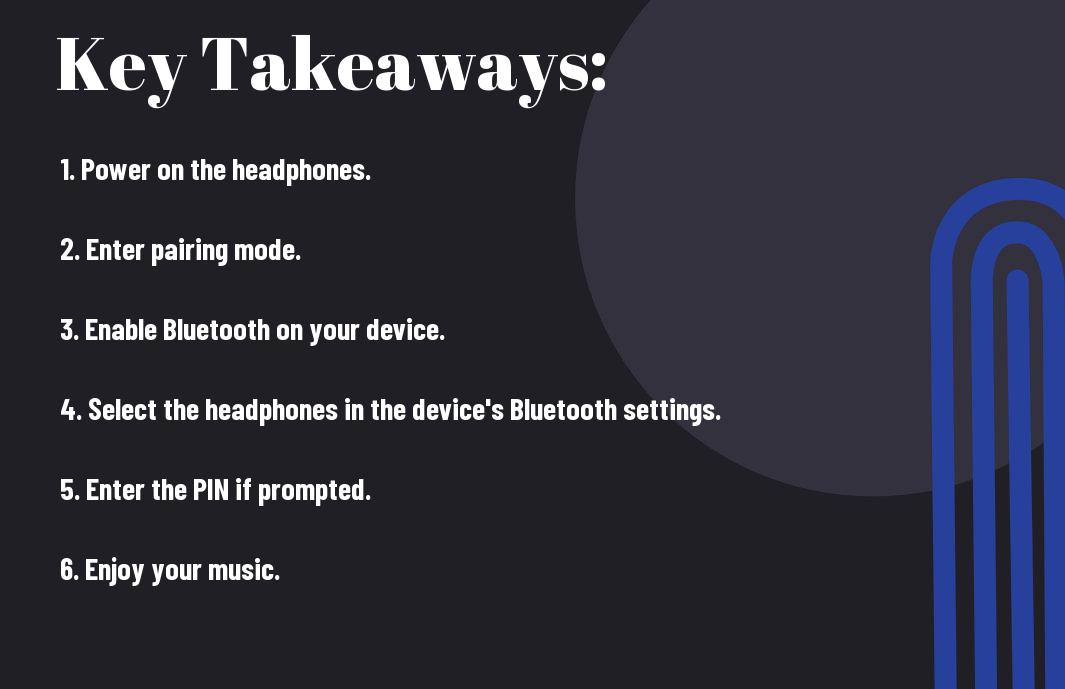
Understanding Bluetooth Technology
Obviously, before you can connect your Skullcandy headphones using Bluetooth, it’s important to have a good understanding of how Bluetooth technology works.
Basics of Bluetooth
Technology continues to evolve, and wireless connectivity has become a standard feature for many electronic devices, including headphones. Bluetooth technology allows devices to communicate with each other wirelessly, using radio waves to transmit data over short distances. This means that you can enjoy the convenience of a wireless connection between your device and your Skullcandy headphones, without the hassle of tangled wires.
Compatibility with Devices
For a successful connection between your Skullcandy headphones and your devices, it’s essential to ensure that both the headphones and the devices support Bluetooth technology. Most modern smartphones, tablets, and computers come equipped with Bluetooth functionality, making it easy to connect your Skullcandy headphones to these devices. However, it’s important to check the compatibility of your specific devices to ensure a seamless connection.
Basics devices, smartphones, tablets, and computers, all need to support Bluetooth technology for a successful connection with your Skullcandy headphones. Ensuring compatibility is key to enjoying the wireless benefits of Bluetooth connectivity.
Initial Setup of Skullcandy Headphones
Unlike other headphones, connecting your Skullcandy headphones is a simple and straightforward process. The initial setup involves unboxing your headphones, charging them, and pairing them with your device.
Unboxing and Initial Impressions
Unboxing your Skullcandy headphones is an exciting experience. Upon opening the box, you will find your headphones neatly packed along with a user manual and charging cable. The initial impressions of the design and build quality are sure to impress, setting the stage for a great audio experience.
Charging Your Headphones
To ensure that your Skullcandy headphones have enough power for extended use, it is essential to charge them fully before the first use. Connect the provided charging cable to the headphones and a power source, and let them charge for the recommended time. Once fully charged, your headphones are ready to be paired with your device.
Headphones should be charged regularly to maintain optimal battery life and performance. It is important to follow the manufacturer’s guidelines for charging and storage to prolong the lifespan of your headphones.
Pairing Skullcandy Headphones with Your Device
After you’ve unboxed your Skullcandy headphones and charged them, the next step is to pair them with your device. This process may vary slightly depending on the model of your headphones, but the basic steps remain the same.
Turning on Bluetooth Pairing Mode
On most Skullcandy headphone models, you can enter Bluetooth pairing mode by holding down the power button for a few seconds until you see the indicator light flashing red and blue. This indicates that your headphones are ready to be paired with a device. Once in pairing mode, you can proceed to the Bluetooth settings on your device to locate and connect to your Skullcandy headphones.
Finding and Connecting to Your Skullcandy Headphones on Different Devices
Your Skullcandy headphones can be paired with a variety of different devices, including smartphones, tablets, and computers. To connect to a new device, simply ensure that your headphones are in Bluetooth pairing mode and search for them in the Bluetooth settings of your device. Once your headphones appear in the list of available devices, select them to establish a connection. This process may differ slightly depending on the operating system of your device, so be sure to consult the user manual for specific instructions.
This process may differ slightly depending on the operating system of your device, so be sure to consult the user manual for specific instructions.
Managing Connections and Troubleshooting
Keep your Skullcandy headphones connected and troubleshoot any issues that may arise with these helpful tips.
Connecting to Multiple Devices
Connecting your Skullcandy headphones to multiple devices is a convenient feature that allows you to seamlessly switch between your phone, laptop, and other devices. To do this, simply put your headphones into pairing mode and select them from the Bluetooth menu on the device you want to connect to. Once successfully paired, you can easily switch between devices without having to go through the pairing process again. Keep in mind that some older devices may have limitations on how many devices can be connected at once, so be sure to check the specifications of your devices.
Tips for Successful Pairing
On occasion, you may encounter difficulties when trying to pair your Skullcandy headphones with a new device. To ensure successful pairing, follow these tips:
- Make sure your headphones are in pairing mode
- Check that your device’s Bluetooth is turned on
- Ensure your headphones are within the recommended distance from your device
Any other troubleshooting tips can be found in the user manual provided with your headphones.
Pairing and connecting multiple devices can sometimes lead to interference or difficulties when trying to switch between devices. If you encounter any issues with pairing or maintaining connections, refer to the troubleshooting section for additional tips and solutions. Keep in mind that some devices may have limitations on the number of connections or distance, so be sure to check the specifications of your devices to ensure optimal performance. Any other troubleshooting tips can be found in the user manual provided with your Skullcandy headphones.
Advanced Features and Controls
To fully maximize the capabilities of your Skullcandy headphones, it’s important to familiarize yourself with the advanced features and controls. Below is a breakdown of some of the key features and how to use them:
- Understanding and Using Touch Controls
- Voice-Assistant Integration
- Software Updates for Your Headphones
Understanding and Using Touch Controls
Understanding how to use the touch controls on your Skullcandy headphones is essential for a seamless user experience. These touch controls allow you to navigate through your music, answer calls, and activate voice assistants with simple gestures. Familiarize yourself with the specific touch gestures for your headphones to make the most out of this feature.
Furthermore, take time to practice using the touch controls to ensure accuracy and responsiveness. With regular use, you’ll find that the touch controls become second nature, allowing for effortless control of your headphones.
Voice-Assistant Integration
An exciting feature of Skullcandy headphones is the integration of voice assistants such as Siri, Google Assistant, and Alexa. With voice-assistant integration, you can perform various tasks hands-free, including setting reminders, sending messages, and accessing information. Plus, with the ability to activate voice assistants directly from your headphones, you can enjoy a truly hands-free experience.
Plus, by integrating your preferred voice assistant with your Skullcandy headphones, you can tailor your experience to best suit your needs, whether it’s managing your schedule, controlling smart home devices, or getting real-time updates on the go.
Software Updates for Your Headphones
Any modern electronic device requires occasional software updates to ensure optimal performance and access to the latest features. Your Skullcandy headphones are no exception. Regularly check for and install software updates to keep your headphones up to date.
VoiceAssistant Additionally, be sure to follow any instructions provided by the manufacturer for updating your headphones’ software to avoid any potential issues or disruptions in functionality. By staying current with software updates, you can continue to enjoy the full capabilities of your headphones while benefiting from any improvements or enhancements.
Care and Maintenance of Skullcandy Headphones
Despite their durability, it is important to take proper care of your Skullcandy headphones in order to maintain their longevity and performance. By following some simple care and maintenance tips, you can ensure that your headphones continue to provide you with high-quality sound and comfort.
Cleaning and Storage Tips
An important aspect of caring for your Skullcandy headphones is keeping them clean and properly stored. To clean the ear cups and headband, use a soft, dry cloth to gently wipe away any dirt or oils that may have accumulated. Store your headphones in a cool, dry place away from direct sunlight and extreme temperatures to prevent damage to the materials.
- Avoid using harsh cleaning products or solvents on your headphones
- It is advisable to keep your headphones in a protective case when not in use
- Make sure to unplug and properly wind the cable before storing your headphones
The proper cleaning and storage of your Skullcandy headphones will not only keep them looking great but also ensure their performance and longevity.
Battery Life Preservation
Headphones with rechargeable batteries require special care to preserve their battery life. It is important to follow specific guidelines to ensure that the battery maintains its performance over time. Properly charging and discharging the battery as well as avoiding overcharging are essential for maximizing the battery life of your headphones.
For instance, charging your headphones only when the battery is low and avoiding leaving them plugged in for extended periods can help preserve the battery life. Additionally, it is important to perform a full discharge and recharge cycle every few months to maintain the battery’s capacity.
Conclusion
Now you should have a solid understanding of how to connect your Skullcandy headphones to various devices. Whether you are using Bluetooth or a wired connection, the process is fairly simple and straightforward. By following the steps outlined in this guide, you can ensure that you are able to enjoy your music or media with high-quality sound through your Skullcandy headphones.
Remember to refer back to this guide if you ever need a refresher on how to connect your headphones, and don’t hesitate to reach out to Skullcandy’s customer support if you encounter any difficulties. With the knowledge gained from this guide, you should be able to confidently and successfully connect your Skullcandy headphones to any compatible device.
FAQ
Q: How do I connect Skullcandy headphones via Bluetooth?
A: To connect your Skullcandy headphones via Bluetooth, make sure they are in pairing mode. Then, on your device, go to the Bluetooth settings and select your Skullcandy headphones from the list of available devices. Once connected, you can start enjoying your music wirelessly.
Q: Can Skullcandy headphones be connected to multiple devices at the same time?
A: No, Skullcandy headphones can only be connected to one device at a time. If you want to switch to a different device, you will need to disconnect from the current device and then pair with the new device.
Q: What do I do if my Skullcandy headphones are not pairing with my device?
A: If your Skullcandy headphones are not pairing with your device, make sure they are in pairing mode and that your device’s Bluetooth is turned on. Additionally, try forgetting the headphones from your device’s Bluetooth settings and then re-pairing them. If the issue persists, try resetting your headphones by following the manufacturer’s instructions.
Q: Can Skullcandy headphones be connected to a non-Bluetooth device?
A: Yes, Skullcandy headphones can be connected to non-Bluetooth devices using an audio cable. Simply plug one end of the cable into the headphones and the other end into the audio jack of your device.
Q: Do Skullcandy headphones have a mobile app for connectivity?
A: Yes, Skullcandy offers a mobile app that allows you to personalize your listening experience, track lost headphones, and access user guides. The app also provides firmware updates for your headphones to ensure they are always up to date.
