In this article, we will discuss the process of connecting wireless headphones to your Xbox One. Many gamers prefer the convenience and mobility that wireless headphones offer, and we are here to provide you with the necessary steps to set up your wireless headphones with your Xbox One seamlessly.
First and foremost, it is important to ensure that your wireless headphones are compatible with the Xbox One. Once you have confirmed compatibility, you can follow the simple steps outlined in this guide to establish a seamless connection between your wireless headphones and your gaming console. By the end of this article, you will have a clear understanding of how to connect your wireless headphones to your Xbox One, allowing you to enjoy an immersive gaming experience without the hassle of wires.
Key Takeaways:
- Compatibility: Not all wireless headphones are compatible with Xbox One, so make sure to check if your headphones are supported.
- Use an Adapter: If your wireless headphones are not directly compatible with Xbox One, you may need to purchase an adapter to connect them.
- Pairing Process: The pairing process may vary depending on the type of wireless headphones you have, so carefully follow the manufacturer’s instructions.
- Audio Settings: Once connected, adjust the audio settings on your Xbox One to ensure the best sound quality and experience with your wireless headphones.
- Charging: Remember to keep your wireless headphones charged to avoid any interruptions during gameplay.
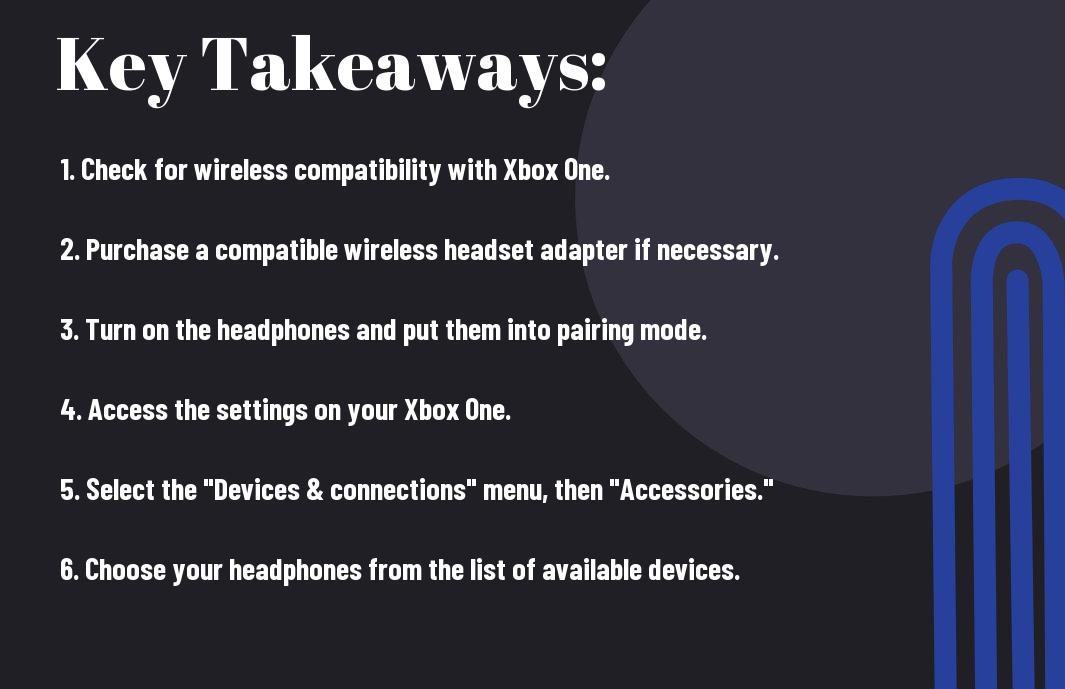
Different Types of Wireless Headphones Compatible with Xbox One
Some wireless headphones are compatible with Xbox One, allowing you to enjoy a cable-free gaming experience. These headphones come in various types, each with its own features and benefits. Knowing the different types can help you choose the best option for your gaming needs.
| Official Xbox Wireless Headphones | |
| Third-Party Wireless Headphones | |
| Bluetooth Headphones with Adapters |
Official Xbox Wireless Headphones
For those who prefer to stick with official products, there are official Xbox wireless headphones available. These headphones are designed specifically for use with Xbox One and offer seamless compatibility and integration with the gaming console. They provide excellent sound quality and reliable wireless connectivity, making them a popular choice among Xbox gamers.
For those looking for an all-in-one solution, the official Xbox wireless headphones offer a hassle-free setup and excellent performance for an immersive gaming experience.
Third-Party Wireless Headphones
Wireless headphones from third-party manufacturers also offer compatibility with Xbox One. These headphones come in a variety of styles and designs, offering features such as noise cancellation, surround sound, and long battery life. They are often more affordable than official Xbox wireless headphones, providing a budget-friendly option for gamers looking to enhance their gaming experience.
This wide range of options allows gamers to choose wireless headphones that best suit their preferences and budget, whether they prioritize audio quality, comfort, or additional features.
For instance, third-party wireless headphones offer a variety of connection options, including USB dongles and optical audio connections, providing flexibility for different gaming setups.
Bluetooth Headphones with Adapters
Types of Bluetooth headphones with adapters provide an alternative wireless option for connecting to Xbox One. These headphones can be connected to an Xbox One controller using a Bluetooth adapter, allowing for a wireless connection without the need for specific Xbox-compatible headphones. This option offers versatility for gamers who already own Bluetooth headphones and want to use them for Xbox gaming.
For those looking for a more versatile option, Bluetooth headphones with adapters provide the flexibility to use the same headphones for gaming, music, and other activities, making them a convenient choice for multi-purpose use.
Preparing Your Xbox One for Wireless Headphones Connection
Despite the convenience of wireless headphones, connecting them to your Xbox One can sometimes be a bit tricky. However, with a few simple steps, you can prepare your Xbox One for a seamless wireless headphones connection.
Updating Your Xbox One Firmware
Connection issues with wireless headphones on your Xbox One can often be resolved by ensuring that your console’s firmware is up to date. To do this, make sure your Xbox One is connected to the internet and go to the settings menu. From there, navigate to system, then updates, and check for any available updates. If there are updates available, download and install them to ensure that your console is running the latest firmware.
Checking Headphone Battery and Range
An important factor to consider when connecting wireless headphones to your Xbox One is the battery level and range of your headphones. Make sure your headphones are fully charged and within the recommended range of your console. This will help to ensure a stable and uninterrupted connection between your Xbox One and wireless headphones.
Preparing your Xbox One for wireless headphones connection involves updating the firmware and checking the headphone’s battery and range. By ensuring your console is up to date and your headphones are in proper working condition, you can avoid potential connectivity issues and enjoy a seamless gaming experience.
Connecting Official Xbox Wireless Headphones to Xbox One
Now, let’s take a look at how to connect your official Xbox Wireless Headphones to your Xbox One console. These headphones are designed specifically for use with Xbox devices, providing a seamless and high-quality audio experience for gamers.
Powering on Your Xbox Wireless Headphones
Xbox One Wireless Headphones can be powered on by pressing and holding the power button located on the headphones. Once they are powered on, the headphones will automatically enter pairing mode, indicated by a flashing LED light.
Make sure to fully charge your headphones before use to ensure a prolonged gaming experience with clear audio and communication with other players. Simply connect them to a power source using the provided USB cable and allow them to charge for the recommended amount of time.
Pairing Your Headphones with the Console
Xbox One Wireless Headphones can easily be paired with your Xbox One console. Start by pressing the pairing button on the console, then press the pairing button on the headphones. The LED light on the headphones will stop flashing once they are successfully paired.
It is important to keep your headphones and console within a reasonable distance for a stable connection. Interference from other wireless devices and obstructions between the headphones and the console can affect the pairing process, so it’s best to pair them in close proximity to each other.
Troubleshooting Connection Issues
Connecting your Xbox Wireless Headphones to your Xbox One console should be a straightforward process, but you may encounter connection issues from time to time. One common troubleshooting step is to power cycle both the headphones and the console. Turn off both devices, then power them back on to reset the connection.
If you are still experiencing issues, try checking for any firmware updates for your headphones and console. Outdated firmware can sometimes cause connectivity problems, so keeping them up to date is crucial for a smooth gaming experience.
It’s important to note that using a different brand of headphones or unofficial Xbox accessories may not provide the same seamless connection and functionality as the official Xbox Wireless Headphones.
Using Third-Party Wireless Headphones with Xbox One
For gamers who want to use wireless headphones with their Xbox One, there are third-party options available that can provide a convenient and immersive gaming experience. These headphones come with their own USB dongle or base station, allowing them to connect to the Xbox One wirelessly.
However, not all third-party wireless headphones are compatible with the Xbox One. It is important to identify which headphones are supported and how to connect them to ensure a seamless gaming experience.
Identifying Supported Third-Party Headphones
An important consideration when looking to use third-party wireless headphones with the Xbox One is to ensure that the headphones are specifically designed to work with the console. Look for headphones that are labeled as compatible with the Xbox One and come with the necessary hardware, such as a USB dongle or base station, for wireless connectivity.
Additionally, it is recommended to check the manufacturer’s website or product specifications to confirm compatibility with the Xbox One. Some popular third-party headphone brands that are known to be compatible with the Xbox One include Turtle Beach, SteelSeries, and Astro Gaming.
Connecting via USB or Base Station
Supported third-party wireless headphones for the Xbox One typically come with a USB dongle or base station that facilitates the wireless connection to the console. The USB dongle or base station should be plugged into the Xbox One’s USB port, allowing for seamless wireless connectivity.
Base stations often come with additional features such as customizable EQ settings, mic monitoring, and the ability to switch between different audio presets, enhancing the overall gaming experience for users.
Plus, it is important to ensure that the wireless headphones are fully charged before use, as a low battery may cause connectivity issues during gameplay. Additionally, adjusting the audio settings on the Xbox One to prioritize the use of wireless headphones can also help ensure a smooth and uninterrupted gaming experience.
Bluetooth Connection Solutions
Keep your gaming experience seamless and tangle-free by connecting your wireless headphones to your Xbox One using Bluetooth. There are a few different options for achieving this, but with the right tools and proper setup, you can enjoy the convenience of wireless audio while gaming.
Selecting the Right Bluetooth Adapter
The first step in connecting your wireless headphones to your Xbox One is to select a Bluetooth adapter that is compatible with the console. Make sure the adapter you choose is specifically designed to work with the Xbox One and supports the appropriate Bluetooth profiles for audio streaming. Look for adapters with low latency to ensure minimal audio delay during gaming sessions. Additionally, consider the range and connectivity options offered by different adapters to find one that best suits your gaming setup and needs.
The right Bluetooth adapter can make all the difference when it comes to connecting your wireless headphones to your Xbox One. By choosing a high-quality adapter with the necessary features, you can ensure a reliable and high-quality connection for your gaming sessions. Take the time to research and compare different adapters to find the best option for your specific setup and preferences.
Pairing Your Bluetooth Headphones with the Adapter
To pair your Bluetooth headphones with the adapter, simply put the adapter into pairing mode and follow the instructions provided by the manufacturer. Depending on the specific adapter and headphones you are using, the pairing process may vary slightly, so be sure to consult the user manuals for both devices for detailed instructions. Once paired, you can enjoy the freedom of wireless audio while gaming on your Xbox One.
Any issues with pairing can often be resolved by ensuring that both the adapter and headphones are fully charged, and by bringing the devices closer together to establish a strong connection. Additionally, some adapters may require firmware updates to ensure compatibility with certain headphones, so be sure to check for any available updates before attempting to pair your devices.
Managing Audio Settings and Controls
Not sure how to manage the audio settings and controls on your Xbox One when using wireless headphones? Don’t worry, we’ve got you covered. Follow these steps to make sure your audio is set up just the way you like it.
Adjusting Audio Levels and Mixing
The first step to managing your audio settings is to adjust the audio levels and mixing. This will allow you to control the balance between game sound and chat audio. You can adjust the audio levels by going to the settings menu on your Xbox One and selecting the audio option. From there, you can adjust the game and chat audio levels to your preference. You can also mix the audio to hear more of your game or chat audio, depending on what you need.
Using Game Chat with Wireless Headphones
For those who want to use game chat with their wireless headphones, there are a few additional steps to take. You’ll need to make sure your headphones are set as the default communication device on your Xbox One. This can usually be done through the settings menu under audio and communication. Once your headphones are set as the default communication device, you should be able to use game chat seamlessly while gaming.
A good tip for using game chat with wireless headphones is to test the chat audio before starting a game. This will ensure that you can communicate effectively with your teammates without any issues. Remember to also check the chat mixer settings to make sure everything is balanced correctly.
Maintaining Your Wireless Headphone Connection
Unlike wired headphones, maintaining a strong and consistent connection with your wireless headphones requires a few additional steps. By keeping your wireless headphones in top condition, you can ensure a premium gaming experience on your Xbox One. Here are some tips for maintaining your wireless headphone connection.
Updating Headphone Firmware
Firmware updates are crucial for ensuring that your wireless headphones function seamlessly with your Xbox One. These updates often contain important performance enhancements and bug fixes that can improve the overall connection and audio quality. To update your headphone firmware, simply visit the manufacturer’s website or use their proprietary app to download and install the latest firmware version. This simple step can make a significant difference in maintaining a reliable connection between your wireless headphones and Xbox One.
Handling Interference and Connectivity Problems
With a myriad of wireless devices in your gaming environment, interference and connectivity problems are common issues that can disrupt your headphone connection. To minimize interference, try to keep other wireless devices, such as routers and smartphones, away from your gaming setup. Additionally, ensure that your wireless headphones are fully charged, as a low battery can cause connectivity issues. If you’re still experiencing problems, consider resetting your headphone connection or consulting the manufacturer’s support resources for further troubleshooting assistance.
Headphone connectivity and interference issues can be frustrating, but with the right precautions and troubleshooting techniques, you can maintain a strong and reliable connection with your wireless headphones while gaming on your Xbox One.
Final Thoughts on Wireless Gaming Experience with Xbox One
After successfully connecting your wireless headphones to your Xbox One, you are ready to dive into a truly immersive gaming experience. The freedom of movement and the high-quality sound offered by wireless headphones can truly take your gaming sessions to the next level. Whether you’re playing solo or engaging in multiplayer matches, wireless headphones can enhance your gaming experience in ways you never thought possible.
Recap of Connectivity Choices and Methods
Wireless connectivity options for Xbox One, including Bluetooth and USB wireless adapters, offer gamers the flexibility to choose the method that best suits their preferences. Whether you prefer the convenience of Bluetooth or the stability of a USB wireless adapter, the ability to seamlessly connect your wireless headphones to your Xbox One enhances the overall gaming experience.
Optimizing Wireless Headphone Performance for Gaming
To optimize the performance of your wireless headphones for gaming, it’s essential to make sure they are fully charged and updated with the latest firmware. Additionally, adjusting the audio settings on your Xbox One to prioritize game audio over chat can further enhance your gaming experience and ensure you don’t miss any crucial in-game sounds.
For instance, experimenting with different EQ settings can help fine-tune the audio to suit your preferences, providing a customized gaming experience tailored to your specific needs and desires.
FAQ – Connecting Wireless Headphones to Xbox One
Q: Can I connect any wireless headphones to my Xbox One?
A: No, not all wireless headphones are compatible with the Xbox One. Make sure to check if your headphones are specifically designed to work with the Xbox One.
Q: Do I need any additional accessories to connect wireless headphones to my Xbox One?
A: If your wireless headphones use Bluetooth, you will need the Xbox Wireless Adapter for Windows. If your headphones use a USB transmitter, you may need to plug it directly into the Xbox One.
Q: How do I pair my wireless headphones with the Xbox One?
A: With the Xbox Wireless Adapter for Windows, simply plug it into the USB port on the Xbox One. Turn on the headphones and put them into pairing mode. The Xbox One should automatically detect and pair with the headphones.
Q: Can I adjust the headphone audio settings on the Xbox One?
A: Yes, you can adjust the audio settings for your wireless headphones in the Xbox One settings. Go to the Settings menu, then select Devices & accessories, and then choose the wireless headphones to customize audio settings such as volume, chat mix, and mic monitoring.
Q: Is there a limit to how many wireless headphones can be connected to the Xbox One?
A: The Xbox One can typically support up to eight wireless controllers, which may include wireless headphones that are recognized as controllers. However, it is best to check the specific compatibility and limitations of your wireless headphones with the Xbox One.
