If you’ve recently purchased Bose headphones and are eager to start using them, you may be wondering how to sync them with your devices for optimal performance. Syncing your Bose headphones is a straightforward process that allows you to enjoy your favorite music, podcasts, and more with ease. Follow these simple steps to sync your Bose headphones effortlessly and start enjoying a premium audio experience.
Key Takeaways:
- Ensure Bluetooth is enabled: Make sure that Bluetooth is turned on in both the device you are trying to connect to and your Bose headphones.
- Reset your Bose headphones: If you are facing connectivity issues, try resetting your headphones by turning them off and then back on.
- Follow the pairing instructions: Carefully follow the pairing instructions provided in the user manual of your Bose headphones for a successful connection.
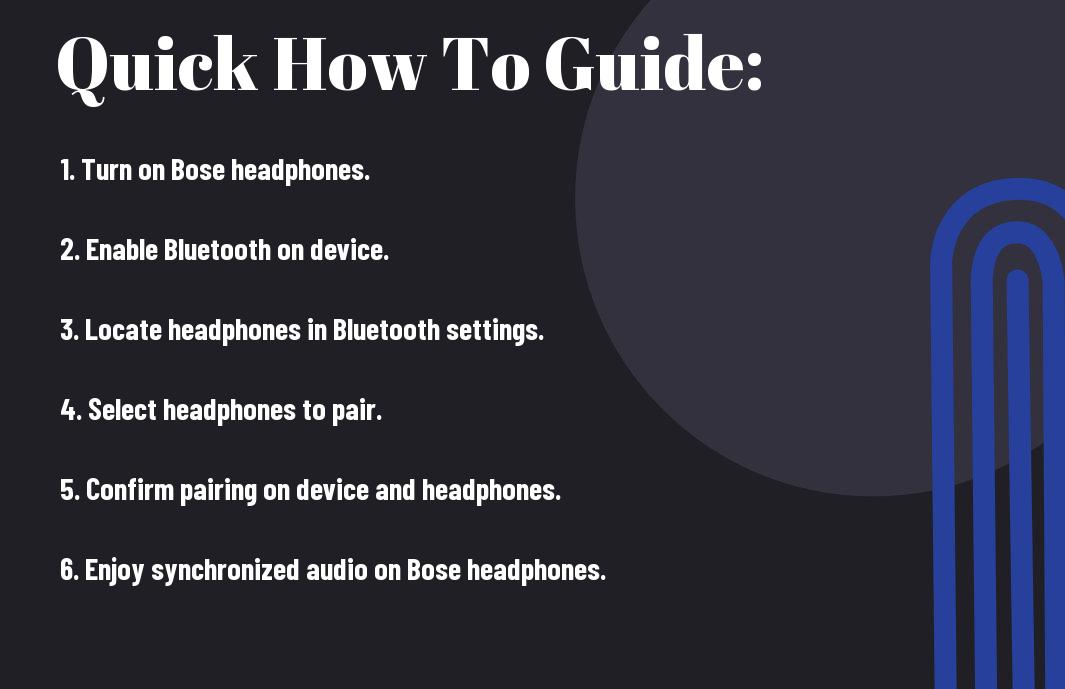
Understanding Bluetooth Connectivity
Basics of Bluetooth Technology
There’s no denying that Bluetooth technology has revolutionized the way we connect and communicate wirelessly. In simple terms, Bluetooth is a wireless technology that allows devices to communicate with each other over short distances. It operates on radio waves and enables devices like smartphones, laptops, and headphones to connect seamlessly without the need for cables.
Bluetooth technology uses a standardized protocol for data transfer, ensuring that devices from different manufacturers can still communicate effectively. By pairing Bluetooth-enabled devices, users can wirelessly stream audio, transfer files, and even control other devices with just a few taps on their smartphone.
Compatibility Factors for Syncing Devices
Now, when it comes to syncing your Bose headphones via Bluetooth, there are a few compatibility factors to consider. One crucial factor is the Bluetooth version supported by your headphones and the device you’re trying to pair them with. Different Bluetooth versions may have varying levels of compatibility and performance, so it’s necessary to ensure that both devices support the same Bluetooth version for optimal connectivity.
- Knowing the Bluetooth profiles supported by your headphones and the syncing device is also crucial. Bluetooth profiles define the functions and capabilities that devices can support, such as audio streaming or hands-free calling. Ensuring that both devices support the necessary Bluetooth profiles will help guarantee a seamless syncing experience.
Plus
With the rapid advancements in Bluetooth technology, newer versions offer improved connectivity, lower power consumption, and enhanced security features. It’s always a good idea to keep your devices’ firmware up to date to take advantage of the latest Bluetooth enhancements and bug fixes. By understanding the basics of Bluetooth technology and the compatibility factors involved in syncing devices, you can ensure a hassle-free and enjoyable wireless audio experience with your Bose headphones.
- Knowing the Bluetooth class of your devices is also important. Bluetooth class determines the maximum range over which devices can communicate. For optimal performance, it’s ideal to keep your devices within the specified class range for a stable connection.
Initial Setup of Your Bose Headphones
Charging Your Headphones
After unboxing your new Bose headphones, the first step you need to take is to charge them. Bose headphones typically come with a USB charging cable that can be plugged into a power source such as a laptop, USB wall adapter, or power bank. Connect the charging cable to the headphones and the power source to begin charging.
It is important to ensure that your headphones are fully charged before using them for the first time. Most Bose headphones have a LED indicator that shows the battery level when charging, so you can easily monitor the charging progress.
Powering On and Entering Discovery Mode
Little do you know, powering on your Bose headphones is a simple process. To turn them on, locate the power button on the headphones and press it for a few seconds until you hear a power-up sound. After turning them on, the headphones will automatically enter discovery mode, allowing them to be paired with a device such as a smartphone or laptop.
To pair your headphones with a new device, make sure the device’s Bluetooth is turned on and search for available devices. Select your Bose headphones from the list of available devices to complete the pairing process.
Entering
Entering discovery mode is vital for syncing your Bose headphones with a new device. This mode allows your headphones to be detected by other devices using Bluetooth technology. Make sure your headphones are powered on and in close proximity to the device you want to pair them with for a seamless connection process.
How to Sync Bose Headphones with Various Devices
Syncing with a Smartphone
All Bose headphones are equipped with Bluetooth technology, making them easy to sync with your smartphone. You can begin the syncing process by turning on your Bose headphones and activating the Bluetooth function on your smartphone. Once both devices are in pairing mode, they should automatically detect each other. You may need to enter a passcode for the devices to pair successfully.
Syncing with a Computer
If you want to sync your Bose headphones with a computer, ensure that your computer also has Bluetooth capability. Activate the Bluetooth function on your computer and put your Bose headphones in pairing mode. Once both devices are ready to pair, they should recognize each other. Follow any on-screen instructions to complete the pairing process successfully.
For some computers that do not have Bluetooth built-in, you can use a Bluetooth adapter to connect your Bose headphones wirelessly. Simply plug the adapter into a USB port on your computer, and follow the same steps as mentioned earlier to pair your headphones with the computer.
Syncing with Tablets and Other Bluetooth Devices
Syncing your Bose headphones with tablets or other Bluetooth devices follows a similar process as with smartphones. Ensure that the device you want to pair with has Bluetooth enabled. Put your Bose headphones in pairing mode and allow the devices to recognize each other. Once they are paired, you can enjoy wireless audio streaming from your tablet or other Bluetooth-enabled devices.
With tablets and other Bluetooth devices, you can typically control the volume and playback of audio directly from the device when synced with your Bose headphones. Enjoy the convenience of wire-free listening on various devices with just a few simple steps to sync your headphones.
Troubleshooting Common Syncing Issues
Tips for Resolving Connectivity Problems
Keep in mind that connectivity issues with Bose headphones can often be resolved with a few simple steps. First, ensure that your headphones are fully charged and in pairing mode. Verify that the Bluetooth is enabled on your device and that it is within the recommended range for the headphones to connect. In case of interference, try moving away from other electronic devices.
- Make sure to forget the headphones from your device and then re-pair them to establish a fresh connection.
- Check for any software updates for your headphones and the device you are trying to connect to.
Recognizing the source of the connectivity issue can help in finding the right solution quickly. If problems persist, contact Bose customer support for further assistance.
Resetting Your Bose Headphones
Problems with syncing could sometimes indicate a need to reset your Bose headphones. An effective way to reset Bose headphones is by turning them off and then holding the power button for 10 seconds until you see the LED light blink. This process can vary depending on the model of your headphones, so refer to the user manual for specific instructions.
The process of resetting your Bose headphones can help in clearing any temporary glitches or errors that may be hindering the syncing process. It is a recommended step to troubleshoot persistent syncing issues before exploring further solutions.
Advanced Sync Features
-
Using Bose Connect App
The Bose Connect App is a powerful tool that enhances the syncing experience for Bose headphones users. With the app, you can easily manage your headphones’ settings, update software, and customize your sound preferences. To utilize the advanced syncing features with the Bose Connect App, follow these steps:
Step 1: Download and install the Bose Connect App on your smartphone or tablet. Step 2: Open the app and follow the on-screen instructions to pair your headphones with the app. Step 3: Explore the various features within the app to customize your listening experience. -
Managing Multiple Connections
Syncing with multiple devices can be a game-changer for users who switch between devices frequently. To manage multiple connections effectively, Bose headphones offer seamless switching capabilities. Sync your headphones with multiple devices by following these steps:
Sync your headphones with multiple devices by following these steps: To enable this feature, ensure that Bluetooth is enabled on all devices you want to connect. Then, choose the “Pair New Device” option on your headphones and select the device you want to connect. Once paired, your headphones will seamlessly switch between devices without the need for constant re-pairing.
Maintaining Your Sync Settings
Despite successfully syncing your Bose headphones, it is crucial to maintain your sync settings to ensure optimal performance. By keeping a few key aspects in check, you can prolong the life of your headphones and enjoy a seamless experience every time you use them.
Keeping Firmware Updated
Any piece of technology requires regular updates to stay up-to-date and function efficiently. The same applies to your Bose headphones. It is crucial to keep the firmware on your headphones updated to benefit from the latest features, bug fixes, and overall performance improvements. By regularly checking for and installing firmware updates, you can ensure your headphones continue to provide you with the best audio experience possible.
Conserving Battery Life for Longer Sync Duration
Battery life plays a significant role in how long you can enjoy your Bose headphones without interruptions. Conserving the battery life of your headphones can directly impact the duration of your sync settings. By implementing simple practices like turning off your headphones when not in use, adjusting the volume level, and avoiding extreme temperatures, you can extend the battery life and enhance the syncing experience.
To maximize your headphone’s battery life, avoid leaving them on for extended periods without use and be sure to charge them regularly using the provided charging cable. By taking care of your battery, you can enjoy longer sync durations and uninterrupted listening sessions with your Bose headphones.
Final Words
Hence, syncing your Bose headphones can be a quick and easy process if you follow the correct steps. Whether you are using Bluetooth or a wired connection, understanding the instructions specific to your model is key. By ensuring that your headphones are properly synced, you can enjoy a seamless and high-quality audio experience every time you use them.
Remember to refer to the user manual for detailed instructions and troubleshooting tips if you encounter any issues during the syncing process. With a little practice, you will become a pro at syncing your Bose headphones in no time.
FAQ
Q: Why should I sync my Bose headphones?
A: Syncing your Bose headphones allows you to connect them wirelessly to your devices for a hassle-free listening experience.
Q: How do I sync my Bose headphones with a device?
A: To sync your Bose headphones with a device, turn on the Bluetooth setting on the device, then turn on your headphones and put them in pairing mode. Follow the on-screen instructions to complete the pairing process.
Q: How do I know if my Bose headphones are successfully synced?
A: Once your Bose headphones are successfully synced with a device, you will see a notification on the device confirming the connection. You may also hear a tone or see a light indicator on the headphones.
Q: Can I sync my Bose headphones with multiple devices?
A: Yes, most Bose headphones allow you to sync with multiple devices. Simply follow the same syncing process on each device you want to connect with your headphones.
Q: What should I do if I am having trouble syncing my Bose headphones?
A: If you are experiencing issues syncing your Bose headphones, make sure both the headphones and the device you are trying to connect them to have sufficient battery life. You can also try disconnecting and reconnecting the Bluetooth connection or restarting both devices. If the problem persists, refer to the user manual or contact Bose customer support for assistance.
