There’s no need to struggle with tangled headphone cords when you can easily connect your Bluetooth headphones to your iPhone. Follow these simple steps to pair your Bluetooth headphones with your iPhone and enjoy wireless listening convenience. First, ensure that your Bluetooth headphones are in pairing mode. This is usually indicated by a blinking light or a specific sound. Next, open the Settings app on your iPhone and select Bluetooth. Turn on Bluetooth if it’s not already on, and your iPhone will automatically start searching for nearby devices.
Key Takeaways:
- Enable Bluetooth on Your iPhone: To connect Bluetooth headphones to your iPhone, make sure Bluetooth is turned on in the device’s settings.
- Pair Your Headphones: Put your Bluetooth headphones in pairing mode and select them from the list of available devices on your iPhone to establish the connection.
- Enjoy Wireless Audio: Once connected, you can enjoy wireless audio from your iPhone through your Bluetooth headphones without the hassle of wires.
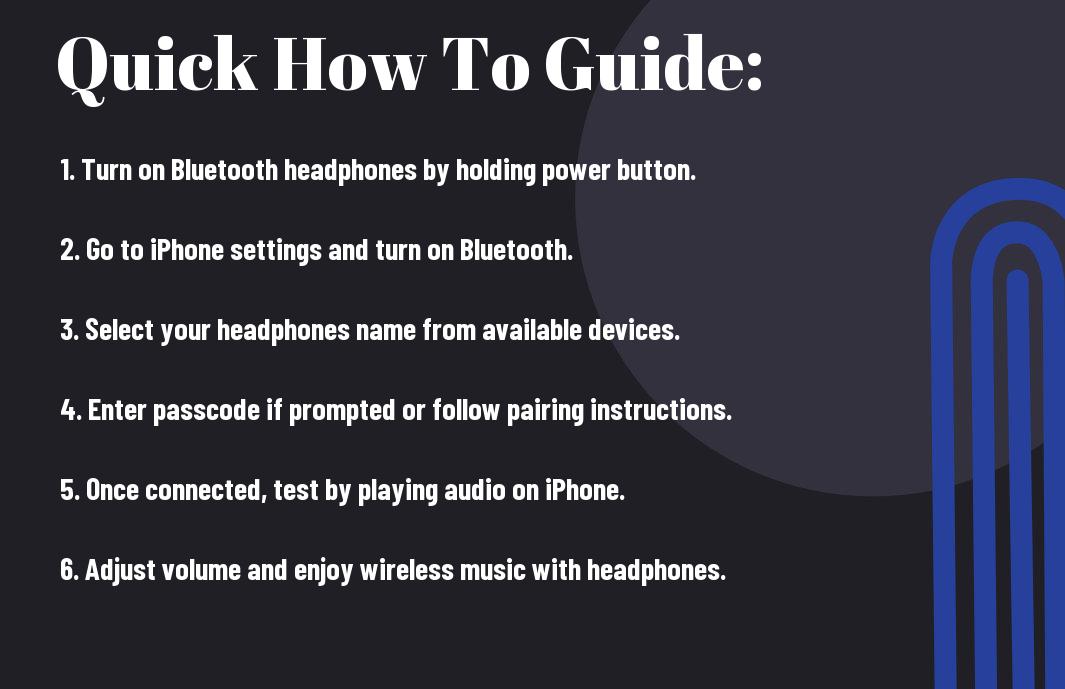
Getting Started
Requirements and Compatibility
Clearly, before you can start enjoying the convenience of using your Bluetooth headphones with your iPhone, you need to ensure that your headphones are compatible with your device. Most Bluetooth headphones are compatible with iPhones, but it’s always a good idea to check the product specifications to confirm compatibility. Additionally, make sure that your iPhone has Bluetooth capabilities and that it is turned on.
Turning on Your Bluetooth Headphones
Little do you know, the first step in connecting your Bluetooth headphones to your iPhone is to turn them on. This may seem obvious, but it’s an important step that many users overlook. To turn on your headphones, locate the power button on your headphones and press and hold it until you see a light indicator or hear a sound indicating that the headphones are powered on.
It’s important to note that the process of turning on Bluetooth headphones may vary depending on the brand and model. Refer to the user manual that came with your headphones for specific instructions on how to turn them on.
Pairing Your Headphones
Enabling Bluetooth on Your iPhone
Many modern headphones require a Bluetooth connection to pair with your iPhone. To begin the pairing process, you first need to enable Bluetooth on your iPhone. Navigate to the “Settings” app on your iPhone and tap on “Bluetooth.” Toggle the switch to turn on Bluetooth.
Keep in mind that the steps may vary slightly depending on the model of your iPhone or the version of iOS you are using. Ensure that your headphones are in pairing mode before proceeding.
The Pairing Process
Any Bluetooth headphones you’re trying to connect should be in the pairing mode. This usually involves holding down a button on the headphones until you see a light flashing or hear a sound indicating pairing mode. Once your headphones are in pairing mode, your iPhone should detect them under the list of available devices in the Bluetooth settings.
Enabling pairing mode allows the devices to recognize each other and establish a secure connection. You may need to enter a passcode or confirm the pairing on both your iPhone and headphones to complete the process successfully.
Common Pairing Issues and How to Solve Them
Bluetooth pairing issues can be frustrating but can often be resolved with a few simple steps. Little things like ensuring your headphones are charged, within the proper range, and free from interference can make a big difference in successful pairing.
To troubleshoot common pairing issues, try disconnecting and reconnecting your headphones, restarting both your headphones and iPhone, or resetting the Bluetooth settings on your iPhone. Clearing any previously paired devices from your iPhone’s Bluetooth settings can also help in establishing a new connection with your headphones.
Tips for Successful Connection
Not every Bluetooth headphone pairing experience is seamless, but there are steps you can take to ensure a successful connection between your headphones and iPhone. Here are some valuable tips to help you achieve a reliable Bluetooth connection.
Optimal Placement for Pairing
An vital factor for a successful Bluetooth pairing is the proximity between your Bluetooth headphones and iPhone. Make sure your devices are within close range and there are no obstructions blocking the signal. Ideally, keep the devices within a few feet of each other during the pairing process to ensure a smooth connection.
Recognizing that the placement of your devices plays a crucial role in the pairing process can help eliminate potential connectivity issues. By optimizing the position of both the headphones and your iPhone, you can enhance the chances of a successful Bluetooth connection.
Ensuring Your Devices are Discoverable
Successful Bluetooth pairing also depends on ensuring that both your headphones and iPhone are in discoverable mode. To make your iPhone discoverable, go to the Settings menu, select Bluetooth, and toggle the Bluetooth switch to the ON position. For your headphones, refer to the user manual for specific instructions on how to enable discoverable mode.
Another important aspect to consider when making your devices discoverable is the visibility of Bluetooth signals in the surrounding area. By enabling discoverable mode on both devices, you increase the likelihood of a successful connection by allowing them to detect each other’s presence easily.
Managing Bluetooth Devices on iPhone
Navigating to Bluetooth Settings
All you need to do to manage your Bluetooth devices on an iPhone is to navigate to the Bluetooth settings. On your iPhone, simply go to the Settings app, then tap on the Bluetooth option. This will bring you to a screen where you can see all the available Bluetooth devices around you and easily manage your connections.
Connecting to Known Devices
Even though you may have already connected to a Bluetooth device in the past, you can easily reconnect to it by going to the Bluetooth settings on your iPhone. Once you are in the settings, you will see a list of known devices under the “My Devices” section. You can simply tap on the device you want to connect to, and your iPhone will establish the connection without any hassle.
Devices that you have previously connected to will appear under the “My Devices” section in the Bluetooth settings. This makes it convenient for you to quickly reconnect to these devices without having to go through the pairing process again.
Disconnecting or Removing Devices
Devices that are currently connected to your iPhone will be listed under the “My Devices” section in the Bluetooth settings. To disconnect or remove a device, simply tap on the info icon next to the device’s name. From there, you can choose to disconnect, forget, or even rename the device. This gives you full control over your Bluetooth connections and allows you to manage them efficiently.
Understanding how to disconnect or remove devices from your iPhone’s Bluetooth settings is crucial for maintaining a clutter-free and organized list of connections. By regularly reviewing and managing your Bluetooth devices, you can ensure a smooth and seamless experience whenever you use your Bluetooth headphones or any other accessories.
Maximizing Your Bluetooth Experience
Once again, connecting your Bluetooth headphones to your iPhone can enhance your listening experience significantly. To ensure you make the most of this wireless technology, it is vital to understand how to maximize your Bluetooth experience.
Factors Affecting Bluetooth Connectivity
- Distance between your iPhone and headphones
- Interference from other electronic devices
- Bluetooth version compatibility
After ensuring these factors are optimized, you can enjoy a seamless and stable Bluetooth connection for your headphones.
Improving Sound Quality
Assuming you have a strong Bluetooth connection, there are additional steps you can take to enhance the sound quality of your headphones. By adjusting the equalizer settings on your iPhone or using a third-party equalizer app, you can personalize the sound profile to suit your preferences.
Improving the sound quality also involves choosing high-quality audio streaming services and utilizing headphones with advanced sound technologies such as aptX or AAC for better audio transmission.
Battery Life Considerations
While enjoying a wireless listening experience, it is crucial to consider the battery life of both your Bluetooth headphones and your iPhone. To maximize battery life, it is recommended to keep both devices fully charged before use and to disable any unnecessary background apps or features that drain battery power.
Understanding the battery consumption rate of your Bluetooth headphones during different activities can help you manage your usage efficiently and prolong the battery life of your devices.
Advanced Bluetooth Features
- Using Multiple Bluetooth Devices
Tip 1: Keep in mind that most Bluetooth headphones can only connect to one device at a time. Tip 2: You can switch between connected devices by going into your device’s Bluetooth settings and selecting the desired headphones. - Understanding Bluetooth Profiles and Codecs
Tip 1: To ensure the best audio quality, make sure both your headphones and iPhone support the same Bluetooth profiles and codecs. Tip 2: Common Bluetooth profiles include A2DP (Advanced Audio Distribution Profile) for stereo sound and HFP (Hands-Free Profile) for phone calls. - Troubleshooting Advanced Connectivity Issues
Tip 1: Using the “Forget This Device” option in your iPhone’s Bluetooth settings can help resolve connection problems with your headphones. Tip 2: Resetting your Bluetooth headphones by turning them off and on can also troubleshoot connectivity issues.
Using Multiple Bluetooth Devices
If you find yourself needing to connect your Bluetooth headphones to multiple devices, you may run into limitations. Most Bluetooth headphones can only be connected to one device at a time. To switch between devices, you will need to disconnect from the current device and connect to the other one. This process may vary slightly depending on the devices you’re using, so be sure to check the user manual for specific instructions.
Understanding Bluetooth Profiles and Codecs
To ensure a seamless connection between your Bluetooth headphones and iPhone, it’s important to understand the different Bluetooth profiles and codecs they support. Bluetooth profiles determine the functionality your devices can utilize, such as streaming audio or making phone calls. Codecs, on the other hand, affect the quality of audio transmitted over Bluetooth. Matching the supported profiles and codecs between your headphones and iPhone can result in better overall audio performance.
Summing up
Taking this into account, connecting Bluetooth headphones to an iPhone is a simple and straightforward process that can enhance your listening experience. By following the steps outlined in this guide, you can easily pair your headphones with your iPhone and start enjoying your music, podcasts, and calls wirelessly.
Remember to ensure that your headphones are in pairing mode, check that Bluetooth is enabled on your iPhone, and select your headphones from the list of available devices. With these tips in mind, you can effortlessly connect your Bluetooth headphones to your iPhone and enjoy the convenience and flexibility that wireless audio brings.
FAQ
Q: How do I connect Bluetooth headphones to my iPhone?
A: To connect Bluetooth headphones to your iPhone, go to Settings, select Bluetooth, turn it on, and then select your headphones from the list of available devices. Once connected, you can start using your Bluetooth headphones with your iPhone.
Q: Can all Bluetooth headphones connect to an iPhone?
A: Yes, most Bluetooth headphones are designed to be compatible with various devices, including iPhones. As long as your Bluetooth headphones support the Bluetooth profile that the iPhone uses, you should be able to connect them without any issues.
Q: How do I know if my Bluetooth headphones are connected to my iPhone?
A: You can check if your Bluetooth headphones are connected to your iPhone by looking for the Bluetooth icon in the status bar at the top of the screen. You can also go to Settings, select Bluetooth, and see if your headphones are listed as a connected device.
Q: Why is my iPhone not finding my Bluetooth headphones?
A: If your iPhone is not finding your Bluetooth headphones, make sure that your headphones are in pairing mode. Also, check if the headphones are within range of your iPhone and that Bluetooth is turned on. Restarting both the iPhone and the headphones can also help resolve connectivity issues.
Q: How can I improve the Bluetooth connection between my iPhone and headphones?
A: To improve the Bluetooth connection between your iPhone and headphones, make sure there are no obstacles blocking the signal path. Avoid interference from other electronic devices, keep the devices within the recommended range, and consider updating the firmware on both your iPhone and headphones for better compatibility.
