#XboxOne users looking to enhance their gaming experience by connecting Bluetooth headphones to their console have come to the right place. While Xbox One doesn’t natively support Bluetooth audio devices, there’s a workaround that allows you to enjoy wireless gaming without the hassle of cords. By following these simple steps, you can easily connect your Bluetooth headphones to your Xbox One and immerse yourself in your favorite games with crystal clear sound.
Key Takeaways:
- Check compatibility: Make sure your Bluetooth headphones are compatible with Xbox One as it does not natively support Bluetooth audio.
- Use an adapter: You can use a Bluetooth transmitter adapter that plugs into the Xbox One controller to connect your Bluetooth headphones wirelessly.
- Wired connection: If your Bluetooth headphones are not compatible, consider using a wired connection through the controller’s audio jack or an optical cable for audio output.
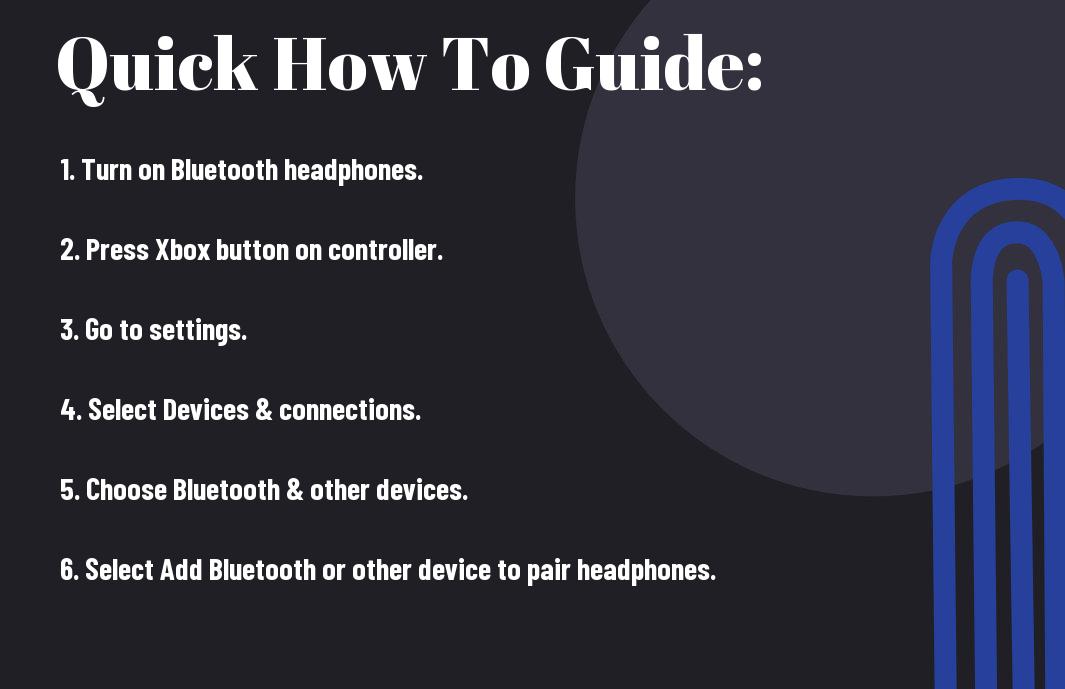
Preparing Your Bluetooth Headphones for Pairing
Ensuring Headphones are Compatible
Any Bluetooth headphones you plan to connect to your Xbox One need to be compatible with the console. Not all Bluetooth headphones work with the Xbox One, so it’s crucial to check for compatibility before attempting to pair them. Some headphones may require additional adapters or may not be recognized by the Xbox One at all.
Charging Your Bluetooth Headphones
Headphones must be fully charged before attempting to pair them with your Xbox One. A low battery can cause connectivity issues and pairing failures. Make sure to connect your headphones to a power source and allow them to charge completely before proceeding with the pairing process.
Charging your Bluetooth headphones regularly is also important for maintaining their overall performance and battery life. It’s a good practice to charge your headphones after each use to ensure they are ready for your next gaming session.
Placing Your Headphones in Discovery Mode
To pair your Bluetooth headphones with the Xbox One, you need to put them in discovery mode. This allows the console to locate and connect to your headphones. The process of entering discovery mode may vary depending on the headphone model, so refer to the manufacturer’s instructions for specific steps.
Some headphones may enter discovery mode automatically when turned on, while others may require you to press and hold specific buttons for a few seconds. Once your headphones are in discovery mode, you can proceed with the pairing process on your Xbox One.
Understanding the Xbox One’s Bluetooth Capabilities
The Basics of Xbox One Bluetooth Support
Not all Xbox One consoles have built-in Bluetooth capabilities. It is important to check if your Xbox One model supports Bluetooth before attempting to connect Bluetooth headphones. If your console does not support Bluetooth, you will need to consider alternative solutions to connect your headphones.
Alternative Solutions for Non-supported Bluetooth Devices
Some Xbox One controllers come equipped with a 3.5mm audio jack, allowing you to directly plug in wired headphones for audio output. Alternatively, you can use a Bluetooth transmitter that connects to your Xbox One controller’s audio jack to enable wireless audio transmission to your Bluetooth headphones. These solutions can help you enjoy a wireless gaming experience even if your Xbox One does not support Bluetooth natively.
Ones who do not wish to invest in additional accessories can opt for gaming headsets that come with a wireless transmitter compatible with Xbox One consoles. These headsets often use their proprietary wireless technology to transmit audio, providing a hassle-free wireless gaming experience without relying on the console’s Bluetooth capabilities.
Understanding Alternative Solutions for Non-supported Bluetooth Devices
Connecting Bluetooth Headphones via Xbox One Accessories
Using the Xbox Wireless Adapter
There’s no need to worry about compatibility issues when using the Xbox Wireless Adapter to connect your Bluetooth headphones to your Xbox One. This small device plugs into the USB port on your console, allowing you to wirelessly connect any Bluetooth headphones or headset that are compatible with it.
Step-by-Step Guide to Connect via the Adapter
Clearly, using the Xbox Wireless Adapter to connect Bluetooth headphones to your Xbox One is a straightforward process. Follow these simple steps to pair your device:
| 1 | Plug the Xbox Wireless Adapter into the USB port on the console. |
| 2 | Press the pairing button on the Xbox Wireless Adapter. |
| 3 | Put your Bluetooth headphones into pairing mode. |
| 4 | Wait for the devices to pair, indicated by a solid light on the adapter. |
Connecting Bluetooth headphones to your Xbox One via the Xbox Wireless Adapter offers a seamless and hassle-free way to enjoy a wireless gaming experience.
Tips for Troubleshooting Common Connection Issues
Audio Not Syncing with Video
Any time you experience audio syncing issues with your Bluetooth headphones on Xbox One, start by checking the connection between the headphones and the console. Make sure the headphones are properly paired and within the recommended range for a stable connection.
Assume that there may be interference from other devices causing the audio syncing problem. In such cases, try moving away from other wireless devices or turning them off to see if it improves the syncing between audio and video on your Xbox One.
Headphones Not Showing up in Pairing Mode
Tips for troubleshooting this issue include ensuring that the headphones are in pairing mode and that the Xbox One is also actively searching for devices. It’s imperative to follow the pairing instructions provided by both the headphones and the Xbox One to establish a successful connection.
Another important consideration is the compatibility of your Bluetooth headphones with the Xbox One. If your headphones are not showing up in pairing mode, double-check to see if they are indeed compatible with the console to avoid any connectivity issues.
Maintaining a Stable Connection
There’s nothing more frustrating than a constant disruption in the connection between your Bluetooth headphones and the Xbox One. To maintain a stable connection, make sure there are no obstacles blocking the signal between the headphones and the console. Walls and other electronic devices can interfere with the Bluetooth signal, leading to connectivity issues.
Understanding the limitations of Bluetooth technology can also help in maintaining a stable connection. Bluetooth signals have a limited range, so staying within the recommended distance from the console can significantly reduce the chances of signal interference and connection dropouts.
Factors to Consider for Optimal Bluetooth Performance
Despite the convenience of using Bluetooth headphones with your Xbox One, there are several factors to consider to ensure optimal performance.
Be mindful of these considerations to enjoy seamless audio connectivity while gaming.
Distance and Obstructions
Distance plays a crucial role in the quality of the Bluetooth connection between your headphones and Xbox One. The further you are from the console, the weaker the signal strength, which can result in audio dropouts or lag. It’s important to stay within the recommended range for Bluetooth devices, typically around 30 feet, and minimize obstructions between the two devices.
- Keep your headphones within a reasonable distance from the Xbox One.
- Avoid thick walls or obstacles that can interfere with the Bluetooth signal.
Though Bluetooth technology can penetrate some obstacles, it’s best to maintain a clear line of sight between the headphones and the console for optimal performance.
Battery Life and Power Management
Power management is another critical factor when using Bluetooth headphones with your Xbox One. Ensure that your headphones are adequately charged to prevent sudden disconnections during gameplay. Some Bluetooth headphones have a power-saving mode that can help conserve battery life when not in use. It’s crucial to monitor the battery level and recharge your headphones as needed to avoid interruptions.
Optimal battery life and power management are crucial for a seamless gaming experience without any disruptions caused by low battery levels.
Interference from Other Devices
You may encounter interference from other wireless devices in your vicinity when using Bluetooth headphones with your Xbox One. This interference can disrupt the connection and lead to audio disturbances or signal drops. To minimize interference, it’s recommended to keep other wireless devices, such as routers or mobile phones, away from the Xbox One console and your headphones.
Devices operating on similar frequencies can cause interference with your Bluetooth headphones, so it’s crucial to create a clear wireless environment for optimal performance.
Alternative Ways to Connect
Using a Third-Party Bluetooth Transmitter
Unlike direct Bluetooth connectivity, using a third-party Bluetooth transmitter can be a workaround for connecting your Bluetooth headphones to your Xbox One. With a Bluetooth transmitter, you can plug it into the console’s audio output port and pair your headphones with the transmitter instead. This method allows your headphones to receive audio wirelessly from the Xbox One through the transmitter.
Connecting through TV or Receiver’s Bluetooth
Alternative to connecting directly to the Xbox One, you can utilize your TV or receiver’s built-in Bluetooth connectivity to pair your Bluetooth headphones. By connecting your headphones to the TV or receiver, any audio playing on the device will stream to your headphones wirelessly. This method can be useful if your TV or receiver supports Bluetooth and you prefer a wireless audio solution for your gaming experience.
Alternatively, you can use a Bluetooth transmitter connected to the Xbox One console and pair it with your headphones. The transmitter will then send audio signals wirelessly to your headphones, allowing you to enjoy a wireless audio experience while gaming on your Xbox One.
Maximizing Your Wireless Audio Experience on Xbox One
Optimizing In-Game Audio Settings
All Xbox One consoles come with a range of audio settings that can greatly enhance your gaming experience with Bluetooth headphones. While each game may have its unique audio settings, it is necessary to adjust the console settings to maximize the potential of your wireless audio. Ensure that the chat mixer is appropriately set to prioritize game sound over chat audio to immerse yourself fully in the gaming environment. Additionally, tweaking the equalizer settings can help fine-tune the audio output to suit your preferences and enhance the overall sound quality.
Recommendations for High-Quality Bluetooth Headphones
Assuming you’re looking to invest in a pair of high-quality Bluetooth headphones for your Xbox One gaming sessions, it’s crucial to consider factors like sound quality, comfort, and microphone performance. Look for headphones that offer features such as low latency for minimal audio lag, active noise cancellation for an immersive experience, and a long battery life to ensure uninterrupted gaming sessions. Brands like SteelSeries, Razer, and Turtle Beach offer wireless headphones specifically designed for gaming that deliver exceptional audio performance and comfort for extended wear.
Plus, some Bluetooth headphones come with customizable sound profiles that allow you to tailor the audio output to suit different genres of games, from first-person shooters to open-world adventures. These headphones often feature surround sound capabilities to enhance spatial awareness and give you a competitive edge in multiplayer games. Investing in high-quality Bluetooth headphones tailored for gaming can elevate your audio experience on Xbox One to a whole new level.
Summing up
To wrap up, connecting Bluetooth headphones to your Xbox One is not natively supported, but there are workarounds to achieve wireless audio. Using a Bluetooth transmitter or a compatible headset adapter is a viable option to sync your headphones with the Xbox One console. By following the steps mentioned earlier and ensuring the necessary equipment, you can enjoy a wireless gaming experience without the hassle of tangled cords.
Remember to check the compatibility of your Bluetooth headphones and ensure they have low latency to avoid any audio delays while gaming. With these tips, you can easily set up your Bluetooth headphones for a seamless gaming experience on your Xbox One.
FAQ
Q: Can you use Bluetooth headphones with Xbox One?
A: No, Xbox One does not natively support Bluetooth headphones. You will need an additional device or accessory to connect your Bluetooth headphones to the Xbox One.
Q: How can I connect Bluetooth headphones to my Xbox One?
A: You can use a Bluetooth audio transmitter that plugs into the Xbox One controller’s audio jack, or connect to a gaming headset that supports Bluetooth connectivity.
Q: What is a Bluetooth audio transmitter?
A: A Bluetooth audio transmitter is a device that can transmit audio from your Xbox One to your Bluetooth headphones. It plugs into the audio jack of your Xbox One controller and pairs with your headphones.
Q: Are there any gaming headsets that support Bluetooth connectivity for Xbox One?
A: Yes, there are gaming headsets specifically designed for Xbox One that support Bluetooth connectivity, allowing you to easily pair your headphones with your console.
Q: Are there any drawbacks to using Bluetooth headphones with Xbox One?
A: One drawback is that Bluetooth headphones may introduce some audio latency, which can affect your gaming experience. Additionally, not all Bluetooth headphones are compatible with Xbox One, so make sure to check compatibility before purchasing.
