Oftentimes, individuals find themselves in need of a more personalized and private audio experience when watching their favorite shows or movies on their Roku TV. Luckily, connecting Bluetooth headphones to a Roku TV is a convenient and simple process that can enhance your overall viewing experience. In this blog post, we will provide you with a step-by-step guide on how to connect Bluetooth headphones to your Roku TV, allowing you to enjoy your entertainment without disturbing others in the room.
Many users may not be aware that their Roku TV has the capability to connect to Bluetooth devices, including headphones. By following the instructions provided, you can seamlessly pair your Bluetooth headphones with your Roku TV, giving you the freedom to watch your desired content without any audio limitations. Additionally, we will also address some common troubleshooting tips to ensure that the connection process goes smoothly and provide you with the ultimate viewing comfort.
Key Takeaways:
- Check Compatibility: Ensure that your Bluetooth headphones are compatible with your Roku TV before attempting to connect them.
- Enable Bluetooth: Activate the Bluetooth feature on your Roku TV to be able to pair your headphones with the TV.
- Pairing Process: Follow the specific pairing instructions for your Bluetooth headphones to establish a connection with your Roku TV.
- Audio Settings: Adjust the audio settings on your Roku TV to route the sound to your Bluetooth headphones once they are connected.
- Troubleshooting: If you encounter any issues, refer to the manufacturer’s guide for troubleshooting tips or contact customer support for assistance.
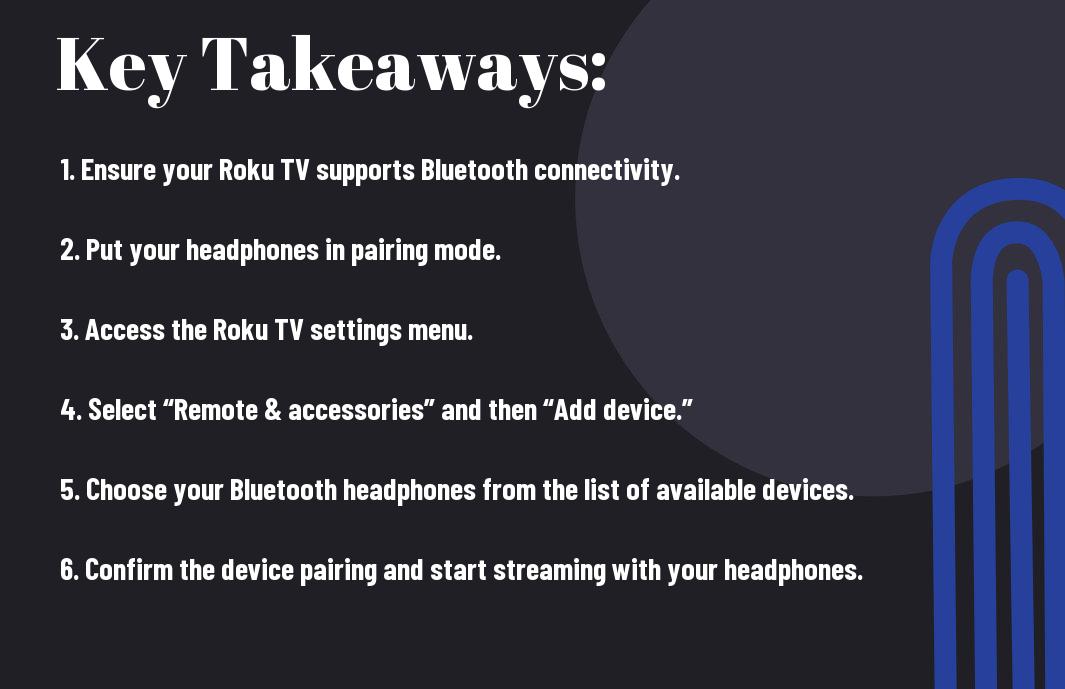
Understanding Your Roku TV
If you are looking to connect your Bluetooth headphones to your Roku TV, it is important to first understand the capabilities and features of your specific Roku TV model. Roku TVs come with various models, each with their own unique features and Bluetooth capabilities. By understanding your Roku TV, you will be better equipped to navigate through the process of connecting your Bluetooth headphones.
Different Roku TV Models and Their Bluetooth Capabilities
Understanding the different Roku TV models and their Bluetooth capabilities is essential in determining whether your specific model supports Bluetooth connectivity for headphones. Some Roku TV models come with built-in Bluetooth, allowing for seamless connection to Bluetooth audio devices, while others may require additional accessories such as a Roku TV Wireless Speakers or a Roku Ultra for Bluetooth compatibility. It is important to be aware of the Bluetooth capabilities of your Roku TV model in order to successfully connect your Bluetooth headphones.
Identifying Your Roku TV Model
Models of Roku TVs vary in their features and specifications, including Bluetooth capabilities. It is crucial to identify the specific model of your Roku TV in order to determine if it supports Bluetooth connectivity for headphones. You can find the model information on the back of your Roku TV or in the settings menu. Knowing your Roku TV model is the first step in successfully connecting your Bluetooth headphones.
It is important to note that not all Roku TV models support Bluetooth connectivity for headphones. By identifying your specific Roku TV model, you can determine whether it is compatible with Bluetooth headphones, ensuring a seamless connection process.
Basics of Bluetooth Headphones
Unlike traditional wired headphones, Bluetooth headphones connect to devices wirelessly using Bluetooth technology. This allows for freedom of movement and eliminates the hassle of dealing with tangled cords.
Types of Bluetooth Headphones Compatible with Roku TVs
With the wide range of Bluetooth headphones available in the market, it’s important to choose a pair that is compatible with your Roku TV. The most common types of Bluetooth headphones compatible with Roku TVs include in-ear, on-ear, and over-ear headphones. Each type offers different levels of comfort, sound quality, and battery life. It’s important to also consider whether the headphones support the necessary Bluetooth version for seamless connectivity with your Roku TV.
- In-ear headphones
- On-ear headphones
- Over-ear headphones
- Bluetooth version compatibility
- Battery life
Consider the type of Bluetooth headphones that best suit your preferences and needs, as well as the Bluetooth version compatibility to ensure a smooth connection with your Roku TV.
Important Features to Consider
Types of Bluetooth headphones compatible with Roku TVs should have certain features to make the connection and overall experience better. Look for headphones that offer easy pairing with your Roku TV, long battery life, good sound quality, and comfortable design for extended use. Additionally, consider headphones with a built-in microphone for added functionality, allowing you to take calls or interact with voice commands while watching TV.
Consider the ease of pairing, battery life, sound quality, and microphone functionality when choosing Bluetooth headphones for your Roku TV. These features can greatly enhance your viewing experience.
Preparing Your Bluetooth Headphones
Despite the convenience of Bluetooth technology, it is important to ensure that your Bluetooth headphones are fully prepared for pairing with your Roku TV. This preparation involves charging your headphones and enabling the pairing mode to establish a seamless connection.
Charging Your Headphones
One of the first steps in preparing your Bluetooth headphones for pairing with your Roku TV is to make sure they are fully charged. This will ensure that the headphones have enough power to establish a stable connection and provide you with an uninterrupted viewing experience. Refer to the instruction manual of your headphones for specific charging guidelines, and make sure to connect them to a power source for the recommended amount of time before attempting to pair them with your Roku TV.
Enabling Pairing Mode
For a successful connection with your Roku TV, you will need to enable the pairing mode on your Bluetooth headphones. This mode allows your headphones to be discoverable by your TV, enabling them to establish a secure and stable connection. The process for enabling pairing mode varies depending on the brand and model of your headphones, so it is important to refer to the instruction manual for specific instructions. Once pairing mode is enabled, your headphones will be ready to connect to your Roku TV.
The pairing mode on your Bluetooth headphones is essential for establishing a connection with your Roku TV. By following the specific instructions for your headphones, you can ensure that they are ready to be discovered and paired with your TV, providing you with a seamless audio experience while enjoying your favorite content.
Pairing Bluetooth Headphones to Roku TV Directly
Keep the wires out of the way and enjoy a seamless viewing experience by pairing your Bluetooth headphones directly to your Roku TV. This allows you to have a more immersive and private audio experience without disturbing others around you.
Step-by-Step Guide on Pairing Process
Guide yourself through the pairing process with these simple steps:
| Step 1 | Go to the settings menu on your Roku TV and select “Remote & Devices”. |
| Step 2 | Choose “Bluetooth” and turn it on. |
Continue through the remaining steps until your headphones are successfully paired.
Troubleshooting Common Pairing Issues
Bluetooth headphones not pairing with your Roku TV? Here are some common issues and solutions:
Bluetooth interference – if you’re experiencing frequent disconnections, try moving your Roku TV and headphones away from other electronic devices that may be causing interference.
Plus, make sure your headphones are fully charged and within the recommended distance for Bluetooth connectivity.
Pairing Bluetooth Headphones via External Devices
After exhausting the built-in options for connecting your Bluetooth headphones to your Roku TV, you can still utilize external devices to achieve this. Two popular methods for doing so include using a Bluetooth transmitter or leveraging the Roku smartphone app.
Using a Bluetooth Transmitter
Headphones without built-in Bluetooth capability can still be connected to your Roku TV through the use of a Bluetooth transmitter. By plugging the transmitter into the TV’s audio output, you can then pair your Bluetooth headphones with the transmitter. This enables wireless audio streaming from your TV to your headphones, providing a convenient and immersive viewing experience for multiple viewers.
Leveraging the Roku Smartphone App
Transmitter If you prefer a wireless solution without the need for additional hardware, you can utilize the Roku smartphone app to connect your Bluetooth headphones to your Roku TV. The app allows you to listen to the TV’s audio through your headphones, providing a personalized audio experience without disturbing others in the room. Plus, it offers the convenience of controlling your Roku TV from your smartphone, giving you added flexibility and control over your viewing experience.
After the Connection
To fully enjoy the benefits of connecting your Bluetooth headphones to your Roku TV, there are a few additional steps you may want to take. These include managing connected audio devices and optimizing sound quality and performance.
Managing Connected Audio Devices
After successfully connecting your Bluetooth headphones to your Roku TV, you may want to manage the connected audio devices. This can include prioritizing which device to use for audio output, adjusting volume settings, and disconnecting devices when not in use. You can easily manage connected audio devices through the settings menu on your Roku TV.
Optimizing Sound Quality and Performance
Managing connected audio devices is important, but optimizing sound quality and performance is equally crucial. You can optimize sound quality and performance by adjusting equalizer settings, ensuring a stable Bluetooth connection, and keeping your headphones updated with the latest firmware. These steps will help maximize the audio experience when using Bluetooth headphones with your Roku TV.
Plus, you can also consider investing in higher quality Bluetooth headphones and optimizing the placement of your TV and audio devices to further enhance the sound quality and performance.
Additional Tips and Tricks
Not able to connect your Bluetooth headphones to your Roku TV? Here are some additional tips and tricks that may help:
- Ensure your Bluetooth headphones are fully charged or have fresh batteries.
- Try restarting both your Bluetooth headphones and your Roku TV.
- Make sure your Roku TV software is updated to the latest version.
Recognizing some common troubleshooting techniques can often resolve connectivity issues.
Maximizing Battery Life for Bluetooth Headphones
Tricks for maximizing the battery life of your Bluetooth headphones include turning them off when not in use, adjusting the volume to a lower level, and using the included charging cable and adapter for optimal charging.
Discovering Hidden Features on Your Roku TV
Tricks for discovering hidden features on your Roku TV include exploring the settings menu for advanced options, using the voice search feature to find specific content, and utilizing the mobile app as a remote control with additional functionalities.
It is important to take advantage of these hidden features to enhance your viewing experience and make the most out of your Roku TV and Bluetooth headphones.
Conclusion
With these considerations in mind, connecting Bluetooth headphones to your Roku TV can greatly enhance your viewing experience. By following the simple and straightforward steps outlined in this guide, you can enjoy the convenience and flexibility of wireless audio streaming. Whether you’re watching a late-night movie or simply want to immerse yourself in your favorite TV show without disturbing others, Bluetooth headphones offer a convenient solution.
Remember to make sure that your Roku TV model supports Bluetooth connectivity and that your headphones are in pairing mode before attempting to connect them. Additionally, be mindful of potential connectivity issues and make sure to troubleshoot any issues using the tips provided. By taking these steps, you can fully enjoy the benefits of connecting Bluetooth headphones to your Roku TV.
FAQ
Q: Why should I connect my Bluetooth headphones to my Roku TV?
A: Connecting your Bluetooth headphones to your Roku TV allows you to enjoy private listening without disturbing others around you. It’s also great for immersing yourself in your favorite shows and movies without any distractions.
Q: Does my Roku TV support Bluetooth connectivity?
A: Most Roku TVs released after 2017 support Bluetooth connectivity. To check if your specific model supports Bluetooth, refer to the user manual or the manufacturer’s website.
Q: How do I connect my Bluetooth headphones to my Roku TV?
A: To connect your Bluetooth headphones to your Roku TV, start by putting your headphones in pairing mode. Then, on your Roku TV, go to the Settings menu, select “Remotes & devices,” and then choose “Bluetooth.” From there, select “Pair device” and follow the on-screen instructions to complete the pairing process.
Q: Can I pair multiple Bluetooth headphones to my Roku TV at the same time?
A: Unfortunately, most Roku TVs only support pairing one Bluetooth device at a time. This means you can’t simultaneously connect multiple Bluetooth headphones to your Roku TV.
Q: What do I do if I’m experiencing connection issues with my Bluetooth headphones and Roku TV?
A: If you’re experiencing connection issues, start by ensuring that your headphones are within a reasonable range of the TV and that there are no obstructions interfering with the Bluetooth signal. Additionally, make sure that your headphones are fully charged and that you’ve followed the pairing instructions correctly. If problems persist, consult the troubleshooting section of your Roku TV manual or reach out to customer support for further assistance.
