If you’ve recently purchased a pair of Skullcandy Crusher Wireless headphones and are unsure of how to pair them with your device, fret not. Here is a step-by-step guide to help you easily connect your headphones to your smartphone, tablet, or other compatible devices. With these simple instructions, you’ll be enjoying your favorite tunes wirelessly in no time.
Key Takeaways:
- Turn on the Headphones: To pair your Skullcandy Crusher Wireless headphones, simply press and hold the power button until you see the LED light flashing.
- Activate Pairing Mode: Once the headphones are on, put them into pairing mode by pressing and holding the middle button for 5 seconds until the LED light starts blinking rapidly.
- Pair with Your Device: Go to the Bluetooth settings on your device, search for the Skullcandy Crusher Wireless headphones, and select them to complete the pairing process. Your headphones are now ready to use wirelessly.
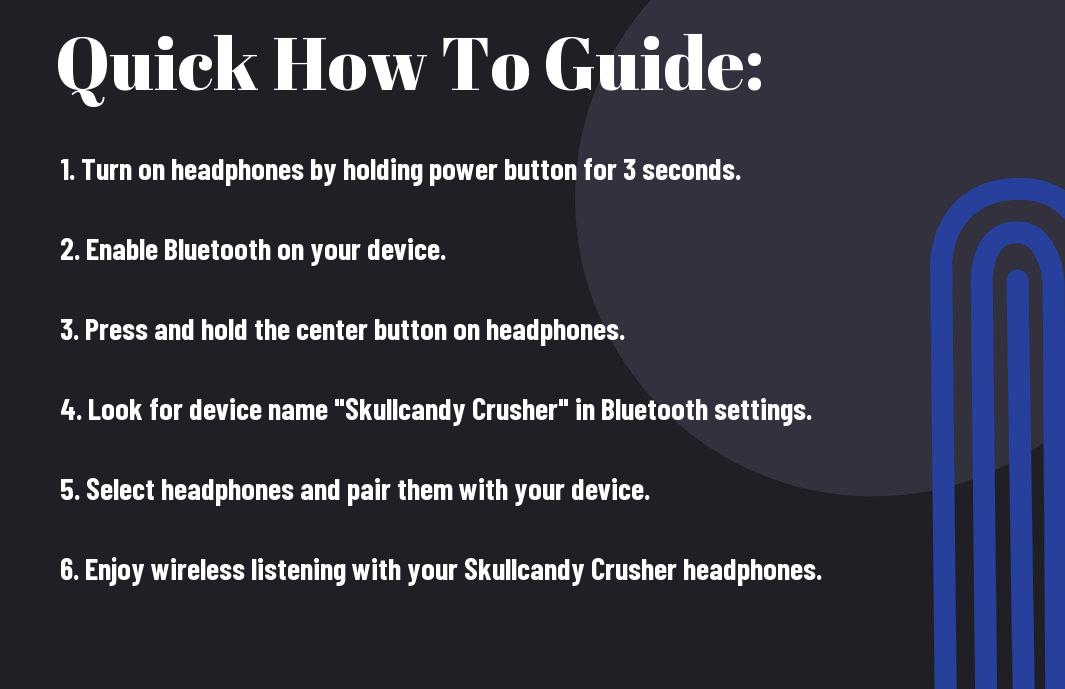
Preparing to Pair Your Headphones
Ensuring Compatibility
On your mobile device, go to the settings menu and navigate to the Bluetooth section. Ensure that Bluetooth is enabled on your device. It is crucial to check if your Skullcandy Crusher Wireless headphones are compatible with the device you intend to pair them with. This can usually be done by referring to the product manual or the manufacturer’s website for a list of compatible devices.
Charging Your Headphones
While preparing to pair your headphones, make sure they are adequately charged. The Skullcandy Crusher Wireless headphones come with a micro USB charging cable. To charge the headphones, plug the micro USB end of the cable into the charging port located on the headphones. Connect the other end to a power source such as a computer or a USB wall charger. Allow the headphones to charge fully before attempting to pair them with your device.
The LED indicator light on the headphones will typically turn solid once the device is fully charged. It is necessary to ensure that the headphones have enough battery power to complete the pairing process successfully.
Pairing with a Bluetooth Device
Entering Pairing Mode
Even if you are familiar with the process, it’s always best to start from the beginning. To pair your Skullcandy Crusher Wireless headphones, you first need to power them on. Press and hold the power button for a few seconds until the light starts blinking, indicating that the headphones are in pairing mode.
Finding Your Headphones on Your Device
Mode.Once your headphones are in pairing mode, grab your smartphone or any other Bluetooth-enabled device. Go to the Bluetooth settings on your device and select the option to search for nearby devices. Your Skullcandy Crusher Wireless headphones should appear in the list of available devices. Tap on it to establish the connection.
Establishing the Connection
Your device will now pair with your Skullcandy Crusher Wireless headphones. Once the pairing is successful, you will hear a notification sound on your headphones, confirming that the connection has been established. You are now ready to enjoy your music wirelessly with the high-quality sound that Skullcandy is known for.
For instance, you can pair your headphones with multiple devices, such as your smartphone, laptop, or tablet. This way, you can seamlessly switch between devices without having to go through the pairing process each time. Simply ensure that your headphones are in pairing mode and select them from the Bluetooth menu on the device you want to connect to.
Pairing with Multiple Devices
Managing Connections
While the Skullcandy Crusher Wireless headphones are designed to pair easily with multiple devices, it is important to manage your connections efficiently. This can prevent any conflicts or issues with connecting to different devices simultaneously.
To manage connections effectively, make sure to disconnect from one device before attempting to pair with another. This will ensure a smooth transition between devices and prevent any interruptions while using your headphones.
Switching Between Devices
While the Crusher Wireless headphones allow you to pair with multiple devices, switching between devices is a seamless process. Simply pause the audio on one device and play it on the other, and the headphones will automatically switch to the active device. This makes it easy to switch between your phone, tablet, computer, or any other paired devices without any hassle.
Between calls, music, and other audio sources, the ability to effortlessly switch between devices gives you the freedom to stay connected without missing a beat. Whether you’re answering a call on your phone or switching to your laptop for a video conference, the Crusher Wireless headphones make it convenient to switch between devices on-the-go.
Troubleshooting Pairing Issues
Common Pairing Problems and Solutions
Not being able to pair your Skullcandy Crusher Wireless headphones can be frustrating, but common pairing problems have simple solutions. One common issue is not having the headphones in pairing mode. Make sure the headphones are in pairing mode by holding the power button for 5 seconds until you see the LED light flashing red and blue.
If you are still experiencing issues, try turning off any other Bluetooth devices in the vicinity that may be causing interference. Additionally, make sure your headphones are fully charged and within the appropriate range for pairing with your device.
Resetting Your Skullcandy Crusher Wireless Headphones
Issues with pairing can sometimes be resolved by resetting your Skullcandy Crusher Wireless headphones. To reset the headphones, press and hold the volume up and down buttons for 3 seconds. This will reset the headphones and clear any previous pairing settings, allowing you to start the pairing process from scratch.
Wireless headphones like the Skullcandy Crusher Wireless are convenient for on-the-go listening but may encounter pairing issues from time to time. By following these troubleshooting steps and resetting your headphones when needed, you can ensure a smooth pairing experience with your devices.
Tips for Maintaining a Stable Connection
All Skullcandy Crusher Wireless headphone users understand the frustration of interrupted audio due to a poor Bluetooth connection. Here are some tips to help you maintain a stable connection:
- Ensure your headphones are fully charged to avoid connectivity issues.
- Keep your device within the Bluetooth range of 33 feet for optimal connectivity.
- Avoid interference from other electronic devices that may disrupt the Bluetooth signal.
Recognizing the factors that affect your Bluetooth connectivity can help you troubleshoot issues quickly and enjoy uninterrupted audio playback.
Factors Affecting Bluetooth Connectivity
On occasion, Bluetooth connectivity can be affected by various external factors. Some common factors influencing the stability of your Bluetooth connection include:
- Physical barriers like walls or obstacles that obstruct the signal.
- Interference from other devices operating on the same frequency.
Thou taking these factors into account can help you optimize your connection and enjoy a seamless audio experience.
How to Optimize Your Listening Experience
Optimize your Skullcandy Crusher Wireless headphones for the best listening experience by following these steps:
Tips: Allowing your headphones to stay in close proximity to your audio source and ensuring a clear line of sight can improve connectivity and audio quality.
Additional Features and Controls
Using the Built-in Controls
While the Skullcandy Crusher Wireless headphones offer an immersive audio experience, it’s important to understand how to navigate the built-in controls for a seamless user experience. The right earcup features various controls, including volume adjustment, track selection, and a multifunction button for managing calls and playback.
Keep in mind that a long press on the multifunction button can power your headphones on or off, while double-pressing it can skip to the next track. Familiarize yourself with these controls to make the most out of your listening sessions without having to constantly reach for your phone.
Taking Advantage of the Skullcandy App
Now, let’s investigate how you can enhance your listening experience even further by utilizing the Skullcandy App. The app allows you to customize the audio settings to suit your preferences, whether you prefer more bass or a balanced sound profile. You can also access features like EQ presets, battery status, and firmware updates with ease.
Now, by downloading the Skullcandy App and syncing it with your Crusher Wireless headphones, you can unlock a range of features that cater to your individual listening needs. Take control of your audio experience and tailor it to your liking with the app’s intuitive interface.
Skullcandy
Final Words
Presently, you are now equipped with the knowledge on how to pair your Skullcandy Crusher Wireless headphones with your preferred device seamlessly. By following the simple steps of putting your headphones in pairing mode and connecting through your device’s Bluetooth settings, you can enjoy a high-quality audio experience without any hassle. Remember to refer back to this guide whenever you need to pair your headphones with a new device or re-establish a connection. Enjoy your music and experience the powerful bass of your Skullcandy Crusher Wireless headphones!
FAQ
Q: How do I pair my Skullcandy Crusher Wireless headphones with a device?
A: To pair your Skullcandy Crusher Wireless headphones with a device, make sure the headphones are in pairing mode by turning them on and pressing the Bluetooth button for 5 seconds until you hear a pairing prompt. Then, go to the Bluetooth settings on your device, select the headphones from the list of available devices, and complete the pairing process.
Q: Can I pair my Skullcandy Crusher Wireless headphones with multiple devices?
A: Yes, you can pair your Skullcandy Crusher Wireless headphones with multiple devices. Simply follow the pairing instructions for each device you want to connect to the headphones, and switch between devices by disconnecting from one device and connecting to another.
Q: How do I reset the Bluetooth connection on my Skullcandy Crusher Wireless headphones?
A: To reset the Bluetooth connection on your Skullcandy Crusher Wireless headphones, turn off the headphones and forget the device from your Bluetooth settings. Then, follow the pairing instructions to reconnect the headphones to your device.
Q: What should I do if my Skullcandy Crusher Wireless headphones are not connecting to my device?
A: If your Skullcandy Crusher Wireless headphones are not connecting to your device, try turning off Bluetooth on both the headphones and the device, then turning them back on and attempting to pair again. If the issue persists, reset the Bluetooth connection on the headphones and restart the pairing process.
Q: How do I ensure the best sound quality when using my Skullcandy Crusher Wireless headphones?
A: To ensure the best sound quality when using your Skullcandy Crusher Wireless headphones, make sure the headphones are fully charged, the volume is at an appropriate level, and there are no obstructions between the headphones and the connected device. Additionally, adjust the EQ settings on your device to customize the sound to your preference.
