For those who possess a pair of Beats headphones and are looking to connect them to a new device, it is crucial to understand how to put them in pairing mode. The process of putting Beats headphones in pairing mode can seem daunting at first, but with the right knowledge, it can be a simple and straightforward task.
Firstly, it is important to ensure that the headphones are fully charged and powered on. Then, depending on the model of the headphones, the method for putting them in pairing mode may vary. By following the specific instructions for your model of Beats headphones, you can successfully enter pairing mode and connect them to your desired device. Understanding this process is essential for anyone looking to make the most of their headphones and fully enjoy the convenience of wireless connectivity.
Key Takeaways:
- Understanding the Process: Putting Beats headphones in pairing mode involves a specific sequence of actions to enable the device to connect with another Bluetooth-enabled device.
- Identifying the Model: Different models of Beats headphones may have slightly different methods for entering pairing mode, so it’s important to know the specific instructions for your device.
- Activating Pairing Mode: Generally, putting Beats headphones in pairing mode entails holding down a specific button or combination of buttons for a set amount of time, as outlined in the user manual.
- Confirming Pairing Status: Once in pairing mode, the headphones should emit a specific signal, such as a blinking LED light or an audible tone, to indicate that it is ready to be paired with a compatible device.
- Troubleshooting Tips: If you are having difficulty putting your Beats headphones in pairing mode, consider resetting the device, checking for firmware updates, or contacting customer support for assistance.
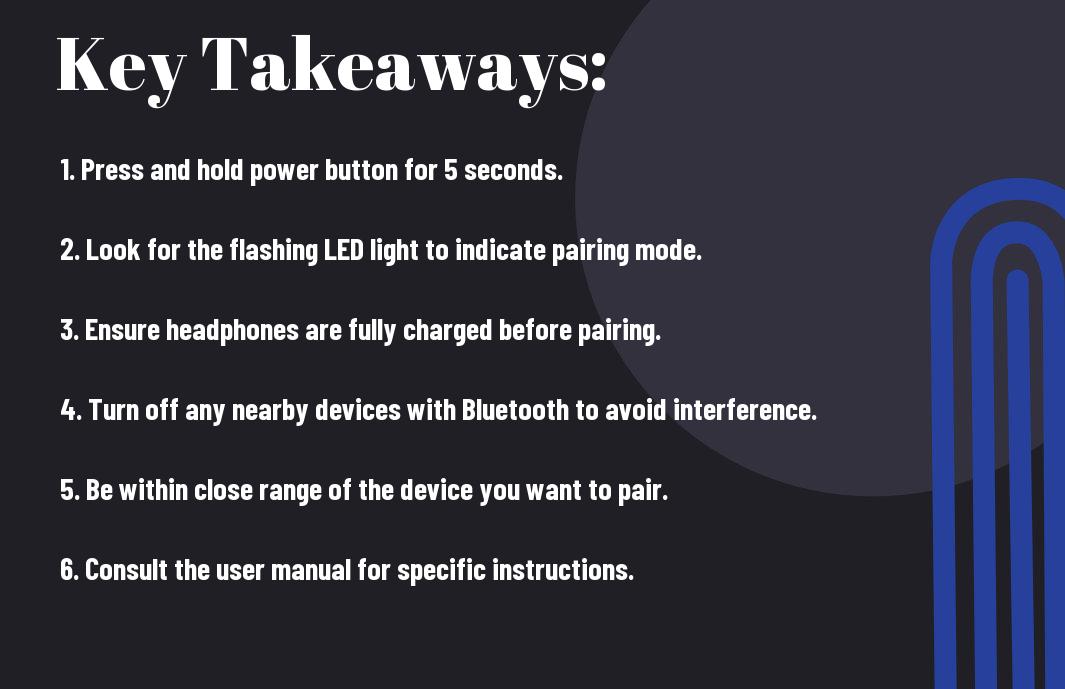
Understanding Bluetooth Pairing
One of the key features of modern wireless headphones is their ability to connect to devices via Bluetooth technology. This enables users to enjoy their favorite music or podcasts without being tethered to their devices. Understanding how Bluetooth pairing works is essential for getting the most out of your wireless headphones.
What is Bluetooth Pairing?
An essential process for connecting two Bluetooth-enabled devices, pairing is the method by which a wireless headphone establishes a connection with a smartphone, tablet, or other compatible device. During pairing, the two devices exchange security codes to create a secure and reliable connection. Once paired, the headphones and the device can communicate seamlessly, allowing for a seamless audio experience.
Importance of Pairing for Wireless Headphones
With the rise in popularity of wireless headphones, the ability to pair them with various devices has become more important than ever. Pairing allows users the flexibility to switch between different devices without needing to physically plug and unplug their headphones. It also enables the headphones to remember and automatically connect to previously paired devices, saving time and effort for the user.
To ensure a smooth and uninterrupted listening experience, it is crucial to understand how to properly pair your wireless headphones with your devices. This knowledge will enable you to enjoy the versatility and convenience that Bluetooth technology offers, enhancing your overall audio experience.
Preparing Your Beats Headphones for Pairing
For those looking to connect their Beats headphones to a device, it’s essential to put them in pairing mode. This step ensures that your headphones are ready to sync with your phone, computer, or other devices.
Charging Your Beats Headphones
Beats headphones come with a built-in rechargeable battery that requires charging from time to time. To ensure your headphones are ready for pairing, plug them into a power source using the included USB cable. Allow the headphones to charge for a few hours until the charging indicator shows a full battery.
Identifying the Pairing Mode Button
Beats headphones have a pairing mode button that needs to be activated to begin the pairing process. This button is typically located on the side or bottom of the headphones and can be identified by the Bluetooth symbol. Once located, press and hold the pairing mode button for a few seconds to activate it.
To put your Beats headphones in pairing mode, follow the steps specific to your headphone model. Refer to the user manual for detailed instructions on locating and using the pairing mode button. It’s essential to ensure that your headphones are effectively in pairing mode to establish a seamless connection with your preferred devices.
Step-by-Step Pairing Process
Despite the various models of Beats headphones, the pairing process follows a similar pattern. Here is a step-by-step guide to putting your Beats headphones in pairing mode and connecting them to your device.
| Step 1 | Put your Beats headphones into pairing mode. |
| Step 2 | Find your Beats headphones on your device and pair them. |
Entering Pairing Mode on Beats Headphones
The first step in pairing your Beats headphones is to put them into pairing mode. This is usually done by pressing and holding the power button for a specific duration, as outlined in the user manual. Once in pairing mode, the headphones should be visible to other devices looking to connect.
Finding Your Beats on Your Device
With your Beats headphones in pairing mode, you can now locate and select them on your device. This is usually done by navigating to the Bluetooth settings and selecting the option to pair a new device. Your Beats headphones should appear in the list of available devices, and you can select them to initiate the pairing process.
Pairing your Beats headphones with your device may require entering a code or confirming the pairing request, depending on the device you are using. Once successfully paired, your Beats headphones should be connected and ready to use.
Troubleshooting Common Pairing Issues
After attempting to pair your Beats headphones with your device, you may encounter some common pairing issues that can be frustrating. However, with a few troubleshooting steps, you can work through these issues and successfully pair your Beats headphones with your desired device.
Resetting Your Beats Headphones
Troubleshooting pairing issues with your Beats headphones can often be resolved by performing a reset on the headphones. To do this, simply press and hold the power button and the volume down button simultaneously for 10 seconds. This will reset the headphones and clear any previous pairing information, allowing you to start the pairing process fresh.
Resolving Connectivity Problems
Your Beats headphones may experience connectivity problems due to interference from other electronic devices, outdated firmware, or software glitches. If you are experiencing connectivity issues, try moving your headphones and device closer together, ensuring that there are no obstructions between them. Additionally, check for any available firmware updates for your headphones and ensure that your device’s software is up to date.
Beats headphones utilize Bluetooth technology, so it is important to ensure that there are no other Bluetooth devices in close proximity that could be causing interference. By following these troubleshooting steps, you can resolve common connectivity problems and enjoy an uninterrupted listening experience with your Beats headphones.
Tips for Maintaining a Stable Connection
Unlike some other Bluetooth devices, Beats headphones are known for their stable connection. However, to ensure the best performance, here are some tips for maintaining a stable connection:
- Keep your headphones and paired device within close proximity to each other
- Avoid interference from other electronic devices
- Regularly update the firmware of your headphones and paired device
- Ensure that both the headphones and paired device have sufficient battery levels
After following these tips, you should experience a consistently stable connection between your Beats headphones and paired device.
Best Practices for Using Bluetooth
One of the best practices for using Bluetooth with your Beats headphones is to ensure that the paired device supports the latest Bluetooth version. Additionally, always make sure to keep the Bluetooth feature on your device turned on to seamlessly connect with your headphones.
Optimizing Headphone and Device Settings
One effective way to optimize the settings for your Beats headphones and paired device is to disable any unnecessary background apps on the device. This can help improve the overall performance and stability of the Bluetooth connection.
Maintaining a stable connection between your Beats headphones and paired device is crucial for an optimal audio experience. By following these best practices and optimizing the settings, you can ensure a seamless and reliable connection while using your headphones.
Advanced Pairing Scenarios
To take full advantage of your Beats headphones’ pairing capabilities, you may encounter some advanced scenarios. Here is a breakdown of how to handle these situations:
- Pairing with Multiple Devices
- Switching Between Paired Devices
Pairing with Multiple Devices
An important feature of Beats headphones is their ability to pair with multiple devices simultaneously. This means you can seamlessly switch between your phone, tablet, and laptop without the hassle of repairing each time. To pair with multiple devices, simply ensure that Bluetooth is enabled on each device and follow the standard pairing process for each one. Your Beats headphones will remember each device and automatically connect to the last device used when powered on.
Switching Between Paired Devices
With the capability to pair with multiple devices, you may find yourself needing to switch between them quickly and easily. This can be done by simply pausing the audio on the current device and starting playback on the new device. Your Beats headphones will automatically disconnect from the previous device and connect to the new one. Alternatively, you can manually switch between devices using the Bluetooth settings on each device.
Pairing your Beats headphones with multiple devices and seamlessly switching between them provides a convenient and efficient user experience. This feature is especially useful for individuals who use their headphones with various devices throughout the day, such as smartphones, tablets, and laptops. By following the steps outlined above, you can make the most of your Beats headphones’ advanced pairing capabilities.
Conclusion
Upon reflecting on the steps outlined in this guide, it is clear that putting Beats headphones in pairing mode is a straightforward process that can be easily achieved by following a few simple steps. By familiarizing yourself with the specific model of Beats headphones you are using, you can quickly and effortlessly put them into pairing mode and connect them to your device. Whether you are using Beats Solo, Powerbeats, or any other model, this guide provides the necessary instructions to successfully pair your headphones.
It is important to note that the exact method for putting Beats headphones in pairing mode may vary slightly depending on the specific model you are using. However, by referring to the user manual or consulting the Beats website, you can easily find the specific instructions for your model. By following these instructions, you can ensure that your Beats headphones are properly paired and ready to use with your preferred device.
FAQ
Q: How do I put Beats headphones in pairing mode?
A: To put Beats headphones in pairing mode, simply press and hold the power button for 5 seconds until the LED indicator flashes. This indicates that the headphones are in pairing mode and ready to connect to a device.
Q: Why do I need to put my Beats headphones in pairing mode?
A: Putting your Beats headphones in pairing mode allows them to establish a connection with a Bluetooth-enabled device, such as a smartphone, tablet, or laptop, so you can listen to music or take calls wirelessly.
Q: How do I know if my Beats headphones are in pairing mode?
A: When in pairing mode, the LED indicator on your Beats headphones will flash, typically in a white or blue color. This signals that the headphones are ready to be paired with a Bluetooth device.
Q: Can I put any type of Beats headphones in pairing mode?
A: Yes, most Beats headphones can be put into pairing mode by following the same process of pressing and holding the power button until the LED indicator flashes. However, it’s best to refer to the specific instructions for your model of Beats headphones.
Q: How can I troubleshoot if I am having difficulty putting my Beats headphones in pairing mode?
A: If you’re having trouble putting your Beats headphones in pairing mode, try turning them off and then back on before attempting to pair them again. Additionally, make sure that the headphones are charged and that the device you are trying to pair them with is within range and has Bluetooth enabled. If issues persist, refer to the user manual or contact customer support for further assistance.
