Occasionally, gamers may find themselves in a situation where they want to use headphones while playing on their PS4. Whether it’s to immerse themselves in the game without disturbing others or to communicate with teammates during online play, connecting headphones to a PS4 is a straightforward process. In this informative blog post, we will provide a step-by-step guide on how to connect headphones to your PS4, as well as some troubleshooting tips for common issues that may arise.
First and foremost, it’s important to ensure that your headphones are compatible with the PS4. Once you have confirmed compatibility, you can proceed with connecting the headphones to your PS4 controller or directly to the console. Understanding the various connection options and settings available on the PS4 will allow you to optimize your gaming experience and enjoy high-quality audio through your headphones.
Key Takeaways:
- Compatible Headphones: Make sure your headphones are compatible with the PS4, as not all models can be used with the console.
- Using the 3.5mm Jack: The simplest method to connect headphones to PS4 is by plugging them into the 3.5mm headphone jack on the controller.
- Wireless Headphones: If you prefer wireless headphones, you can connect them to the PS4 through Bluetooth or USB dongle, depending on the headphone model.
- Adjusting Settings: After connecting the headphones, go to the PS4 settings and adjust the audio output to make sure the sound comes through the headphones rather than the TV speakers.
- Enjoy Your Gaming Experience: Once the headphones are connected and the settings adjusted, you can enjoy an immersive gaming experience with high-quality audio without disturbing others around you.
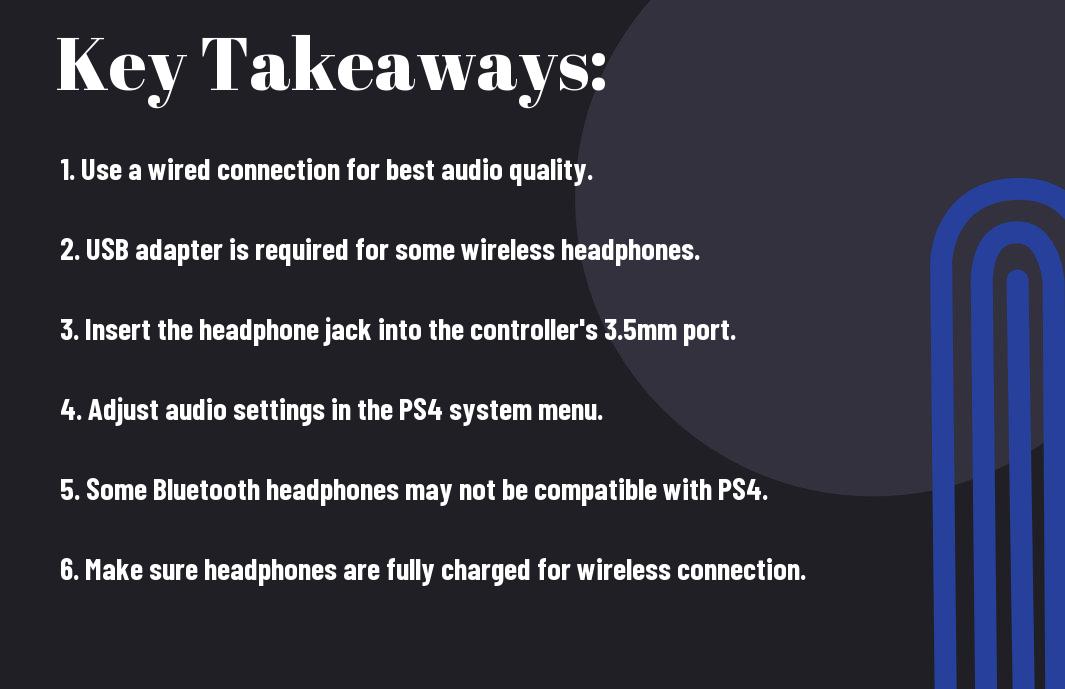
Connecting Wired Headphones to PS4
Some gamers prefer using wired headphones when playing on their PS4 for the best audio experience. Fortunately, connecting wired headphones to your PS4 is a simple process that only requires a few easy steps.
Using the DualShock 4 Controller
Wired headphones can be easily connected to your PS4 using the DualShock 4 controller. Simply plug the headphone jack into the 3.5mm audio port located on the bottom of the controller. Once connected, you can adjust the volume and microphone settings directly from the controller itself, allowing for a seamless gaming experience.
Using the PS4 USB Port
Port Another way to connect wired headphones to your PS4 is by using the USB port on the console. Simply plug the USB end of your headphones into one of the available USB ports on the front of the PS4. This method provides a stable and reliable connection, ensuring high-quality audio for your gaming sessions.
DualShock Additionally, using the PS4’s USB port to connect your headphones allows for additional features such as virtual surround sound and enhanced microphone capabilities, providing an even more immersive gaming experience for PlayStation personas. So if you’re looking to take your gaming audio to the next level, consider utilizing the PS4’s USB port for your wired headphones.
Connecting Wireless Headphones to PS4
To connect wireless headphones to your PS4, you have a couple of options depending on the type of headphones you have.
Using Bluetooth Headphones
With the latest PS4 system update, you can now connect Bluetooth headphones directly to your PS4. Simply go to Settings > Devices > Bluetooth Devices and put your headphones in pairing mode. Once your headphones appear on the list, select them and you’re good to go. Keep in mind that not all Bluetooth headphones are compatible with the PS4, so it’s best to check with the manufacturer first.
Using Compatible Wireless Headset Dongles
An alternative way to connect wireless headphones to your PS4 is by using a compatible wireless headset dongle. These dongles usually come with a specific brand or model of wireless headphones and can be plugged into the USB port of your PS4. Once plugged in, follow the manufacturer’s instructions to pair the dongle with your headphones. This method is great for ensuring compatibility and may also offer additional features specific to the headphones.
Compatibility is key when choosing the right wireless headset dongle for your headphones. Make sure to check for compatibility with your specific headphone model and look for features such as surround sound, chat mix, and battery life to enhance your gaming experience.
Maximizing Audio Quality
Your PS4 is capable of delivering high-quality audio, but to truly maximize the audio experience, it’s important to pay attention to a few key factors. By focusing on optimizing your audio settings and selecting the right headphones, you can elevate your gaming experience to a whole new level.
Adjusting PS4 Audio Settings
Audio settings on your PS4 can significantly impact the quality of sound delivered to your headphones. Take the time to customize settings such as the audio output and chat settings to ensure that you are getting the best possible audio experience. It’s also worth exploring options such as virtual surround sound to enhance the immersive quality of the audio.
Tips for Selecting the Right Headphones
An important consideration when selecting headphones for your PS4 is the type of connector they have. Ensure that the headphones are compatible with the PS4’s audio output. Look for headphones with noise-cancelling features to create a more immersive experience, and consider the comfort and fit of the headphones for long gaming sessions. Additionally, prioritize headphones with a wide frequency range to accurately capture the audio nuances in your games.
- Check for compatibility with PS4 audio output
- Look for noise-cancelling features
- Prioritize comfort and fit for long gaming sessions
- Seek headphones with a wide frequency range
Any gaming aficionado knows the importance of a superior audio experience when it comes to truly immersing yourself in the gaming world. By optimizing your audio settings and selecting the right headphones, you can elevate your gaming experience to new heights. Don’t overlook the impact that audio quality can have on your overall gaming experience, and invest in quality headphones that can truly make a difference.
Using a Headset with a Microphone
For a truly immersive gaming experience on your PS4, using a headset with a microphone is essential. Not only does it allow you to communicate with other players, but it also enhances the sound quality of the game.
Setting Up the Microphone
Using a headset with a microphone on your PS4 is simple. First, plug the headset into the 3.5mm audio jack on the controller. Then, adjust the microphone boom so it is in a comfortable position for clear communication. Once you have connected the headset, go to the PS4 settings and adjust the input and output settings to ensure the microphone is working properly.
Managing Audio Devices in the PS4 Settings
Any audio devices, including headsets with microphones, can be managed in the PS4 settings. Simply go to the ‘Settings’ menu, then ‘Devices’, and select ‘Audio Devices’. From here, you can adjust the volume, output to headphones, and microphone level to customize your audio experience to your liking.
Audio devices such as headsets with microphones play a crucial role in the gaming experience on PS4. By properly setting up and managing these devices in the PS4 settings, you can ensure clear communication with other players and enhance the overall sound quality of your games.
Advanced Connectivity Options
Despite the limitations of connecting headphones to a PS4, there are more advanced options available for those who want to improve their audio experience. Below is a breakdown of some advanced connectivity options for connecting headphones to your PS4:
- Using an Audio Extractor or HDMI Adapter
- Connecting Multiple Headphones
Using an Audio Extractor or HDMI Adapter
Audio extractors and HDMI adapters are a great way to improve the audio output of your PS4. These devices allow you to connect your headphones directly to the PS4, bypassing the need for a controller or dongle. By using an audio extractor or HDMI adapter, you can enjoy high-quality audio without any interference or lag.
Connecting Multiple Headphones
Connecting multiple headphones to a PS4 is a great way to enjoy gaming with friends or family members. By using a headphone splitter or multi-channel headphone amplifier, you can connect multiple headphones to your PS4 and enjoy the game together. Plus, you won’t have to worry about disturbing anyone else in the room.
Plus, connecting multiple headphones can enhance your gaming experience, allowing everyone to fully immerse themselves in the audio of the game. Whether you’re playing a multiplayer game or watching a movie, everyone can enjoy high-quality audio without any compromise.
Troubleshooting Common Problems
Unlike setting up headphones on a PC or smartphone, connecting headphones to a PS4 can sometimes lead to common problems that may affect your audio experience. However, with some troubleshooting techniques, you can easily identify and solve these issues to enjoy your gaming experience without any interruptions.
Identifying and Solving Audio Issues
Solving audio problems on your PS4 may involve checking the volume settings on both the headphones and the console, ensuring that the headphones are fully plugged in, and checking for any loose connections. If the audio issues persist, you may need to adjust the sound and chat settings in the PS4 system menu or check for any software updates that could resolve the issue.
Dealing with Connectivity Faults
Faults in connectivity can often hinder the successful use of headphones with the PS4. Problems such as poor Bluetooth connectivity, interference from other wireless devices, or outdated firmware can lead to connectivity faults. It’s important to ensure that your headphones are compatible with the PS4 and that the firmware is up to date. Additionally, minimizing the distance between the headphones and the console, and reducing the interference from other wireless devices can help rectify connectivity faults.
Conclusively How To Connect Headphones To PS4
Connecting headphones to a PS4 is a straightforward process that can enhance your gaming experience. By making use of the various options available such as wired or wireless connections, you can easily improve the quality of sound and immerse yourself in the game. Whether you choose to connect your headphones directly to the controller or utilize the USB port, it is important to ensure compatibility and follow the specific instructions provided by the manufacturer.
Overall, the ability to connect headphones to your PS4 allows for a more personalized and immersive gaming experience. With the flexibility to use a variety of different headphones, you can take full advantage of the audio features available on the PS4 and truly enhance your gaming experience. By following the simple steps outlined in the guide, you can easily connect your preferred headphones and enjoy high-quality sound while gaming on the PS4.
FAQ
Q: How do I connect headphones to my PS4?
A: You can connect your headphones to your PS4 using either a wired or wireless connection. For a wired connection, simply plug the headphone jack into the PS4 controller. For a wireless connection, go to Settings > Devices > Bluetooth Devices, and follow the pairing instructions for your specific headphones.
Q: Can I use any headphones with my PS4?
A: Most headphones with a standard 3.5mm jack should work with the PS4 controller. For wireless headphones, ensure they are compatible with the PS4’s Bluetooth capabilities.
Q: Why can’t I hear audio through my headphones on the PS4?
A: If you are unable to hear audio through your headphones, check the volume settings on both the PS4 and the headphone device itself. Additionally, ensure that the headphones are properly connected and functioning. If issues persist, try using a different pair of headphones to determine if the problem lies with the original pair.
Q: Can I use Bluetooth headphones with my PS4?
A: Yes, the PS4 supports Bluetooth headphones and headsets. Simply pair the Bluetooth headphones with the PS4 by going to Settings > Devices > Bluetooth Devices, and follow the pairing instructions for your specific headphones.
Q: Are there any specific settings I need to adjust for using headphones with my PS4?
A: To adjust headphone settings on your PS4, go to Settings > Devices > Audio Devices. From there, you can select the input and output devices, adjust the volume levels, and customize the audio output to your preference.
