Overwhelmed with the process of putting your Skullcandy headphones into pairing mode? No worries, we’ve got you covered. In this step-by-step guide, we will walk you through the simple and easy method to get your Skullcandy headphones ready to pair with your device in no time.
Key Takeaways:
- Press and Hold Button: To put Skullcandy headphones into pairing mode, press and hold the power button until you see the indicator light flashing rapidly.
- Ensure Proper Charging: Make sure your headphones have sufficient battery charge before attempting to put them into pairing mode to avoid any interruptions in the process.
- Refer to User Manual: If you face any difficulty in putting your Skullcandy headphones into pairing mode, always refer to the user manual for detailed instructions specific to your model.
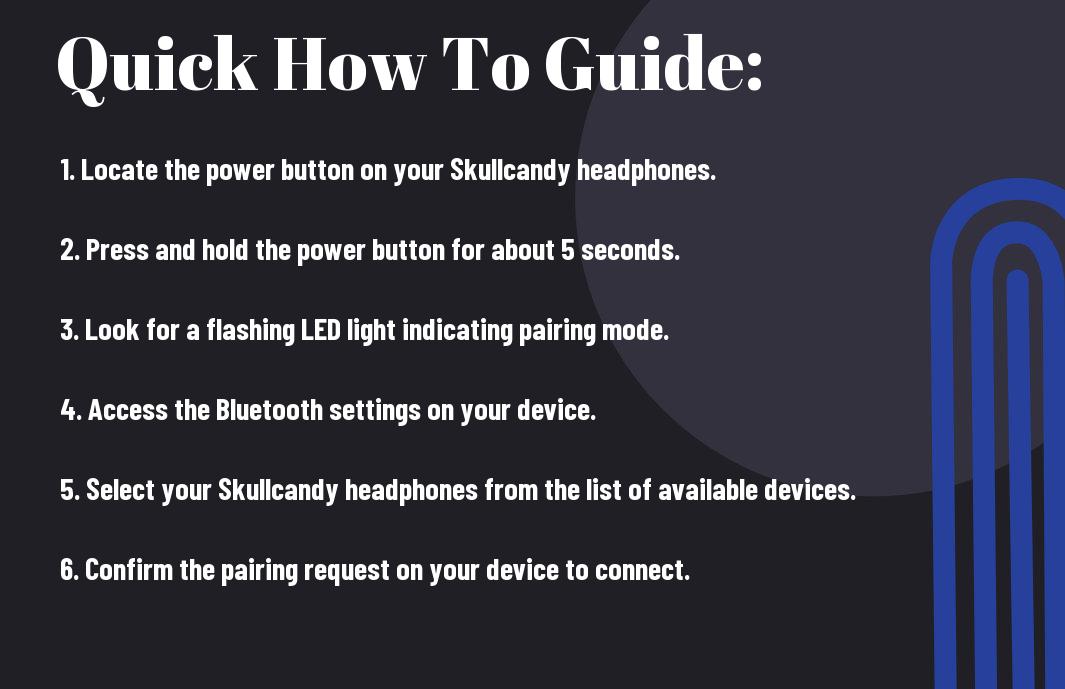
Preparing Your Skullcandy Headphones for Pairing
It is important to prepare your Skullcandy headphones properly before attempting to put them into pairing mode. This will ensure a smooth and successful connection with your device. One of the crucial steps in this process is to check the battery life of your headphones.
Checking Battery Life
There’s nothing worse than trying to pair your headphones, only to realize that the battery is low or completely drained. Before initiating the pairing mode, make sure to charge your Skullcandy headphones fully. This will prevent any interruptions during the pairing process and ensure a seamless connection with your device.
Turning Off Nearby Bluetooth Devices
Bluetooth interference can sometimes hinder the pairing process of your Skullcandy headphones. It’s important to turn off any nearby Bluetooth devices that are not in use to avoid any conflicts. This will help your headphones focus on connecting to the intended device without any interruptions.
Bluetooth signals from other devices can cause confusion and make it challenging for your headphones to establish a stable connection. By turning off nearby Bluetooth devices, you eliminate potential sources of interference and increase the chances of successful pairing.
Step-by-Step Guide to Enter Pairing Mode
Once again, let’s investigate into how to put Skullcandy headphones into pairing mode. Below is a detailed guide to assist you in this process:
| Over-Ear and On-Ear Models | In-Ear and Earbud Models |
Steps for Over-Ear and On-Ear Models
The first step is to power on your Skullcandy headphones by pressing and holding the power button until the LED light flashes red and blue. This indicates that your headphones are in pairing mode. Next, access the Bluetooth settings on your device and select the Skullcandy headphones from the list of available devices. Once connected, the LED light on the headphones will stop flashing and remain a solid color.
Steps for In-Ear and Earbud Models
For in-ear and earbud models, the process is slightly different. Start by turning off your Skullcandy headphones if they are already on. Press and hold the power button until you see the LED light flashing red and blue, indicating that the headphones are in pairing mode. Similarly, navigate to the Bluetooth settings on your device and select the Skullcandy headphones to establish a connection. Once paired successfully, the LED light will stabilize to a steady color.
For in-ear and earbud models, it’s important to ensure that the headphones are fully charged before attempting to enter pairing mode. This will help prevent any interruptions during the pairing process and ensure a smooth connection with your device.
StepbyStep, by following these detailed instructions, you can easily put your Skullcandy headphones into pairing mode and enjoy wireless audio without any hassle.
Tips for Successful Pairing
Keep the following tips in mind to ensure successful pairing of your Skullcandy headphones:
- Make sure your headphones are fully charged before attempting to pair them with a device.
- Check that the device you are trying to pair with is compatible with Bluetooth technology.
- Ensure that the device you are pairing with is within range and not blocked by any obstacles that may interfere with the Bluetooth signal.
- Refer to the user manual for specific instructions on how to put your Skullcandy headphones into pairing mode.
Thou should always follow the specific instructions provided by the manufacturer for putting your headphones into pairing mode to avoid any issues.
Understanding Bluetooth Settings
You should familiarize yourself with the Bluetooth settings on the device you are trying to pair with your Skullcandy headphones. In these settings, you will typically find options to search for nearby devices, enable Bluetooth, and select the device you wish to pair with. It is vital to ensure that Bluetooth is turned on and discoverable on both your headphones and the device you are pairing with.
Optimizing the Pairing Environment
An optimal pairing environment is vital for a seamless connection between your Skullcandy headphones and the device you are pairing with. Avoiding interference from other electronic devices and ensuring that there are no obstacles blocking the Bluetooth signal can improve the stability of the connection.
Plus, keeping your headphones and the device you are pairing with close to each other during the pairing process can help establish a strong and stable Bluetooth connection.
Factors Affecting Pairing Mode Initiation
Device Compatibility
To ensure successful pairing mode initiation, it is crucial that your device is compatible with Skullcandy headphones. Different models may have varying pairing processes, so it is crucial to consult the user manual specific to your headphone model.
Ensure that your device supports the Bluetooth version required by the Skullcandy headphones for a seamless connection.
Interference and Obstructions
Device interference and physical obstructions can hinder the initiation of pairing mode. Make sure there are no other devices in close proximity that may cause interference with the Bluetooth signal. Additionally, remove any obstructions between your device and the headphones to ensure a clear connection.
Any metal objects or electronic devices emitting signals nearby can disrupt the pairing process. Position both devices in close proximity to establish a stable Bluetooth connection.
Software and Firmware Updates
You must make sure that both your Skullcandy headphones and the device you are trying to pair them with have the latest software and firmware updates installed. Outdated software can lead to compatibility issues and prevent successful pairing mode initiation.
Affecting precise timing for initiating pairing mode is crucial for a successful connection. Make sure to follow the manufacturer’s instructions carefully and be patient during the pairing process to achieve the desired results.
Troubleshooting Common Pairing Issues
Resolving Connection Failures
Now, if you are experiencing connection failures with your Skullcandy headphones, the first step is to make sure the headphones are charged. Low battery levels can sometimes cause pairing issues. Additionally, check that your headphones are in range of the device you are trying to pair with. The recommended range is typically around 30 feet.
To troubleshoot connection failures, try turning off Bluetooth on the device you are trying to pair with, then turning it back on. You can also try resetting the headphones by turning them off and on again. If the problem persists, try forgetting the headphones on the device and then re-pairing them.
What to Do if Pairing Mode Won’t Activate
Activate the pairing mode on your Skullcandy headphones by following the manufacturer’s instructions carefully. If you are having trouble activating pairing mode, try turning off the headphones and then turning them back on. Sometimes, simply restarting the headphones can resolve the issue.
For instance, checking the user manual for specific instructions on activating pairing mode can be helpful. Different Skullcandy headphone models may have slightly different methods for entering pairing mode, so it’s vital to follow the correct steps for your particular model.
Maintaining Your Skullcandy Headphones
Preserving Battery Life
For optimal performance from your Skullcandy headphones, it’s imperative to take small steps to preserve the battery life. Little habits like turning off your headphones when not in use, or keeping them in a cool, dry place can extend the lifespan of the battery. Additionally, avoiding overcharging your headphones can prevent unnecessary strain on the battery and help maintain its health in the long run.
Updating Your Headphones
Preserving the functionality of your Skullcandy headphones also means keeping them updated with the latest software. By regularly updating your headphones through the Skullcandy app or website, you ensure that you have access to new features, improvements in performance, and potential bug fixes. Stay informed about any updates released by Skullcandy and take the time to install them to keep your headphones in top shape.
With these simple practices, you can ensure that your Skullcandy headphones remain in excellent condition and provide you with an exceptional listening experience for an extended period.
Conclusion
So, putting your Skullcandy headphones into pairing mode is a straightforward process that can be done in just a few easy steps. Whether you have wireless earbuds or over-the-ear headphones, knowing how to activate pairing mode is vital for connecting to your device and enjoying your favorite music or podcasts without any hassle.
By following the specific instructions provided by Skullcandy for your particular model, you can quickly put your headphones into pairing mode and start enjoying high-quality sound. Remember to consult the user manual or visit the Skullcandy website for detailed guidance on how to pair your headphones with different devices. With these simple steps, you’ll be able to connect your Skullcandy headphones to your phone, tablet, computer, or other Bluetooth-enabled devices effortlessly.
FAQ
Q: How do I put Skullcandy headphones into pairing mode?
A: To put Skullcandy headphones into pairing mode, you typically need to press and hold the power button for a few seconds until you see the LED light flashing. This indicates that the headphones are in pairing mode and ready to connect to a device.
Q: Can all Skullcandy headphones be put into pairing mode the same way?
A: While most Skullcandy headphones can be put into pairing mode by pressing and holding the power button, the exact process may vary slightly depending on the model. Refer to the user manual for specific instructions for your headphones.
Q: How do I know if my Skullcandy headphones are in pairing mode?
A: When Skullcandy headphones are in pairing mode, the LED light on the headphones will typically flash or blink. Some models may also have an audible tone or voice prompt to indicate that the headphones are ready to pair.
Q: How long does it take to put Skullcandy headphones into pairing mode?
A: Putting Skullcandy headphones into pairing mode usually takes just a few seconds. Once the LED light starts flashing, you can proceed to pair the headphones with your device via Bluetooth.
Q: What should I do if I’m having trouble putting my Skullcandy headphones into pairing mode?
A: If you’re having trouble putting your Skullcandy headphones into pairing mode, try turning the headphones off and on again before attempting to put them into pairing mode. If the issue persists, refer to the user manual or contact Skullcandy customer support for assistance.
