Headphones pairing can sometimes be a bit tricky, especially with advanced models like Bose Quietcomfort headphones. Knowing how to effectively pair your Bose Quietcomfort headphones with different devices can enhance your listening experience and ensure seamless connectivity. In this guide, we will walk you through the step-by-step process of pairing your Bose Quietcomfort headphones with various devices effortlessly.
Key Takeaways:
- Use Bluetooth Pairing: Ensure your Bose QuietComfort headphones are in pairing mode by holding down the power button until you see the Bluetooth light flashing. Then, search for the headphones in your device’s Bluetooth settings and select to pair.
- Download the Bose Connect App: The app allows for easier pairing and the ability to personalize your headphone settings such as noise cancellation levels and firmware updates.
- Pair Multiple Devices: You can pair your Bose QuietComfort headphones with multiple devices such as your phone, tablet, and laptop. Simply disconnect from one device before connecting to another by selecting the headphones in the Bluetooth settings.
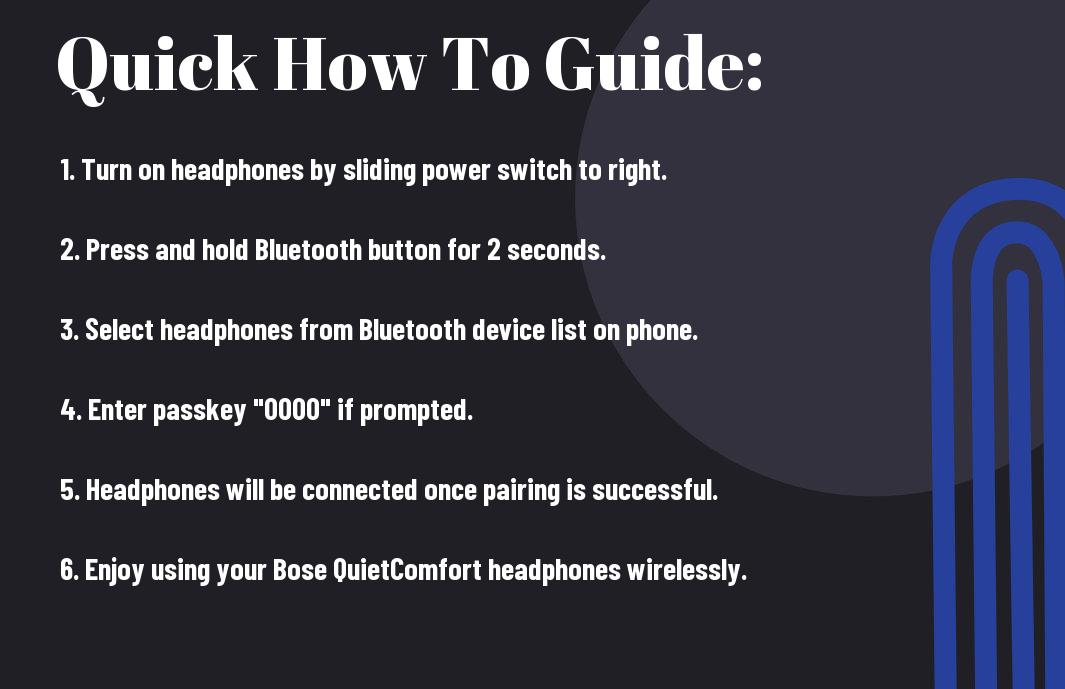
Preparing for Pairing
Checking Headphone Compatibility
Compatibility is key when it comes to pairing your Bose QuietComfort headphones. Before you begin the pairing process, ensure that your headphones are compatible with the device you intend to connect them to. Most modern devices such as smartphones, tablets, and computers support Bluetooth connectivity, making it easy to pair with your headphones.
Charging Your Bose QuietComfort Headphones
The first step in preparing to pair your Bose QuietComfort headphones is to ensure they are fully charged. Using the provided USB cable, connect your headphones to a power source such as a computer or a USB wall adapter. The LED light on the headphones will indicate when they are charging and when they are fully charged.
Plus, make sure to regularly check the battery status of your headphones to avoid any interruptions during use. Keeping your headphones charged will ensure a seamless pairing experience and optimal performance.
Pairing with Bluetooth Devices
After unboxing your Bose Quietcomfort headphones, the next step is to pair them with your Bluetooth devices. Whether it’s a smartphone, tablet, or computer, the process is straightforward and easy to follow.
Step-by-Step Pairing with a Smartphone
| Step | Action |
| 1 | Turn on the headphones by pressing the power button. |
| 2 | Go to the Bluetooth settings on your smartphone and turn it on. |
| 3 | Select “Bose Quietcomfort” from the list of available devices. |
| 4 | Your headphones are now paired with your smartphone. |
Pairing with Tablets and Computers
For pairing your Bose Quietcomfort headphones with tablets and computers, the process is similar to that of smartphones. Simply turn on the headphones, go to the Bluetooth settings on your device, and select the headphones from the list of available devices.
With tablets and computers, you may need to enter a pairing code, which is usually provided in the headphone’s manual. Once the code is entered, your headphones will be successfully paired with the device.
Tips for Successful Pairing
Keep the following tips in mind for successful pairing of your Bose Quietcomfort headphones:
- Ensure both the headphones and the device you are pairing with are in pairing mode.
- Make sure the headphones are sufficiently charged to complete the pairing process.
- Keep the headphones and device within close proximity during the pairing process.
Clearing Existing Bluetooth Profiles
Existing Bluetooth profiles on your device can sometimes interfere with the pairing process. To ensure a successful connection, it’s important to clear any existing Bluetooth profiles that may be saved on your device. This will allow for a clean slate and a smoother pairing experience. Assume that removing these profiles will prevent any potential conflicts during the pairing process.
Ensuring a Secure Connection
The security of your connection is vital when pairing your Bose Quietcomfort headphones with a device. The last thing you want is for your personal information to be compromised during the pairing process. The key to ensuring a secure connection is to make sure that both the headphones and the device being paired are in a secure environment, free from any potential threats.
The security of the connection can be further enhanced by enabling any available security features on both the headphones and the device. This added layer of protection will give you peace of mind knowing that your connection is secure and your data is safe.
Clearing any existing Bluetooth profiles and ensuring a secure connection are crucial steps in successfully pairing your Bose Quietcomfort headphones with a device. By following these tips, you can enjoy a seamless and secure audio experience with your headphones.
Factors Affecting Pairing Process
Now, when it comes to pairing your Bose QuietComfort headphones with a device, there are several factors that can affect the smoothness of the process. Understanding these factors can help you troubleshoot any issues that may arise during the pairing process.
Interference from Other Devices
Factors such as interference from other electronic devices operating on the same frequency can disrupt the pairing process of your Bose QuietComfort headphones. Wireless routers, microwaves, and even other Bluetooth-enabled devices can cause interference, resulting in a failed or unstable connection. To minimize interference, try moving away from other devices or turning them off temporarily while pairing your headphones.
Assume that even if you are in an environment with multiple electronic devices, proper positioning and distance can help reduce interference and improve the pairing process.
Physical Barriers and Pairing Range
Factors like physical barriers between your headphones and the device you are trying to pair with can also affect the pairing process. Walls, furniture, and even your own body can block or weaken the Bluetooth signal, leading to difficulties in establishing a stable connection. Additionally, the pairing range specified by the manufacturer can also play a role in the success of the pairing process.
Physical barriers and pairing range are crucial factors to consider when trying to pair your Bose QuietComfort headphones. It is recommended to maintain a clear line of sight between your headphones and the device you are pairing with, as well as staying within the designated pairing range specified in the user manual.
This subsection emphasizes the importance of positioning and maintaining an optimal range for successful pairing of your Bose QuietComfort headphones with other devices.
Troubleshooting Common Issues
Resolving Pairing Failures
Not being able to pair your Bose Quietcomfort headphones can be frustrating, but there are simple steps you can take to resolve the issue. If you are facing pairing failures, start by ensuring that your headphones are in pairing mode. This is usually indicated by a flashing LED light or a voice prompt. If the headphones still do not show up on your device, try turning off Bluetooth on your device and turning it back on to refresh the connection.
What to Do if the Headphones Don’t Appear on Your Device
If the Bose Quietcomfort headphones do not appear on your device’s list of available Bluetooth devices, there are a few things you can do to troubleshoot. Try resetting the headphones by turning them off and on again. Additionally, make sure that the headphones are sufficiently charged and within range of your device. If the issue persists, try restarting your device or forgetting the headphones on the Bluetooth settings and re-pairing them.
For instance, if you are using an iPhone, you can go to Settings > Bluetooth, find the Bose Quietcomfort headphones, and select “Forget This Device.” Then put the headphones back in pairing mode and reconnect them to your device.
Maintaining Your Connection
Many Bose QuietComfort headphone users often wonder how to maintain a stable and reliable connection with their devices. Ensuring that your headphones stay connected to your devices is crucial for an uninterrupted listening experience. One of the key aspects of maintaining your connection is managing the devices that are paired with your headphones.
Managing Paired Devices
Even though Bose QuietComfort headphones can be paired with multiple devices, it’s important to manage these connections to avoid any interference or connectivity issues. Make sure to disconnect your headphones from a device when not in use and prioritize the device you want to use them with at any given time. This will help maintain a seamless connection and prevent connectivity issues when switching between devices.
Updating Firmware for Optimal Performance
Firmware updates are imperative for keeping your Bose QuietComfort headphones performing at their best. These updates often include bug fixes, performance enhancements, and new features that can improve your overall listening experience. It is recommended to regularly check for firmware updates through the Bose Connect app or the Bose website to ensure your headphones are running on the latest software version.
Firmware updates are typically easy to install and can be done wirelessly, so you don’t have to worry about complicated processes. By keeping your headphones’ firmware up to date, you can ensure optimal performance and compatibility with your devices.
Final Words
With these considerations in mind, you are now equipped with the knowledge to pair your Bose QuietComfort headphones with various devices. Remember to ensure that your headphones are in pairing mode and that the device you are trying to pair them with also has Bluetooth enabled. By following these simple steps, you can enjoy the premium sound quality and noise-canceling features that these headphones have to offer.
Pairing your Bose QuietComfort headphones can be a seamless process once you understand the necessary steps. Whether you are connecting them to your smartphone, tablet, or laptop, the key is to follow the specific instructions provided by Bose for your particular model. With a little patience and attention to detail, you’ll be able to enjoy your favorite music or podcasts without any interruptions. So, go ahead and start pairing your Bose QuietComfort headphones with confidence!
FAQ
Q: How do I pair Bose QuietComfort headphones with my device?
A: To pair Bose QuietComfort headphones, simply turn on the headphones and enable Bluetooth on your device. Search for the headphones in the list of available Bluetooth devices on your device and select them to pair.
Q: Can I pair Bose QuietComfort headphones with multiple devices?
A: Yes, Bose QuietComfort headphones can be paired with multiple devices. Simply follow the pairing process on each new device you want to connect the headphones to.
Q: How do I reset the Bluetooth connection on Bose QuietComfort headphones?
A: To reset the Bluetooth connection on Bose QuietComfort headphones, turn off the headphones, then press and hold the power button for 10 seconds until you hear a voice prompt indicating the headphones are resetting. Once reset, pair the headphones with your device again.
Q: What do I do if my Bose QuietComfort headphones are not pairing with my device?
A: If your Bose QuietComfort headphones are not pairing with your device, make sure the headphones are in pairing mode, Bluetooth is enabled on your device, and there are no other Bluetooth devices interfering with the connection. You may also try resetting the headphones as mentioned above.
Q: Can I use Bose Connect app to pair Bose QuietComfort headphones?
A: Yes, you can use the Bose Connect app to pair and manage your Bose QuietComfort headphones. The app provides additional features such as adjusting noise cancellation levels, updating firmware, and connecting multiple Bose devices.
