There’s nothing quite like being able to enjoy your favorite TV shows and movies without disturbing others. If you’re looking to connect your Bluetooth headphones to your Samsung TV for a more private viewing experience, you’ve come to the right place. Follow these simple steps to pair your Bluetooth headphones with your Samsung TV and start enjoying your entertainment in peace.
Key Takeaways:
- Compatible Bluetooth Headphones: Make sure your Bluetooth headphones are compatible with your Samsung TV by checking the TV’s Bluetooth compatibility list.
- Pairing Process: Activate the pairing mode on your Bluetooth headphones and then on your Samsung TV to establish a connection between the two devices.
- Adjust TV Settings: Once connected, adjust the audio output settings on your Samsung TV to ensure the sound is routed through your Bluetooth headphones for an optimal viewing experience.
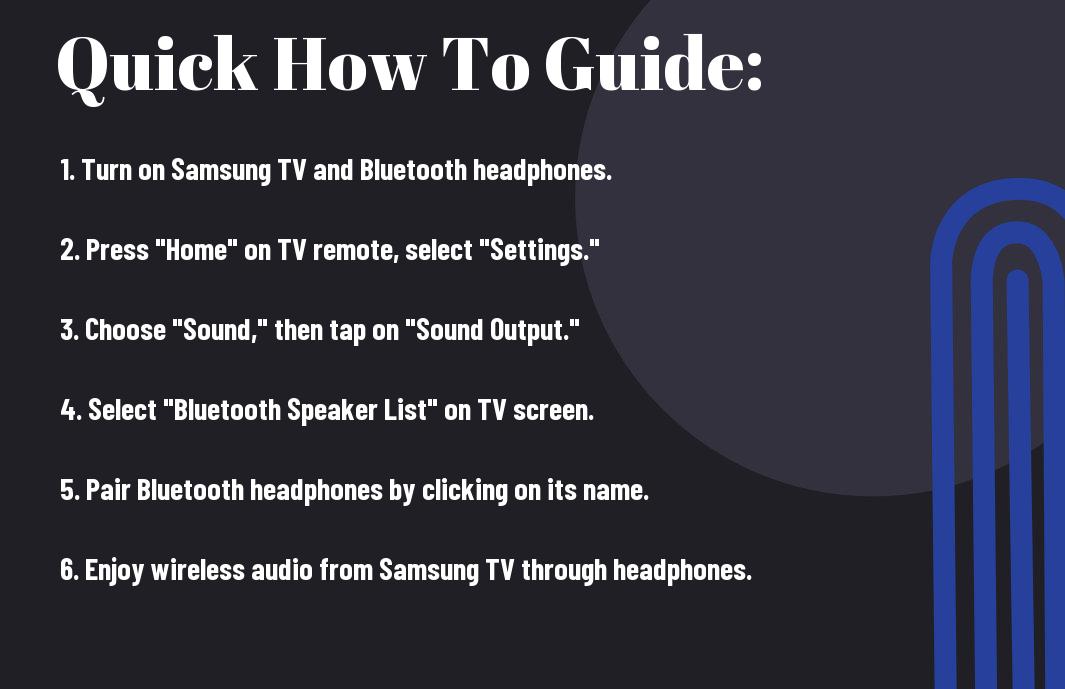
Compatibility Check
Confirming Your Samsung TV’s Bluetooth Capability
Assuming you have a relatively modern Samsung TV, there’s a good chance that it comes equipped with Bluetooth connectivity. To confirm this, navigate to the settings menu on your TV and look for an option related to Bluetooth. If you see Bluetooth settings, it’s a good sign that your TV supports this technology.
Headphone Compatibility with Your Samsung TV
Some Samsung TVs may not be compatible with all Bluetooth headphones, as compatibility can vary based on the model and year of manufacture. Check the user manual of your TV or visit the Samsung website to see if your specific TV model supports Bluetooth headphone connectivity. Additionally, it’s important to note that while most Bluetooth headphones should work with Samsung TVs, there may be some limitations or compatibility issues to be aware of.
Compatibility between Bluetooth headphones and Samsung TVs can also be influenced by the Bluetooth version supported by both devices. Ensure that your headphones and TV support the same Bluetooth version to guarantee seamless connectivity and optimal performance. It’s recommended to use Bluetooth headphones that support at least Bluetooth 4.0 for better compatibility with your Samsung TV.
Preparing Your Bluetooth Headphones
Charging Your Headphones
An crucial first step in preparing your Bluetooth headphones to connect to your Samsung TV is to ensure they are fully charged. Bluetooth headphones typically come with a charging cable that you can use to connect to a power source such as a USB charger or your computer. Make sure to plug in your headphones and allow them to charge for the recommended amount of time as specified in the user manual.
Entering Pairing Mode
You can put your Bluetooth headphones in pairing mode by following a few simple steps. Begin by turning on your headphones and locating the pairing button. Press and hold this button for a few seconds until you see the indicator light flashing rapidly, indicating that your headphones are now in pairing mode.
You can refer to your headphone’s user manual for specific instructions on how to enter pairing mode, as the process may vary depending on the brand and model of your headphones. Once your headphones are in pairing mode, they are ready to be connected to your Samsung TV.
Pairing Your Bluetooth Headphones to Samsung TV
Navigating to the TV Bluetooth Settings
Settings on your Samsung TV can be accessed through the menu button on your remote control. Navigate to the ‘Settings’ option and look for ‘Sound’ or ‘Sound Output.’ Within this menu, there should be a ‘Bluetooth’ or ‘Bluetooth Device List’ option where you can manage your Bluetooth connections.
Steps to Initiate Pairing on Your Samsung TV
Any Bluetooth headphones you wish to connect to your Samsung TV need to be in pairing mode. This typically involves holding down a button on the headphones until a light flashes or a voice prompt indicates they are ready to pair. Once in pairing mode, you can select ‘Add Bluetooth Device’ on your TV. The TV will search for nearby devices, and your headphones should appear in the list. Select them to initiate the pairing process.
Another important step when initiating pairing on your Samsung TV is to ensure that your headphones and TV are in close proximity. Bluetooth connectivity may be affected by obstacles or interference, so it’s best to pair them in the same room for a seamless connection.
Selecting Your Headphones on the TV
Now that your headphones are paired with your Samsung TV, you need to select them as the audio output device. Return to the ‘Sound’ or ‘Sound Output’ menu on your TV and look for the list of connected Bluetooth devices. Select your headphones from the list to set them as the primary audio output for your TV.
Bluetooth headphones offer the convenience of wireless audio directly from your Samsung TV, providing a personalized and immersive viewing experience without disturbing others in the room.
Tips for Successful Pairing
Interference Factors to Avoid
To ensure a successful pairing between your Bluetooth headphones and Samsung TV, there are some interference factors you should avoid:
- Avoid having other wireless devices, such as routers or microwaves, in close proximity to your TV during the pairing process.
- Avoid pairing your headphones in a busy wireless environment, as this can cause interference and hinder the connection.
Assume that minimizing interference will improve the likelihood of a successful pairing between your Bluetooth headphones and Samsung TV.
Proximity and Pairing
Assuming your Bluetooth headphones and Samsung TV are within a reasonable proximity, the pairing process should be smooth.
To ensure successful pairing, make sure your headphones are in pairing mode and within the recommended distance specified by the manufacturer.
Proper proximity and following pairing instructions diligently will result in a seamless connection between your Bluetooth headphones and Samsung TV.
Troubleshooting Common Issues
Headphones Not Appearing in Bluetooth Device List
If your Bluetooth headphones are not showing up in the list of available devices on your Samsung TV, there could be a few reasons for this. Firstly, ensure that your headphones are in pairing mode. If they are, try restarting both your headphones and your TV. Additionally, check if there are any other Bluetooth devices nearby that might be causing interference.
Unable to Establish a Connection
Assuming your headphones are visible in the Bluetooth device list but you are still unable to establish a connection, make sure that your headphones are compatible with your Samsung TV. Some older TV models might have limited Bluetooth compatibility. Check the user manual of your TV and headphones to confirm compatibility.
Unable to connect could also indicate a problem with the Bluetooth signal strength. Move your headphones closer to the TV to improve connectivity. Additionally, try turning off any other Bluetooth devices in the vicinity that might be causing interference.
Maintaining Stable Connectivity
For maintaining stable connectivity between your Bluetooth headphones and Samsung TV, ensure that there are no obstacles blocking the signal path between the two devices. Objects like walls or metal furniture can weaken the Bluetooth signal. Keep your headphones and TV within a reasonable range to prevent signal dropouts.
Maintaining a clear line of sight between the headphones and the TV can also help improve connectivity. If you continue to experience issues, consider updating the firmware of both your headphones and TV to ensure compatibility and optimal performance.
Enhancing Your Listening Experience
Once again, ensuring a superior audio experience while using Bluetooth headphones with your Samsung TV involves more than just pairing them. To truly enhance your listening experience, you need to make some adjustments to the audio settings on your TV and personalize the headphone settings.
Adjusting Audio Settings on Your Samsung TV
On your Samsung TV, navigate to the audio settings in the menu. Look for options such as sound mode, equalizer, and audio output. Adjusting these settings can help optimize the audio output for your Bluetooth headphones, ensuring a more immersive sound experience. Additionally, you may want to enable features like surround sound or virtual sound to further enhance the audio quality.
Personalizing Headphone Settings
One important step in personalizing your headphone settings is to adjust the volume levels. Some Bluetooth headphones have their own volume control, while others rely on the TV’s volume settings. Make sure to find the right balance to avoid distortion or discomfort. You can also explore other settings like sound presets or customizable equalizer settings to tailor the audio to your preferences.
The ability to personalize headphone settings gives you the flexibility to customize your listening experience to suit your unique preferences. Whether you prefer a bass-heavy sound profile or crisp highs, taking the time to adjust these settings can make a significant difference in how you enjoy audio content on your Samsung TV.
Conclusively
In summarization, connecting Bluetooth headphones to a Samsung TV is a convenient way to enhance your viewing experience without disturbing others. By following the simple steps of enabling Bluetooth on your TV, putting your headphones in pairing mode, and then connecting the two devices, you can enjoy your favorite shows and movies with clear and private audio. Remember to check for compatibility and troubleshoot any connection issues if they arise to ensure a seamless experience.
FAQ
Q: What do I need to connect Bluetooth headphones to my Samsung TV?
A: In order to connect Bluetooth headphones to your Samsung TV, you will need Bluetooth headphones that are compatible with your TV.
Q: How do I turn on Bluetooth on my Samsung TV?
A: To turn on Bluetooth on your Samsung TV, go to the Settings menu, select Sound, then choose Sound Output. From there, you can select Bluetooth as the sound output option.
Q: How do I pair my Bluetooth headphones with my Samsung TV?
A: To pair your Bluetooth headphones with your Samsung TV, put your headphones in pairing mode and then go to the Bluetooth menu on your TV. Select your headphones from the list of available devices to complete the pairing process.
Q: Can I use any Bluetooth headphones with my Samsung TV?
A: Not all Bluetooth headphones are compatible with Samsung TVs. Make sure to check if your headphones are compatible with your TV before attempting to connect them.
Q: What should I do if I am having trouble connecting my Bluetooth headphones to my Samsung TV?
A: If you are experiencing difficulties connecting your Bluetooth headphones to your Samsung TV, try restarting both devices, ensuring they are in close proximity, and checking for any firmware updates that may be needed.
