Rarely do individuals encounter any challenges when trying to connect their Sony Bluetooth headphones to their devices. However, for individuals who are experiencing such difficulties, it can be frustrating and time-consuming to troubleshoot the issue. In this blog post, we will provide clear and concise instructions on how to connect Sony Bluetooth headphones to various devices, ensuring a seamless and hassle-free process.
As technology continues to evolve, it is important for consumers to stay informed on how to effectively utilize their electronic devices and accessories. With the increasing popularity of wireless headphones, knowing how to properly connect and use Sony Bluetooth headphones is essential for individuals who want to enjoy a high-quality audio experience. Whether you are connecting your headphones to a smartphone, tablet, or computer, we will guide you through the necessary steps to ensure a successful connection and optimal performance.
Key Takeaways:
- Ensure Compatibility: Check that your device is compatible with Sony Bluetooth headphones before attempting to connect.
- Put Headphones in Pairing Mode: Follow the specific instructions for your model to put the headphones in pairing mode.
- Enable Bluetooth on Device: Make sure the Bluetooth feature is turned on your device and search for available devices.
- Select and Connect: Find your Sony headphones in the list of available devices on your device and select them to connect.
- Test Connection: Ensure a successful connection by testing the audio output from the headphones.
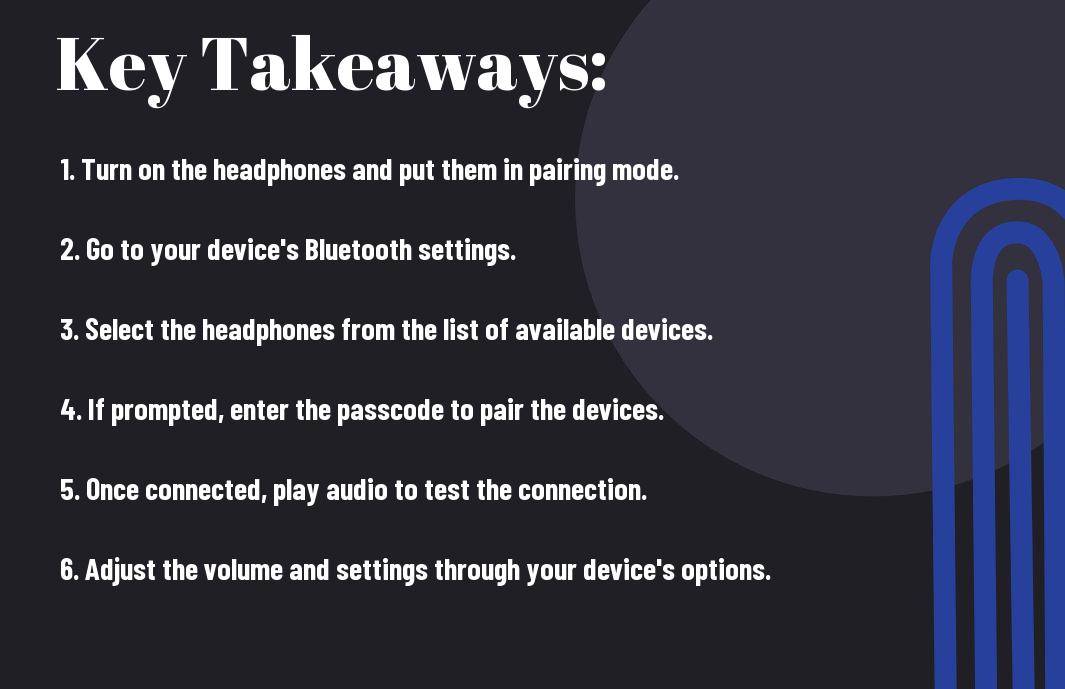
Understanding Your Sony Bluetooth Headphones
Some of the most popular Sony Bluetooth headphones include the WH-1000XM4, WH-CH510, and WI-C200 models. These headphones offer different features and functionalities, so it’s important to understand the specific model you have in order to fully utilize its capabilities.
Different Models and Their Features
An important aspect of understanding your Sony Bluetooth headphones is knowing the specific model you have and its unique features. For example, the WH-1000XM4 is known for its industry-leading noise cancellation technology, while the WH-CH510 is a more budget-friendly option with up to 35 hours of battery life. The WI-C200, on the other hand, is designed for everyday use with its lightweight and comfortable neckband design. Understanding these differences can help you maximize the potential of your Sony Bluetooth headphones.
Unboxing and Initial Impressions
An essential step in understanding your Sony Bluetooth headphones is the unboxing and initial impressions. When unboxing your headphones, take note of the included accessories such as charging cables, carrying cases, and user manuals. Pay attention to the build quality, comfort of the ear cups, and the overall design of the headphones. It’s also important to familiarize yourself with the buttons and controls on the headphones to ensure a smooth user experience.
It is crucial to take note of the initial impressions of the Sony Bluetooth headphones as it can impact your overall satisfaction with the product. The unboxing and first impressions will give you a glimpse of the build quality and design, providing insight into the overall user experience. Take your time to carefully examine and familiarize yourself with the headphones to make the most of your investment.
Initial Setup and Pairing Process
Keep your Sony Bluetooth headphones handy as we walk you through the initial setup and pairing process. This simple guide will have you connected and ready to enjoy your favorite tunes in no time.
Charging Your Headphones
Pairing your Sony Bluetooth headphones starts with ensuring they are properly charged. Connect your headphones to a power source using the included USB cable and allow them to charge fully before attempting to pair them with your device. A full charge will ensure seamless connectivity and uninterrupted listening pleasure.
Turning on the Bluetooth Functionality
The first step in pairing your Sony Bluetooth headphones is turning on the Bluetooth functionality on the headphones. Locate the power button on the headphones and hold it down until you see the Bluetooth indicator light flashing to indicate that the headphones are in pairing mode. Once in pairing mode, your headphones are ready to be connected to your desired device.
It is important to note that the specific process for entering pairing mode may differ slightly depending on the model of your Sony Bluetooth headphones. Refer to the instruction manual for your headphones for detailed instructions on how to activate pairing mode.
Connecting to Various Devices
Not all Bluetooth headphones are created equal, and connecting your Sony Bluetooth headphones to different devices can sometimes be a bit tricky. However, with the right knowledge and steps, you can easily pair your headphones with various devices such as Android smartphones, iOS devices, Windows computers, and Mac computers.
Pairing with Android Devices
Android smartphones and tablets are some of the most popular devices for pairing with Bluetooth headphones. To pair your Sony Bluetooth headphones with your Android device, simply navigate to the Bluetooth settings on your device, turn on Bluetooth, and select your headphones from the list of available devices. Once paired, you can enjoy your favorite music and podcasts wirelessly.
For instance, if you’re using a Samsung Galaxy S20, you can go to the Settings app, tap on Connections, and then select Bluetooth. From there, you can tap on Pair New Device and select your Sony headphones from the list of available devices.
Pairing with iOS Devices
Any iPhone, iPad, or iPod touch can easily be paired with your Sony Bluetooth headphones. Simply go to the Bluetooth settings on your iOS device, turn on Bluetooth, and select your headphones from the list of available devices. Once connected, you can enjoy the freedom of wireless listening on your Apple device.
Various models of Apple devices, such as the iPhone 11 or iPad Pro, have the same pairing process. You can simply swipe down from the top right corner to access Control Center, tap and hold the Bluetooth icon, and then select your Sony headphones from the list of available devices.
Connecting to Windows Computers
With Windows computers, the process of connecting your Sony Bluetooth headphones is straightforward. Simply go to the Bluetooth settings in your Windows computer, turn on Bluetooth, and select your headphones from the list of available devices. Once connected, you can enjoy the flexibility of wireless audio on your PC.
Various Windows computers, such as laptops and desktops, follow the same steps for Bluetooth pairing. You can access the Bluetooth settings by clicking on the Start menu, selecting Settings, and then going to Devices and Bluetooth & other devices.
Connecting to Mac Computers
To connect your Sony Bluetooth headphones to a Mac computer, simply go to the Bluetooth settings in your Mac, turn on Bluetooth, and select your headphones from the list of available devices. Once connected, you can enjoy the convenience of wireless audio on your Mac.
Devices such as MacBooks, iMacs, and Mac Minis all follow the same process for pairing with Bluetooth headphones. You can access the Bluetooth settings by clicking on the Apple menu, selecting System Preferences, and then clicking on Bluetooth.
Troubleshooting Common Pairing Issues
An important thing to keep in mind when encountering pairing issues with your Sony Bluetooth headphones is the proximity of your headphones to your device. Make sure your headphones are charged and within the appropriate range of your device. Additionally, ensure that your headphones are in pairing mode and that any previous Bluetooth connections are disconnected to avoid interference.
With the right troubleshooting steps and patience, you can easily overcome common pairing issues and enjoy the seamless connection between your Sony Bluetooth headphones and various devices.
Maximizing Your Listening Experience
Now that you have your Sony Bluetooth headphones paired with your device, it’s time to make sure you’re getting the best possible sound quality out of your headphones.
Adjusting Sound Preferences
Preferences for sound quality can be subjective, but most Sony Bluetooth headphone models offer a range of sound customization options. Whether you prefer heavy bass or crisp highs, take the time to adjust the sound settings on your headphones to match your personal preferences.
For instance, using the companion app for your Sony Bluetooth headphones can give you access to advanced sound customization features, including equalizer settings, sound presets, and even noise cancellation adjustments, allowing you to tailor the sound to your liking.
Using Companion Apps and Software
Using companion apps or dedicated software can enhance your listening experience even further. Some Sony Bluetooth headphone models come with companion apps that offer additional features, such as battery level monitoring, firmware updates, and custom EQ presets.
Additionally, the companion apps may provide access to features like adaptive sound control, which automatically adjusts the sound settings based on your activity and environment, ensuring optimal sound quality at all times.
Tips for Comfort and Proper Fit
Maximizing your listening experience also involves ensuring a comfortable and proper fit for your Sony Bluetooth headphones. The right fit not only enhances sound quality but also reduces the risk of discomfort during extended listening sessions.
- Adjust the headband and ear cup position to evenly distribute the weight of the headphones.
- Choose the right size ear tips or ear pads for a snug and secure fit.
- Keep the headphones clean to maintain comfort and sound quality over time.
A proper fit ensures that the headphones seal effectively around your ears, maximizing sound isolation and optimizing the delivery of audio from your Sony Bluetooth headphones.
Advanced Features and Functions
To make the most out of your Sony Bluetooth headphones, it’s important to understand and utilize their advanced features and functions. Here are some of the key capabilities to explore:
- Noise cancellation
- Voice assistants integration
- Touch controls and gestures
Noise Cancellation Capabilities
An essential feature of Sony Bluetooth headphones is their advanced noise cancellation technology. This allows for an immersive listening experience by reducing ambient noise and distractions. By using multiple microphones and powerful processing, the headphones can analyze and adjust the sound in real time to provide a peaceful environment for your music or calls.
Using Voice Assistants with Your Headphones
Functions such as integrating voice assistants like Siri or Google Assistant into your Sony Bluetooth headphones can greatly enhance your overall experience. By simply activating the voice assistant with a touch, you can perform various tasks hands-free, including making calls, sending messages, or getting useful information without needing to take out your phone.
Advanced voice recognition and integration make it seamless to access your favorite voice assistant using only your headphones, allowing for a more efficient and convenient usage.
Understanding Touch Controls and Gestures
Using the touch controls and gestures on your Sony Bluetooth headphones gives you the ability to manage your music, adjust volume, take calls, or activate voice assistants with simple tap and swipe movements. Understanding these controls and gestures can provide a more intuitive and hands-free experience, allowing you to stay focused on your activities while staying connected.
Gestures like swiping to change tracks or tapping to answer calls are responsive and reliable, giving you full control over your listening experience without the need to constantly reach for your device.
Maintenance and Care
After purchasing your Sony Bluetooth headphones, it is essential to take proper care of them to ensure they continue to deliver high-quality sound and remain in optimal working condition for an extended period of time.
Cleaning and Storage Recommendations
Recommendations for cleaning and storing your Sony Bluetooth headphones are crucial in maintaining their performance and longevity. It is advised to clean the headphones regularly using a soft, dry cloth to remove any dust or debris that may accumulate on the surface. Additionally, storing the headphones in a clean, dry place when not in use will help prevent any potential damage or wear and tear.
Battery Preservation and Longevity Tips
Longevity of the battery life in your Sony Bluetooth headphones can be prolonged by following these tips:
- Avoid overcharging the headphones
- Disconnect the headphones from the charging cable once fully charged
- Recognizing when the battery is low and recharging it promptly
Storage of the headphones and their battery is also crucial in maintaining their performance and longevity. Proper storage includes keeping them in a cool, dry place and avoiding extreme temperatures or humidity that may damage the battery.
Conclusion
Summing up, connecting your Sony Bluetooth headphones is a simple process that can be done in just a few steps. By following the instructions provided in the user manual or the Sony website, you can easily pair your headphones with various devices such as smartphones, tablets, and computers. Remember to ensure that your device’s Bluetooth is turned on and in pairing mode, and to also charge your headphones if necessary in order to achieve a successful connection.
With the convenience and benefits that come with wireless technology, connecting your Sony Bluetooth headphones allows you to enjoy your music and videos without the hassle of tangled wires. As technology continues to advance, it’s important for users to stay informed and knowledgeable about how to best utilize their devices. By following these simple steps, you can easily connect your Sony Bluetooth headphones and enjoy your audio content with ease and convenience.
FAQ
Q: How do I pair my Sony Bluetooth headphones with a device?
A: To pair your Sony Bluetooth headphones, first ensure they are in pairing mode. Then, on your device, navigate to the Bluetooth settings and select your headphones from the list of available devices. Follow any on-screen prompts to complete the pairing process.
Q: What do I do if my Sony Bluetooth headphones are not connecting to my device?
A: If your headphones are not connecting, first make sure they are charged and in pairing mode. If the issue persists, try resetting the headphones by holding down the power button for 10 seconds. You can also try forgetting the headphones on your device and then attempting to pair them again.
Q: Can I pair my Sony Bluetooth headphones with multiple devices?
A: Yes, Sony Bluetooth headphones typically support multi-point connectivity, allowing you to pair them with two devices simultaneously. This feature enables you to seamlessly switch between devices without having to re-pair the headphones each time.
Q: How can I ensure a stable Bluetooth connection with my Sony headphones?
A: To maintain a stable Bluetooth connection, it’s important to keep your headphones and the connected device within close proximity, preferably within the recommended Bluetooth range. Additionally, minimizing interference from other electronic devices and ensuring both the headphones and the device are updated with the latest firmware can help optimize connectivity.
Q: Are there any troubleshooting steps for common connection issues with Sony Bluetooth headphones?
A: Yes, if you experience connection issues, try power cycling both the headphones and the connected device. Additionally, check for any physical obstructions or interference that may be affecting the Bluetooth signal. Updating the headphones’ firmware and resetting the Bluetooth settings on your device are also potential solutions to common connection problems.
