#Onn headphones offer users a convenient and wireless way to enjoy their favorite music or podcasts. Pairing them with your device is a simple process that can enhance your listening experience. In this guide, we will walk you through the steps to successfully pair your Onn headphones with various devices. Whether you are a first-time user or looking to reconnect your headphones, these instructions will help you get started quickly and easily.
Key Takeaways:
- Ensure Bluetooth is Turned On: Make sure Bluetooth is enabled on the device you wish to pair with your Onn headphones.
- Put Headphones in Pairing Mode: Follow the manufacturer’s instructions to put your Onn headphones into pairing mode.
- Select Onn Headphones in Device Settings: Once in pairing mode, look for your Onn headphones in the Bluetooth settings of your device and select them to establish a connection.
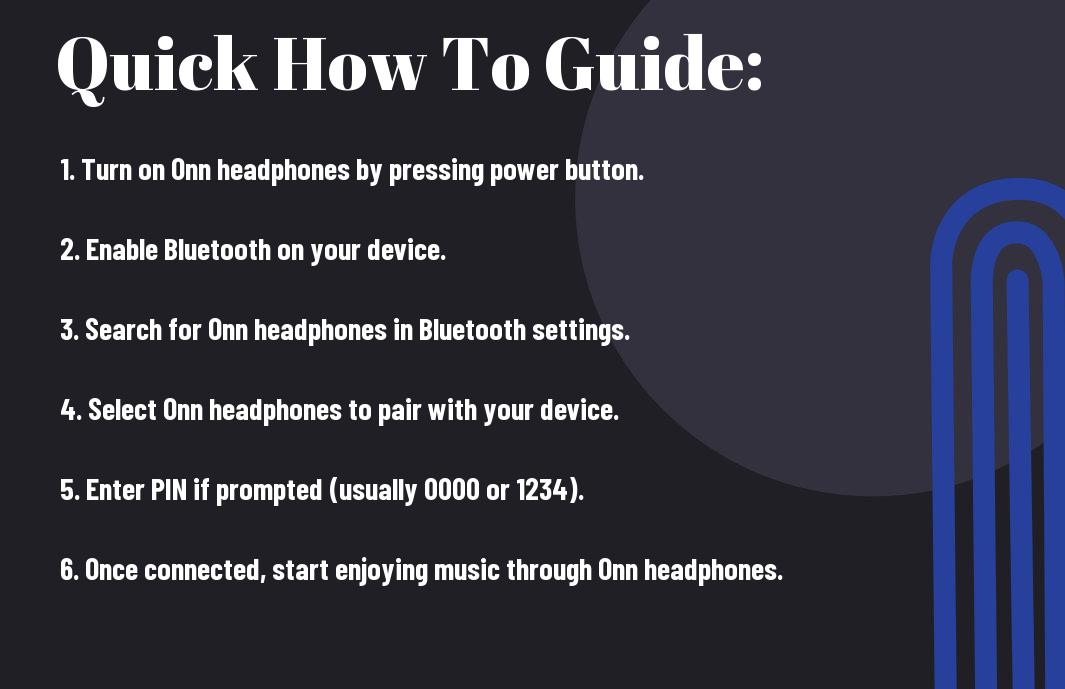
Preparing to Pair Your Onn Headphones
Checking Compatibility
Before you begin pairing your Onn headphones with a device, it’s crucial to ensure the compatibility of the two. Check the specifications of your headphones and the device you wish to pair them with to determine if they support the same Bluetooth version. Compatibility issues can lead to connectivity problems and hinder the pairing process. Make sure both your headphones and the device are Bluetooth-enabled and support the same Bluetooth version to ensure a seamless pairing experience.
Ensuring Your Headphones and Device are Charged
Before attempting to pair your Onn headphones with a device, it is important to ensure that both the headphones and the device you are pairing them with are adequately charged. Low battery levels can disrupt the pairing process and lead to connection issues. Connect your headphones and device to their respective chargers and ensure they are sufficiently charged before initiating the pairing process. This will help prevent any interruptions during the pairing process and ensure a successful connection between your headphones and the device.
With a fully charged pair of Onn headphones and a well-powered device, you can enjoy uninterrupted music and calls without the hassle of frequent disconnections due to low battery levels. Keeping your headphones and device charged not only facilitates the pairing process but also enhances the overall user experience by ensuring a reliable connection at all times.
Step-by-Step Guide for Pairing Onn Headphones
| Turning on Pairing Mode on Your Onn Headphones | Finding and Selecting Your Onn Headphones on Your Device |
For Turning on Pairing Mode on Your Onn HeadphonesAfter unboxing your Onn headphones, the first step to pair them with your device is to turn on the pairing mode. Typically, you can do this by pressing and holding the power button for a few seconds until you see a flashing LED light, indicating that the headphones are in pairing mode. | Pairing: Finding and Selecting Your Onn Headphones on Your DeviceWhen the headphones are in pairing mode, go to the Bluetooth settings on your device. Look for your Onn headphones in the list of available devices and select them to pair. Once the connection is successful, the LED light on your Onn headphones should stop flashing and stay solid, indicating a successful pairing. |
Finding and selecting your Onn headphones on your device can vary depending on the operating system you are using. It is vital to refer to the specific instructions for your device to ensure a smooth pairing process. Make sure to keep your headphones within the correct range and have them fully charged before attempting to pair them with your device.
Tips for a Successful Pairing
- Not all devices are created equal when it comes to pairing with Onn headphones. It’s important to follow some key tips to ensure a seamless connection.
Clearing Previous Pairing Records
Clearing previous pairing records on your Onn headphones can help prevent any interference or connectivity issues when trying to pair with a new device. To do this, consult the user manual for instructions specific to your model.
Maintaining Optimal Distance During Pairing
Distance plays a crucial role in the successful pairing of Onn headphones with your device. Make sure to keep your headphones and the device you are pairing with within the recommended distance for optimal connectivity.
The optimal distance for pairing can vary depending on the specific Onn headphone model you are using. It’s crucial to read the user manual and follow the manufacturer’s guidelines to ensure a smooth and successful pairing process.
Troubleshooting Common Pairing Issues
Despite their convenience and ease of use, Onn headphones may encounter pairing issues from time to time. If you find yourself struggling to establish a connection between your headphones and your device, there are a few troubleshooting steps you can take to resolve the problem.
What to Do If Your Onn Headphones Won’t Pair
One common solution to this issue is to ensure that your headphones are in pairing mode. Most Onn headphones enter pairing mode when they are first turned on, indicated by a flashing LED light or a voice prompt. Check the user manual for specific instructions on how to activate pairing mode for your particular model.
How to Reset Your Onn Headphones
Even after attempting to pair your headphones multiple times, if you still encounter issues, performing a reset on your Onn headphones may help. To reset your headphones, locate the reset button (often a small hole) on the headphones and use a paperclip or pin to press and hold it for a few seconds. This action will restore the headphones to their factory settings, clearing any previous pairing data.
Issues can sometimes arise due to conflicts with other nearby Bluetooth devices or software glitches. By following these troubleshooting steps, you can resolve common pairing issues and enjoy uninterrupted music playback with your Onn headphones.
Factors Affecting Bluetooth Pairing
Keep in mind that successful Bluetooth pairing with your Onn headphones can be influenced by several factors. Understanding these factors can help you troubleshoot any connectivity issues that may arise.
Interference and How to Minimize It
- Physical obstacles like walls or other electronic devices can interfere with Bluetooth signals, causing pairing problems.
- Make sure your headphones are in close proximity to the device you are pairing them with to reduce the chance of interference.
Any obstructions between your headphones and the paired device should be minimized to ensure a stable Bluetooth connection.
The Impact of Software and Firmware Versions
Assuming your Onn headphones and the paired device are both using the latest software and firmware versions, you are more likely to have a seamless pairing experience.
Any outdated software or firmware can lead to compatibility issues and hinder the pairing process. It is vital to regularly check for updates for both your headphones and the connected device to avoid any potential problems.
Maximizing the Experience After Pairing
Optimizing Sound Quality
Your listening experience with Onn headphones can be enhanced by paying attention to a few key settings. Little adjustments to the sound quality settings can make a big difference in how your music, podcasts, or videos sound through your headphones. Make sure to explore equalizer settings on your device and adjust them to your liking. Play around with the bass, treble, and other settings to find the perfect balance that suits your preferences.
Managing Multiple Connections
Your Onn headphones can typically be connected to multiple devices at the same time. The ability to manage multiple connections is a convenient feature that allows you to seamlessly switch between devices without having to constantly disconnect and reconnect. The process may vary depending on the model of your headphones, but it generally involves holding down a button or accessing this feature through the headphone’s companion app.
The ability to connect to multiple devices is particularly useful for individuals who switch between a phone, tablet, and laptop throughout the day. With your Onn headphones, you can easily toggle between devices without any hassle, ensuring a smooth transition between different sources of audio.
Another
Mention something else here.
Final Words
From above, it is clear that pairing Onn headphones with different devices can be done effortlessly by following a few simple steps. Whether you are connecting them to your smartphone, laptop, or any other gadget, the process remains quite straightforward. By understanding the basic pairing methods and troubleshooting tips, you can ensure a seamless connection and enjoy your favorite music or videos without any hassle.
Remember to refer to the user manual for specific instructions related to your model of Onn headphones. With these steps in mind, you can easily pair your Onn headphones with different devices and enhance your audio experience. Just follow the steps carefully, and soon you will be enjoying the crisp sound quality that Onn headphones have to offer.
FAQ
Q: How do I pair Onn headphones with my device?
A: To pair your Onn headphones, make sure they are charged and in pairing mode. Access the Bluetooth settings on your device, search for available devices, and select your Onn headphones to pair.
Q: What do I do if my Onn headphones are not pairing with my device?
A: If your Onn headphones are not pairing, ensure they are in pairing mode and within the Bluetooth range of your device. Restart both devices and try pairing again. If issues persist, consult the user manual for troubleshooting steps.
Q: Can I pair my Onn headphones with multiple devices?
A: Yes, most Onn headphones support pairing with multiple devices. To switch between devices, disconnect the headphones from one device and connect them to another using the Bluetooth settings.
Q: How do I know if my Onn headphones are successfully paired?
A: When your Onn headphones are successfully paired, you will typically hear a confirmation sound or see a Bluetooth icon on your device. Some devices also display a message confirming the successful pairing.
Q: How do I unpair my Onn headphones from a device?
A: To unpair your Onn headphones from a device, access the Bluetooth settings on the device, find the paired headphones, and select the option to forget or unpair them. This will disconnect the headphones from the device.
