How To Connect Bluetooth Headphones To Roku Tv Without App?
It can be frustrating when you want to enjoy watching your favorite shows on your Roku TV without disturbing others, especially if the device doesn’t have a specific app for connecting Bluetooth headphones. However, there is a simple and effective way to connect your Bluetooth headphones to your Roku TV without the need for an app. By following a few easy steps, you can enhance your viewing experience and enjoy immersive sound without any hassle.
Many users may not be aware that it is possible to connect Bluetooth headphones to their Roku TV without needing to download a specific app. By using the built-in Bluetooth functionality of the Roku TV, you can easily pair your headphones and enjoy the convenience of wireless audio. In this blog post, we will guide you through the process of connecting your Bluetooth headphones to your Roku TV, providing you with a step-by-step explanation to help you get started.
Key Takeaways:
- Bluetooth compatibility: Make sure your Roku TV is equipped with Bluetooth capabilities before attempting to connect Bluetooth headphones.
- Pairing process: Access the Settings menu on your Roku TV, select “Remotes & devices,” then “Bluetooth.” Select “Pair device” and follow the on-screen prompts to pair your Bluetooth headphones.
- No app required: Unlike some other smart TVs, Roku TVs do not require a separate app to connect Bluetooth headphones.
- Audio output: Once paired, you can switch the audio output to your Bluetooth headphones in the Settings menu under “Audio” or by pressing the * button on your Roku remote and selecting “Headphones.”
- Range and limitations: Keep in mind the range of your Bluetooth headphones and any potential audio delay when using them with your Roku TV.
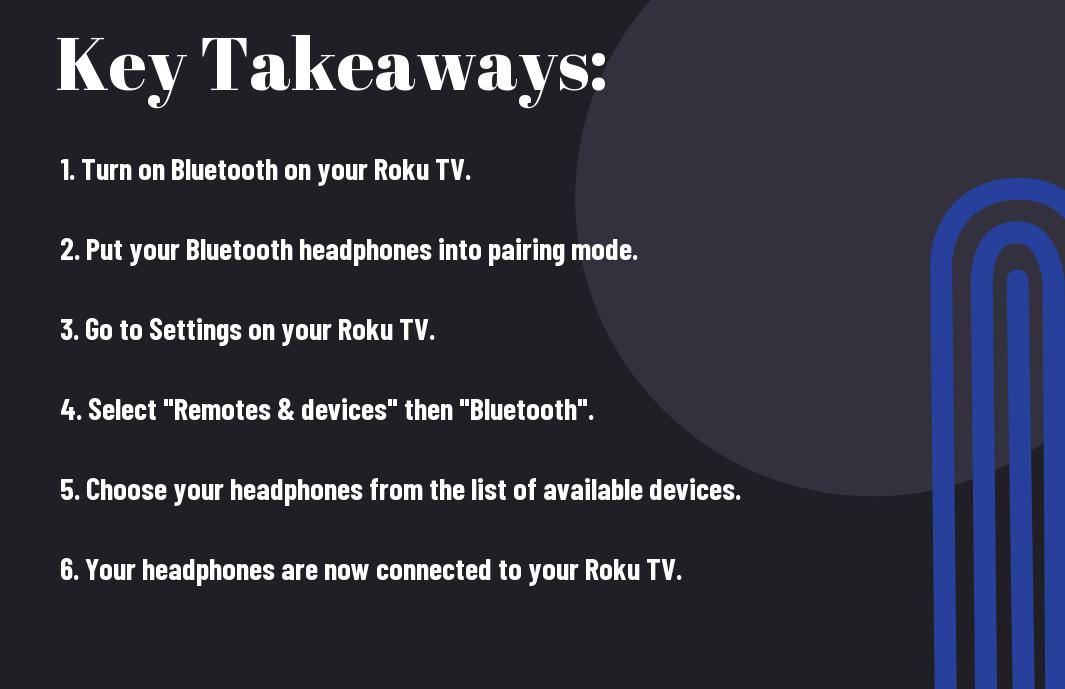
Prerequisites for Connecting Bluetooth Headphones to Roku TV
Some prerequisites need to be met before you can successfully connect your Bluetooth headphones to your Roku TV. Ensuring that your Roku TV model is compatible and that your Bluetooth headphones meet certain specifications is crucial for a seamless connection.
Compatible Roku TV Models
Models of Roku TVs that support Bluetooth connectivity vary, so it is important to check if your specific Roku TV model is Bluetooth-enabled. Not all Roku TV models have this capability, so it is essential to verify this information before attempting to connect your Bluetooth headphones.
Bluetooth Headphone Specifications
Specifications of your Bluetooth headphones also play a key role in their compatibility with Roku TV. Some Roku TV models only support certain Bluetooth versions, such as Bluetooth 4.2 or higher, so it is important to ensure that your headphones meet these specifications before attempting to pair them with your Roku TV.
Roku TV models, such as the Roku Smart TV, require Bluetooth headphones with the correct Bluetooth version to ensure a successful connection. Be sure to check the specifications of your Bluetooth headphones to confirm their compatibility with your Roku TV.
Ensuring Your Devices Are Ready
On top of checking for compatibility, you need to ensure that your Roku TV and Bluetooth headphones are both in pairing mode and ready to connect. This involves making sure that your TV and headphones have sufficient battery power and are within the recommended range for Bluetooth connectivity.
With the right preparation and ensuring that both your Roku TV and Bluetooth headphones are ready for pairing, you can avoid any potential issues and seamlessly connect your headphones to your TV.
Understanding Roku TV’s Sound Settings
Unlike some other television models, Roku TVs offer a variety of customizable sound settings that can enhance your viewing experience. Understanding and navigating these settings will allow you to seamlessly connect your Bluetooth headphones without the need for a separate app.
Navigating the Roku TV Menu
Any adjustments to the sound settings on your Roku TV can be made through the menu button on your remote control. Once in the menu, navigate to the ‘Audio’ or ‘Sound’ settings to access a range of options for adjusting the audio output of your TV. This is where you can control volume levels, equalizer settings, and other audio preferences.
Adjusting Audio Preferences
Menu settings also include the ability to adjust the audio output for specific content, such as movies, sports, or music. By selecting the appropriate audio preset, you can optimize the sound quality for different types of programming. Navigating through these options will allow you to fine-tune your audio preferences according to your specific needs and preferences.
Adjusting audio preferences on your Roku TV is an essential step in ensuring a seamless connection with your Bluetooth headphones. By understanding and utilizing the sound settings, you can optimize the audio output and enhance your viewing experience. Whether it’s adjusting volume levels, equalizer settings, or audio presets, navigating the sound settings on your Roku TV is key to connecting your Bluetooth headphones without the need for a separate app.
Connecting Bluetooth Headphones via Roku TV Settings
Your Roku TV comes with built-in settings that allow you to connect Bluetooth headphones without the need for additional apps or accessories. By following a few simple steps, you can enjoy a personalized audio experience without disturbing those around you.
Accessing the Sound Settings on Roku TV
Connecting your Bluetooth headphones to your Roku TV is easy when you know where to find the sound settings. Simply navigate to the Home screen, select “Settings”, then choose “Audio”, and finally “Headphones”. This will enable you to pair your Bluetooth headphones with your Roku TV and access customizable audio settings to enhance your viewing experience.
Pairing Bluetooth Headphones Without an App
Bluetooth headphones can be paired with your Roku TV without the need for a separate app. Simply put your headphones in pairing mode and select them from the list of available devices in the Roku TV settings. Once paired, you can enjoy high-quality audio directly from your Roku TV without any extra hassle.
It’s important to note that not all Bluetooth headphones are compatible with Roku TV, so be sure to check the specifications of your headphones before attempting to pair them. Additionally, ensure that your headphones are fully charged and within range of the TV for a seamless connection.
Alternative Methods to Connect Bluetooth Headphones
Despite the limitations of connecting Bluetooth headphones to a Roku TV without an app, there are alternative methods that can allow you to enjoy your favorite shows and movies with wireless audio.
Using a Bluetooth Transmitter
The first alternative method is to use a Bluetooth transmitter. The transmitter is plugged into the headphone jack or audio output of the Roku TV, and it will then send the audio signal to your Bluetooth headphones. This allows you to enjoy the convenience of wireless audio without the need for built-in Bluetooth capabilities on your TV.
Utilizing HDMI ARC and External Devices
The second alternative method involves utilizing HDMI ARC (Audio Return Channel) and external devices. The HDMI ARC feature allows the TV to send audio to an external device, such as a soundbar or AV receiver. You can connect a Bluetooth transmitter to these external devices, allowing you to wirelessly transmit audio from your Roku TV to your Bluetooth headphones.
Any soundbar or AV receiver with Bluetooth capabilities can be utilized in conjunction with a Bluetooth transmitter to enable wireless audio for your Roku TV. By taking advantage of the HDMI ARC feature and external devices, you can enjoy the flexibility of Bluetooth headphones without the need for built-in Bluetooth on your TV.
Troubleshooting Common Connection Issues
After connecting your Bluetooth headphones to your Roku TV, you may encounter some common connection issues. Here are some troubleshooting tips to help you resolve them.
Interference and Signal Problems
Problems with interference and weak signals can cause your Bluetooth headphones to disconnect or have poor audio quality. Make sure there are no other electronic devices, such as microwaves or cordless phones, in close proximity to your Roku TV and headphones. These devices can interfere with the Bluetooth signal and cause disruptions. Additionally, try moving closer to the TV to improve the signal strength and reduce interference.
Headphones Not Showing Up in Pairing Mode
Problems with headphones not showing up in pairing mode can be frustrating. For instance, make sure your headphones are in pairing mode and are compatible with your Roku TV. Sometimes, simply turning off both the TV and the headphones and then turning them back on can help reset the connection and allow the headphones to show up in the pairing list.
Audio Sync and Quality Issues
Sync issues may occur when there is a delay between the audio and video on your Roku TV. To troubleshoot this issue, first, check the distance between your Bluetooth headphones and the TV. Being too far from the TV can cause audio sync problems. Additionally, ensure that your headphones are fully charged and that there are no other devices connected to your Roku TV that may be causing audio quality issues.
Connection issues can also impact audio sync and quality. It’s important to ensure that your headphones are properly connected to your Roku TV and that there are no software updates or other issues that may be affecting the audio performance.
Tips for Optimizing Your Listening Experience
Keep the following tips in mind to ensure you have the best listening experience when using Bluetooth headphones with your Roku TVs:
- Position yourself within the recommended range for Bluetooth connectivity to minimize interference and signal loss.
- Close unnecessary apps and programs on your Roku TV to allocate more resources to the audio output.
- Adjust the volume and equalizer settings on your Bluetooth headphones to suit your preferences and the type of content you are watching.
Perceiving audio latency or lag? Check for firmware updates for your Bluetooth headphones and Roku TV to ensure they are operating on the latest software version. This can help improve the synchronization between the audio and video.
Selecting the Right Audio Mode
For an immersive listening experience, explore the different audio modes available on your Roku TV. Some TVs offer modes such as “Movie,” “Music,” or “Sports,” each optimized for specific types of content. Experiment with these modes to find the best setting for your Bluetooth headphones.
Adjusting Headphone Settings for Enhanced Sound
Sound quality can vary based on the settings of your Bluetooth headphones. For a more dynamic sound, adjust the audio presets or sound profiles on your headphones. Tweak the bass, treble, and surround sound settings to tailor the audio output to your liking.
Listening to content with rich, deep sound and crisp dialogue requires precise adjustment of your headphone settings. Take the time to fine-tune the audio to create an immersive experience that complements your viewing sessions on Roku TV.
Conclusion
From above, it is evident that connecting Bluetooth headphones to a Roku TV without using an app is a straightforward process. By utilizing the TV’s settings menu and ensuring that the headphones are in pairing mode, users can easily establish a wireless connection and enjoy their favorite shows and movies without disturbing others. It is important to note that not all Roku TVs are compatible with Bluetooth headphones, so it is essential to check the specifications of both the TV and the headphones before attempting to pair them. With these simple steps, users can enhance their viewing experience and enjoy the convenience of wireless audio.
FAQ
Q: Can I connect Bluetooth headphones to my Roku TV without using an app?
A: Yes, you can connect Bluetooth headphones to your Roku TV without using an app by following a few simple steps.
Q: What do I need to connect Bluetooth headphones to my Roku TV?
A: You will need Bluetooth headphones and a Roku TV that supports Bluetooth connectivity.
Q: How do I pair my Bluetooth headphones with my Roku TV?
A: To pair your Bluetooth headphones with your Roku TV, go to the Settings on your Roku TV, select ‘Remotes & devices’, then select ‘Bluetooth’. From there, select ‘Pair device’ and follow the on-screen instructions to complete the pairing process.
Q: Can I pair multiple Bluetooth headphones with my Roku TV at the same time?
A: No, Roku TVs currently only support the connection of one Bluetooth audio device at a time.
Q: Are there any specific Bluetooth headphone models that work best with Roku TVs?
A: While most Bluetooth headphones should work with Roku TVs, it’s always a good idea to check the compatibility of your specific headphone model with the Roku TV you own. Some users have reported better compatibility with certain brands and models, so it’s worth doing some research before making a purchase.
