Are you tired of dealing with tangled cords and uncomfortable gaming headset? You may have considered using Bluetooth headphones with your Xbox One, but found that it requires a separate adapter. However, there is a way to connect your Bluetooth headphones to your Xbox One without the need for an adapter.
Many gamers prefer the convenience and comfort of using Bluetooth headphones while gaming, and luckily there is a method to make this possible on your Xbox One. By following a few simple steps, you can easily connect your Bluetooth headphones to your Xbox One without the hassle of an extra adapter. In this informative blog post, we will guide you through the process of connecting your favorite Bluetooth headphones to your Xbox One for an enhanced gaming experience.
Key Takeaways:
- Xbox One does not natively support Bluetooth headphones – Without an adapter, you cannot directly connect Bluetooth headphones to the Xbox One console.
- Use a Bluetooth transmitter – A Bluetooth transmitter with a 3.5mm audio jack can be used to connect your headphones to the Xbox One.
- Pair the transmitter with your headphones – Once the transmitter is connected to the Xbox One controller, pair it with your Bluetooth headphones following the manufacturer’s instructions.
- Adjust audio settings on the Xbox One – After the connection is established, adjust the audio settings on the Xbox One to enable game and chat audio through the headphones.
- Consider investing in Xbox-compatible wireless headphones – If you prefer a hassle-free solution, investing in wireless headphones specifically designed for use with the Xbox One would be a convenient option.
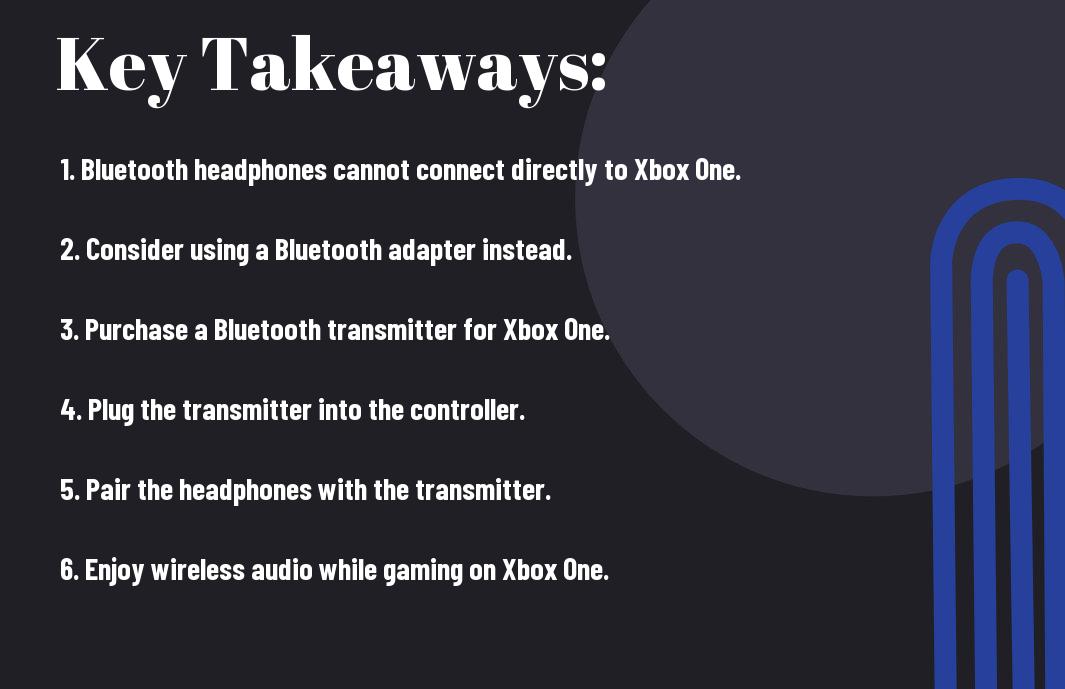
Understanding Xbox One’s Bluetooth Functionality
Any Xbox One console, regardless of the model, does not support direct Bluetooth connectivity. This means that you cannot connect your Bluetooth headphones to the Xbox One without the use of an adapter or workaround.
Built-in Capabilities of the Xbox One
For Xbox One consoles, the built-in wireless functionality is limited to connecting controllers and other specific accessories. While this does not include Bluetooth headphones, there are alternative solutions that can be used to achieve wireless audio.
Limitations of Direct Bluetooth Connectivity
Limitations arise when attempting to connect Bluetooth headphones directly to the Xbox One, as the console’s Bluetooth capabilities are restricted to controller and accessory pairing only. Bluetooth headphones are not natively supported, requiring external adapters or alternative methods for wireless audio.
Ones interested in using Bluetooth headphones with their Xbox One will have to explore third-party adapters or invest in gaming headsets specifically designed for the console, which often utilize proprietary wireless connectivity methods.
Alternative Wireless Connection Methods
For gamers who prefer a wireless setup, there are alternative methods to connect Bluetooth headphones to Xbox One without an adapter. These methods involve utilizing the Xbox Wireless Protocol or applying specific devices and headphones.
Xbox Wireless Protocol
Connection to Xbox One can be achieved through the Xbox Wireless Protocol, which allows compatible headphones to connect directly to the console without the need for a separate adapter. This provides a seamless wireless gaming experience without compromising on audio quality or latency.
Applicable Devices and Headphones
Connection to Xbox One is possible with specific devices and headphones that are compatible with the Xbox Wireless Protocol. Look for headphones that are specifically designed for Xbox compatibility, ensuring a hassle-free connection and maximum gaming performance.
Methods for connecting Bluetooth headphones to Xbox One without an adapter include utilizing the Xbox Wireless Protocol or employing compatible devices and headphones to achieve a seamless and high-quality wireless gaming experience. By understanding the alternative wireless connection methods, gamers can enjoy the convenience of using Bluetooth headphones with their Xbox One console.
Step-by-Step Guide: Connecting via Xbox Wireless
Your search ends here! Connect your Bluetooth headphones to your Xbox One without the need for an adapter by following this step-by-step guide.
| Step | Instructions |
| 1 | Turn on your Xbox One and go to the “Settings” menu. |
| 2 | Access the “Devices & streaming” section and select “Connections.” |
| 3 | Choose “Add a device” to enable the Bluetooth pairing mode on your Xbox One. |
| 4 | Put your Bluetooth headphones in pairing mode and wait for the Xbox to detect them. Once detected, select them to complete the pairing process. |
Preparing Your Xbox One
Preparing your Xbox One for the Bluetooth headphone connection involves navigating to the “Settings” menu and accessing the “Devices & streaming” section. From there, you will select “Connections” and choose “Add a device” to enable Bluetooth pairing mode.
Ensure that your Xbox One is updated with the latest firmware to ensure compatibility with Bluetooth devices.
Pairing Compatible Headphones
Compatible Bluetooth headphones can be paired with your Xbox One by first putting them in pairing mode. Once in pairing mode, the Xbox One will detect the headphones, and you can select them to complete the pairing process.
To facilitate the pairing process, make sure that your Bluetooth headphones are fully charged and within close proximity to your Xbox One.
To ensure a successful pairing process, turn on your Bluetooth headphones and place them within close proximity to the Xbox One console. Keep the headphones in pairing mode until they are detected by the Xbox One, then follow the on-screen instructions to complete the pairing process with keywords from the previous list.
Making Use of Third-Party Dongles
Unlike some other gaming consoles, the Xbox One does not natively support Bluetooth headphones. However, with the use of a third-party Bluetooth transmitter, you can easily connect your Bluetooth headphones to your Xbox One without the need for an adapter.
Selecting the Right Bluetooth Transmitters
Right Bluetooth transmitters are essential for a seamless connection between your Xbox One and your Bluetooth headphones. When choosing a transmitter, make sure it is compatible with the Xbox One and supports the necessary Bluetooth profile for high-quality audio streaming. Look for transmitters that have low latency to minimize any audio lag during gaming.
Installation and Connection Process
Third-party Bluetooth transmitters typically come with easy-to-follow instructions for installation and connection. It is important to carefully follow the manufacturer’s guidelines for setting up the transmitter with your Xbox One. Once connected, you will need to pair your Bluetooth headphones with the transmitter following the provided instructions.
It is crucial to ensure that the Bluetooth transmitter is placed in a location with a clear line of sight to your Bluetooth headphones for the best connection. Additionally, make sure to charge the transmitter and your headphones before use to avoid any interruptions during gameplay.
Leveraging Windows 10 PC or Laptop
Not everyone may be aware, but one of the easiest ways to connect your Bluetooth headphones to Xbox One without an adapter is by utilizing your Windows 10 PC or laptop as a middleman. By leveraging the Bluetooth capabilities of your Windows 10 device, you can connect your headphones to it and then use it to stream audio from your Xbox One.
Connection Method Using a PC
Method to connect your Bluetooth headphones to Xbox One involves pairing your headphones with your Windows 10 PC or laptop. Once paired, you can use the Windows 10 Xbox app to stream audio from your Xbox One to your PC. This way, you can enjoy the audio from your Xbox One games and chat with your friends using your Bluetooth headphones.
Streaming Xbox One to the PC
Method to streaming Xbox One to the PC involves using the Xbox app on Windows 10 to connect to your Xbox One console. From there, you can utilize the streaming feature to play your Xbox One games on your PC while being able to use your Bluetooth headphones for the audio. This allows you to have a wireless audio solution for your Xbox One gaming sessions.
The streaming method is a convenient way to enjoy your Xbox One games while using your Bluetooth headphones, without the need for an additional adapter or accessory.
Troubleshooting Common Connection Issues
After successfully pairing your Bluetooth headphones with your Xbox One, you may encounter common connection issues that can interfere with your gaming experience. Luckily, there are simple solutions to these problems that can help you get back to enjoying your favorite games without any interruptions.
Pairing Problems and Solutions
Any issues with pairing your Bluetooth headphones to your Xbox One can be frustrating, but there are a few troubleshooting steps you can take to resolve them. Make sure your headphones are in pairing mode and within range of your Xbox One console. If they still won’t connect, try turning off both your headphones and console, then turning them back on and attempting to pair again. If that doesn’t work, you may need to unpair your headphones from any other devices they are connected to before attempting to pair them with your Xbox One.
Audio Quality and Latency Fixes
Pairing your Bluetooth headphones with your Xbox One is just the first step – ensuring optimal audio quality and minimal latency is crucial for a seamless gaming experience. If you notice any issues with audio quality, such as crackling or cutting out, or if you experience excessive audio latency, try adjusting the Bluetooth settings on your console. You can also try moving closer to your Xbox One or removing any potential sources of interference, such as other electronics or wireless devices, to improve audio quality and reduce latency.
Problems with audio quality and latency can significantly impact your gaming experience, so it’s essential to address these issues promptly. By following these troubleshooting steps, you can enjoy a seamless connection between your Bluetooth headphones and Xbox One, without any disruptions to your gameplay.
Best Practices and Tips
Despite the convenience of connecting Bluetooth headphones to Xbox One without an adapter, there are still best practices and tips to consider to ensure a smooth and enjoyable gaming experience. Here are some important things to keep in mind:
- Ensure your headphones are fully charged before connecting them to your Xbox One.
- Place your Xbox One console and headphones in close proximity to each other to avoid signal interference.
- Check for firmware updates for your headphones to ensure compatibility with Xbox One.
- Adjust the audio settings on your Xbox One to optimize the sound quality for your specific headphones.
The key to successfully connecting and using Bluetooth headphones with your Xbox One lies in following these best practices and tips to make sure everything runs smoothly.
Preserving Audio Quality
Audio quality is crucial for an immersive gaming experience. When connecting Bluetooth headphones to Xbox One, it’s important to preserve the audio quality to fully enjoy the game’s sound effects, music, and dialogue. To achieve this, make sure to adjust the audio settings on your Xbox One to match the specifications of your headphones. Additionally, keeping your headphones updated with the latest firmware can also help maintain optimal audio quality.
Extending Headphones Battery Life
The battery life of your headphones is essential for long gaming sessions. To prolong the battery life, make sure to turn off your headphones when they are not in use. Additionally, using the lowest possible volume that still provides an enjoyable gaming experience can also help conserve battery power. The last thing you want is for your headphones to die in the middle of an intense gaming session.
Headphones, battery life, Bluetooth, Xbox One, adapter
Conclusion
Now that you know how to connect Bluetooth headphones to Xbox One without an adapter, you can enjoy wireless audio while gaming. By utilizing the console’s built-in Bluetooth capability and following the simple steps outlined, you can seamlessly pair your headphones with your Xbox One for an immersive gaming experience. This method allows you to avoid the hassle of using additional adapters and enjoy the convenience of wireless audio without compromising on sound quality.
Remember to check that your headphones are compatible with the Xbox One and that they are fully charged before attempting to connect them. With these steps, you can easily connect your Bluetooth headphones to your Xbox One and enjoy a more immersive, wireless gaming experience.
FAQ: How To Connect Bluetooth Headphones To Xbox One Without Adapter
Q: Can I connect Bluetooth headphones to Xbox One without an adapter?
A: No, Xbox One does not natively support Bluetooth connections for audio devices. However, there are workarounds that allow you to connect Bluetooth headphones to your Xbox One without an adapter.
Q: What is the workaround for connecting Bluetooth headphones to Xbox One?
A: One workaround is to use a Bluetooth transmitter that connects to the optical audio port on the Xbox One. This allows you to transmit audio from the console to your Bluetooth headphones. Another option is to use a Bluetooth-enabled gaming controller that supports audio output to a Bluetooth device.
Q: What type of Bluetooth transmitter should I use?
A: Look for a Bluetooth transmitter that supports audio passthrough or has a low latency for optimal audio quality. Make sure it is compatible with the optical audio port on the Xbox One.
Q: Can I use any Bluetooth headphones with the Xbox One workaround?
A: Not all Bluetooth headphones will work with the workaround. It’s best to use headphones that support low latency Bluetooth for a seamless audio experience without lag or delay.
Q: Are there any limitations to using Bluetooth headphones with Xbox One without an adapter?
A: Yes, using Bluetooth headphones with the workaround may not support certain audio features like surround sound or chat audio. Additionally, the range of the Bluetooth connection may be limited compared to a wired connection.
