Bluetooth headphones have become a popular choice for gamers looking to enhance their gaming experience on the Xbox One. However, connecting Bluetooth headphones to the Xbox One is not as straightforward as it may seem. Despite the Xbox One having built-in Bluetooth capabilities, it does not support connecting Bluetooth headphones directly through this feature. So, how do you go about connecting your Bluetooth headphones to your Xbox One for a more immersive gaming session?
Key Takeaways:
- Xbox One does not natively support Bluetooth headphones: Xbox One consoles do not have built-in Bluetooth capabilities, so you cannot directly connect Bluetooth headphones to them.
- Use a Bluetooth transmitter: To connect Bluetooth headphones to Xbox One, you will need to use a Bluetooth transmitter that can plug into the audio output of the Xbox One controller or console.
- Consider wired headphones for easier setup: If you encounter difficulties with Bluetooth connectivity on Xbox One, using wired headphones may be a simpler and more reliable alternative for your gaming experience.
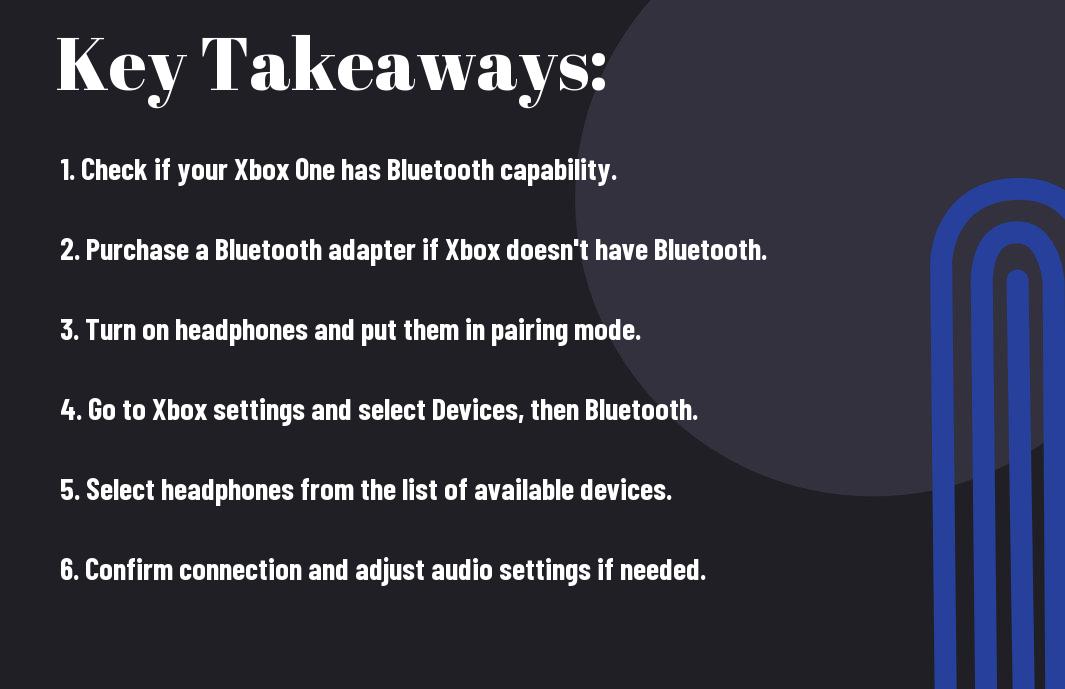
Understanding Xbox One’s Connectivity Capabilities
Xbox One Bluetooth Support
Understanding how to connect Bluetooth headphones to an Xbox One begins with knowing the console’s Bluetooth support. It’s important to note that the Xbox One does not natively support Bluetooth audio devices. This means that you cannot directly pair your Bluetooth headphones with the console like you would with a smartphone or tablet.
Alternative Wireless Connection Options
Connectivity options for wireless headphones on the Xbox One mainly revolve around utilizing the console’s available ports and compatible accessories. One popular method is to use an Xbox Wireless Adapter, a USB dongle that allows you to connect compatible wireless headphones directly to the console. Another option is to use headphones that support the Xbox Wireless protocol, providing a seamless wireless audio experience without the need for additional adapters.
When considering alternative wireless connection options for your Xbox One, it’s vital to ensure compatibility with the console and any additional accessories you may use. Choosing the right wireless headphones or adapters can significantly enhance your gaming experience by providing high-quality audio while eliminating the hassle of dealing with wires.
Types of Compatible Bluetooth Headphones
Your quest to connect Bluetooth headphones to your Xbox One can be made easier by understanding the types of compatible options available. Whether you prefer officially supported headphones or third-party alternatives, there are considerations to keep in mind for a seamless gaming experience.
Officially Supported Headphones
To ensure compatibility and optimal performance, it is recommended to connect officially supported Bluetooth headphones to your Xbox One. These headphones have been tested and approved by Microsoft for use with the console. To find a list of officially supported headphones, you can visit the Xbox support website. By following the recommended guidelines, you can enjoy high-quality audio without any connectivity issues.
The official support for these headphones guarantees a smooth pairing process and reliable performance during your gaming sessions. It is vital to check for firmware updates for your headphones to maintain compatibility with the Xbox One.
Third-Party Headphones
Third-party headphones offer a wider range of options for connecting Bluetooth headphones to your Xbox One. While not officially supported by Microsoft, many third-party headphones can still be successfully paired with the console. It is important to check the specifications of the headphones to ensure they are compatible with the Xbox One’s Bluetooth capabilities.
The flexibility of third-party headphones allows for personal preference in terms of design, sound quality, and features. With proper research and testing, you can find a third-party Bluetooth headphone that meets your gaming needs and provides an immersive audio experience.
Preparing Your Bluetooth Headphones for Connection
Charging and Powering On Headphones
The first step in preparing your Bluetooth headphones for connection to an Xbox One is ensuring they are fully charged and powered on. This may seem like a simple task, but it is crucial for a successful pairing process. Make sure to charge your headphones using the provided USB cable and allow sufficient time for a full charge before attempting to connect them to your console.
Enabling Pairing Mode
To connect your Bluetooth headphones to an Xbox One, you will need to put them into pairing mode. This allows the console to discover and connect to your headphones wirelessly. The method for enabling pairing mode may vary depending on the make and model of your headphones, so be sure to refer to the manufacturer’s instructions for guidance. Typically, you will need to press and hold a specific button on the headphones until a light indicator begins flashing, indicating that they are ready to be paired.
For instance, some headphones require you to press and hold the power button for a few seconds until you see the Bluetooth light flashing. Once in pairing mode, make sure your Xbox One console is also in pairing mode so they can discover each other and establish a connection seamlessly.
Connecting Bluetooth Headphones Directly to Xbox One
To connect Bluetooth headphones directly to an Xbox One, you will need to follow a specific pairing procedure. This method allows you to enjoy a wire-free gaming experience without the need for additional adapters.
Step-by-Step Pairing Procedure
| Step 1: | Turn on your Bluetooth headphones and put them in pairing mode. |
| Step 2: | On your Xbox One, go to Settings > Devices & accessories > Connections > New connection and select your Bluetooth headphones from the list. |
Troubleshooting Common Connection Issues
Procedure:
| Issue: | Bluetooth headphones not showing up in the list of available devices on Xbox One. |
| Solution: | Make sure your Bluetooth headphones are in pairing mode and within close range of the Xbox One console. |
Connecting Bluetooth headphones directly to your Xbox One can sometimes pose challenges. For instance, compatibility issues or interference from other devices may disrupt the connection. In such cases, following a systematic troubleshooting approach can help resolve the issue and ensure a seamless wireless audio experience while gaming.
Using Wireless Adapters for Bluetooth Headphones
Selecting the Right Bluetooth Adapter
On the market, there are various Bluetooth adapters available, each with specific features and compatibility. When opting for a Bluetooth adapter for your Xbox One, it is crucial to ensure that it is compatible with the Xbox One console and supports Bluetooth connectivity. Look for adapters that specify compatibility with Xbox One and have a strong Bluetooth connection range to prevent any audio lag or interference during gameplay.
Installing and Pairing the Adapter with Headphones
Headphones that are Bluetooth-enabled can easily be paired with a compatible Bluetooth adapter for the Xbox One. Begin by plugging the Bluetooth adapter into the USB port on the Xbox One console. Next, put your headphones into pairing mode according to the manufacturer’s instructions. Once the headphones are in pairing mode, use the adapter’s pairing button to connect the headphones wirelessly. Ensure that the headphones are within close range of the adapter for a smooth and stable connection.
Plus, it is recommended to refer to the user manual of both the Bluetooth adapter and headphones for detailed instructions on installation and pairing. Some adapters may require specific steps or settings to be adjusted on the Xbox One console for optimal performance. By following the manufacturer’s guidelines, you can successfully set up and pair your Bluetooth headphones with the Xbox One for an immersive gaming experience.
Alternative Methods: Connecting Through Controllers or Accessories
Using the Xbox One Stereo Headset Adapter
Many gamers choose to connect their Bluetooth headphones to the Xbox One using the Xbox One Stereo Headset Adapter. This handy device allows you to plug your Bluetooth headphones directly into your Xbox One controller, giving you a wireless audio experience while gaming. The Xbox One Stereo Headset Adapter is easy to set up and provides a seamless connection between your headphones and the console.
If you already own a Xbox One Stereo Headset Adapter or are looking for a simple and reliable way to connect your Bluetooth headphones to your Xbox One, this method is a popular choice among gamers for its convenience and ease of use.
Connection via Windows 10 for Xbox Streaming
Headset Connection via Windows 10 for Xbox Streaming offers another avenue for connecting your Bluetooth headphones to your Xbox One. By streaming your Xbox One games to your Windows 10 PC, you can benefit from using the PC’s Bluetooth capabilities to connect your headphones wirelessly to your gaming session. This method allows for flexibility in your setup and lets you enjoy the Xbox gaming experience with the audio quality of your Bluetooth headphones.
Windows 10 provides a seamless integration with Xbox One for streaming purposes, allowing you to pair your Bluetooth headphones with your PC and immerse yourself in the game while maintaining a wireless connection to your console.
Maintaining and Managing Your Headphone Connection
Tips for Ensuring a Stable Wireless Connection
All Bluetooth headphones require a stable wireless connection to function correctly with your Xbox One. To ensure a smooth and uninterrupted gaming experience, here are some tips to help maintain a stable connection:
- Keep your Bluetooth headphones and Xbox One console within close proximity to each other to avoid signal interference.
- Avoid obstructions that may block the Bluetooth signal, such as walls or large objects.
- Charge your headphones regularly to prevent connectivity issues due to low battery levels.
The key to a stable wireless connection lies in maintaining a clear line of communication between your headphones and the Xbox One.
Updating Headphone and Console Firmware
Connection stability can be greatly improved by ensuring that both your Bluetooth headphones and Xbox One console have the latest firmware updates installed. Regular firmware updates often include bug fixes and performance enhancements that can enhance the overall wireless experience.
Ensuring the Best Possible Performance
By following these tips and staying on top of firmware updates, you can ensure that your Bluetooth headphones maintain a stable connection with your Xbox One, allowing you to fully immerse yourself in your gaming sessions without any interruptions.
Final Words
Ultimately, connecting Bluetooth headphones to an Xbox One can enhance your gaming experience by providing high-quality audio without the restrictions of wired headphones. By following the simple steps outlined in this guide, you can easily pair your Bluetooth headphones with your Xbox One controller and enjoy immersive sound while playing your favorite games. Remember to check if your headphones are compatible with the Xbox One and always keep your controller updated for the best connectivity.
FAQ
Q: Can you connect Bluetooth headphones to an Xbox One?
A: No, Xbox One does not support Bluetooth audio connectivity directly. You will need to use a workaround to connect Bluetooth headphones to an Xbox One.
Q: How can I connect Bluetooth headphones to my Xbox One?
A: You can use a Bluetooth audio transmitter that connects to the Xbox One controller via the 3.5mm audio jack to pair with your Bluetooth headphones.
Q: What is a Bluetooth audio transmitter?
A: A Bluetooth audio transmitter is a device that allows non-Bluetooth devices like the Xbox One to send audio wirelessly to Bluetooth headphones or speakers.
Q: Are there any specific Bluetooth transmitters recommended for use with Xbox One?
A: Yes, there are several Bluetooth transmitters available that are compatible with Xbox One, such as the TaoTronics Bluetooth 5.0 Transmitter.
Q: Are there any limitations when using Bluetooth headphones with Xbox One via a transmitter?
A: Yes, using a Bluetooth transmitter may introduce slight audio lag, but for most users, it is a minor inconvenience compared to the convenience of wireless audio.
