In today’s technologically advanced world, many of us are looking for convenience and flexibility when it comes to our gaming experience. One way to achieve this is by connecting your Bluetooth headphones to your Xbox Series S. This allows you to enjoy immersive gaming sound without the restriction of wires. However, the process of connecting Bluetooth headphones to your Xbox Series S may not be immediately obvious to everyone. In this blog post, we will provide you with a step-by-step guide on how to successfully pair your Bluetooth headphones with your Xbox Series S, so you can enjoy an enhanced gaming experience.
To begin the process of connecting your Bluetooth headphones to your Xbox Series S, you will need to ensure that your headphones are compatible with the Xbox Series S. Once you have confirmed compatibility, you can then follow a few simple steps to pair your headphones with the console. By following our guide, you will be able to seamlessly connect your Bluetooth headphones to your Xbox Series S and enjoy a wireless gaming experience.
Key Takeaways:
- Use compatible Bluetooth headphones: The Xbox Series S does not natively support Bluetooth headphones, so it’s essential to use headphones with a compatible Bluetooth transmitter.
- Use a Bluetooth transmitter: Connect a Bluetooth transmitter to the Xbox Series S using the USB port, then pair your headphones with the transmitter to enable wireless audio.
- Adjust audio settings: Once your Bluetooth headphones are connected, go to the audio settings on the Xbox Series S to adjust the volume, chat, and game audio balance, and other audio preferences.
- Experience wireless freedom: Enjoy the convenience and flexibility of gaming with wireless Bluetooth headphones, without the constraints of traditional wired headsets.
- Ensure compatibility with games and apps: Some games or apps may not fully support Bluetooth audio, so it’s important to check for compatibility before using your headphones.
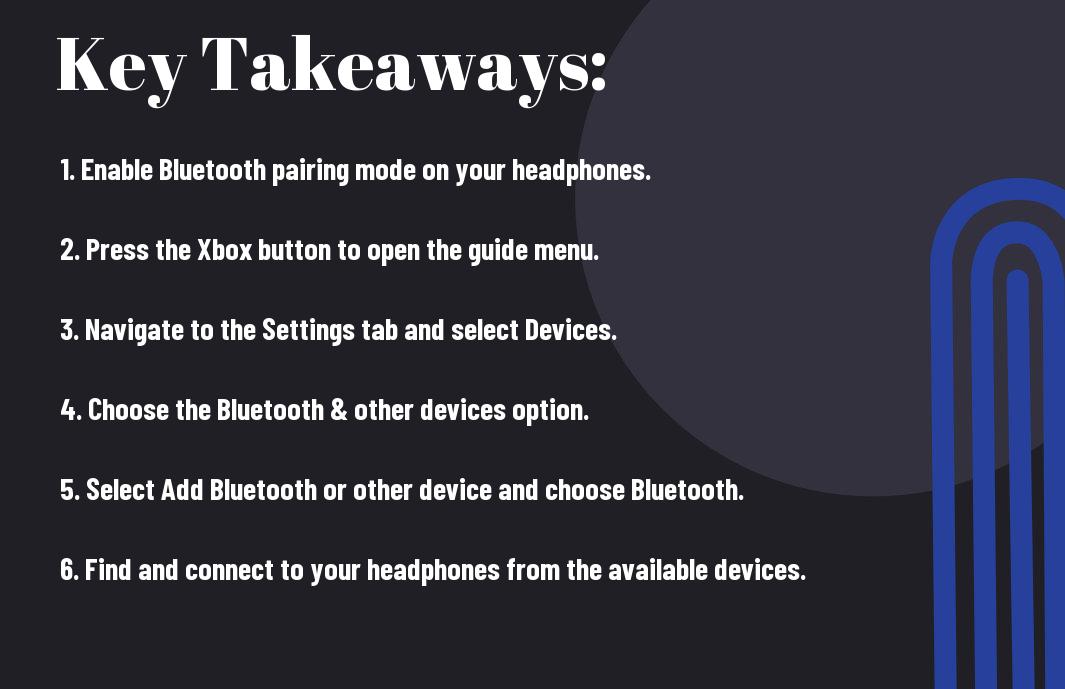
Understanding Bluetooth Technology
The Bluetooth technology has become a common feature in many electronic devices, including headphones and gaming consoles. Understanding how Bluetooth works is essential for connecting your Bluetooth headphones to your Xbox Series S.
The Basics of Bluetooth
On a basic level, Bluetooth technology allows two devices to communicate wirelessly over short distances. It uses radio waves to transmit data between devices, making it a convenient option for connecting headphones to gaming consoles like the Xbox Series S. When you pair your Bluetooth headphones with your Xbox Series S, the console acts as the receiver for the audio signals from the headphones, allowing you to enjoy wireless audio while gaming.
Limitations of Bluetooth for Xbox Series S
Bluetooth technology, while convenient, does have limitations when it comes to connecting to the Xbox Series S. One of the main limitations is the lack of support for Bluetooth audio on the Xbox Series S. This means that you cannot directly connect Bluetooth headphones to the console without the use of additional Bluetooth adapters or alternative connection methods.
Bluetooth headphones are not compatible with the Xbox Series S due to the lack of native support for Bluetooth audio on the console. This means that users will need to explore alternative options, such as using a Bluetooth adapter or opting for wired headphones, to enjoy audio while gaming on their Xbox Series S.
Official Xbox Wireless Headphone Compatibility
Not all Bluetooth headphones are compatible with the Xbox Series S, but the official Xbox Wireless Headphones are designed specifically for seamless compatibility with the console. These headphones provide a reliable and lag-free connection for an optimal gaming experience.
List of Compatible Devices
An extensive list of compatible devices ensures that you have a wide range of options to choose from when looking for the perfect headphones for your Xbox Series S. Official Xbox Wireless Headphones are not only compatible with the console, but also with other Xbox One and Xbox Series X/S consoles, offering versatility for a variety of Xbox gaming setups.
Benefits of Using Official Xbox Wireless Headphones
To enhance your gaming experience, official Xbox Wireless Headphones offer superior sound quality, immersive spatial audio, and seamless integration with Xbox Series S consoles. The headphones also come with convenient on-ear controls, allowing for easy adjustment of volume and game/chat audio mix during gameplay.
It provides the ultimate comfort and convenience for long gaming sessions, with a lightweight design and a long-lasting battery life. The compatibility and features of the official Xbox Wireless Headphones make them the ideal choice for gamers looking to elevate their gaming experience.
Alternative Methods to Connect Bluetooth Headphones
Keep in mind that while connecting Bluetooth headphones directly to Xbox Series S is not supported, there are alternative methods to achieve wireless audio. In this chapter, we explore two common methods for connecting Bluetooth headphones to your Xbox Series S.
Using Bluetooth Transmitters
An effective way to connect Bluetooth headphones to your Xbox Series S is by using a Bluetooth transmitter. These devices plug into the audio output of your Xbox controller or console and transmit the audio wirelessly to your Bluetooth headphones. Simply pair your headphones with the transmitter, and you can enjoy wireless audio while gaming without the need for any cables.
Connecting via TV or Monitor
Bluetooth headphones can also be connected to your Xbox Series S by pairing them with a Bluetooth-enabled TV or monitor. If your TV or monitor supports Bluetooth audio output, you can pair your headphones directly with the device and enjoy wireless audio while playing games on your Xbox Series S.
The key to using this method is to ensure that your TV or monitor supports Bluetooth audio output, as not all models have this capability. Additionally, you may need to adjust the audio settings on your Xbox Series S to route the audio through the TV or monitor to achieve wireless connectivity.
Step-by-Step Guide to Connecting Bluetooth Headphones
Despite the Xbox Series S not natively supporting Bluetooth audio, it is still possible to connect your Bluetooth headphones to the console using a simple workaround. Follow the steps below to seamlessly pair your Bluetooth headphones with your Xbox Series S.
| Step 1 | Preparing Your Xbox Series S for Connection |
| Step 2 | Navigating the Xbox Interface |
| Step 3 | Troubleshooting Common Pairing Issues |
Preparing Your Xbox Series S for Connection
Connecting your Bluetooth headphones to your Xbox Series S requires a few steps to ensure a smooth pairing process. First, make sure your Xbox Series S is powered on and the Bluetooth headphones are in pairing mode. Navigate to the Xbox settings and locate the Devices tab. From here, you can select the Bluetooth & other devices option and choose Add Bluetooth or other devices. Follow the on-screen instructions to pair your Bluetooth headphones with the Xbox Series S.
Navigating the Xbox Interface
The Xbox interface may vary slightly depending on the specific model of the console, but the general steps for connecting Bluetooth headphones remain the same. Navigate to the settings menu and select the Devices tab. From here, choose Bluetooth & other devices and then Add Bluetooth or other devices. Follow the prompts to pair your Bluetooth headphones with the Xbox Series S.
After successfully pairing your Bluetooth headphones with your Xbox Series S, you should be able to enjoy high-quality audio without the need for tangled wires or additional adapters. This provides a seamless gaming experience, allowing you to fully immerse yourself in the gaming environment.
Troubleshooting Common Pairing Issues
Issues may arise when attempting to pair your Bluetooth headphones with your Xbox Series S. If you encounter pairing problems, ensure that your Bluetooth headphones are fully charged and within close proximity to the console. Additionally, double-check that the headphones are in pairing mode and that the Xbox Series S is searching for Bluetooth devices. If these steps do not resolve the issue, try restarting both the console and the headphones before attempting to pair them again.
Connection problems between Bluetooth headphones and the Xbox Series S can be frustrating, but with a few troubleshooting steps, you can quickly resolve any issues and enjoy uninterrupted gaming sessions with wireless audio.
Enhancing Your Audio Experience
To truly immerse yourself in the gaming world, it’s essential to enhance your audio experience when using Bluetooth headphones with your Xbox Series S. By adjusting in-game audio settings and following some tips for optimal sound quality, you can elevate your gaming experience to a whole new level.
Adjusting In-Game Audio Settings
With the Xbox Series S, you have the ability to customize your in-game audio settings to suit your preferences. Whether you prefer a more balanced sound or want to focus on specific audio cues, adjusting the in-game audio settings can make a significant difference in your overall gaming experience. This will not only enhance your immersion in the game but also give you a competitive edge by allowing you to hear important in-game cues more clearly.
Tips for Optimal Sound Quality with Bluetooth
InGame order to optimize the sound quality of your Bluetooth headphones with the Xbox Series S, consider the following tips:
- Position yourself within the optimal range of your Xbox Series S for the best Bluetooth connection.
- Make sure your Bluetooth headphones are fully charged to avoid any audio interruptions or quality issues.
This way, you can ensure that you’re getting the best possible audio experience while gaming on your Xbox Series S.
Tips for Optimal Sound Quality with Bluetooth can significantly impact your gaming experience make sure to follow these steps to ensure you’re getting the most out of your audio setup. By adjusting in-game audio settings and following these tips, you can fully optimize your audio experience with Bluetooth headphones on your Xbox Series S.
Maintaining Your Bluetooth Connection
Now that you have successfully connected your Bluetooth headphones to your Xbox Series S, it’s important to maintain a stable and reliable connection for the best gaming experience. Here are some important tips to help you maintain your Bluetooth connection.
Battery Life and Charging Tips
For extended gaming sessions, it’s essential to keep your Bluetooth headphones charged and ready to use. To maximize battery life, avoid overcharging your headphones and unplug them once fully charged. Additionally, it’s recommended to use the manufacturer’s recommended charging cable and adapter to ensure optimal battery performance. After each use, be sure to power off your headphones to conserve battery life.
- Avoid overcharging
- Use manufacturer’s recommended charging accessories
- Power off headphones after each use
After following these battery life and charging tips, you’ll be able to enjoy long gaming sessions without interruptions due to low battery.
Best Practices for Bluetooth Device Care
Best practices for Bluetooth device care include keeping your headphones clean and free of debris, storing them in a protective case when not in use, and avoiding exposure to extreme temperatures. Proper care and maintenance of your Bluetooth headphones will ensure longevity and peak performance for your gaming sessions.
Charging your headphones as directed and following the manufacturer’s care instructions are essential for maintaining a high-quality Bluetooth connection to your Xbox Series S. By incorporating these best practices, you can enjoy crisp audio and clear communication while gaming.
Conclusion
Hence, connecting Bluetooth headphones to Xbox Series S is not as straightforward as with other devices. The lack of native support for Bluetooth audio means that you will need to use a workaround, such as purchasing a Bluetooth adapter, in order to enjoy the convenience of wireless headphones. It’s important to follow the steps provided by the manufacturer of the adapter to ensure that it is set up correctly and functioning properly with your Xbox Series S.
Overall, while it may require a bit of extra effort and investment, the ability to use Bluetooth headphones with your Xbox Series S can greatly enhance your gaming experience by providing immersive and high-quality sound without the constraints of wires. By following the appropriate steps and using the right equipment, you can easily connect your Bluetooth headphones and enjoy a wireless audio experience with your Xbox Series S.
FAQ
Q: Can I connect Bluetooth headphones to Xbox Series S?
A: No, Xbox Series S does not support Bluetooth audio. You can, however, use a compatible wired headset or connect wireless headphones through an Xbox Wireless Adapter.
Q: What is the Xbox Wireless Adapter and how do I use it?
A: The Xbox Wireless Adapter is a USB device that allows you to connect compatible wireless headphones to your Xbox Series S. Simply plug the adapter into one of the USB ports on the console, then put your headphones into pairing mode and follow the on-screen instructions to complete the setup.
Q: What kind of headphones can I use with the Xbox Wireless Adapter?
A: The Xbox Wireless Adapter is compatible with a wide range of headphones, including those that support Windows Sonic, Dolby Atmos, and DTS Headphone:X surround sound technologies. Be sure to check the compatibility of your specific headphones before attempting to connect them.
Q: Are there any other alternative methods to connect wireless headphones to Xbox Series S?
A: Yes, some wireless headphones come with their own wireless transmitters that can be connected to the Xbox Series S using the optical audio port on the console. Additionally, some gaming headsets come with base stations that can also be used to wirelessly connect to the console.
Q: Can I use my Bluetooth headphones with any other device while gaming on Xbox Series S?
A: Yes, you can use your Bluetooth headphones with a separate device, such as a smartphone or tablet, to listen to music or take calls while gaming on Xbox Series S. However, keep in mind that you won’t be able to use Bluetooth headphones for in-game audio on the console itself.
