This guide will walk you through the simple steps to successfully connect your wireless headphones to your Roku TV. Enjoy a personalized and immersive TV-watching experience without disturbing others in the room.
Key Takeaways:
- Ensure Bluetooth compatibility: Before attempting to connect wireless headphones to your Roku TV, make sure that your TV model supports Bluetooth connectivity.
- Enable pairing mode: Put your wireless headphones into pairing mode and follow the on-screen instructions on your Roku TV to establish a connection between the two devices.
- Adjust audio settings: Once connected, adjust the audio settings on your Roku TV to ensure the sound is properly routed to your wireless headphones for an optimal listening experience.
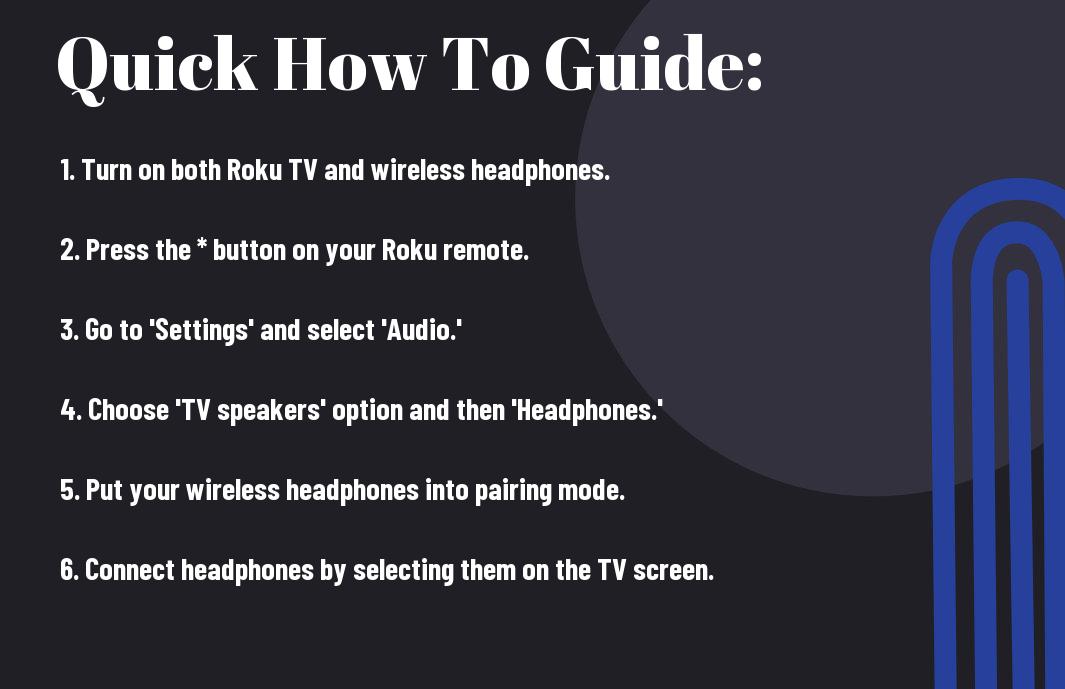
Understanding Your Roku TV
Compatibility with Wireless Headphones
Now, one key aspect to consider when connecting wireless headphones to your Roku TV is the compatibility factor. Not all Roku TV models may support Bluetooth technology, which is commonly used for wireless headphone connectivity. It is imperative to check your TV’s specifications or user manual to confirm if your model supports wireless headphone pairing.
If your Roku TV does not have Bluetooth capabilities, don’t worry. There are alternative ways to connect wireless headphones, such as using a wireless audio transmitter that plugs into the TV’s audio output. This device can transmit audio wirelessly to your headphones, providing a solution for non-Bluetooth TV models.
Available Wireless Technologies in Roku TV
Wireless technology in Roku TV goes beyond Bluetooth. Roku TVs may also feature Wi-Fi connectivity, allowing you to stream content from various apps and services directly to your TV without the need for additional cables. This Wi-Fi capability enables a seamless entertainment experience, whether you’re watching movies, TV shows, or listening to music.
To enhance your audio experience further, some Roku TV models may support the Roku Wireless Speakers, which are specifically designed to work with Roku TVs. These speakers offer premium sound quality and easy wireless connectivity, creating an immersive home entertainment setup.
Choosing the Right Wireless Headphones
Not all wireless headphones are created equal, and choosing the right pair for your Roku TV is necessary for a seamless viewing experience. With a plethora of options available in the market, it can be overwhelming to make the perfect selection. Understanding the factors that are crucial in selecting wireless headphones will help you make an informed decision.
Factors to Consider When Selecting Headphones
- Wireless Technology: Ensure the headphones use Bluetooth technology for easy connectivity to your Roku TV.
- Battery Life: Look for headphones with long battery life to enjoy uninterrupted viewing sessions.
- Comfort and Fit: Opt for headphones that are comfortable to wear for extended periods and provide a snug fit.
Knowing these key factors will help you narrow down your options and find the perfect wireless headphones that suit your viewing preferences and needs.
How to Ensure Compatibility with Roku TV
Ensure that the wireless headphones you choose are compatible with Roku TV by checking if they support Bluetooth connectivity. Most modern wireless headphones support Bluetooth, making it easier to pair them with your Roku TV seamlessly. Pairing your headphones with your Roku TV is a straightforward process that usually involves navigating through the TV’s settings and selecting the Bluetooth device option to pair with your headphones.
Choosing the right wireless headphones that are compatible with your Roku TV will enhance your viewing experience by providing high-quality audio without the hassle of tangled cords. Selecting headphones that meet your preferences and needs will ensure a seamless and enjoyable watching experience.
Preparing To Connect Wireless Headphones
Many Roku TV models come with the option to connect wireless headphones, providing you with a personalized and immersive audio experience without disturbing others. Before you start the process of connecting your wireless headphones to your Roku TV, there are a few steps you need to take to ensure a smooth setup.
Charging Your Wireless Headphones
There’s nothing more frustrating than getting ready to enjoy your favorite show only to realize that your wireless headphones are out of battery. Before connecting your headphones to your Roku TV, make sure they are fully charged to avoid any interruptions during your viewing experience. Most wireless headphones come with a charging cable that can be plugged into a USB port or a power outlet for easy charging.
Updating Your Roku TV’s Firmware
Firmware updates are important for keeping your Roku TV’s operating system up to date, ensuring compatibility with the latest devices and features. To check if there are any updates available for your Roku TV, go to the settings menu and select ‘System’, then choose ‘System update’ to see if there are any new firmware updates to install. It’s important to regularly update your Roku TV to guarantee smooth functionality and compatibility with wireless headphones and other devices.
Understanding how to properly prepare for connecting wireless headphones to your Roku TV will ensure a seamless and enjoyable viewing experience. By following these simple steps, you can set up your wireless headphones with ease and immerse yourself in your favorite shows and movies without disturbing others.
Step-by-Step Guide to Connecting Wireless Headphones
All the information you need to connect your wireless headphones to your Roku TV is provided in this guide. Follow the simple steps to enjoy a personalized viewing experience without disturbing others around you.
| Using Roku TV’s Built-in Bluetooth (If Available) | Connecting via Roku Mobile App and Private Listening |
AnyIf your Roku TV has built-in Bluetooth functionality, you can easily pair your wireless headphones. Simply go to the Settings menu on your Roku TV, select ‘Remote & Devices,’ then choose ‘Bluetooth.’ Ensure your headphones are in pairing mode and follow the on-screen instructions to complete the setup. | ConnectingTo connect wirelessly via the Roku mobile app and enable Private Listening, download the Roku mobile app on your smartphone. Make sure your phone is connected to the same Wi-Fi network as your Roku TV. Open the app, select your Roku device, and tap on the remote icon. Finally, choose ‘Private Listening’ to hear the audio through your headphones. |
Available: Connecting via the Roku mobile app and using Private Listening feature offers a convenient way to enjoy audio through wireless headphones while watching your favorite shows on Roku TV.
Tips for Troubleshooting Common Connectivity Issues
Despite the convenience of wireless headphones, connectivity issues can sometimes arise when trying to pair them with your Roku TV. Here are some tips to help you troubleshoot common connectivity issues:
Resolving Pairing Problems
- Make sure your wireless headphones are fully charged and within range of the Roku TV.
- Check that your headphones are in pairing mode and that the TV is searching for devices.
- If the devices still won’t pair, try turning both the headphones and the TV off and on again.
Knowing how to troubleshoot pairing problems can save you time and frustration when trying to connect your wireless headphones to your Roku TV.
Improving Audio Sync and Quality
- Ensure that your headphones are compatible with your Roku TV to avoid audio sync issues.
- Check for any software updates for both your headphones and TV that may improve audio quality.
Clearly, audio quality and sync are crucial for an optimal viewing experience when using wireless headphones with your Roku TV. It is vital to address any issues promptly to enjoy uninterrupted entertainment.
Enhancing Your Wireless Headphone Experience
Optimizing Audio Settings on Roku TV
An important aspect of enhancing your wireless headphone experience with a Roku TV is optimizing the audio settings. By adjusting the audio output settings on your Roku TV, you can ensure that you are getting the best sound quality possible when using wireless headphones. This includes selecting the appropriate sound mode, adjusting the volume levels, and fine-tuning the audio settings to suit your preferences.
Accessories That Can Improve the Wireless Connection
An necessary part of optimizing your wireless headphone experience with a Roku TV is investing in accessories that can improve the wireless connection. Accessories such as a Bluetooth transmitter or a wireless headphone adapter can help enhance the stability and range of the wireless connection between your headphones and the Roku TV. These accessories can also provide additional features such as multi-device connectivity and improved sound quality.
With the right audio settings and accessories, you can significantly improve your wireless headphone experience with a Roku TV, enjoying enhanced sound quality and a more seamless audio streaming experience.
Maintenance and Care for Your Wireless Headphones and Roku TV
Keeping Your Devices in Top Condition
On a regular basis, it is vital to clean your wireless headphones and Roku TV to prevent dirt or grime build-up. Use a soft, dry cloth to gently wipe down the surfaces and make sure to follow manufacturer guidelines for cleaning products. Additionally, store your devices in a cool, dry place when not in use to maintain their longevity.
Software Updates and Their Importance
Clearly, software updates are crucial for both your wireless headphones and Roku TV. These updates often include bug fixes, new features, and security enhancements that can improve the performance and functionality of your devices. Make it a habit to regularly check for and install software updates to ensure a smooth user experience.
Another important reason to stay on top of software updates is to protect your devices from potential security vulnerabilities. Hackers are constantly looking for ways to exploit weaknesses in software, so by keeping your devices updated, you are minimizing the risk of falling victim to cyber threats.
Final Words
Drawing together your wireless headphones and Roku TV is a straightforward process that requires you to follow a few simple steps. By ensuring your headphones are compatible with your TV and using the correct method to connect them, you can enjoy a personalized viewing experience without disturbing others around you. Remember to check for any software updates and troubleshoot any connection issues if necessary to optimize your wireless headphone usage with your Roku TV.
Whether you’re looking to immerse yourself in a late-night movie or enjoy a gaming session without disrupting anyone else, connecting wireless headphones to your Roku TV can enhance your entertainment experience. With the right tools and knowledge, you can easily establish a seamless connection and enjoy high-quality audio directly to your headphones from your TV. Take the time to familiarize yourself with the steps outlined above and start enjoying your favorite content with the added convenience and privacy that wireless headphones provide.
FAQ
Q: How do I connect wireless headphones to my Roku TV?
A: To connect wireless headphones to your Roku TV, you can use Bluetooth. Simply go to Settings on your Roku TV, select Remotes & devices, and then select Bluetooth. Follow the on-screen instructions to pair your wireless headphones.
Q: Can all Roku TVs connect to wireless headphones?
A: Most Roku TVs have Bluetooth capabilities, allowing them to connect to wireless headphones. However, it’s always best to check the specifications of your specific Roku TV model to ensure it supports Bluetooth connectivity.
Q: Do I need any additional accessories to connect my wireless headphones to a Roku TV?
A: In most cases, you do not need any additional accessories to connect wireless headphones to a Roku TV via Bluetooth. As long as your Roku TV and wireless headphones both have Bluetooth capabilities, you should be able to pair them easily.
Q: Can I pair multiple wireless headphones to my Roku TV at the same time?
A: While some Roku TVs may support multiple Bluetooth connections, most TVs are designed to pair with one device at a time. If you want to connect multiple wireless headphones, you may need to use a Bluetooth transmitter that supports multiple connections.
Q: Is there a way to adjust the volume of my wireless headphones when connected to a Roku TV?
A: When you connect wireless headphones to your Roku TV, you can usually control the volume using the volume buttons on the headphones themselves. Additionally, some Roku TVs allow you to adjust the volume output specifically for the headphones in the settings menu.
