How To Connect Beats Headphones?
Have you recently acquired a pair of Beats headphones and are unsure of how to connect them to your electronic devices? Worry not, for we have the comprehensive guide to help you seamlessly pair your Beats headphones with various devices.
Whether you own a pair of Beats Solo, Powerbeats, or Studio headphones, the process of connecting them is relatively similar across all models. In this blog post, we will walk you through the step-by-step process of connecting your Beats headphones to different devices such as smartphones, laptops, and tablets. By the end of this post, you will be able to enjoy your favorite music without any hassle.
Key Takeaways:
- Check compatibility: Ensure that your device is compatible with Beats headphones before attempting to connect them.
- Use Bluetooth: Most Beats headphones connect via Bluetooth, so make sure to turn on Bluetooth on your device and put your headphones in pairing mode.
- Pairing process: Follow the specific pairing instructions for your model of Beats headphones, usually involving holding down the power button or a dedicated pairing button.
- Adjust settings: Once connected, adjust your device’s audio settings and the equalizer on the Beats headphones to optimize sound quality.
- Troubleshooting: If you encounter any difficulties, try resetting your headphones, updating firmware, or contacting customer support for assistance.
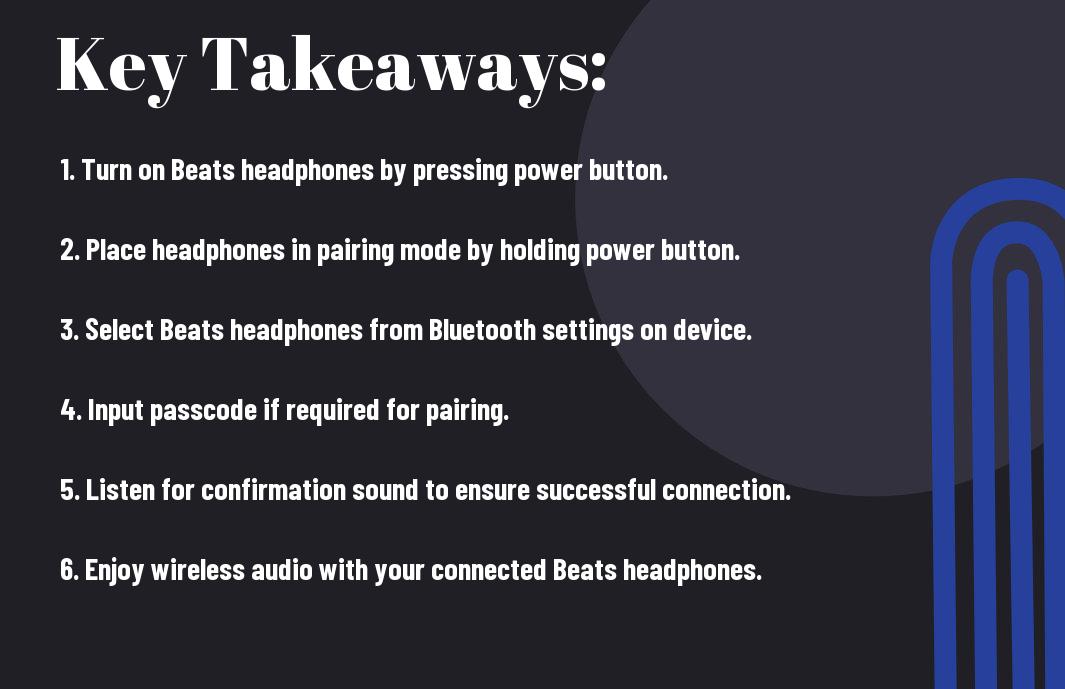
Understanding Beats Headphones
Even for those who are new to the world of headphones, Beats is a name that is recognizable. These headphones have gained a reputation for delivering high-quality sound and stylish designs, making them popular among music lovers and fashion enthusiasts alike.
Types of Beats Headphones
There are several different types of Beats headphones available, each offering their own unique features and benefits. These include:
- Beats Studio
- Beats Solo
- Beats Powerbeats
- Beats Pro
- Beats EP
This variety allows for users to find the perfect fit for their specific needs and preferences.
Features and Capabilities
Types of Beats headphones come with a range of features and capabilities. These can include noise-cancellation technology, wireless connectivity, long battery life, and high-quality audio. Each model is designed to enhance the listening experience and provide optimal comfort for extended use.
Any individual who is considering purchasing Beats headphones should take the time to research the specific features of each model to find the best option for their needs. Whether it’s for professional use, fitness, or casual listening, there is a pair of Beats headphones that is perfect for every persona.
Preparing to Connect
To connect your Beats headphones to a device, you will need to ensure that they are charged and that the device is compatible with your headphones.
Charging Your Beats Headphones
Your Beats headphones should be fully charged before attempting to connect them to a device. To charge them, simply plug the charging cable into the headphones and a power source. Allow them to charge for the recommended amount of time to ensure a full battery.
To check the battery level of your Beats headphones, simply press the power button and hold it for about 5 seconds. The indicator light will show the current battery level, allowing you to know if they are ready for use.
Checking Device Compatibility
To ensure that your Beats headphones are compatible with a device, check the device’s specifications to see if it supports Bluetooth connectivity or has a headphone jack. Additionally, some devices may require specific adapters to connect wirelessly.
The compatibility of your Beats headphones can vary depending on the model and the device you are trying to connect them to. It’s important to read the user manual or visit the Beats website for more information on compatibility and troubleshooting tips.
Connecting via Bluetooth
For those who prefer a wireless connection, Beats headphones can be easily paired with your devices via Bluetooth. This allows for a seamless and fuss-free listening experience without the tangle of cords.
Pairing with iOS Devices
Devices running on iOS, such as iPhones and iPads, can quickly pair with Beats headphones by simply going to the Bluetooth settings, selecting the Beats model, and tapping “Connect.” Once paired, the headphones will automatically connect to the iOS device whenever it’s in range, providing a hassle-free listening experience.
Pairing with Android Devices
Android users can also enjoy the convenience of pairing their devices with Beats headphones. With the Beats app or through the Bluetooth settings on the Android device, users can easily pair and connect their headphones for a seamless listening experience. The process is straightforward and ensures a stable connection for long-term use.
The pairing process for Android devices is just as simple as it is for iOS devices, making it a convenient choice for a wide range of users.
Pairing with Windows Computers
One can also pair their Beats headphones with a Windows computer for a versatile listening experience. By accessing the Bluetooth settings on the computer, users can pair their headphones and enjoy high-quality sound without the limitations of cords. It’s a great option for those who switch between different types of devices for their audio needs.
With the Beats headphones’ compatibility with a wide range of devices, users can seamlessly transition from one device to another without any hassle, ensuring a flexible and enjoyable listening experience. Plus, the ability to connect to Windows computers makes it a versatile choice for a variety of users.
Using the Beats App
Now, let’s take a look at how you can use the Beats app to enhance your listening experience with your Beats headphones.
Installing the Beats App
Installing the Beats app is a simple process that can be done through the App Store or Google Play Store on your smartphone or tablet. Once the app is installed, you will need to sign in with your Apple ID or create a new account. After signing in, you can start exploring the various features and settings that the app has to offer.
Customizing Your Listening Experience
Using the Beats app, you can personalize your listening experience by adjusting the equalizer settings, creating custom playlists, and accessing exclusive content. You can also set up your headphones to automatically pause music when you take them off and resume when you put them back on.
The app also allows you to stay up to date with the latest firmware updates for your Beats headphones, ensuring that you always have the latest features and improvements.
Managing Connections and Firmware Updates
Listening to your favorite music is even easier with the Beats app, as it allows you to easily manage connections to multiple devices and switch between them seamlessly. You can also check the battery status of your headphones, and connect with customer support if you encounter any issues.
Plus, the app notifies you when a new firmware update is available for your headphones, allowing you to easily download and install it for an optimized listening experience.
Wired Connection Alternatives
Unlike some modern headphones, Beats headphones still offer the option of a wired connection for those who prefer it. There are a few different ways to connect your Beats headphones with a wired connection, and we’ll cover some of the most common methods in this section.
Connecting with the Audio Cable
Alternatives to wireless connectivity include using the provided audio cable to connect your Beats headphones to your device. Simply plug one end of the cable into the audio port on your device and the other end into the headphone port on your Beats headphones. This can be a great option for improving audio quality or when you need a reliable connection in areas with a lot of wireless interference.
For more control over your audio experience, you can also use the inline remote and mic on the audio cable to adjust volume, control playback, and take calls without having to access your device. It’s a convenient feature that enhances the overall experience of using Beats headphones with a wired connection.
With the audio cable and inline remote and mic, you have the flexibility and convenience to enjoy your music, podcasts, and calls on your Beats headphones while maintaining control over your audio experience. Whether you prefer a wired connection for better sound quality or simply want the additional features of the inline remote and mic, there are options to suit your preferences.
Maintaining Your Beats Headphones
Despite the high-quality construction of your Beats headphones, it’s important to take proper care of them to ensure they continue to provide you with the best sound experience for years to come. Regular maintenance and cleaning, as well as proper battery management, are key to getting the most out of your investment.
Cleaning and Care
An important aspect of maintaining your Beats headphones is keeping them clean and free from dirt, dust, and debris. Use a soft, dry cloth to gently wipe down the surfaces of the headphones, including the ear cushions and headband. Avoid using harsh cleaning agents or solvents, as these can damage the materials. For deeper cleaning, a damp cloth with a mild soap solution can be used, but be sure to dry the headphones thoroughly afterward.
It’s also crucial to store your Beats headphones in a protective case when not in use. This will help prevent damage from accidental drops or scratches, and keep them safe from dust and moisture when not in use. By taking these simple steps, you can extend the life of your headphones and maintain their appearance and performance.
Battery Management and Conservation
Headphones with a rechargeable battery, such as Beats, require proper care to ensure optimal performance and longevity. Avoid exposing your headphones to extreme temperatures, which can negatively impact the battery life. Additionally, it’s important to fully charge your headphones before using them for the first time, and to periodically run the battery down fully before recharging to help maintain its capacity.
Your Beats headphones come with a user manual that provides specific instructions for battery management. Follow these guidelines closely to ensure that you get the most out of your headphones and maximize their battery life. By taking these precautions, you can enjoy your Beats headphones for years to come without worrying about premature battery degradation.
Conclusion
Now that you know how to connect Beats headphones, you can enjoy your favorite music and audio with ease. Whether you have a wireless or wired pair, the process is simple and straightforward. By following the steps outlined in this guide, you can ensure that your Beats headphones are properly connected to your device, allowing you to experience high-quality sound and comfort.
Remember to refer back to this guide if you encounter any issues with connectivity or pairing in the future. With these steps, you can confidently connect your Beats headphones and enjoy an immersive audio experience wherever you go. Stay tuned for more tips and information on how to optimize your headphones and enjoy the best music and audio experience possible.
FAQ
Q: How do I connect Beats headphones to my device?
A: To connect Beats headphones to your device, start by turning on your headphones. Then, go to the Bluetooth settings on your device and select your Beats headphones from the list of available devices. Once selected, your headphones should be paired and ready to use.
Q: Can I connect my Beats headphones to multiple devices?
A: Yes, most Beats headphones allow you to connect to and switch between multiple devices. Simply disconnect the headphones from one device and connect them to another using the Bluetooth settings on each device.
Q: I’m having trouble pairing my Beats headphones, what should I do?
A: If you’re having trouble pairing your Beats headphones, try turning them off and back on again. Make sure the headphones are in pairing mode and check that your device’s Bluetooth is turned on. If the issue persists, consult the user manual for your specific Beats headphones model or contact customer support for assistance.
Q: Can I use my Beats headphones with a non-Bluetooth device?
A: Yes, some Beats headphones come with a 3.5mm audio cable that allows you to connect them to non-Bluetooth devices such as older audio players or devices without Bluetooth capability.
Q: Do I need to install any special software to connect my Beats headphones?
A: In most cases, you do not need to install special software to connect your Beats headphones. Simply use the built-in Bluetooth settings on your device to pair and connect your headphones. However, some specific features or updates may require the use of the Beats app, which can be downloaded from the App Store or Google Play Store.
