Have you ever found yourself struggling to figure out how to connect your Bluetooth headphones to your devices? With the advancement of technology, many people are using wireless headphones as their preferred choice for listening to music or taking calls. Whether you have a pair of over-ear headphones, in-ear buds, or on-ear headphones, connecting them to your smartphone, laptop, or tablet can be a bit confusing for some. Fortunately, we’re here to provide you with a step-by-step guide on how to connect your Bluetooth headphones and start enjoying your favorite music or podcasts without the hassle of wires.
Connecting Bluetooth headphones can be a simple and painless process if you follow the right steps. In this blog post, we will explore the different methods of connecting Bluetooth headphones to various devices, including smartphones, laptops, and tablets. No matter the brand or model of your headphones, you’ll be able to easily pair them with your devices and start enjoying the freedom of wireless listening. So let’s dive in and learn how to connect Bluetooth headphones the right way!
Key Takeaways:
- Ensure Bluetooth is turned on: Before pairing your headphones, make sure your device’s Bluetooth is enabled and ready to connect.
- Put headphones in pairing mode: Refer to your headphone’s manual to enter pairing mode, allowing it to be discovered by your device.
- Select headphones on your device: Once in pairing mode, find and select your headphones in your device’s Bluetooth settings to establish the connection.
- Check device compatibility: Confirm that your device is compatible with Bluetooth headphones to ensure successful connection and functionality.
- Consider software updates: Keep your device and headphones updated with the latest software to optimize Bluetooth connectivity and performance.
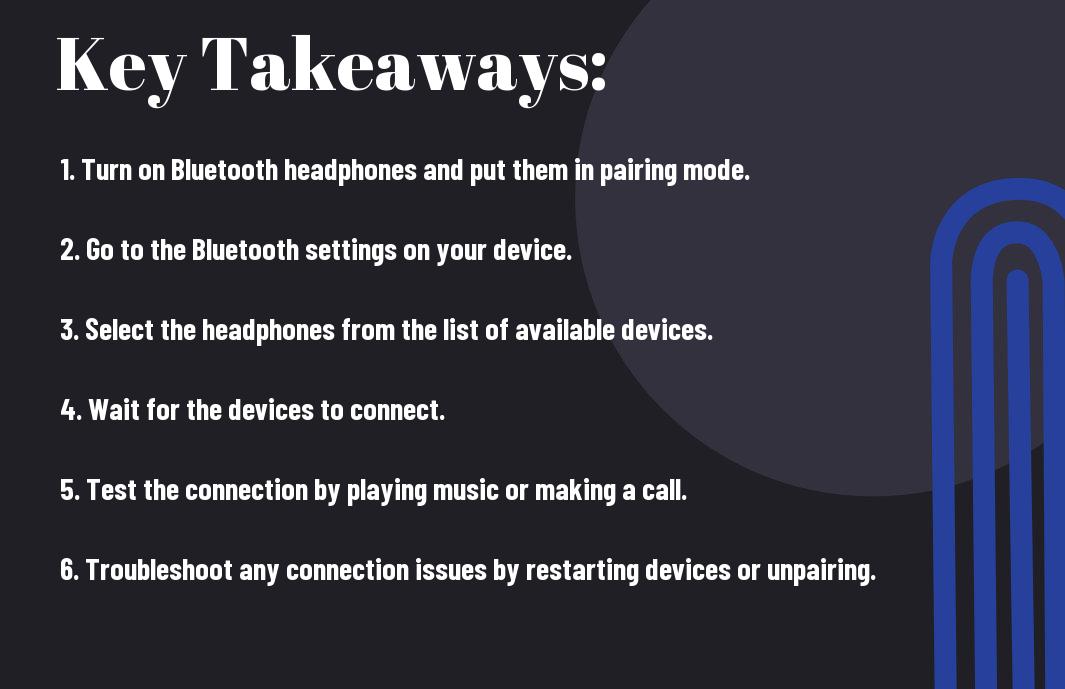
Understanding Bluetooth Headphones
Some of the latest advancements in audio technology have made wireless listening more accessible and convenient than ever before. Bluetooth headphones, in particular, have become increasingly popular due to their seamless connectivity and hassle-free setup. These headphones utilize Bluetooth technology to transmit audio from a paired device without the need for any physical wires or connectors.
Types of Bluetooth Headphones
There are various types of Bluetooth headphones available on the market, each catering to different lifestyles and preferences. Some common types include:
- In-ear Bluetooth headphones
- On-ear Bluetooth headphones
- Over-ear Bluetooth headphones
- True wireless Bluetooth earbuds
- Bone conduction Bluetooth headphones
After determining the style that best suits your needs, it is important to consider other factors such as battery life, sound quality, and additional features.
Key Features to Consider Before Buying
Bluetooth headphones come with a range of features that can significantly impact the overall listening experience. Some key features to consider before making a purchase include:
- Battery life
- Sound quality
- Comfort and fit
- Noise-cancellation technology
- Compatibility with devices
Knowing which features are most important to you will help narrow down the options and ensure that you select a pair of Bluetooth headphones that meet your specific requirements.
With so many options available, it’s essential to carefully assess the key features of Bluetooth headphones before making a decision. Considering factors such as battery life, sound quality, comfort, and compatibility with your devices will help you find the perfect pair for your listening needs.
Initial Setup and Pairing
Keep your Bluetooth headphones charged and ready to pair by following these simple steps. Once you have your headphones fully charged, you are ready to pair them with your preferred devices.
Charging Your Bluetooth Headphones
The first step in setting up your Bluetooth headphones is to ensure they are fully charged. Most Bluetooth headphones come with a USB charging cable that can be plugged into any standard USB port. Make sure to charge your headphones for the recommended amount of time as specified in the manufacturer’s instructions. Once fully charged, your headphones are ready to be paired with your devices.
Pairing Mode: How to Activate It
Initial pairing mode initiates the connection process between your Bluetooth headphones and your devices. This mode allows your headphones to be discoverable by your devices. To activate pairing mode, refer to your headphone’s user manual for specific instructions, as the process may vary between different models. Once your headphones are in pairing mode, you can proceed to connect them to your devices.
Pairing your headphones with devices such as smartphones, tablets, and computers allows for seamless, wireless audio playback. Some common keywords to look for when activating pairing mode include “pair”, “connect”, and “discoverable”.
Compatibility Check with Devices
An important step in the initial setup is to ensure that your devices are compatible with your Bluetooth headphones. Check the specifications of your devices to confirm that they support Bluetooth connectivity. Additionally, make sure that your devices are updated with the latest Bluetooth drivers to guarantee a smooth pairing process with your headphones.
Mode compatibility with your devices is crucial for a successful pairing. Make sure to check for keywords such as “Bluetooth compatible” and “support for Bluetooth connectivity” in your devices’ specifications to ensure they are compatible with your Bluetooth headphones.
Connecting to Various Devices
Your Bluetooth headphones can be connected to a variety of devices, including smartphones, tablets, computers, and other Bluetooth-enabled devices. Below, we will guide you through the process of connecting your headphones to these different types of devices.
Connecting to a Smartphone or Tablet
Any modern smartphone or tablet is equipped with Bluetooth capabilities, allowing you to easily pair your headphones. Simply go to the settings on your device, locate the Bluetooth menu, and turn it on. Then, put your headphones in pairing mode and select them in the list of available devices on your smartphone or tablet. Once connected, you will be able to enjoy wireless audio from your device with your Bluetooth headphones.
For some devices, you may need to download a specific app or follow additional steps to complete the pairing process. It’s important to refer to the user manual of your headphones and your smartphone or tablet for any device-specific instructions.
Pairing with a Computer
Computer devices, including laptops and desktops, also support Bluetooth connectivity, allowing you to pair your headphones for a seamless audio experience. Computer operating systems, such as Windows, macOS, and Linux, have built-in Bluetooth settings where you can add and connect devices. Simply go to the Bluetooth settings, turn it on, and pair your headphones by selecting them from the list of available devices.
Connecting Bluetooth headphones to a computer may require drivers or additional software for some devices. It’s important to ensure that your computer’s Bluetooth drivers are up to date to avoid any connectivity issues.
Connecting to Other Bluetooth-Enabled Devices
Various other Bluetooth-enabled devices, such as smart TVs, gaming consoles, and music players, can also be paired with your Bluetooth headphones. Each device may have a different method for pairing, so it’s important to refer to the user manual or online resources for specific instructions on connecting your headphones to these devices.
Connecting your Bluetooth headphones to other devices such as smart TVs and gaming consoles can open up a whole new world of immersive audio experiences. Always ensure that your devices are within the Bluetooth range and that they are compatible with the Bluetooth version supported by your headphones.
Troubleshooting Common Connection Issues
After setting up your Bluetooth headphones, you might experience some common connection issues. This can be frustrating, but don’t worry – we’ve got some solutions for you.
Headphones Not Being Detected
Common issues that can cause your headphones not to be detected by your device include low battery, outdated Bluetooth drivers, or interference from other electronic devices. Make sure your headphones are charged, and try resetting the Bluetooth pairing on both your headphones and your device. If that doesn’t work, try updating the Bluetooth drivers on your device or moving away from other electronic devices to reduce interference.
Unstable or Interrupted Connection
Issues such as a weak Bluetooth signal, outdated firmware on your headphones, or physical obstructions between your headphones and your device can lead to an unstable or interrupted connection. To improve your connection, make sure your headphones are within the recommended range for Bluetooth signal strength, update the firmware on your headphones, and remove any physical obstructions between your headphones and your device.
To further troubleshoot unstable or interrupted connections, consider resetting your Bluetooth connection, checking for any software updates on your device, and ensuring that your headphones are compatible with your device’s Bluetooth version.
Sound Quality Problems
Headphones may experience sound quality problems due to factors such as low bandwidth, audio compression, or physical damage to the headphones. To address this, try adjusting the audio settings on your device to prioritize quality over stability, checking for any updates to your device’s audio drivers, and inspecting your headphones for any damage that may affect sound quality.
This is just a starting point for troubleshooting sound quality problems. Other factors to consider include the quality of the audio source, the distance between your headphones and your device, and the presence of other wireless devices in the area.
Managing Multiple Connections
Not only can Bluetooth headphones connect to a single device, but they also have the capability to manage multiple connections at the same time. This feature allows users to easily switch between devices and enjoy a seamless listening experience.
Multi-Point Pairing Features
For those who own multiple Bluetooth-enabled devices, such as smartphones, tablets, and laptops, the multi-point pairing feature is a real game-changer. This feature allows users to pair their headphones with more than one device simultaneously, making it easy to listen to music from one device and seamlessly switch to taking a call on another.
One of the benefits of multi-point pairing is the convenience and flexibility it offers users. For example, if a user is listening to music on their laptop and receives a phone call on their smartphone, the headphones will automatically switch to the smartphone for the duration of the call, and then seamlessly switch back to the laptop once the call is ended. Paired devices can be managed and prioritized within the headphone settings, allowing for a seamless and efficient user experience.
Advanced Features and Tips
For advanced users, there are several additional features and tips to enhance your experience with Bluetooth headphones:
- Customizable EQ settings allow you to adjust the sound profile to your preferences
- Multi-device pairing lets you connect your headphones to multiple devices simultaneously
- Noise cancellation technology can help block out ambient noise for a more immersive listening experience
Optimizing Battery Life
The key to maximizing the battery life of your Bluetooth headphones is proper care and maintenance. Be sure to fully charge the headphones before first use, and avoid leaving them plugged in for extended periods of time as it can degrade the battery over time. Additionally, turning off features like noise cancellation when not in use can help conserve battery power.
The use of voice commands and assistants can enhance the functionality of your Bluetooth headphones. By integrating with virtual assistants like Siri or Google Assistant, you can easily control music playback, make hands-free calls, and access useful information with just your voice. An added benefit is the ability to receive notifications and messages without having to take out your phone, providing a seamless and convenient user experience.
This hands-free functionality can be particularly useful when exercising, allowing you to adjust volume, skip tracks, or even answer calls without breaking your stride. With the increasing integration of voice assistants into everyday devices, this feature is becoming a standard for many modern Bluetooth headphones.
Firmware Updates for Enhanced Performance
Updates to your headphones’ firmware can bring significant improvements to performance and functionality. It’s important to regularly check for and install firmware updates to ensure your headphones are operating at their best. These updates can address issues, add new features, and improve overall stability.
Regular firmware updates can also extend the lifespan of your headphones by addressing any potential battery or connectivity issues. By staying up to date with the latest firmware, you can ensure that your Bluetooth headphones continue to provide a reliable and enjoyable listening experience.
Maintenance and Care for Bluetooth Headphones
Despite the convenience of wireless Bluetooth headphones, it’s important to take care of them to ensure they continue to function optimally and provide you with the best audio experience. Proper maintenance and care will extend the life of your headphones and keep them in great condition for years to come.
Cleaning and Storage
Bluetooth headphones should be regularly cleaned to remove dirt, sweat, and oils that can build up over time. Use a soft, dry cloth to wipe down the exterior of the headphones, and a small brush or cloth to clean the nooks and crannies around the ear pads and hinges. It’s also important to store your headphones properly when not in use. Keep them in a protective case or pouch to prevent damage from accidental drops or scratches, and avoid leaving them in extreme temperatures or direct sunlight.
Handling Repairs and Warranty Claims
Headphones may need repairs over time, especially if they are used frequently. If you experience any issues with your Bluetooth headphones, such as connectivity problems or audio issues, it’s best to contact the manufacturer for assistance. Many Bluetooth headphone manufacturers offer warranties that cover defects and malfunctions, so be sure to familiarize yourself with the terms of the warranty and how to make a claim if necessary. If your headphones are no longer under warranty, consider seeking out a reputable repair service to address any issues.
Warranty claims for Bluetooth headphones may require proof of purchase, a description of the issue, and potentially the return of the product for inspection. It’s important to keep all documentation related to your headphones, including receipts and warranty information, in a safe place for easy access when needed.
Conclusion
Ultimately, connecting Bluetooth headphones is a simple process that can greatly enhance your audio experience. By following the specific instructions for your device, you can easily pair your headphones and start enjoying wireless, high-quality sound. It’s important to ensure that your headphones and your device are compatible and that Bluetooth is activated, so that you can successfully pair them together. With the continuously advancing technology, Bluetooth headphones have become more versatile and user-friendly, making it easier than ever to connect and enjoy your favorite music, podcasts, and more.
Remember to always refer to the manufacturer’s instructions for specific guidance on pairing your Bluetooth headphones. Whether you’re using a smartphone, tablet, computer, or any other device, the steps for connecting Bluetooth headphones may vary. With a clear understanding of the process, you can effortlessly link your headphones to your device and enhance your overall listening experience. As technology continues to evolve, we can expect even more seamless and efficient methods for connecting Bluetooth headphones in the future.
FAQ
Q: How do I connect Bluetooth headphones to my device?
A: To connect Bluetooth headphones, first ensure that they are in pairing mode. Then, go to the Bluetooth settings on your device and select the headphones from the list of available devices. Once connected, you can start using your Bluetooth headphones.
Q: What do I do if my device is not finding my Bluetooth headphones?
A: If your device is not finding your Bluetooth headphones, make sure the headphones are in pairing mode and that they are within the recommended range for Bluetooth connectivity. You may also need to reset the headphones and try pairing again.
Q: Can I connect my Bluetooth headphones to multiple devices?
A: Most Bluetooth headphones allow you to pair with multiple devices, but only one can be active at a time. You may need to disconnect from one device before connecting to another. Check the user manual for your specific headphones for more information.
Q: How can I improve the connection quality of my Bluetooth headphones?
A: To improve the connection quality of your Bluetooth headphones, make sure there are no obstructions between the headphones and the connected device. Additionally, keeping both the headphones and the device fully charged can help maintain a strong connection.
Q: Are there any compatibility issues I should be aware of when connecting Bluetooth headphones?
A: While Bluetooth technology is generally compatible across devices, there may be specific compatibility issues with certain models or versions of Bluetooth headphones and devices. Always check the compatibility requirements and specifications before purchasing Bluetooth headphones to ensure they will work with your devices.
