Connecting Bluetooth headphones to your TV can be a game changer when it comes to your home entertainment experience. No more tangled cords or being limited by the length of headphone cables. Whether you want to watch your favorite TV show late at night without disturbing others, or simply prefer the immersive experience of using wireless headphones, it’s a relatively simple process to get set up.
There are a few different methods to connect Bluetooth headphones to your TV, depending on the TV model and the headphones you have. In this blog post, we will walk you through the steps for connecting Bluetooth headphones to your TV, as well as provide some troubleshooting tips to ensure a smooth and seamless connection.
Key Takeaways:
- Check Compatibility: Before connecting Bluetooth headphones to your TV, make sure that both the TV and headphones are Bluetooth compatible.
- Enable Bluetooth on TV: Access the TV settings and enable the Bluetooth feature to start the pairing process with your headphones.
- Put Headphones in Pairing Mode: Put your Bluetooth headphones in pairing mode by following the specific instructions provided by the manufacturer.
- Pairing Process: Once both the TV and headphones are in pairing mode, search for the headphones on the TV and complete the pairing process.
- Adjust Audio Settings: After successfully pairing, adjust the TV’s audio settings to ensure that the sound is being transmitted to the Bluetooth headphones.
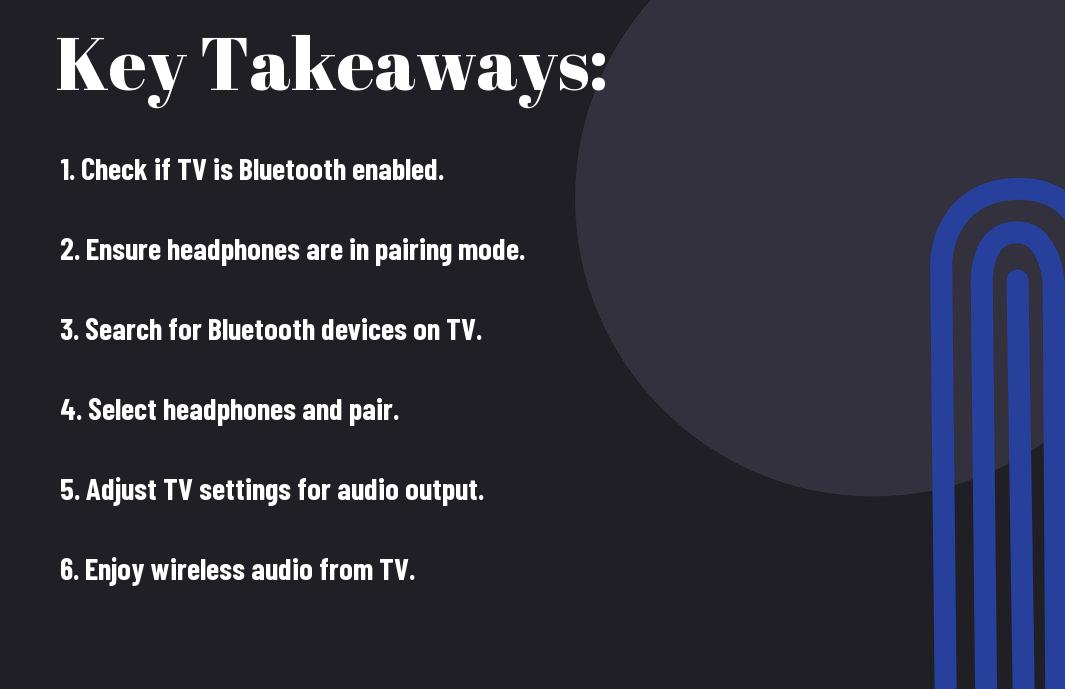
Preparing to Connect
Some televisions come with built-in Bluetooth capabilities, while others require an external Bluetooth transmitter. Before attempting to connect your Bluetooth headphones to your TV, it’s important to determine which type of TV you have and whether it is compatible with Bluetooth technology. Additionally, you will need to ensure that your Bluetooth headphones are fully charged and in pairing mode.
Requirements for Connecting Bluetooth Headphones to a TV
For connecting Bluetooth headphones to a TV, you will need a TV with built-in Bluetooth or an external Bluetooth transmitter. In addition, you will need Bluetooth headphones that are compatible with your TV and are in pairing mode. It’s important to check the TV and headphone manuals for specific instructions on how to pair the devices. Some TVs may also require the use of an optical cable or RCA adapter to enable Bluetooth connectivity.
Different Types of Bluetooth Headphones
Bluetooth headphones come in various types, including over-ear, on-ear, and in-ear models. Each type offers different levels of comfort, sound quality, and battery life. Additionally, some Bluetooth headphones are equipped with noise-cancellation technology, while others offer enhanced bass for a more immersive audio experience. This information is broken down into a table with 2 columns and 5 rows, importantly.
- Over-ear Bluetooth headphones
- On-ear Bluetooth headphones
- In-ear Bluetooth headphones
This information is broken down into a table with 2 columns and 5 rows, importantly. The table includes details about the different types of Bluetooth headphones, such as comfort, sound quality, battery life, and special features. Preparing your Bluetooth headphones for pairing with your TV can ensure a seamless and enjoyable audio experience.
Compatibility Check
After purchasing your Bluetooth headphones, the first step to connecting them to your TV is to ensure that your TV is compatible with Bluetooth technology. Not all TVs have built-in Bluetooth capabilities, so it’s important to check the specifications of your TV before attempting to connect your headphones.
Identifying Bluetooth Compatibility in TVs
For TVs with built-in Bluetooth, you can usually find this information in the product specifications or user manual. Look for terms such as “Bluetooth enabled” or “Bluetooth compatible” to confirm that your TV has the necessary technology to connect to Bluetooth headphones. In some cases, the TV may also have a “Bluetooth” menu in the settings, indicating that it has this capability.
Alternative Solutions for Non-Bluetooth TVs
Compatibility issues arise when your TV does not have built-in Bluetooth. In these situations, there are alternative solutions available to connect your Bluetooth headphones to your TV. One common workaround is to use a Bluetooth transmitter, which can be plugged into the audio output of your TV and then wirelessly transmit audio to your Bluetooth headphones.
Solutions also include using a Bluetooth adapter or a Bluetooth-enabled soundbar, which can serve as a bridge to connect non-Bluetooth TVs to Bluetooth headphones, providing a seamless audio experience. These alternative solutions offer the flexibility to enjoy the convenience of wireless audio, even with non-Bluetooth TVs.
The Connection Process
Now that you have your Bluetooth headphones and TV ready, it’s time to connect them for a seamless audio experience. In this chapter, we will guide you through the connection process and troubleshooting common pairing issues.
Step-by-Step Guide to Connecting Bluetooth Headphones
Bluetooth headphones to TV
| Step 1 | Ensure that your Bluetooth headphones are in pairing mode. This is usually done by holding down the power button or a dedicated pairing button on the headphones for a few seconds until you see a flashing LED light. |
| Step 2 | On your TV, navigate to the Bluetooth settings. Look for the option to pair a new device and select your Bluetooth headphones from the list of available devices. Follow any on-screen instructions to complete the pairing process. |
Troubleshooting Common Pairing Issues
Connecting Bluetooth headphones to a TV can sometimes be challenging due to interference, compatibility issues, or technical glitches. If you encounter any pairing problems, follow these steps to troubleshoot and resolve them.
Guide your Bluetooth headphones appear
Advanced Setup Options
Keep in mind that there are advanced setup options available for connecting multiple pairs of Bluetooth headphones to your TV. Here are a few things to consider:
- Audio Delay and Syncing: This option allows you to adjust the audio delay to solve any syncing issues between the video and audio output of your TV when using Bluetooth headphones. This can be especially useful if you are experiencing any lag or echo.
- Setting Up Multiple Pairs: If you want to connect more than one pair of Bluetooth headphones to your TV, there are ways to do so. This can be handy for watching TV with a partner or family member without disturbing others.
Adjusting Audio Delays and Syncing Issues
One common issue when using Bluetooth headphones with a TV is audio delays and syncing issues. This can be frustrating when the audio doesn’t match the video and can take away from the overall viewing experience. To address this, you can adjust the audio delay settings on your TV to sync up the audio with the video output. Refer to your TV’s manual or settings menu to find the option to adjust audio delays.
Setting Up Multiple Pairs of Bluetooth Headphones
One of the advantages of using Bluetooth headphones with your TV is the ability to connect multiple pairs at the same time. This can be useful for watching TV with a partner or family member without disturbing others in the room. Plus, it allows for a more personalized and immersive viewing experience for everyone involved.
Using External Bluetooth Transmitters
Unlike built-in Bluetooth TVs, if your TV doesn’t have built-in Bluetooth, you can still connect your Bluetooth headphones by using an external Bluetooth transmitter. These transmitters can plug into the audio output of your TV and transmit the audio signal to your Bluetooth headphones, allowing you to enjoy wireless audio.
Choosing the Right Bluetooth Transmitters for Your TV
Transmitters come in various shapes and sizes, and it’s essential to select one that is compatible with your TV and headphone specifications. When choosing a Bluetooth transmitter, consider the range, audio quality, and compatibility with your TV’s audio output. Some transmitters also support multiple connections, allowing you to connect more than one pair of headphones at once.
Transmitters can also vary in terms of power source and connectivity options, so it’s crucial to select one that suits your specific needs and preferences. Look for transmitters that offer low latency to minimize audio lag, ensuring a seamless viewing experience.
Installation and Connection Guide for Bluetooth Transmitters
The installation and connection process for Bluetooth transmitters is relatively straightforward. The first step is to plug the transmitter into the audio output of your TV, whether it’s the headphone jack or RCA output. Then, put the transmitter into pairing mode and pair it with your Bluetooth headphones. Once connected, you can enjoy wireless audio from your TV without the hassle of cables.
Your TV may need to be set to the correct audio output source, such as “external speakers” or “headphone jack,” to ensure the audio signal is transmitted to the Bluetooth transmitter. It is also important to ensure that your Bluetooth headphones are fully charged and within the operating range of the transmitter for a reliable connection.
Maintaining a Stable Connection
Despite the convenience of using Bluetooth headphones with your TVs, it’s important to maintain a stable connection to ensure a seamless audio experience. A stable Bluetooth connection is essential for uninterrupted audio and to prevent any frustration or inconvenience while enjoying your favorite TV shows or movies.
Tips for Ensuring a Reliable Bluetooth Connection
An important aspect of maintaining a stable Bluetooth connection between your headphones and TV is to keep your headphones and TV in close proximity to each other. Additionally, make sure there are no physical barriers or interference between the two devices. To further ensure a reliable connection, it is also important to keep the firmware of your headphones and TV updated. Recognizing and addressing any potential sources of interference, such as other Bluetooth devices or Wi-Fi signals, can also help maintain a stable connection.
How to Reconnect Your Bluetooth Headphones Quickly
Ensuring a quick reconnection of your Bluetooth headphones to your TV can save you time and effort. Reconnect your headphones by simply turning on the Bluetooth on your TV and the headphones and allowing them to pair automatically. If issues arise, most modern TVs offer a user-friendly interface to quickly reconnect and troubleshoot any potential connection problems.
Reconnect your Bluetooth headphones to your TV following the provided steps to quickly fix any connectivity problems and enjoy uninterrupted audio.
Conclusion
Hence, connecting Bluetooth headphones to your TV is a relatively straightforward process that can greatly enhance your viewing experience. By following these simple steps, you can enjoy your favorite shows, movies, and music without having to worry about disturbing others around you. Additionally, using Bluetooth headphones can provide a more immersive and personalized audio experience, allowing you to customize your sound preferences to your liking.
Overall, the versatility and convenience of using Bluetooth headphones with your TV make it a worthwhile investment for anyone looking to improve their entertainment setup. With the ability to stream high-quality audio wirelessly, you can enjoy the ultimate viewing experience in comfort and style.
FAQ: How To Connect Bluetooth Headphones To TV
Q: Can all TVs connect to Bluetooth headphones?
A: No, not all TVs have built-in Bluetooth connectivity. You may need an external Bluetooth transmitter or adapter to connect your Bluetooth headphones to a TV without this feature.
Q: Can I pair any Bluetooth headphones with my TV?
A: Most modern Bluetooth headphones are compatible with TVs that support Bluetooth audio. However, it’s important to check if your TV’s Bluetooth version is compatible with your headphones.
Q: How do I pair my Bluetooth headphones with my TV?
A: Ensure that your TV and headphones are in pairing mode. On your TV, go to the Bluetooth settings and select “Pair new device.” On your headphones, press and hold the pairing button until the LED indicator flashes. Once the devices are paired, you should be able to hear audio from your TV through the headphones.
Q: Why can’t I hear audio through my Bluetooth headphones after pairing with my TV?
A: Double-check that your headphones are connected to the TV and not another device. Additionally, ensure that the volume on both your TV and headphones are turned up. If you still encounter issues, try unpairing and repairing the devices or consult the user manual for troubleshooting tips.
Q: Can I use Bluetooth headphones and TV speakers simultaneously?
A: Some TVs allow you to use both Bluetooth headphones and the built-in speakers simultaneously. However, not all TVs support this feature, so it’s important to check your TV’s specifications. If your TV does not have this capability, you may need to invest in a Bluetooth transmitter that supports dual audio output.
