Just purchased a pair of Bose Bluetooth headphones and not sure how to connect them to your device? In this guide, we will walk you through the simple steps to connect your Bose Bluetooth headphones and start enjoying wireless audio.
Key Takeaways:
- Ensure Bluetooth is enabled: Before attempting to connect your Bose Bluetooth headphones, make sure that the Bluetooth feature on your device is turned on.
- Put your headphones in pairing mode: To establish a connection, put your Bose headphones into pairing mode by following the instructions provided in the user manual or by pressing the designated button on the headphones.
- Select your headphones on the device: Once your headphones are in pairing mode, locate them on your device’s Bluetooth list and select them to establish the connection.
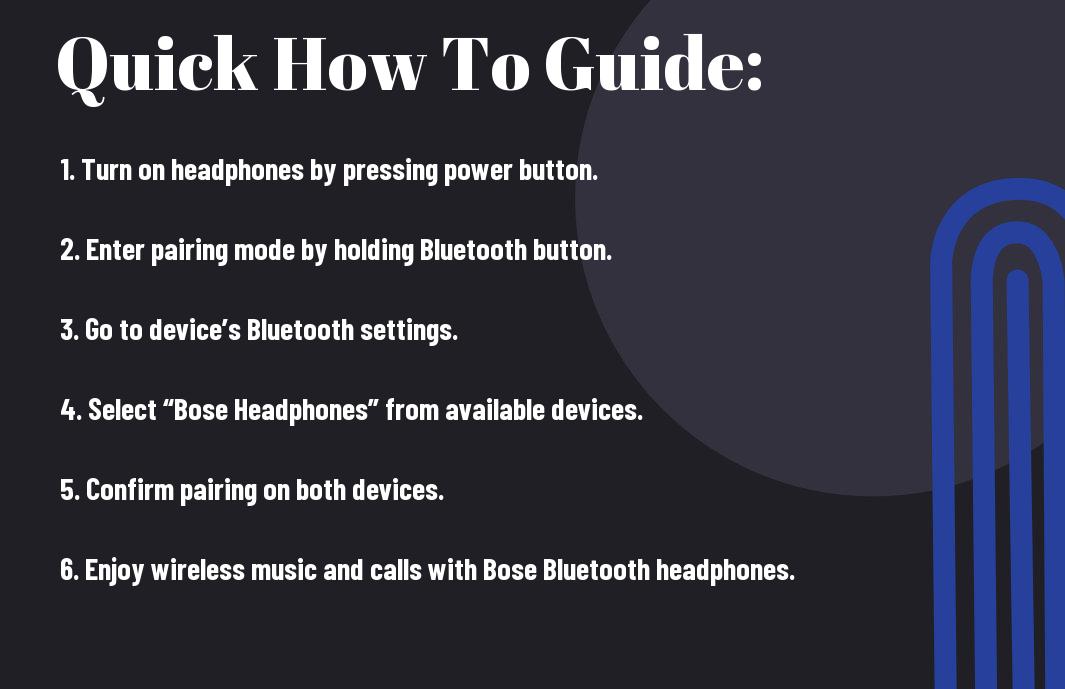
Preparing to Connect Your Bose Bluetooth Headphones
Charging Your Headphones
Even before attempting to connect your Bose Bluetooth headphones, it is crucial to ensure they have enough power. Begin by charging your headphones using the provided charging cable and a power source. Make sure to check the indicator light on the headphones to confirm they are charging properly. It is recommended to charge your headphones fully before attempting to pair them with a device to prevent any interruptions due to low battery.
Ensuring Bluetooth is Enabled on Your Device
Even before you start the pairing process, make sure that the Bluetooth feature on your device is enabled. This is necessary for your device to discover and connect to your Bose Bluetooth headphones. An easy way to do this is to navigate to the Bluetooth settings on your device and toggle the switch to the “On” position.
An additional step to ensure Bluetooth is enabled on your device is to check if it is visible to other devices. This will allow your Bose Bluetooth headphones to detect and connect to your device seamlessly. Remember to keep your device within a reasonable range of the headphones for a stable connection.
Step-by-Step Guide to Connecting Bose Bluetooth Headphones
Keep your Bose Bluetooth headphones handy as we explore into the step-by-step process of connecting them to your device. Whether you’re a tech novice or a seasoned pro, these instructions will ensure a seamless pairing experience.
| Step | Instructions |
Turn On the Bose Bluetooth Headphones
Clearly, the first step in connecting your Bose Bluetooth headphones is to turn them on. Locate the power button on your headphones and press it to power them up. Ensure that the headphones have sufficient battery to establish a stable connection.
Entering Pairing Mode
Bluetooth pairing requires both your device and the headphones to be in pairing mode. To enter pairing mode on your Bose Bluetooth headphones, hold down the Bluetooth button for a few seconds until you see the Bluetooth LED light blinking. This indicates that the headphones are ready to be paired with your device.
Bluetooth pairing mode allows your headphones to be discovered by your device, enabling a wireless connection between the two. Make sure that your device is also in pairing mode so that it can search for and connect to your Bose headphones.
StepbyStep:
Pairing with Different Devices
Connecting to a Smartphone
Pairing your Bose Bluetooth headphones with a smartphone is a straightforward process. Make sure your headphones are in pairing mode, usually indicated by a blinking LED light. On your smartphone, navigate to the Bluetooth settings and search for available devices. Select your Bose headphones from the list, and once connected, you should hear a confirmation sound in your headphones.
Pairing with a Computer
Assuming you have a computer with Bluetooth capability, pairing your Bose headphones is equally simple. Enable Bluetooth on your computer and put your headphones into pairing mode. Locate your headphones in the list of available devices and click ‘connect.’ Once successfully connected, you can enjoy your favorite music or videos without the hassle of cords.
Understanding the compatibility of your computer is key when pairing with Bluetooth devices. Ensure that your computer supports Bluetooth connectivity and that the drivers are up to date to avoid any connection issues. Some older computer models may require additional Bluetooth adapters to enable seamless pairing with your Bose headphones.
Linking to Tablets and Other Bluetooth Capable Devices
One of the advantages of Bose Bluetooth headphones is their versatility in connecting to a range of devices, including tablets and other Bluetooth-capable devices. The pairing process is similar to that of smartphones and computers, where you simply enable Bluetooth on your device, search for available devices, and select your headphones for pairing.
Capable of connecting with various devices, Bose Bluetooth headphones offer flexibility and convenience for your audio needs. Whether you are streaming music, watching a movie, or taking calls, you can easily switch between devices without the constraints of wires, enhancing your listening experience.
Tips for Successful Connection
Once again, connecting your Bose Bluetooth headphones successfully requires following a few key tips to ensure a seamless pairing process. Here are some helpful pointers to keep in mind:
- Make sure your headphones are fully charged before attempting to pair them with a device.
- Ensure that the Bluetooth function on your device is turned on and in pairing mode.
- Keep your headphones and the device you are pairing them with within close proximity to establish a strong connection.
Thou, if you encounter any issues during the pairing process, here are some common problems and their solutions:
Handling Common Pairing Issues
The most encountered issue while pairing Bluetooth headphones is due to outdated firmware. Ensure that both your headphones and the device you are pairing with have the latest updates installed. If the problem persists, try resetting your headphones by holding down the power button for 10 seconds and then attempting to pair them again.
Maximizing Connectivity Range and Stability
Any successful pairing involves maintaining a stable connection between your device and the Bose Bluetooth headphones. To maximize connectivity range and stability, avoid obstacles like walls or metal objects that can interfere with the Bluetooth signal. Additionally, keeping your headphones and the paired device in the same room can help minimize signal disruptions.
Connection stability can also be enhanced by minimizing the number of devices connected to the same Bluetooth network. Disconnecting unnecessary devices can improve the signal strength between your headphones and the paired device, ensuring a more reliable connection.
Factors Influencing Bluetooth Performance
All Bluetooth devices are designed to offer a seamless wireless experience, but several factors can influence the performance of your Bose Bluetooth headphones.
Physical Barriers and Interference
Physical barriers such as walls, furniture, and other electronic devices can obstruct the Bluetooth signal between your headphones and the connected device. Interference from other wireless devices operating on the same frequency can also disrupt the connection.
Assume that maintaining a clear line of sight between your headphones and the connected device can help minimize interferences and improve performance.
Software and Firmware Updates
Updates to the software and firmware of your Bose Bluetooth headphones can significantly impact their performance. It is crucial to regularly check for and install any available updates to ensure optimal functionality.
The timely installation of software and firmware updates can enhance the overall Bluetooth connectivity of your headphones, improve audio quality, and add new features to enhance your listening experience.
Maintaining Your Bose Bluetooth Headphones
Regular Updates for Optimized Performance
Headphones, like all electronic devices, require regular updates to ensure they are performing optimally. Bose regularly releases firmware updates for their Bluetooth headphones, which can include bug fixes, improved connectivity, and enhanced features. Make sure to check the Bose Connect app or the Bose website for any available updates for your specific headphone model.
Cleaning and Caring for Your Headphones
Headphones are prone to accumulating dirt, dust, and earwax over time, which can affect their sound quality and comfort. To keep your Bose Bluetooth headphones in top condition, regularly clean them with a soft, dry cloth. For stubborn dirt or earwax buildup, you can use a small amount of isopropyl alcohol on a cloth to gently wipe the ear cups and ear tips.
Optimized performance of your headphones relies on proper care and maintenance. Avoid using harsh cleaners or submerging your headphones in water, as this can damage the internal components and degrade the sound quality. By following these simple cleaning tips, you can ensure your Bose Bluetooth headphones continue to provide you with high-quality audio for years to come.
Summing up
Upon reflecting on how to connect Bose Bluetooth headphones, it is clear that following the specific pairing instructions provided by Bose is crucial for a successful connection. By ensuring that the headphones are in pairing mode and making sure that the device you want to connect is also ready for pairing, you can easily establish a stable Bluetooth connection.
Additionally, keeping the headphones and the device close to each other and troubleshooting any connectivity issues by checking for software updates or clearing the Bluetooth pairing list can help resolve any connection issues. By following these steps, you can enjoy a seamless and hassle-free Bluetooth audio experience with your Bose headphones.
FAQ
Q: How do I connect my Bose Bluetooth headphones to a device?
A: To connect your Bose Bluetooth headphones, turn on the headphones and put them in pairing mode. On your device, go to the Bluetooth settings and select the headphones from the list of available devices to complete the pairing process.
Q: Can I pair my Bose Bluetooth headphones with multiple devices?
A: Yes, Bose Bluetooth headphones can be paired with multiple devices. Simply follow the pairing process on each device you wish to use with the headphones.
Q: How do I reset my Bose Bluetooth headphones?
A: To reset your Bose Bluetooth headphones, turn them off, then press and hold the power button for about 10 seconds until you see the Bluetooth light blink blue or hear a voice prompt indicating the headphones have been reset.
Q: How can I improve the Bluetooth connection with my Bose headphones?
A: To improve the Bluetooth connection, make sure your headphones and device are within close range, remove any obstacles between the two, and ensure there is minimal interference from other electronic devices in the area.
Q: How do I check the battery level of my Bose Bluetooth headphones?
A: You can check the battery level of your Bose Bluetooth headphones through the Bose Connect app on your smartphone or by pressing and holding the power button on the headphones to hear an audio cue indicating the battery level.
