This how-to guide will walk you through the steps to easily connect your headphones to your TV wirelessly. Enjoy your favorite shows or movies without disturbing others with the help of these simple instructions.
Key Takeaways:
- Check TV compatibility: Ensure that your TV has Bluetooth capability or invest in a Bluetooth transmitter if not included in your TV.
- Pairing process: Follow the pairing instructions provided by your headphone manufacturer or the Bluetooth transmitter manual to successfully connect the headphones to your TV.
- Audio quality: Consider the audio codec supported by your TV and headphones to ensure high-quality sound transmission for an optimal viewing experience.
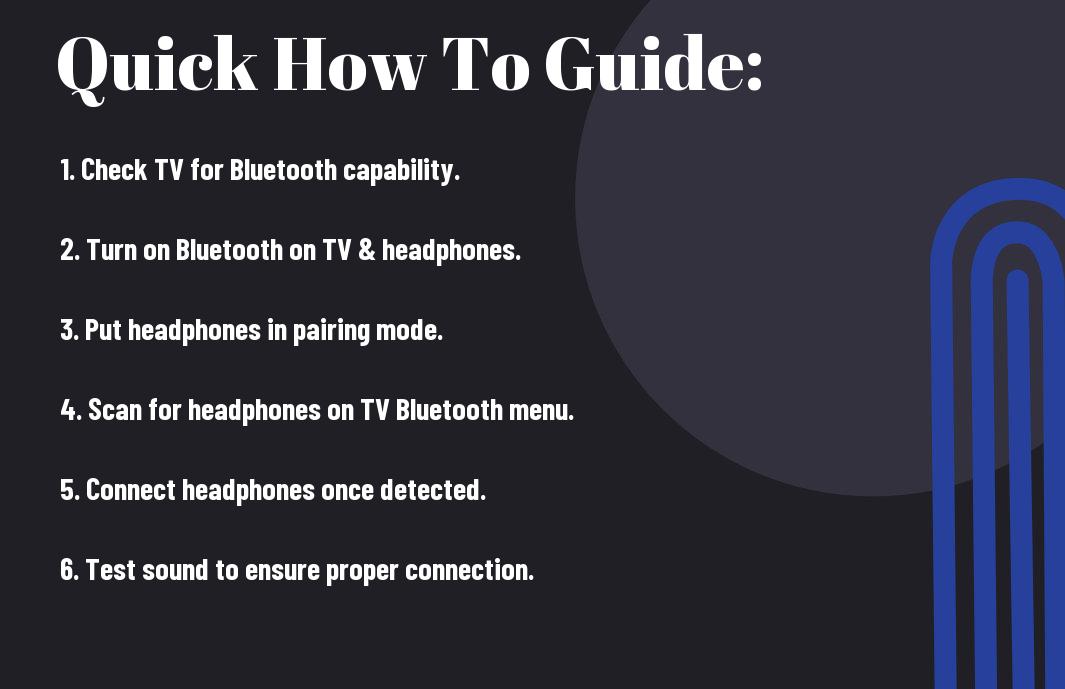
Preparations Before Connecting
Factors to Consider When Choosing Wireless Headphones
There’s a wide variety of wireless headphones available in the market, so it’s crucial to consider certain factors before making a purchase. Some key factors to keep in mind include the wireless range of the headphones, battery life, sound quality, comfort, and whether they use Bluetooth or RF technology.
- Wireless Range: Ensure the headphones have a range that will cover the distance between your TV and seating area.
- Battery Life: Consider how long the headphones can last on a single charge and if they offer quick charging options.
- Sound Quality: Look for headphones that provide clear and crisp sound without interference.
- Comfort: Opt for headphones with padding and adjustable headbands for a comfortable fit during extended use.
- Technology: Decide whether Bluetooth or RF headphones better suit your needs based on the compatibility with your TV.
Any additional features such as noise cancellation or virtual surround sound can enhance your viewing experience, so be sure to explore all options before making a decision.
Compatibility Checks with Your TV
If you’re planning to connect wireless headphones to your TV, it’s imperative to first check the compatibility of your TV with wireless technology. Checks to consider include the type of audio outputs available on your TV, whether it supports Bluetooth or RF connectivity, and if there are any specific settings you need to adjust on the TV for connecting wireless headphones.
Your TV may have optical, HDMI, or RCA outputs that can be used to connect wireless headphones, so ensure you have the necessary ports available. Additionally, some older TV models may require an external Bluetooth transmitter for wireless headphone compatibility, while newer smart TVs usually come equipped with built-in Bluetooth functionality.
Connecting via Bluetooth
Despite the advancements in technology, connecting Bluetooth headphones to a TV can still be a bit challenging for some. However, once you understand the process, it becomes much easier to enjoy your favorite shows without disturbing others around you.
Step-by-Step Guide to Pairing Bluetooth Headphones
The table below provides a straightforward guide to pairing Bluetooth headphones with your TV:
| Step | Action |
|---|---|
| 1 | Turn on your Bluetooth headphones in pairing mode. |
| 2 | Access the TV’s settings menu and navigate to the Bluetooth section. |
| 3 | Select your headphones from the list of available devices on the TV. |
| 4 | Follow any additional on-screen instructions to complete the pairing process. |
Tips for Troubleshooting Bluetooth Connection Issues
To ensure a smooth connection between your Bluetooth headphones and TV, consider the following troubleshooting tips:
- Make sure your headphones are charged and within close proximity to the TV.
- Verify that your TV supports Bluetooth connectivity.
- Check for any interference from other electronic devices in the vicinity.
To explore deeper into troubleshooting Bluetooth connection issues:
- Assume that your headphones may need a firmware update to work seamlessly with your TV.
Troubleshooting
If you encounter any issues while trying to connect your Bluetooth headphones to your TV, don’t worry. Follow the steps outlined above carefully and ensure that both devices are compatible and functioning correctly. By troubleshooting common problems systematically, you can enjoy a hassle-free audio experience while watching your favorite shows.
Using Dedicated Wireless Headphone Systems
How to Set Up RF Wireless Headphone Systems
Wireless RF headphone systems offer a convenient and versatile way to connect your headphones to your TV without the hassle of long cables. Setting up an RF wireless headphone system is relatively simple. Start by plugging the transmitter into the audio output on your TV. Make sure the transmitter is powered on and the headphones are charged. Once you have the headphones paired with the transmitter, you should be able to enjoy a wireless listening experience.
Advantages and Limitations of RF Headphones
Even though RF headphones provide a wireless and reliable connection to your TV, there are some limitations to consider. RF technology may not provide the same level of sound quality as newer wireless technologies like Bluetooth. Additionally, RF headphones operate on specific frequencies, which can sometimes result in interference or signal dropout. However, the longer range and consistent connection of RF headphones make them a popular choice for home entertainment systems.
Advantages: RF headphones offer a wireless listening experience without the need for constant recharging, making them ideal for extended use. Their longer range allows you to move around freely while listening to your TV, providing convenience and flexibility.
Alternative Wireless Connections
Your TV doesn’t have Bluetooth capabilities, or maybe you simply prefer using different wireless technologies to connect your headphones. In such cases, you can explore alternative wireless connections like Infrared (IR) and Wi-Fi-based solutions.
Connecting via Infrared (IR) Wireless Headphones
Now, if your TV is equipped with an Infrared (IR) port, you can opt for IR wireless headphones. These headphones come with a transmitter that plugs into the TV’s audio output. The transmitter sends audio signals to the headphones using infrared light, offering a reliable and lag-free wireless connection. Keep in mind that IR headphones require a direct line of sight between the transmitter and the headphones, so they may not be suitable for all setups.
Utilizing Wi-Fi-Based Wireless Audio Solutions
With Wi-Fi-based wireless audio solutions, you can enjoy high-quality audio without the need for cables or Bluetooth pairing. Devices like Google Chromecast and Apple AirPlay allow you to stream audio from your TV to compatible headphones over Wi-Fi. This method offers a convenient and versatile way to connect your headphones wirelessly, with the added benefit of multi-room audio support and compatibility with various apps and devices.
Solutions like Google Chromecast Audio and Apple AirPlay 2 let you create a whole-home audio system by connecting multiple speakers and headphones throughout your living spaces. This can enhance your entertainment experience by providing synchronized audio playback in different areas of your home, all controlled from your smartphone or other devices.
Maximizing Your Wireless Headphone Experience
Adjusting Audio Settings for Optimal Sound Quality
Wireless headphones offer the convenience of enjoying your favorite shows and movies without disturbing others. To ensure optimal sound quality, it’s important to adjust the audio settings on your TV. Start by accessing the TV’s menu and navigating to the audio settings. Look for options such as “Audio Output” or “Sound Mode” and select the setting that best suits your preferences. You may also need to adjust the volume levels on both the TV and the headphones to achieve the perfect balance.
Tips for Maintaining a Strong Wireless Signal
Wireless headphones rely on a stable wireless signal to deliver uninterrupted audio. To maximize your wireless headphone experience, position the transmitter within line of sight of the headphones and avoid obstructions such as walls or metal objects that can interfere with the signal. Additionally, keep other wireless devices away from the transmitter to prevent signal interference. If you experience any signal dropouts, try resetting the connection by turning off both the headphones and the transmitter, then turning them back on.
- Position the transmitter in line of sight of the headphones
- Avoid obstructions that can interfere with the signal
- Keep other wireless devices away from the transmitter
Audio – Tips for Maintaining a Strong Wireless Signal
Wireless headphones can offer a truly immersive audio experience, but maintaining a strong wireless signal is key to uninterrupted listening. In addition to positioning the transmitter in a clear line of sight, consider adjusting the antenna on the transmitter to optimize signal strength. You should also ensure that the headphones are fully charged to prevent any audio inconsistencies. By following these tips, you can enjoy crystal-clear sound quality without any interruptions.
- Adjust the antenna on the transmitter for optimal signal strength
- Ensure headphones are fully charged for uninterrupted listening
Understanding
Wireless headphones provide the freedom to move around without being tethered to your TV. To enhance your wireless headphone experience, it’s necessary to understand how the signal strength can affect the audio quality. By following these tips for adjusting audio settings and maintaining a strong wireless signal, you can enjoy a seamless and immersive audio experience every time you use your wireless headphones with your TV.
Additional Considerations
Battery Life and Charging Solutions for Wireless Headphones
Charging your wireless headphones regularly is crucial to ensure uninterrupted use. Most wireless headphones come with a charging cable that can be plugged into any standard USB port for easy charging. It is recommended to fully charge your headphones before first-time use and to avoid overcharging to extend the battery life.
Consider investing in a portable power bank for on-the-go charging solutions, especially if you travel frequently or use your headphones away from home. Additionally, some wireless headphones come with a docking station that serves as a charging base when not in use, providing a convenient way to keep your headphones charged and ready for use.
Safety and Health Tips for Prolonged Use
On the off chance that you plan to use your wireless headphones for extended periods, it is necessary to take precautions to protect your ears and overall well-being. Limiting the volume to a safe level can prevent hearing damage over time. Moreover, taking breaks in between long listening sessions can help reduce strain on your ears and prevent discomfort.
- Adjust the volume to a comfortable level, and avoid turning it up too high.
- Use noise-canceling headphones in moderate noise environments to avoid the need for high volume levels.
- Knowing the signs of hearing loss and seeking professional help if you experience any symptoms is necessary for maintaining auditory health.
Headphones are a fantastic way to enjoy entertainment and stay connected wirelessly. By following these additional considerations, you can enhance your experience with wireless headphones while prioritizing your safety, health, and device performance.
To wrap up
On the whole, connecting headphones to your TV wirelessly can greatly enhance your viewing experience by providing you with crisp and clear audio without disturbing others. Whether you opt for Bluetooth-enabled headphones, RF headphones, or a dedicated transmitter, the process is relatively simple and can be done in just a few steps. By following the instructions provided by your headphones’ manufacturer or using a universal transmitter, you can enjoy immersive sound from your TV without the hassle of cords getting in the way.
FAQ
Q: Why should I connect headphones to my TV wirelessly?
A: Connecting headphones to your TV wirelessly allows you to enjoy immersive audio without disturbing others around you. It provides you with the flexibility to move around freely while watching your favorite shows or movies.
Q: What do I need to connect headphones to my TV wirelessly?
A: To connect headphones to your TV wirelessly, you will need a set of Bluetooth headphones or a wireless headphone transmitter that is compatible with your TV. Most modern TVs have built-in Bluetooth capabilities for easy pairing.
Q: How do I pair my Bluetooth headphones with my TV?
A: To pair your Bluetooth headphones with your TV, make sure your headphones are in pairing mode. Go to the settings menu on your TV, select Bluetooth, and search for available devices. Choose your headphones from the list and follow any on-screen prompts to complete the pairing process.
Q: Can all TVs connect to headphones wirelessly?
A: Not all TVs have built-in Bluetooth capabilities for wireless headphone connection. If your TV does not support Bluetooth, you can use a wireless headphone transmitter that plugs into your TV’s audio output port to enable wireless connectivity with your headphones.
Q: Are there any limitations to connecting headphones to a TV wirelessly?
A: While connecting headphones to your TV wirelessly provides convenience, there may be a slight audio delay known as latency. This delay is more noticeable when watching fast-paced content like action movies or playing video games. Ensure your headphones and TV are both compatible with low-latency technology to minimize this issue.
