In this guide, we will discuss the process of connecting headphones to your Xbox One. Many players often prefer using headphones for a more immersive gaming experience. Fortunately, there are several methods available to connect your headphones to your Xbox One, allowing you to enjoy your games with superior audio quality and without disturbing those around you.
Whether you prefer wired or wireless headphones, we will cover the steps for both types of connections. By the end of this article, you will have all the necessary information to successfully connect your headphones to your Xbox One and elevate your gaming experience to the next level.
Key Takeaways:
- Use a compatible headset: Make sure the headphones you are trying to connect are compatible with the Xbox One, as not all headsets will work with the console.
- Connect wirelessly or with an adapter: You can connect wireless headphones directly to the Xbox One or use an adapter to connect wired headphones.
- Adjust audio settings: After connecting the headphones, go to the settings menu on your Xbox One to adjust the audio settings to optimize the sound quality.
- Update your controller: If you are using a wired headset, make sure your controller is up to date with the latest firmware to ensure it can support the headset.
- Test the connection: After connecting the headphones, test the audio to make sure everything is working properly before diving into your gameplay.
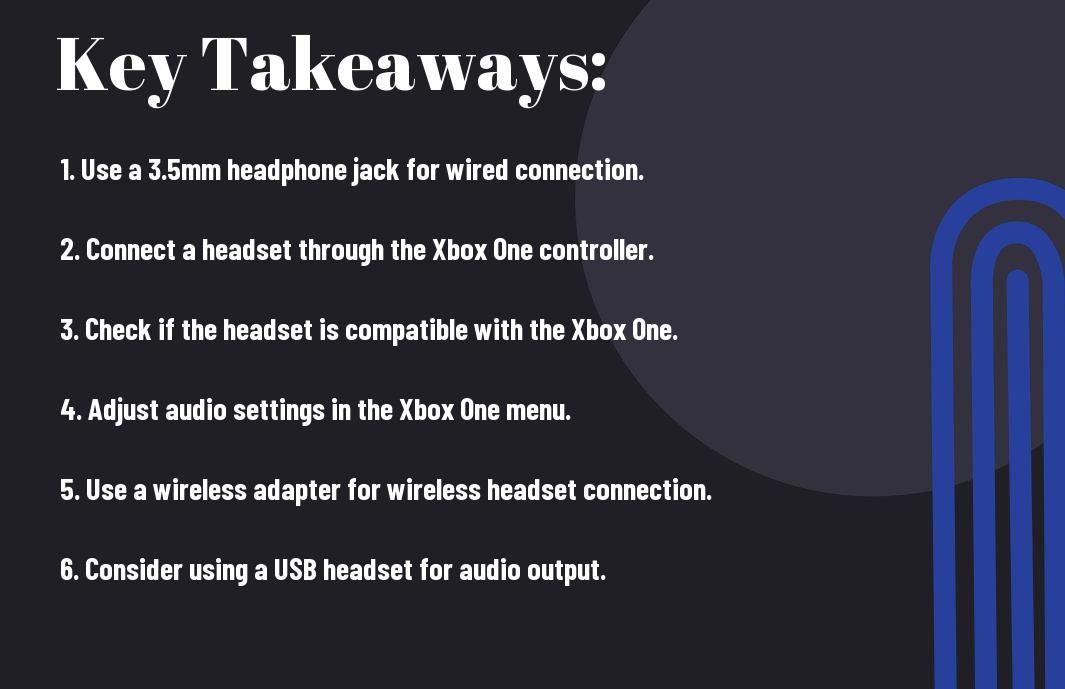
Understanding Your Xbox One
Some of you may be new to the Xbox One, while others may have been using it for years. Regardless, it’s important to have a good understanding of your console in order to effectively connect your headphones and optimize your gaming experience.
Xbox One Audio Output Capabilities
The Xbox One is equipped with various audio output capabilities to accommodate different setups. Whether you’re using a gaming headset, external speakers, or a sound bar, the console provides options for both HDMI and optical audio output. Additionally, it supports Dolby Atmos and Windows Sonic for headphones, delivering immersive audio for compatible headsets.
Different Xbox One Models and Their Specifics
Models of the Xbox One include the original Xbox One, Xbox One S, and Xbox One X, each with their own unique specifications and features. The original Xbox One offers a standard audio output, while the Xbox One S and Xbox One X are equipped with an HDMI audio extractor for direct connection to external audio devices. Depending on the specific model you have, you may need to utilize different methods for connecting your headphones.
Any gamer looking to connect headphones to their Xbox One should be familiar with the audio output capabilities and specifications of their specific console model. This will ensure a seamless setup and optimal audio experience while gaming.
Types of Headphones Compatible with Xbox One
To ensure a seamless gaming experience, it’s important to use headphones or headsets that are compatible with Xbox One. There are various types of headphones and headsets that can be used with the Xbox One gaming console. Knowing which ones are compatible will help you make the right choice for your gaming setup.
Importantly, the information regarding compatible headphones and headsets can be broken down into a table with 2 columns and 5 rows, providing a clear overview of the options available.
Wired Headphones and Headsets
To connect wired headphones or headsets to your Xbox One, you’ll need to make sure they have a 3.5mm audio jack or an adapter that is compatible with the Xbox One controller. This type of connection allows for a reliable and lag-free audio experience, making it a popular choice among gamers looking for a simple and hassle-free setup.
Wireless Headphones and Headsets
Compatible wireless headphones and headsets for Xbox One utilize either the Xbox Wireless technology or a USB transmitter. These options provide the freedom of movement without being tethered to the console, allowing for a more immersive gaming experience. Wireless headphones and headsets are ideal for gamers who value convenience and a clutter-free gaming space.
Headphones that are compatible with Xbox One should meet certain criteria to ensure a seamless connection and optimal audio quality. It’s essential to consider factors such as compatibility, latency, and battery life when choosing a wireless option for your gaming setup.
Connecting Wired Headphones
Unlike wireless headphones, connecting wired headphones to your Xbox One is a straightforward process. There are a couple of methods you can use to connect your wired headphones, depending on the type of controller you have.
Using the 3.5mm Headphone Jack on the Controller
With newer Xbox One controllers, you can simply plug your wired headphones directly into the 3.5mm headphone jack on the bottom of the controller. This allows for a quick and easy connection, with no need for additional adapters or cables. Once plugged in, you can adjust the audio settings through the Xbox One’s settings menu.
Using an Adapter for Older Controllers Without a 3.5mm Jack
An alternative method for connecting your wired headphones is to use an adapter for older controllers that do not have a 3.5mm headphone jack built in. This adapter plugs into the bottom of the controller and provides a 3.5mm headphone jack for you to connect your headphones to. It’s a simple solution that allows you to use your favorite wired headphones with your Xbox One.
Older controllers without a 3.5mm jack require an adapter for connecting wired headphones, allowing for compatibility with newer accessories.
Troubleshooting Common Wired Connection Issues
Using wired headphones with your Xbox One can sometimes lead to connection issues such as audio cutting out or not being recognized by the console. To troubleshoot these issues, try using a different pair of headphones or checking for any debris in the headphone jack. Additionally, make sure your controller is updated with the latest firmware to ensure compatibility with wired headphones.
Issues with wired connection can often be resolved by checking for debris in the headphone jack, using a different pair of headphones, or updating the controller’s firmware for compatibility.
Connecting Wireless Headphones
Now let’s explore how to connect wireless headphones to your Xbox One. There are a few different options for wireless headphones, including official Xbox wireless headsets, third-party wireless headsets, and Bluetooth options. Each has its own set of instructions and limitations, so it’s important to choose the best option for your gaming setup.
Official Xbox Wireless Headsets
Headphones designed specifically for Xbox One are the easiest to set up. Simply turn on the headset and follow the manufacturer’s instructions for pairing with your Xbox. These headsets are optimized for use with Xbox One, offering high-quality audio and seamless integration with the console’s settings and controls.
For a complete wireless gaming experience, consider investing in an official Xbox wireless headset. These headsets are designed to work seamlessly with your Xbox One, providing a reliable and hassle-free connection for your gaming needs.
Using Third-Party Wireless Headsets
One option for connecting wireless headphones to your Xbox One is to use a third-party wireless headset. While these headsets may not offer the same level of integration as official Xbox headsets, they can still provide a solid wireless gaming experience. Keep in mind that not all third-party wireless headsets are compatible with Xbox One, so be sure to check for compatibility before making a purchase.
Wireless headphones from brands like Sony, Turtle Beach, and Astro can offer great sound quality and comfort for extended gaming sessions. Look for headsets that are designed for use with Xbox One and follow the manufacturer’s instructions for pairing with your console.
Bluetooth Options and Limitations
Headsets that use Bluetooth technology can also be used with your Xbox One, but there are limitations to consider. While Xbox One does support Bluetooth, it’s primarily for connecting controllers and does not support Bluetooth headphones for game audio. However, you can use a Bluetooth adapter to connect compatible headphones for chat audio only. Keep in mind that this setup may not provide the best audio quality for gaming.
A workaround for using Bluetooth headphones with your Xbox One is to connect them to your TV or receiver instead. This allows you to hear game audio wirelessly while using a wired chat headset for communication. It’s not a perfect solution, but it can work if you prefer the convenience of wireless headphones.
Troubleshooting Common Wireless Connection Issues
Connecting wireless headphones to your Xbox One can sometimes be a bit tricky, especially if you encounter common connection issues. One common issue is interference from other wireless devices, which can disrupt the signal between your headphones and the console. To troubleshoot this issue, try moving any other wireless devices away from your Xbox and headphones to see if it improves the connection.
To ensure a smooth wireless connection, be sure to update your Xbox One and headphone firmware to the latest versions. This can help address any compatibility issues and ensure that your wireless headphones function properly with your console. If you continue to experience connection problems, consider reaching out to the manufacturer for additional support and troubleshooting guidance.
Adjusting Audio Settings on Your Xbox One
Not all headphones are created equal, and not all gamers have the same audio preferences. Fortunately, your Xbox One allows you to customize your audio settings to ensure the best gaming experience for you.
Navigating the Xbox One Audio Settings
For headphones to work seamlessly with your Xbox One, you need to familiarize yourself with the console’s audio settings menu. Navigate to the settings tab and select the “Display & Sound” option. From there, you can access the “Audio Output” settings and adjust the volume controls to suit your preferences.
For a more personalized audio experience, you can also explore the “Audio Output” settings to fine-tune the audio balance, enabling you to hear game sound effects and chat audio more clearly.
Balancing Game and Chat Audio
Navigating the Xbox One audio settings allows you to find the perfect balance between game audio and chat audio. By adjusting the audio mix, you can prioritize game sound effects or chat audio to ensure that you can communicate effectively with your teammates while still enjoying the immersive gaming experience.
With the ability to customize the audio mix, you can ensure that your game audio is not overpowering chat audio, and vice versa, providing a more enjoyable and balanced gaming experience.
Enhancing Audio Through Xbox One Software
With the Xbox One’s software capabilities, you can enhance your overall audio experience by accessing features such as Dolby Atmos for Headphones or Windows Sonic for Headphones. These technologies can significantly elevate the audio quality, providing a more immersive and realistic gaming experience.
Enhancing your audio through the Xbox One software can truly elevate your gaming experience, providing a more immersive, realistic, and dynamic audio environment. With technologies such as Dolby Atmos or Windows Sonic, you can enjoy a more spatial and detailed sound experience, adding a new dimension to your gaming sessions.
Best Practices for Optimal Audio Experience
Despite the convenience and flexibility of wireless headphones, it is recommended to use wired headphones for the best audio experience when gaming on Xbox One. Wired headphones typically provide a more stable connection and lower latency, resulting in clearer and more immersive sound. Additionally, using a high-quality audio cable and ensuring a snug connection between the headphones and the controller can further enhance the audio experience.
Furthermore, adjusting the audio settings on your Xbox One can make a significant difference in the quality of the sound. Experiment with the equalizer and audio output settings to find the optimal balance for your gaming experience. Additionally, consider investing in a headphone amplifier to further enhance the audio quality and power of your headphones.
Maintaining Your Headphones and Controllers
Headphones and controllers should be kept clean and free of dust and debris to ensure optimal audio performance. Regularly inspect and clean the headphone jacks, connectors, and controllers to prevent any interference or degradation in sound quality. Additionally, store your headphones and controllers in a safe and secure location to prevent any physical damage that may affect their performance.
It is also important to regularly check for any firmware updates for your headphones and controllers. Keeping the firmware up to date can improve the overall performance and stability of your audio equipment, leading to a better gaming experience.
Choosing the Right Headset for Your Gaming Needs
Practices
Avoid using headphones with high impedance levels, as they may not be fully compatible with the Xbox One controller. Look for headphones with a lower impedance level for optimal compatibility and performance. Additionally, consider the design and comfort of the headset, as well as its sound quality and microphone capabilities, to ensure an enjoyable and immersive gaming experience.
Addressing Latency in Wireless Headphones
Headphones
Headphones with lower latency and advanced wireless technologies, such as Bluetooth 5.0, can help minimize any audio delays or synchronization issues. Additionally, consider adjusting the playback settings on your Xbox One to prioritize audio performance and minimize latency when using wireless headphones.
Any interference from other wireless devices or signal obstructions can potentially cause latency issues in wireless headphones. Be mindful of the placement of your Xbox One console and the wireless transmitter of your headphones to ensure a strong and uninterrupted connection for optimal audio performance.
Conclusion
Drawing together the information discussed in this guide, it is clear that connecting headphones to an Xbox One can be a straightforward process. By utilizing a few different methods such as a wireless adapter, a controller with a headphone jack, or the Xbox app on a mobile device, Xbox One users can enjoy the benefits of using headphones for their gaming experience. Understanding the compatibility of different headphones and the various options available for connecting them will ensure that users can easily set up their preferred audio setup for gaming.
Ultimately, the ability to connect headphones to an Xbox One provides greater flexibility and convenience for gamers, allowing for a more immersive and personalized audio experience. By following the steps outlined in this guide, users can feel confident in their ability to connect their headphones to their Xbox One and enjoy a high-quality audio experience while gaming.
FAQ
Q: Can I connect any headphones to my Xbox One?
A: Yes, you can connect most headphones to your Xbox One using a 3.5mm audio jack or a compatible adapter.
Q: Do I need any specific accessories to connect headphones to my Xbox One?
A: If your headphones have a 3.5mm audio jack, you can simply plug them directly into the controller. If your headphones don’t have a 3.5mm jack, you may need to purchase an adapter that is compatible with the Xbox One controller.
Q: How do I set up my headphones with my Xbox One?
A: To set up your headphones, plug them into the 3.5mm audio jack on the bottom of your Xbox One controller. If you are using wireless headphones, follow the manufacturer’s instructions for connecting them to your Xbox One.
Q: Can I use Bluetooth headphones with my Xbox One?
A: As of now, the Xbox One does not support Bluetooth audio, so while you can pair your Bluetooth headphones with the console, you will not be able to use them to listen to game audio or chat with other players. You will still need to use a wired connection or a compatible adapter for audio output.
Q: Are there any limitations to using headphones with my Xbox One?
A: While most headphones will work just fine with the Xbox One, some features such as microphone monitoring or volume control may not be fully supported. Additionally, some older or non-compatible headphones may not work at all with the console. It’s always best to check the compatibility of your specific headphones before attempting to use them with your Xbox One.
