There’s no denying the convenience and quality of Jabra headphones. If you’ve recently purchased a pair and are wondering how to connect them to your iPhone, fear not – we’ve got you covered. In this step-by-step guide, we’ll walk you through the simple process of connecting your Jabra headphones to your iPhone, so you can start enjoying your favorite music and podcasts wirelessly in no time.
Key Takeaways:
- Ensure Bluetooth is On: Make sure that Bluetooth is enabled on your iPhone before attempting to pair your Jabra headphones.
- Put Headphones in Pairing Mode: To connect Jabra headphones to your iPhone, put your headphones in pairing mode by following the manufacturer’s instructions.
- Select Jabra Headphones: Once in pairing mode, go to your iPhone’s Bluetooth settings, select your Jabra headphones from the list of available devices, and confirm the connection.
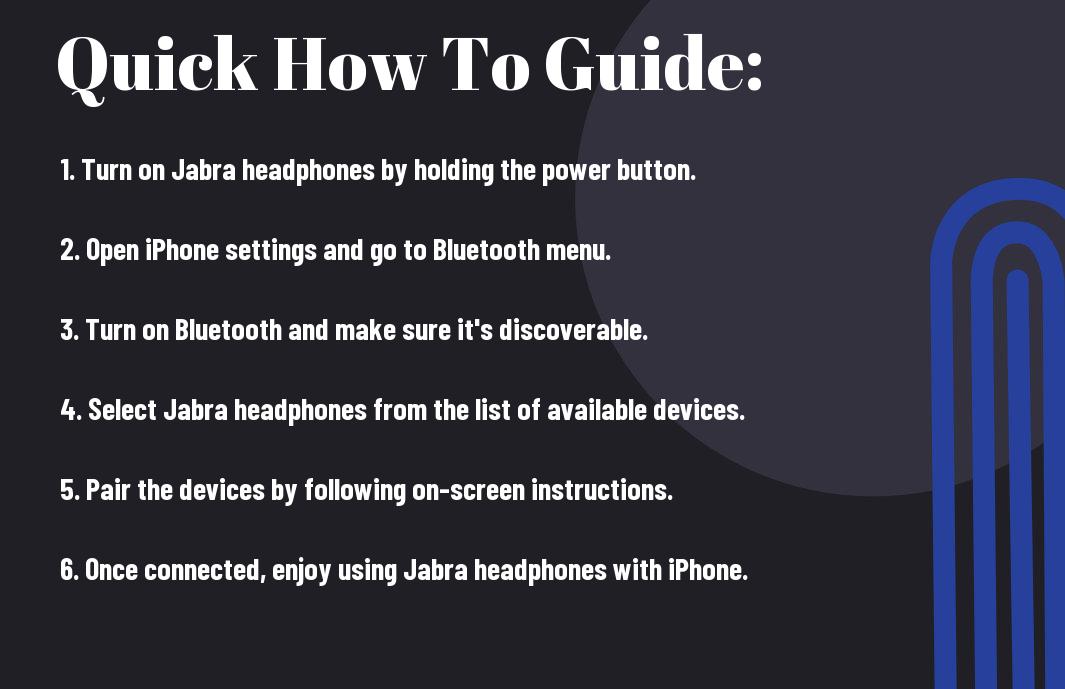
Preparing Your Jabra Headphones for Connection
Charging your Jabra headphones
There’s nothing more frustrating than trying to connect your headphones to your iPhone, only to realize they’re out of battery. Before you begin the pairing process, make sure your Jabra headphones are adequately charged. Connect them to a power source using the provided charging cable and allow them to charge until the battery is full. This ensures a seamless connection to your iPhone without any interruptions.
Ensuring headphones are in pairing mode
Now, once your Jabra headphones are fully charged, you need to ensure they are in pairing mode to establish a connection with your iPhone. This mode allows your headphones to be discoverable by other devices, such as your iPhone, making the pairing process possible. Different Jabra headphone models have various methods to enter pairing mode, so refer to your user manual for specific instructions.
Another important factor to consider is that your headphones should not be connected to any other device while attempting to pair them with your iPhone. Disconnect any previous connections and reset your headphones if necessary to clear any saved pairings. This will enable a smooth and successful connection to your iPhone.
Preparing Your iPhone for Headphone Connection
Enabling Bluetooth on your iPhone
To connect your Jabra headphones to your iPhone, you first need to enable Bluetooth on your device. To do this, navigate to the Settings on your iPhone and tap on Bluetooth. Toggle the switch to turn it on. Your iPhone will then start searching for available Bluetooth devices in the vicinity.
Checking iOS compatibility
Bluetooth technology is a key component in connecting your Jabra headphones to your iPhone. Make sure that your iPhone is running on a version of iOS that is compatible with the Jabra headphones you own. Check the compatibility list provided by Jabra to ensure a seamless connection between your devices.
Your iPhone’s iOS version plays a crucial role in the successful pairing of your Jabra headphones. Some older models of iPhones may not support the latest Bluetooth technology required for seamless connectivity. It is vital to keep your iOS updated to ensure compatibility with your Jabra headphones for optimal performance.
Step-by-Step Connection Guide
| Accessing the Bluetooth settings on your iPhone | Selecting your Jabra headphones from the list of devices |
Accessing the Bluetooth settings on your iPhoneYour first step in connecting your Jabra headphones to your iPhone is accessing the Bluetooth settings on your device. To do this, go to the Settings app on your iPhone and tap on Bluetooth. | Selecting your Jabra headphones from the list of devicesTo connect your Jabra headphones, ensure they are in pairing mode. Once in pairing mode, your headphones should appear in the list of available devices on your iPhone. Tap on your Jabra headphones to establish the connection. |
For instance, to access the Bluetooth settings on your iPhone, swipe down from the top right corner of your iPhone screen to open the Control Center, then tap on the Bluetooth icon. |
Confirming Successful Connection
Once again, ensuring that your Jabra headphones are correctly connected to your iPhone is crucial for a seamless audio experience. Confirming a successful pairing can be done through audio checks and visual indicators.
Audio checks to ensure proper pairing
Successful pairing of your Jabra headphones with your iPhone can be confirmed by playing a piece of music or a podcast. If you can hear the audio clearly and without any disruptions, it indicates that the connection has been established correctly. Ensure that the volume levels are optimal and that both the headphones and the iPhone are set to the appropriate audio output.
Visual indicators on iPhone and Jabra headphones
The visual indicators on both your iPhone and Jabra headphones can also provide confirmation of a successful connection. The iPhone will typically display the Jabra headphones as a connected device in the Bluetooth settings, showing a “Connected” status next to the device name. On the Jabra headphones themselves, you may see a solid blue light or a specific symbol indicating that the headphones are actively connected to a device.
A quick glance at the Bluetooth settings on your iPhone and the status lights on your Jabra headphones can help you quickly verify the successful connection between the two devices. Pay attention to any notification sounds or pop-ups on your iPhone that may further confirm the pairing status.
Tips to Enhance Connectivity Experience
Many users face challenges when trying to connect their Jabra headphones to an iPhone. To enhance your connectivity experience, here are some valuable tips to consider:
- Ensure your headphones are fully charged before attempting to pair them with your iPhone.
- Keep your headphones and iPhone in close proximity during the pairing process to avoid connection interruptions.
- Forget any previously paired devices on both your headphones and iPhone to prevent interference during the connection.
Knowing these tips will help you establish a stable and seamless connection between your Jabra headphones and iPhone.
Managing Bluetooth connections on your iPhone
Clearly, managing Bluetooth connections on your iPhone plays a crucial role in ensuring a smooth connection with your Jabra headphones. To avoid any connectivity issues, periodically check your iPhone’s Bluetooth settings to ensure that your headphones are properly paired. Additionally, removing any unnecessary Bluetooth devices from your iPhone’s paired devices list can help improve the stability of the connection.
Optimizing headphone settings for better performance
There’s a multitude of settings on your Jabra headphones that can be adjusted to enhance their performance when connected to your iPhone. Customizing the EQ settings on your headphones can improve the audio quality, providing you with a more personalized listening experience. Additionally, ensuring that your headphones’ firmware is up to date can help resolve any software-related connectivity issues.
Optimizing these settings will not only enhance the overall performance of your Jabra headphones but also improve the connectivity experience when using them with your iPhone.
Troubleshooting Common Issues
Factors affecting Bluetooth connection stability
For optimal performance when connecting your Jabra headphones to an iPhone, several factors can impact Bluetooth connection stability. These include the distance between the headphones and the paired device, potential interference from other electronic devices, and obstacles such as walls or furniture that can obstruct the Bluetooth signal.
- Ensure that your Jabra headphones are fully charged to maintain a stable connection.
- Avoid having multiple devices connected to the headphones simultaneously, as this can lead to connectivity issues.
Though Bluetooth technology has come a long way in improving stability, these factors can still affect the quality of the connection. By minimizing interference and keeping your devices close together, you can help ensure a solid connection.
Resolving audio dropouts and interference problems
Any audio dropouts or interference problems with your Jabra headphones can be frustrating. If you experience these issues, try adjusting the positioning of your device and headphones to improve signal strength. Additionally, make sure there are no other Bluetooth devices nearby that may be causing interference.
A common cause of audio dropouts is signal interference from Wi-Fi networks, microwave ovens, or even other Bluetooth devices in the area. If you continue to experience issues, try resetting the Bluetooth connection on both your headphones and iPhone to see if that resolves the problem.
Maintaining Your Connection
Regular firmware updates for your Jabra headphones
Not staying up to date with firmware updates for your Jabra headphones can lead to connectivity issues with your iPhone. Firmware updates often include performance improvements and bug fixes that help optimize the connection between your headphones and device. It is recommended to periodically check for updates using the Jabra Sound+ app or through the Jabra website to ensure a smooth and reliable connection.
Best practices for prolonged headphone and iPhone connectivity
For optimal connectivity between your Jabra headphones and iPhone, it is necessary to follow best practices that can help maintain a stable connection. An important practice is to keep both your headphones and iPhone within the recommended Bluetooth range, usually around 10 meters, to prevent signal dropouts. Additionally, avoid interference from other electronic devices and Wi-Fi networks that may cause disruptions in the connection.
Practices such as keeping your headphones and iPhone updated, maintaining the Bluetooth range, and minimizing interference can significantly improve the performance and longevity of your connection. By following these best practices, you can ensure a seamless and uninterrupted audio experience with your Jabra headphones and iPhone.
Final Words
Taking this into account, connecting your Jabra headphones to your iPhone is a straightforward process that can enhance your audio experience. By following the simple steps outlined above, you can ensure a seamless connection and enjoy your favorite music, calls, and podcasts with ease.
Remember to keep your headphones charged, ensure they are in pairing mode, and follow the instructions provided by Jabra for the best results. With a reliable connection established, you can make the most of your Jabra headphones and enjoy high-quality sound on your iPhone anytime, anywhere.
FAQ
Q: How do I connect my Jabra headphones to my iPhone?
A: To connect Jabra headphones to your iPhone, simply turn on your headphones and enable Bluetooth on your iPhone. In the Bluetooth settings, select your Jabra headphones from the list of available devices to pair them.
Q: Why is my iPhone not detecting my Jabra headphones?
A: If your iPhone is not detecting your Jabra headphones, make sure the headphones are in pairing mode. You can often do this by holding down the power button until you see a flashing light or hear a pairing prompt. Also, ensure that the headphones are close to your iPhone and that Bluetooth is enabled on your phone.
Q: How do I reset my Jabra headphones?
A: To reset your Jabra headphones, place them in the charging case and keep the lid open. Locate the small reset button on the inside of the case and press it for a few seconds. You may need to repair the headphones with your iPhone after resetting them.
Q: Can I use the Jabra app with my iPhone?
A: Yes, the Jabra Sound+ app is compatible with iPhones and can enhance your experience with Jabra headphones. The app allows you to customize settings, access user guides, and update the firmware of your Jabra headphones.
Q: How do I ensure a stable connection between my Jabra headphones and iPhone?
A: To ensure a stable connection between your Jabra headphones and iPhone, keep the headphones within a reasonable range of your phone, avoid interference from other electronic devices, and make sure both devices are fully charged. Additionally, regularly updating the firmware of your headphones can help improve connectivity.
