Have you ever found yourself struggling to connect your Sony headphones to Bluetooth? You’re not alone. Many users find the process confusing and frustrating. But fear not, because in this informative blog post, we will walk you through the steps to successfully connect your Sony headphones to Bluetooth with ease.
First and foremost, it’s important to ensure that your Sony headphones are compatible with Bluetooth connectivity. Once you’ve confirmed compatibility, the next step is to power on your headphones and put them in pairing mode. From there, you can easily pair your headphones with your desired Bluetooth device and enjoy wireless audio in no time. Keep reading for a detailed guide on how to connect Sony headphones to Bluetooth.
Key Takeaways:
- Ensure Compatibility: Make sure your Sony headphones are Bluetooth-enabled and compatible with the device you want to connect to.
- Turn on Bluetooth: Before attempting to pair your headphones, ensure that the Bluetooth feature is turned on in the device you are connecting to.
- Pairing Process: Follow the specific pairing instructions provided by Sony for your particular headphone model, usually involving holding down a specific button or accessing the settings menu on your device.
- Check Connection: Once paired, test the connection by playing audio through the headphones to ensure that they are connected and working properly.
- Troubleshooting: If you encounter any issues during the pairing process, refer to the user manual for troubleshooting tips or contact Sony customer support for assistance.
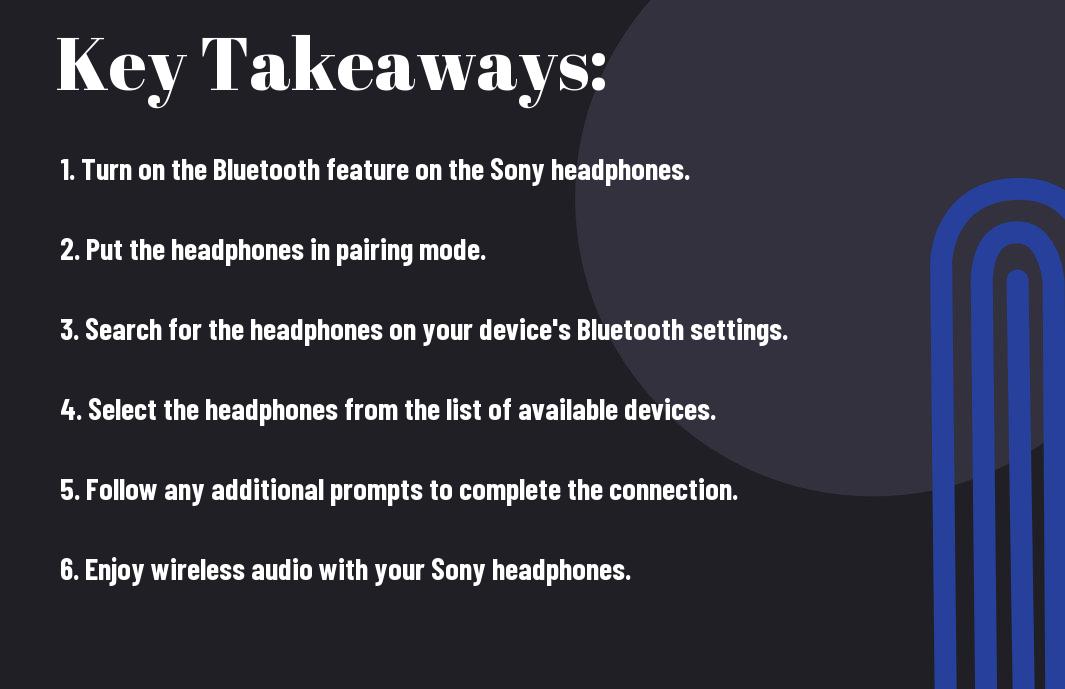
Understanding Your Sony Headphones
The key to successfully connecting your Sony headphones to Bluetooth is having a thorough understanding of your specific headphone model. This includes identifying the model and knowing its compatibility with Bluetooth devices.
Identifying Your Sony Headphone Model
Headphones come in a variety of models, each with its own unique features and specifications. Before attempting to connect your Sony headphones to Bluetooth, it is crucial to identify the specific model you own. This information can usually be found on the packaging, user manual, or directly on the headphones themselves. Knowing your model will allow you to access the correct instructions and troubleshoot any issues that may arise during the connection process.
Compatibility with Bluetooth Devices
Bluetooth technology has become a standard feature in many electronic devices, including smartphones, tablets, and computers. It is essential to understand the compatibility of your Sony headphones with Bluetooth devices. Different headphone models may have varying levels of Bluetooth compatibility, so it is crucial to ensure that your specific model is equipped to connect to Bluetooth-enabled devices.
Any Sony headphones model that is equipped with Bluetooth capabilities will be able to seamlessly connect to a wide range of Bluetooth-enabled devices, providing a hassle-free and convenient listening experience. By understanding the compatibility of your Sony headphones with Bluetooth devices, you can ensure a smooth and efficient connection process.
Preparing to Connect
To connect your Sony headphones to Bluetooth, you’ll need to make sure your headphones are fully charged and that your Bluetooth device is ready to pair.
Charging Your Sony Headphones
Charging your Sony headphones is the first step in preparing to connect them to Bluetooth. Make sure to use the provided charging cable and plug them into a power source. Allow your headphones to charge for the recommended amount of time to ensure they have enough power to complete the connection process.
Ensuring Your Bluetooth Device is Ready for Pairing
Connect your Bluetooth device to a power source and make sure it is turned on. Ensure that the Bluetooth function is enabled and that your device is in pairing mode. Confirm that your device is within the range of your Sony headphones for a successful connection.
Bluetooth technology, charging cable, power source, pairing mode, connection process
Step-by-Step Pairing Process
After purchasing a pair of Sony headphones, you’ll want to connect them to your Bluetooth-enabled device to enjoy wireless audio. Follow the step-by-step pairing process outlined below to successfully pair your Sony headphones with your device.
| Accessing the Bluetooth Settings on Your Devices | Putting Your Sony Headphones into Pairing Mode |
| 1. Open the Bluetooth settings on your smartphone, tablet, or computer. | 1. Turn on your Sony headphones and ensure they are in pairing mode. |
| 2. Select “Pair a new device” or a similar option to start the pairing process. | 2. Press and hold the pairing button on your headphones until the LED light starts flashing. |
Accessing the Bluetooth Settings on Your Devices
Bluetooth settings can typically be accessed through the settings menu on your smartphone, tablet, or computer. Look for options such as “Bluetooth”, “Connections”, or “Wireless & Networks” to access the Bluetooth settings.
Once you’ve located the Bluetooth settings, you can begin the pairing process by selecting “Pair a new device” or a similar option to initiate the search for available Bluetooth devices.
Putting Your Sony Headphones into Pairing Mode
On your Sony headphones, putting them into pairing mode is essential for your device to detect and connect to them. Make sure to press and hold the pairing button on your headphones until the LED light begins flashing, indicating that the headphones are in pairing mode and ready to connect to your device.
After putting your Sony headphones into pairing mode, they should appear in the list of available Bluetooth devices on your smartphone, tablet, or computer, allowing you to select and connect to them.
Accessing the Bluetooth settings on your device and putting your Sony headphones into pairing mode are crucial steps in successfully connecting your headphones to your device. Following these steps will ensure a seamless pairing process and an uninterrupted wireless audio experience.
Completing the Connection on Your Devices
Connection
Connection
Connection
The
Troubleshooting Common Pairing Issues
One
One
Any
Advanced Connection Options
Now, let’s explore some advanced connection options for connecting your Sony headphones to Bluetooth:
- Multi-point Connection: Allows you to connect your headphones to two devices simultaneously, such as a phone and a laptop, and switch between them seamlessly.
- Using NFC: Utilize the Near Field Communication (NFC) feature on your headphones for quick and easy pairing with NFC-enabled devices.
Connecting to Multiple Devices
On the go and need to switch between your phone and laptop? Sony headphones offer the convenience of multi-point connection, allowing you to seamlessly switch between two connected devices without the hassle of re-pairing.
Whether you’re listening to music on your phone and then need to take a call on your laptop, multi-point connection ensures you stay connected to both devices without missing a beat.
Using NFC (Near Field Communication) for Easier Pairing
Near Field Communication (NFC) technology allows for seamless and quick pairing between your Sony headphones and NFC-enabled devices. Simply touch the NFC-enabled device to your headphones, and you’ll be connected in an instant, without the need for manual Bluetooth pairing.
This advanced pairing method is especially convenient when you’re on the go and need to connect your headphones to your smartphone or tablet with ease.
Maximizing Your Listening Experience
Keep your Sony headphones connected to Bluetooth and maximize your listening experience by exploring the various features and settings available to you.
Customizing Sound Settings via Sony Headphones Connect App
Headphones Connect App allows you to personalize your listening experience by adjusting the sound settings according to your preferences. You can customize the equalizer, surround sound, and other audio settings to tailor the sound to your liking. Furthermore, you can create custom sound profiles for different activities, such as gaming, music, or watching movies, to enhance your overall listening experience.
Tips for Maintaining a Stable Bluetooth Connection
With multiple devices using Bluetooth in the vicinity, it’s important to take steps to ensure a stable connection. Here are some tips to help you maintain a stable Bluetooth connection with your Sony headphones:
- Keep your headphones and the connected device within the recommended range for Bluetooth connection.
- Avoid obstacles or interference between your headphones and the connected device.
- Regularly check for and install firmware updates for your headphones to optimize Bluetooth connectivity.
For instance, updating the firmware of your headphones can help resolve any potential Bluetooth connectivity issues and ensure a smooth listening experience.
Caring for Your Sony Headphones
For optimal performance and longevity, it’s important to take good care of your Sony headphones. Proper maintenance and storage can help ensure that you get the most out of your investment.
Cleaning and Storage Advice
Advice on cleaning and storing your Sony headphones is crucial for maintaining their performance. Make sure to regularly clean the ear cups and headband with a soft, dry cloth to remove any dirt or debris. Avoid using any liquids or solvents, as they could damage the headphones. When not in use, store your headphones in a cool, dry place and protect them from dust and sunlight. Consider using a protective case to prevent any accidental damage.
Battery Life and Charging Tips
Headphones with rechargeable batteries require special care to maximize their lifespan. To extend the battery life, it’s recommended to fully charge the headphones before the first use and to avoid letting the battery completely drain. Additionally, try not to leave the headphones connected to the charger for extended periods after they are fully charged. Perceiving any decline in battery performance, it may be time to replace the battery.
- Avoid overcharging the headphones
- Store the headphones in a cool, dry place
- Use a protective case for storage
Conclusion
Considering all points, connecting Sony headphones to Bluetooth is a straightforward process that can enhance your listening experience and give you the flexibility to enjoy music, podcasts, and other content without the limitations of a wired connection. By following the simple steps outlined in this guide, you can easily pair your Sony headphones with Bluetooth-enabled devices such as smartphones, tablets, and computers. Additionally, understanding the various modes and features of your Sony headphones will allow you to optimize your listening experience and take full advantage of the wireless capabilities.
Overall, connecting Sony headphones to Bluetooth is a convenient and user-friendly way to enjoy high-quality sound while on the go. Whether you are using your headphones for leisure, travel, or work, the ability to connect wirelessly offers added convenience and freedom of movement. With this knowledge and understanding, you can confidently navigate the process of connecting and using your Sony headphones with Bluetooth technology.
FAQ
Q: Can I connect my Sony headphones to Bluetooth?
A: Yes, most Sony headphones are equipped with Bluetooth technology, allowing you to easily connect to your devices wirelessly.
Q: How do I connect my Sony headphones to a Bluetooth-enabled device?
A: To connect your Sony headphones to a Bluetooth-enabled device, simply turn on your headphones and put them in pairing mode. Then, on your device, go to the Bluetooth settings and select your Sony headphones from the list of available devices.
Q: What do I do if my Sony headphones are not pairing with my device?
A: If you are having trouble pairing your Sony headphones with your device, make sure that your headphones are in pairing mode and that your device’s Bluetooth is turned on. You may also need to check for any firmware updates for your headphones that could resolve the pairing issue.
Q: Can I pair my Sony headphones with multiple devices?
A: Yes, many Sony headphones support multi-point connectivity, allowing you to pair them with multiple devices simultaneously. However, the specific features may vary depending on the model of your Sony headphones, so be sure to check the user manual for further instructions.
Q: How do I disconnect my Sony headphones from a Bluetooth device?
A: To disconnect your Sony headphones from a Bluetooth device, simply go to the Bluetooth settings on the device and select “forget” or “unpair” next to the listing for your headphones. Alternatively, you can turn off the Bluetooth function on your headphones to disconnect from all paired devices simultaneously.
