Most modern iPhones do not have a traditional headphone jack, making wireless headphones a popular choice for users looking to enjoy music and calls on their devices. If you’re unsure how to pair your wireless headphones with your iPhone, you’ve come to the right place. In this step-by-step guide, we will walk you through the simple process of connecting your wireless headphones to your iPhone effortlessly.
Key Takeaways:
- Check Bluetooth Compatibility: Ensure that your wireless headphones are compatible with your iPhone by checking the Bluetooth specifications.
- Put Your Headphones in Pairing Mode: Activate the pairing mode on your wireless headphones by following the manufacturer’s instructions.
- Connect in iPhone Settings: Go to the Bluetooth settings on your iPhone and select your wireless headphones from the list of available devices to pair and connect.
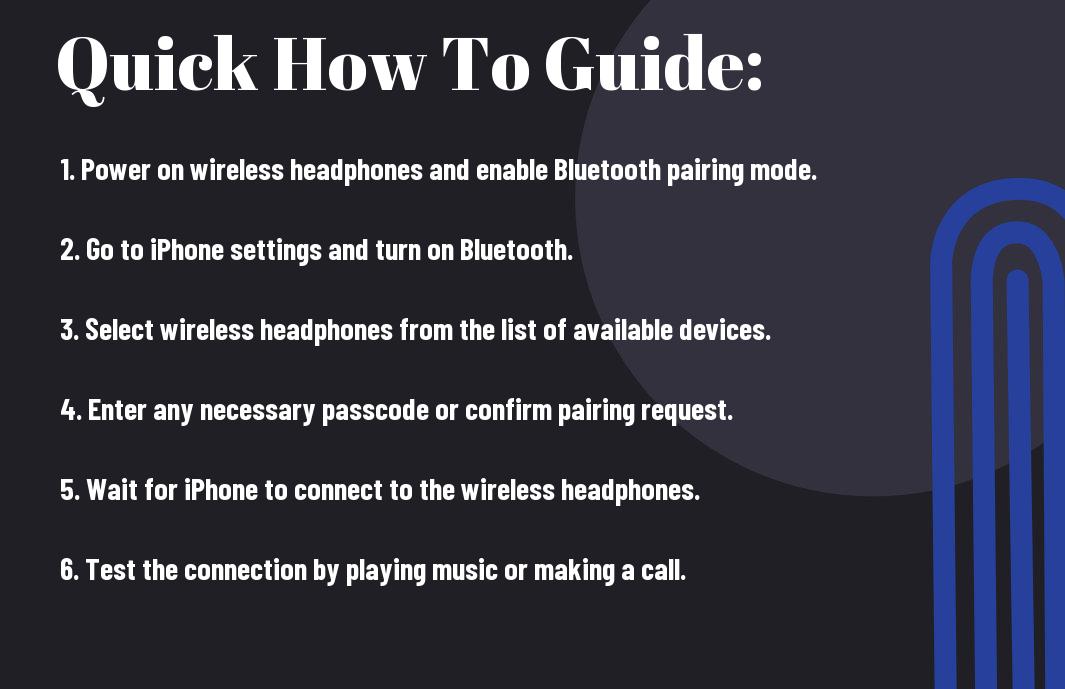
Understanding Bluetooth Technology
What is Bluetooth?
On a basic level, Bluetooth is a wireless technology standard used for exchanging data over short distances. It operates on radio waves in the 2.4 to 2.485 GHz frequency band, enabling communication between various devices without the need for wires or cables. This technology is commonly found in smartphones, laptops, headphones, and other electronic devices.
Bluetooth allows for seamless connectivity between devices, making it convenient for users to stream music, make calls, transfer files, and control functions remotely. It provides a secure and reliable connection, with the ability to connect multiple devices simultaneously within a specified range.
Benefits of Wireless Connectivity
What makes Bluetooth technology so appealing is the convenience and flexibility it offers to users. With wireless connectivity, individuals can enjoy a tangle-free experience while using their devices. Whether you’re on the go, working out at the gym, or simply relaxing at home, wireless headphones connected via Bluetooth allow for freedom of movement without being restricted by cords.
Understanding the benefits of wireless connectivity through Bluetooth can enhance your overall user experience. It opens up a world of possibilities for hands-free usage, improved mobility, and simplified device integration. By leveraging Bluetooth technology, you can streamline your workflow, stay connected on-the-go, and enjoy a seamless audio experience without the hassle of tangled wires.
Compatibility Factors
Checking Headphone Compatibility
For wireless headphones to work seamlessly with your iPhone, it is crucial to ensure they are compatible with the device. Some key aspects to consider include:
- Bluetooth version: Make sure the headphones support a Bluetooth version that is compatible with your iPhone.
- Codec support: Check if the headphones support codecs like AAC for high-quality audio streaming on iOS devices.
- Profile compatibility: Ensure that the headphones are compatible with Bluetooth profiles such as A2DP and AVRCP for audio streaming and control.
Any mismatch in these factors can result in connectivity issues or limited functionality when using wireless headphones with your iPhone.
Ensuring iPhone Compatibility
Ensuring that your iPhone is compatible with wireless headphones involves checking the Bluetooth version supported by your device and any specific codec requirements. It is imperative to note that newer iPhone models may have different Bluetooth capabilities compared to older versions, impacting the compatibility with certain wireless headphones.
Checking the specifications of both your iPhone and the wireless headphones can help you determine if they are compatible and capable of providing the best audio experience.
Step-by-Step Connection Guide
| Turning On Your Wireless Headphones | Enabling Bluetooth on Your iPhone |
Turning On Your Wireless HeadphonesClearly, the first step in connecting your wireless headphones to your iPhone is to turn them on. This may involve holding down the power button for a few seconds until you see lights flashing or hear a sound indicating they are powered on. Some headphones may have a specific button sequence for pairing mode. Refer to the user manual for your headphones to ensure you follow the correct steps. | Enabling Bluetooth on Your iPhoneConnection: Before attempting to connect your wireless headphones, you need to make sure that the Bluetooth function on your iPhone is turned on. To do this, go to the Settings app on your iPhone, tap on “Bluetooth,” and toggle the switch to turn it on. |
Another vital aspect to keep in mind is to ensure that your wireless headphones are fully charged before attempting to connect them to your iPhone. Low battery levels can cause connectivity issues and hinder the pairing process.
Troubleshooting Common Issues
Headphones Not Showing Up in Bluetooth List
Showing up in the Bluetooth list is a common issue when trying to connect wireless headphones to an iPhone. To resolve this problem, start by ensuring that your headphones are in pairing mode. This typically involves holding down a button on the headphones to make them discoverable. Once in pairing mode, refresh the Bluetooth list on your iPhone and look for your headphones. If they still do not appear, try restarting both your headphones and your iPhone to reset the connection.
Unstable or Intermittent Connection
With wireless headphones, an unstable or intermittent connection can be frustrating. To address this issue, try moving closer to your iPhone as distance can impact the strength of the Bluetooth connection. Interference from other electronic devices or Wi-Fi networks can also cause connectivity issues. Try turning off other nearby devices or networks to see if it improves the connection stability.
List When facing an unstable or intermittent connection, it can be helpful to unpair your headphones from your iPhone and then reconnect them. This can reset the Bluetooth connection and resolve any underlying issues that may be causing the instability.
Tips for Resolving Pairing Problems
While troubleshooting pairing problems, there are some tips that can help ensure a successful connection between your wireless headphones and iPhone. Make sure your headphones are sufficiently charged before attempting to pair them with your iPhone. Additionally, check that your headphones are compatible with your iPhone model and that they support the Bluetooth version required for connection.
- Ensure that your headphones are close to your iPhone when pairing
- Turn off any other Bluetooth devices that may be causing interference
Headphones If you continue to experience issues with pairing, consult the user manual of your headphones for specific instructions on troubleshooting. This can provide valuable insights into resolving any technical difficulties that may be hindering the pairing process.
Maximizing Your Wireless Experience
Optimizing Sound Quality
Keep in mind that the sound quality of your wireless headphones can be greatly affected by the distance between them and your iPhone. To ensure the best audio experience, make sure there are minimal obstacles between the two devices. Additionally, keeping your headphones updated with the latest firmware can also help improve sound quality and performance.
Managing Battery Life and Charging
On the topic of managing battery life and charging, it is crucial to follow the manufacturer’s guidelines for optimal battery performance. Avoid overcharging your wireless headphones, as this can degrade the battery over time. It is recommended to unplug them once fully charged and avoid letting them completely run out of battery before recharging.
Any excess heat or moisture can also damage the battery, so store your wireless headphones in a cool, dry place when not in use. Proper care and maintenance will help prolong the battery life of your headphones and ensure they are always ready when you need them.
Optimizing Tips for Using Wireless Headphones with iPhone
Optimizing your wireless headphones for use with your iPhone can enhance your overall listening experience. Adjusting the volume levels on both the headphones and your device can help prevent distortion and improve sound quality. Additionally, experimenting with different EQ settings on your iPhone can help you find the perfect sound profile for your preferences.
When not in use, it is recommended to power off your wireless headphones to conserve battery life. This simple step can help extend their usage time and ensure they are always ready for your next listening session.
Your iPhone
After setting up your wireless headphones with your iPhone, make sure to test them out with different types of music and audio content to get a feel for their capabilities. You may need to adjust settings or positioning to find the best sound quality for your preferences. Additionally, be mindful of the battery level on both your headphones and iPhone to avoid any interruptions during use.
Advanced Features and Settings
- Exploring iPhone Bluetooth Settings
Bluetooth Device Description Pairing Connect your wireless headphones to your iPhone by pairing them in the Bluetooth settings. Forget This Device If you no longer use a particular Bluetooth device, you can choose to forget it to free up space and improve connectivity. Using Your Headphones’ Special Functions
Even though wireless headphones are mainly designed for listening to music, many models come with special features that can enhance your overall experience. These features may include built-in controls for adjusting volume, skipping tracks, or activating voice assistants.
Features like noise-cancellation, ambient sound mode, and EQ settings can also be accessed through your headphone’s app or by using specific button combinations. Be sure to explore these features to customize your listening experience to your preference.
Using Your Headphones’ Special Functions
This chapter explores the advanced features and settings available to enhance your wireless headphone experience with your iPhone. Understanding how to navigate the Bluetooth settings and utilize your headphone’s special functions can optimize your audio experience and streamline your connection process.
Safety and Maintenance
Caring for Your Wireless Headphones
All wireless headphones require proper care and maintenance to ensure they continue to function optimally. There’s no need to use harsh chemicals or abrasive materials when cleaning your headphones. Simply use a soft, dry cloth to gently wipe down the exterior of the headphones and remove any dirt or dust buildup. Additionally, make sure to store your wireless headphones in a safe place when not in use to prevent any damage.
Safety Tips for Bluetooth Devices
There’s no denying that Bluetooth devices have become an imperative part of our everyday lives, but it’s important to use them safely to avoid any potential risks. Now, when using your wireless headphones, make sure to keep the volume at a moderate level to protect your hearing. Avoid wearing your headphones for extended periods to prevent discomfort or potential hearing damage. This will help you enjoy your music without compromising your safety.
- Avoid exposing your wireless headphones to extreme temperatures or moisture to prevent damage.
- Regularly update the firmware on your wireless headphones to ensure they are equipped with the latest security features.
It is imperative to follow these safety tips to ensure that your Bluetooth devices, including wireless headphones, continue to provide you with the best possible listening experience while prioritizing your well-being.
Summing up
Drawing together all the steps mentioned above, connecting wireless headphones to an iPhone is a simple and straightforward process. By following the necessary setup procedures, you can enjoy the flexibility and convenience that wireless headphones offer. Whether you prefer Bluetooth pairing or using a lightning adapter, your iPhone will easily sync up with your wireless headphones, allowing you to enjoy your favorite audio content without any hassle.
By understanding how to connect wireless headphones to your iPhone, you can enhance your listening experience and enjoy the freedom of wireless audio. Remember to refer to the manufacturer’s instructions for specific details on pairing methods and troubleshooting tips. With these steps in mind, you can seamlessly connect your wireless headphones to your iPhone and upgrade your audio experience.
FAQ
Q: How do I connect wireless headphones to my iPhone?
A: To connect wireless headphones to your iPhone, simply turn on the headphones and put them in pairing mode. Then go to Settings on your iPhone, select Bluetooth, and choose the wireless headphones from the list of available devices.
Q: Can all wireless headphones be connected to an iPhone?
A: Most wireless headphones that use Bluetooth technology can be connected to an iPhone. However, it’s always best to check the compatibility of the headphones with your specific iPhone model.
Q: Why is my iPhone not detecting my wireless headphones?
A: If your iPhone is not detecting your wireless headphones, make sure the headphones are in pairing mode and within range of the iPhone. Also, check if the headphones are already connected to another device and disconnect them before trying to pair with your iPhone.
Q: How can I improve the Bluetooth connection between my iPhone and wireless headphones?
A: To improve the Bluetooth connection between your iPhone and wireless headphones, try moving closer to your device, removing any obstructions, and ensuring both devices have sufficient battery power. You can also try restarting both devices and resetting the Bluetooth connections.
Q: Can I connect multiple pairs of wireless headphones to my iPhone simultaneously?
A: While some iPhones support connecting multiple Bluetooth devices simultaneously, including wireless headphones, the ability to do so may depend on the iPhone model and the Bluetooth version. It’s recommended to check your iPhone’s specifications to see if this feature is supported.
