Experiencing immersive gaming on a PS4 is incomplete without a good set of wireless headphones. Whether you’re looking to enhance your gaming experience or simply want to block out external noise, connecting wireless headphones to your PS4 can be a game-changer. In this informative guide, we will walk you through the step-by-step process of connecting different models of wireless headphones to your PS4. From Bluetooth to USB, we’ll cover all the methods and troubleshooting tips to ensure a seamless connection. Say goodbye to tangled wires and hello to uninterrupted gaming with your favorite wireless headphones.
Key Takeaways:
- Compatibility: Ensure that your wireless headphones are compatible with the PS4. Not all wireless headphones work with the console, so it’s important to check before attempting to connect.
- Bluetooth Connectivity: The PS4 only supports certain Bluetooth audio devices, so make sure your wireless headphones are Bluetooth-enabled and compatible with the console.
- Pairing Process: Follow the specific pairing instructions for your wireless headphones to connect them to the PS4. This may involve holding down a button on the headphones or going into the PS4’s settings to establish the connection.
- Audio Output Settings: Once paired, ensure that the audio output settings on the PS4 are directed to the wireless headphones to ensure the sound is routed correctly.
- Charging and Maintenance: Keep your wireless headphones charged and maintained to ensure a strong and stable connection with the PS4. Regularly check for firmware updates and any potential interference that may affect the connection.
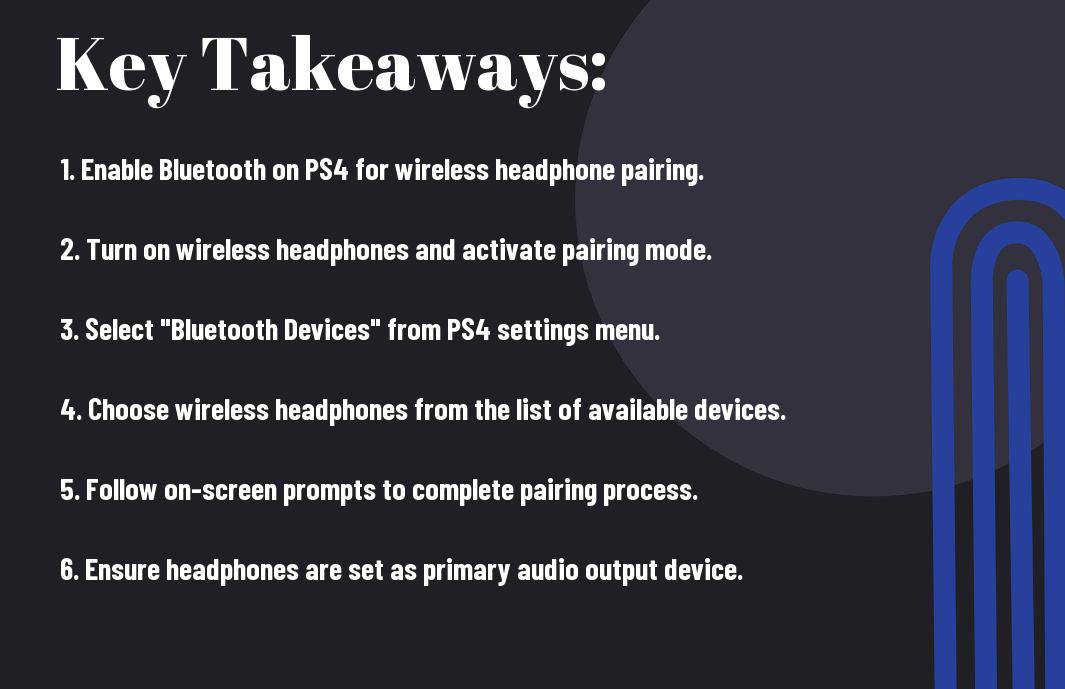
Preparing Your PS4 for Wireless Connectivity
Even though PS4 consoles are not inherently designed for wireless connectivity with headphones, it is still possible to use wireless headphones with your PS4. You just need to ensure that your PS4 is prepared for wireless connectivity before attempting to connect your wireless headphones.
Checking PS4 Wireless Headphone Compatibility
The first step in preparing your PS4 for wireless connectivity is to check the compatibility of your wireless headphones with the PS4. Not all wireless headphones are compatible with the PS4, so it’s important to verify that your headphones are supported. You can check the manufacturer’s website or product specifications to confirm if your wireless headphones are PS4 compatible.
Updating Your PS4 System Software
Headphone compatibility can also be influenced by the version of the PS4 system software. It is essential to ensure that your PS4 system software is updated to the latest version to guarantee seamless connectivity with your wireless headphones. You can check for system software updates in the settings menu of your PS4 console.
Wireless connectivity with your PS4 will depend on the compatibility of your wireless headphones and the version of the system software. Keeping both aspects up to date will ensure a smooth and enjoyable gaming experience with wireless headphones.
Connecting Wireless Headphones
Despite the convenience of wireless headphones, connecting them to your PS4 can be a bit tricky. However, with the right knowledge and tools, you can easily enhance your gaming experience with the freedom of wireless audio.
Using a USB Wireless Adapter
For those with non-Bluetooth wireless headphones, a USB wireless adapter is the key to seamless connectivity. Simply plug the adapter into the USB port on your PS4, and then follow the pairing instructions for your specific headset. Once connected, you can enjoy being immersed in the game without the hassle of tangled wires.
Pairing Bluetooth Headphones via PS4 Settings
To pair Bluetooth headphones with your PS4, you’ll need to navigate to the Settings menu and select Devices, then Bluetooth Devices. From there, put your headphones in pairing mode and wait for them to appear on the list of available devices. Once detected, select your headphones and wait for the confirmation message to appear. Now you can enjoy wireless audio while gaming at your leisure.
This method is particularly useful for those who prefer the convenience of Bluetooth technology, allowing for easy connection to a variety of devices without the need for additional accessories. It’s a simple way to enhance your gaming experience with the freedom of wireless audio.
“`html
Troubleshooting Common Issues
Keep in mind that even the best wireless headphones for PS4 may encounter issues from time to time. Below are some common troubleshooting tips to help you resolve any problems you may experience.
Audio Lag and Sound Quality Problems
With wireless headphones for PS4, you may occasionally experience audio lag or sound quality issues. This can be caused by interference from other wireless devices, low battery levels, or signal obstructions. To improve the audio experience, try moving closer to the PS4 console, ensuring that the headphones are fully charged, and minimizing the number of wireless devices in use near the console.
Reconnecting Headphones After Initial Setup
Initial setup of wireless headphones may be straightforward, but reconnecting them to the PS4 after the initial setup can sometimes be a challenge. If you experience difficulties reconnecting your headphones, try turning off the PS4 and the headphones, then turning them back on and following the pairing process again. This may help to establish a stable connection.
Quality troubleshooting techniques and patience are essential when dealing with potential issues with wireless headphones for PS4. If problems persist, refer to the manufacturer’s guide or reach out to customer support for further assistance.
“`
Optimizing Your Experience
Unlike wired headphones, wireless headphones for PS4 offer the flexibility and freedom to move around without being tethered to your console. To optimize your experience and get the most out of your wireless headphones, there are a few key adjustments and settings you can make.
Adjusting Audio Output Settings on PS4
For the best audio experience with your wireless headphones, you’ll want to adjust the audio output settings on your PS4. This can be done by going to the settings menu, selecting Devices, and then Audio Devices. From there, you can adjust the output to prioritize the use of the wireless headphones and customize the audio settings to your preference. Additionally, make sure to update your PS4 software to ensure compatibility with your wireless headphones and access to the latest audio features.
Maximizing Battery Life for Extended Gaming Sessions
Battery life is crucial for extended gaming sessions with wireless headphones. To maximize battery life, it’s important to fully charge your headphones before each gaming session and consider investing in a charging dock or stand to keep them powered up when not in use. Additionally, adjusting the power-saving settings on your wireless headphones and PS4 can help extend their battery life and ensure uninterrupted gaming sessions.
Settings such as automatic shutoff after periods of inactivity, and low-power modes can significantly extend the battery life of your wireless headphones. It’s also important to be mindful of audio output settings and volume levels, as higher volumes can drain the battery more quickly. By optimizing these settings, you can enjoy extended gaming sessions with your wireless headphones without worrying about running out of battery.
Conclusion
Hence, connecting wireless headphones to your PS4 can greatly enhance your gaming experience. By following the simple steps outlined in this guide, you can easily pair your wireless headphones with your PS4 and enjoy immersive audio without the restrictions of cords. Remember to ensure that your headphones are compatible with the PS4 and that they are fully charged before attempting to connect them. With the convenience and freedom that wireless headphones provide, you can fully immerse yourself in your gaming world and enjoy crystal-clear audio without any hassle. So, don’t hesitate to make the switch to wireless headphones for your PS4 gaming sessions.
FAQ
Q: Can I connect wireless headphones to my PS4?
A: Yes, you can definitely connect wireless headphones to your PS4.
Q: What do I need to connect wireless headphones to my PS4?
A: You will need a compatible wireless headset and the PS4 console
Q: How do I pair my wireless headphones with my PS4?
A: To pair your wireless headphones with your PS4, go to Settings > Devices > Bluetooth Devices on your PS4 and put your headphones in pairing mode. Your headphones should then appear in the list of available devices and you can select them to connect.
Q: Can I use my wireless headphones to chat with other players on PS4?
A: Yes, many wireless headphones come with built-in microphones, allowing you to chat with other players on PS4. Make sure to check the specifications of your headphones to see if they have this feature.
Q: Are there any compatibility issues I should be aware of when connecting wireless headphones to my PS4?
A: Some wireless headphones may have compatibility issues with the PS4. It is important to check the compatibility of your specific headphones with the PS4 before attempting to connect them. Additionally, make sure your headphones are fully charged and updated with the latest firmware to ensure a smooth connection.
