This guide will walk you through the steps to successfully connect your wireless headphones to your Xbox console. With the convenience and freedom that wireless headphones offer, you’ll be able to fully immerse yourself in your favorite games without being tethered to your controller. Follow these simple instructions to make the connection and elevate your gaming experience to the next level.
Key Takeaways:
- Check compatibility: Before connecting your wireless headphones to your Xbox, ensure they are compatible with the Xbox console. Some wireless headphones may require an additional adapter for connectivity.
- Use Xbox wireless adapters: To connect wireless headphones to your Xbox, consider using Xbox wireless adapters as they provide seamless connectivity and better performance with low latency.
- Follow pairing instructions: Follow the specific pairing instructions provided by your wireless headphones manufacturer to successfully connect them to your Xbox console. This may involve pressing certain buttons or navigating through the Xbox settings menu.
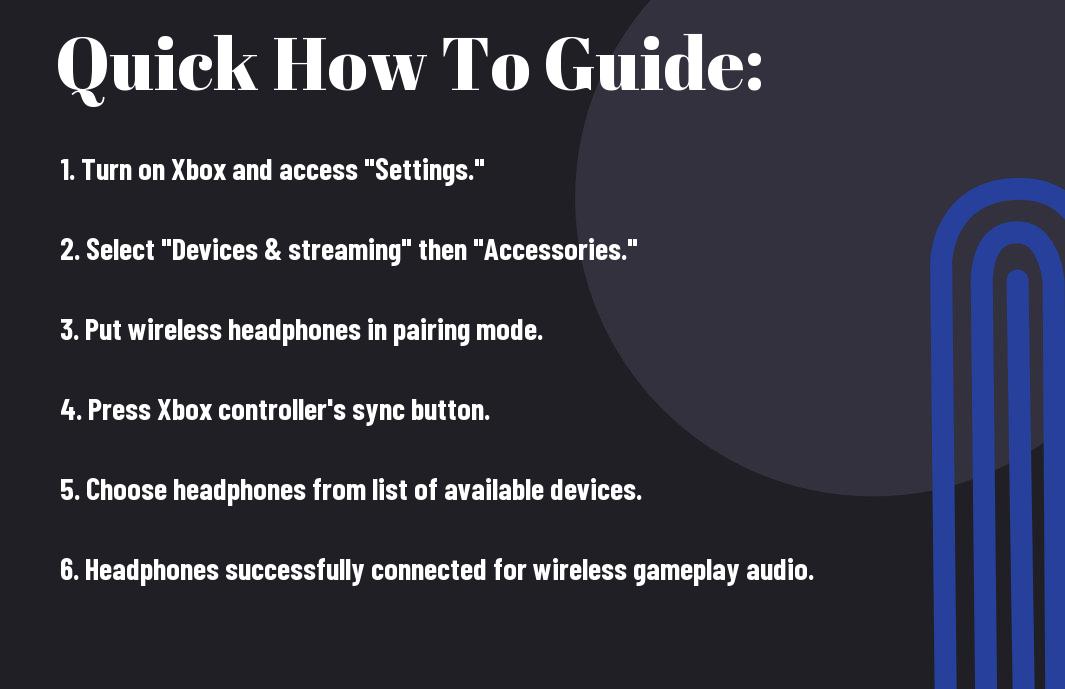
Preparing to Connect Your Wireless Headphones
Checking Your Headphone and Xbox Version
With various versions of wireless headphones and Xbox consoles available in the market, it’s important to check whether your devices are compatible for a seamless connection. Ensure that your wireless headphones support Bluetooth connectivity and are compatible with Xbox consoles. Also, check the model of your Xbox to confirm if it has built-in Bluetooth functionality or if you need an adapter for wireless connections.
Updating Your Xbox System for Optimal Performance
Some wireless headphones require the latest software updates on your Xbox console to function at their best. Before attempting to connect your wireless headphones, make sure to update your Xbox system to the latest firmware version. This can usually be done by connecting your Xbox to the internet and checking for system updates in the settings menu.
Your gaming experience can be greatly enhanced by ensuring that your Xbox system is up to date with the latest software. By keeping your console updated, you can avoid potential compatibility issues and ensure optimal performance when using wireless headphones for gaming or multimedia purposes.
Basic Connection Methods
Using the Xbox Wireless Feature
Not all wireless headphones are compatible with the Xbox, but if you have a pair that is, using the Xbox Wireless feature is the easiest way to connect them. Simply turn on your headphones and put them in pairing mode. Then, on your Xbox console, go to Settings > Devices & streaming > Accessories and select “Add Bluetooth or other device.” Choose “Everything else” and your headphones should appear in the list of available devices. Select them to complete the pairing process.
Connecting via Bluetooth Adapter
Not all wireless headphones have the Xbox Wireless feature, but you can still connect them to your Xbox using a Bluetooth adapter. These adapters plug into the USB port on your Xbox and allow you to connect Bluetooth-enabled devices, such as headphones. Once you have the adapter plugged in, follow the same steps as you would for connecting Xbox Wireless headphones—put your headphones in pairing mode and select them from the list of available devices on your Xbox.
Little tip: Make sure to check the compatibility of the Bluetooth adapter with your specific headphones and Xbox model to ensure a smooth connection.
Connecting via Xbox Wireless Feature
Step-by-Step: Connecting via Xbox Wireless
Now let’s examine the process of connecting your wireless headphones to your Xbox console using the Xbox Wireless feature. This wireless technology allows for a seamless and hassle-free connection, providing you with the ultimate gaming experience.
Activating Xbox Wireless on Your Headphones
If your wireless headphones are equipped with Xbox Wireless capability, the first step is to activate this feature. This typically involves holding down a specific button or following the manufacturer’s instructions to enable the Xbox Wireless mode on your headphones. Once activated, your headphones will be ready to pair with your Xbox console.
Pairing Your Headphones with the Xbox Console
An important aspect of connecting your wireless headphones to your Xbox console is the pairing process. To do this, turn on your Xbox console and navigate to the settings menu. Look for the option to connect new devices or Bluetooth devices. Select this option and follow the on-screen instructions to put your headphones into pairing mode. Once in pairing mode, your Xbox console should detect the headphones, allowing you to establish a connection.
Xbox Wireless technology ensures a stable and reliable connection between your headphones and your gaming console. This wireless feature eliminates the need for cumbersome cables and provides you with the freedom to move around while gaming. By following these simple steps, you can enjoy a seamless audio experience while playing your favorite games on Xbox.
Step-by-Step: Utilizing a Bluetooth Adapter
| Selecting the Right Bluetooth Adapter | Setting Up the Adapter on Your Xbox |
If you are in the market for a Bluetooth adapter for your Xbox, make sure to look for one that is compatible with the Xbox console. Check for compatibility with Xbox models and ensure it supports Bluetooth 4.0 or higher for optimal performance.Additionally, consider the range of the adapter to ensure it can connect your headphones from your gaming setup comfortably. Some adapters also offer low latency audio transmission, which is ideal for gaming to prevent any audio lag. | Setting Up the Adapter on Your XboxSetting up the Bluetooth adapter on your Xbox is a straightforward process. Simply plug the adapter into an available USB port on your console. Follow the on-screen instructions to pair the adapter with your Xbox. |
It is necessary to follow the manufacturer’s instructions carefully to ensure the adapter is properly connected and configured on your Xbox. This will guarantee a seamless wireless audio experience with your headphones.
Pairing Your Headphones to the Adapter
Setting up the pairing between your wireless headphones and the Bluetooth adapter is crucial for successful audio transmission. Ensure your headphones are in pairing mode and search for the adapter signal on your Xbox to establish a connection.
To maximize the performance of your wireless headphones, keep them within close proximity to the Bluetooth adapter during the pairing process. This will help maintain a stable connection and prevent any audio interruptions while gaming on your Xbox.
Troubleshooting Common Issues
Headphones Not Pairing
To troubleshoot the issue of headphones not pairing with your Xbox, begin by ensuring that the headphones are in pairing mode. Check the manufacturer’s instructions to confirm the correct procedure for putting your headphones into pairing mode. Additionally, make sure that the headphones are within the Bluetooth range of the Xbox console. If the issue persists, try rebooting both the headphones and the Xbox console to reset the connection. If the problem continues, consider checking for any software updates for both the headphones and the Xbox to ensure compatibility.
Poor Audio Quality or Lag
If you’re experiencing poor audio quality or lag while using wireless headphones with your Xbox, first check for any interference sources such as other wireless devices or physical barriers that may be obstructing the Bluetooth signal. It’s recommended to keep the headphones and the Xbox in close proximity to minimize signal disruptions. Additionally, try adjusting the audio settings on your Xbox to optimize the audio output for wireless headphones. If the issue persists, consider using a different pair of headphones to determine if the problem lies with the headphones themselves.
Another important factor that can contribute to poor audio quality or lag is the battery level of your wireless headphones. Low battery levels can affect the quality of the audio output and cause lag in the connection. Make sure to charge your headphones fully before use to avoid any audio performance issues.
Tips for Enhancing Your Wireless Experience
Maximizing Battery Life
Experience extended gaming sessions without interruptions by maximizing the battery life of your wireless headphones. Ensure to fully charge your headphones before use and turn them off when not in use to conserve power. Additionally, adjusting the volume to a moderate level can help prolong the battery life of your device.
- Charge your headphones fully before use.
- Turn off your headphones when not in use.
- Adjust the volume to a moderate level to conserve battery power.
The longevity of your wireless headphones’ battery life greatly influences your overall gaming experience so remember to follow these simple steps to keep your gaming sessions uninterrupted and enjoyable.
Positioning for Optimal Signal Strength
Assuming a clear line of sight between your wireless headphones and the Xbox console is crucial for optimal signal strength. To enhance your wireless experience, position yourself in a way that minimizes obstructions between your headphones and the console. Avoid interference from other wireless devices by maintaining a reasonable distance from them while gaming.
Enhancing your gaming experience also involves ensuring that the placement of your Xbox console and your wireless headphones allows for the strongest possible signal strength. By following these tips, you can enjoy seamless connectivity and superior audio quality during your gaming sessions.
Summing up
Following this step-by-step guide will help you easily connect your wireless headphones to your Xbox, allowing you to enjoy a more immersive gaming experience without disturbing others in the room. By selecting the appropriate wireless headphones, ensuring compatibility, and correctly setting up the connection, you can seamlessly enhance your gaming sessions.
Remember to always refer to the specific instructions provided with your wireless headphones for any additional steps or troubleshooting tips. With the right equipment and a few simple adjustments in your Xbox settings, you’ll be able to enjoy the convenience and freedom that wireless headphones offer while playing your favorite games.
FAQ
Q: Can I connect wireless headphones to Xbox?
A: Yes, you can connect wireless headphones to Xbox using the console’s built-in Bluetooth functionality.
Q: Do all wireless headphones work with Xbox?
A: Not all wireless headphones are compatible with Xbox. Make sure your headphones support Bluetooth or have a wireless USB dongle that can be connected to the Xbox.
Q: How do I connect my wireless headphones to Xbox?
A: To connect your wireless headphones to Xbox, go to settings, select Devices & streaming, then choose Accessories. From there, select your headphones and follow the on-screen instructions to pair them with the console.
Q: Can I use a wireless USB adapter to connect my headphones to Xbox?
A: Yes, if your headphones come with a wireless USB dongle, you can plug it into one of the USB ports on the Xbox to establish a wireless connection.
Q: What should I do if my wireless headphones are not connecting to Xbox?
A: If your wireless headphones are not connecting to Xbox, make sure they are in pairing mode, check for any interference, ensure the headphones are charged, and try restarting both the headphones and the console. If issues persist, refer to the headphone’s manual or contact the manufacturer for assistance.
